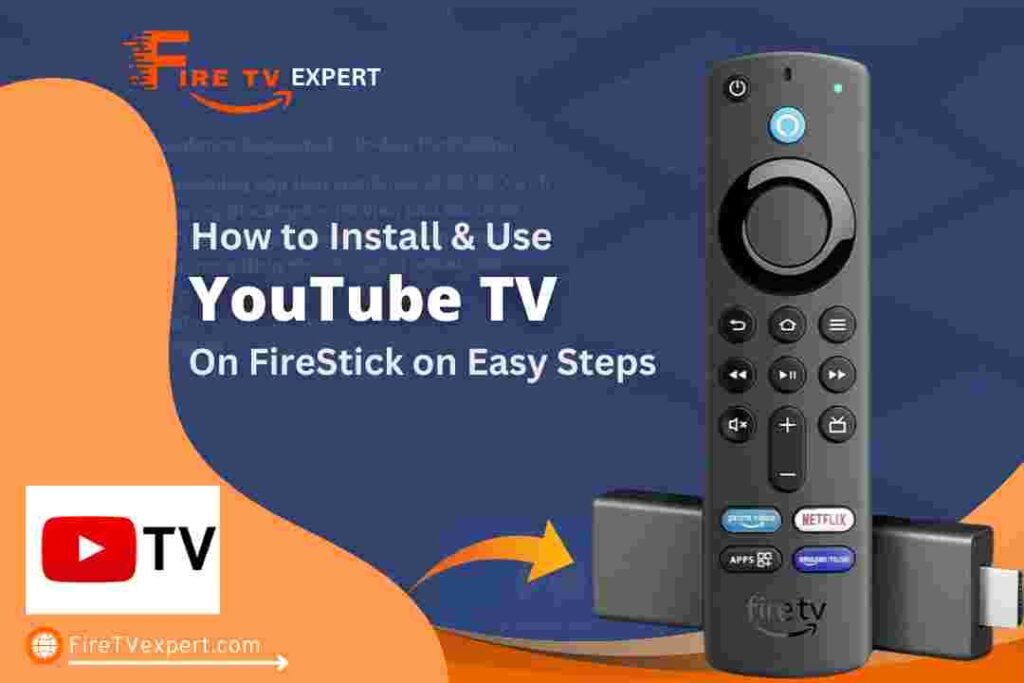In this article, we will guide you through the steps to install both the YouTube TV on FireStick. These instructions are applicable for all Fire TV devices, including the FireStick 4K, Fire TV Cube, FireStick Lite, New FireStick 4K, and the New FireStick 4K Max.
Both YouTube and YouTube TV offer vast content, from free videos to live TV, making them essential apps for many FireStick users.
In 2018, the YouTube app was removed from the Amazon App Store due to a dispute between Google and Amazon. However, after negotiations, YouTube officially returned to the Amazon Store, allowing FireStick users to enjoy its content again.
This was great news for users, as YouTube offers an incredible range of videos, including tutorials, entertainment, music, and more. Having it back on FireStick brought much-needed convenience for many viewers.
Even better, the YouTube TV app also became available on the Amazon Store, allowing users in the United States to access live TV and on-demand content, including major networks, sports, and more. This makes YouTube TV a solid option for cord-cutters who want a reliable live TV service.
While many FireStick users take advantage of jailbreaking methods and apps like Kodi for free content, YouTube remains one of the essential apps for high-quality video content. Now, with both YouTube and YouTube TV officially available, the experience on FireStick is much more streamlined.
Governments and ISPs worldwide actively monitor online activities. If you’re found streaming copyrighted content on your device, you could face serious legal consequences.
Currently, your IP address, 2400:adc3:12c:e600:bcd3:880f:e0ab:5a62, is visible to everyone. To protect your privacy and ensure your movie-watching experience remains safe, I highly recommend using a reliable VPN to hide your identity.
I personally use NordVPN, which is known for being one of the fastest and most secure VPNs in the industry. It’s easy to install on any device, including Amazon Fire TV Stick, smartphones, PCs, macOS, iOS, and more.
NordVPN offers a 30-day money-back guarantee, so if you’re not satisfied with their service, you can request a full refund. They also have a special offer where you can get a discount on the annual plan.
How to Install YouTube TV on FireStick
YouTube TV is a popular live TV streaming service offering access to channels like ESPN, Fox, CBS, and more. Now officially available on the Amazon Store, you can install the app directly on your FireStick. Below are three methods to install YouTube TV, with Method 1 being the easiest and most recommended way.
Method 1: Install YouTube TV from the Amazon Store
This is the primary and easiest method to install YouTube TV on FireStick.
Power on your FireStick and navigate to the home screen.
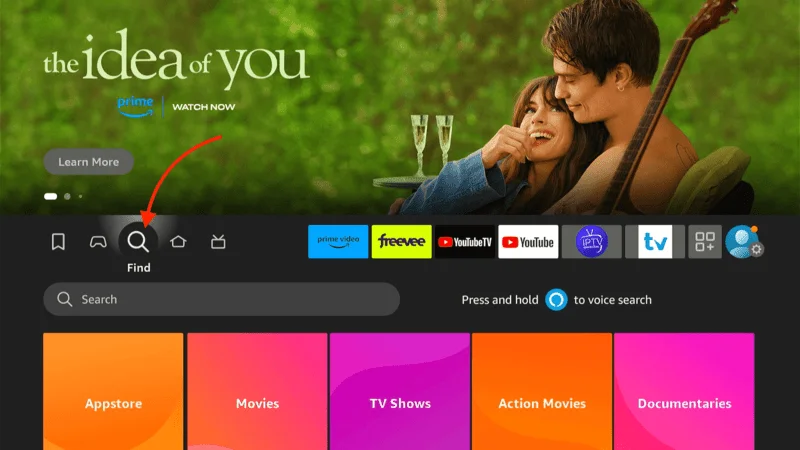
From the home screen, go to Find > Search.
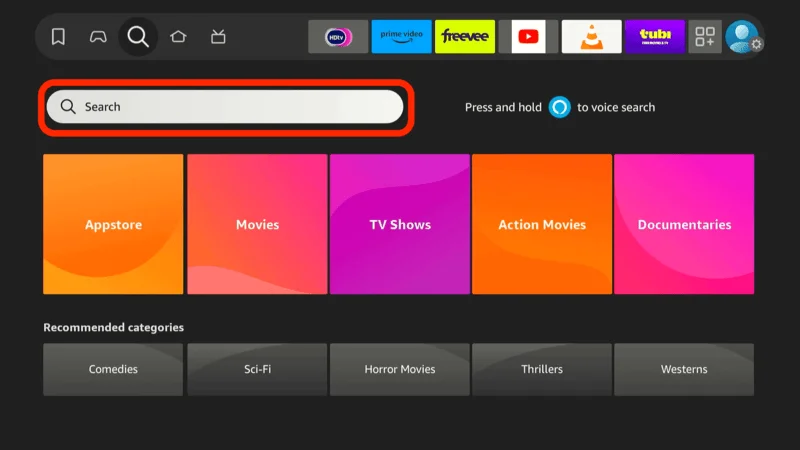
Type YouTube TV in the search bar.
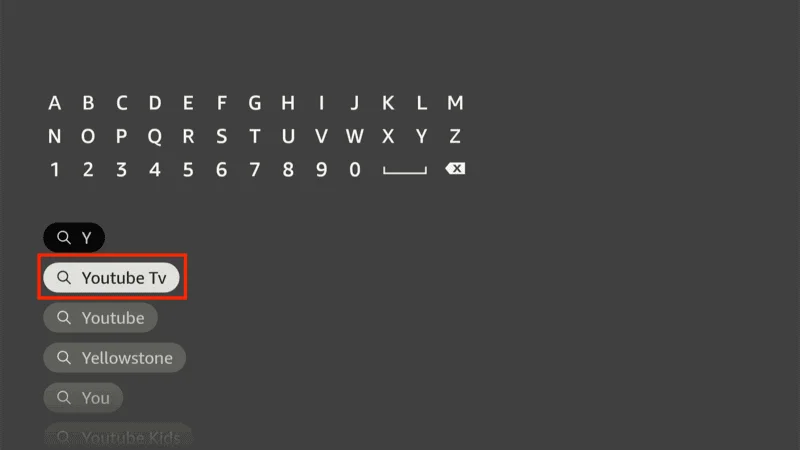
From the search results, select the YouTube TV app.
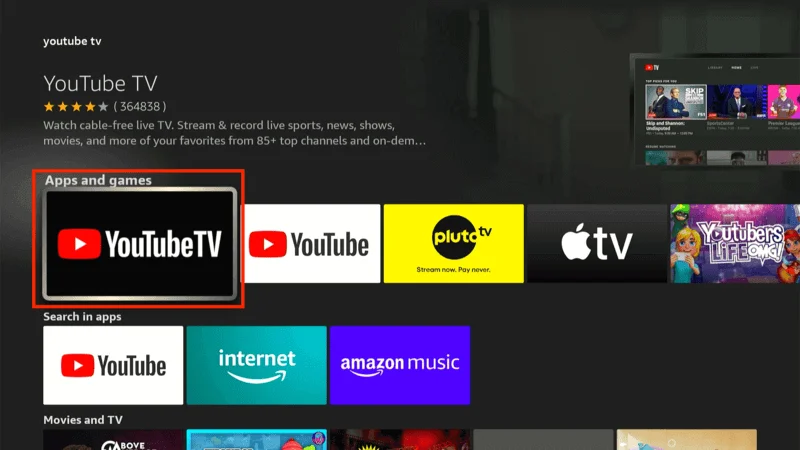
Click Get or Download to install YouTube TV on your FireStick.
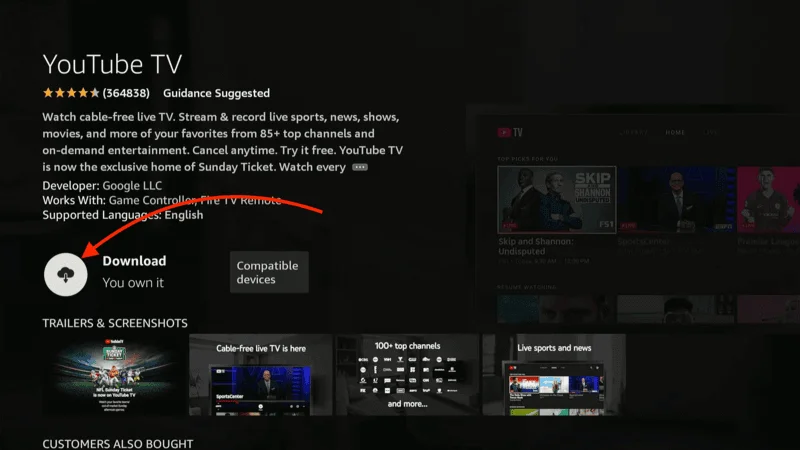
After installation, click Open to launch the app.
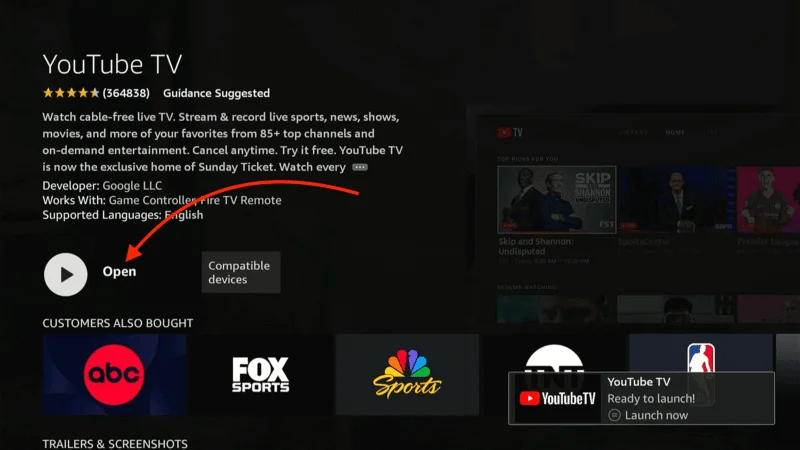
Alternatively, you can access the app from Your Apps & Channels.
Method 2: Install YouTube TV on FireStick by Sideloading
If you cannot install YouTube TV from the Amazon Store (perhaps due to regional restrictions), you can sideload a third-party YouTube TV app.
Move To the Search
Search for the Downloader app in the Amazon Store and install it.
Next Select Orange Color Downloader app.
install Donwloader app on Firestick.
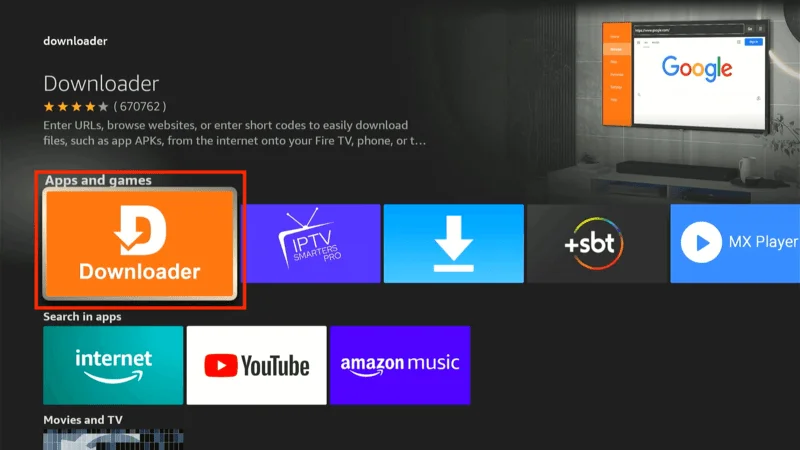
Allow Downloader to App to install apps that are not available on amazon appstore Go to the Setting
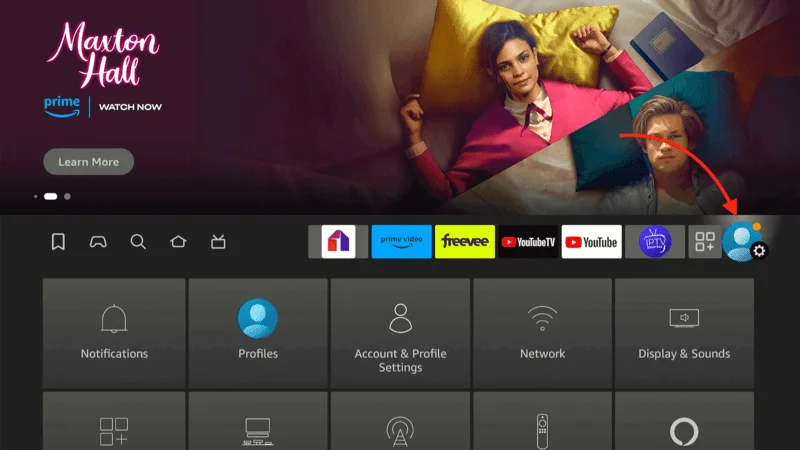
Click on My Fire TV
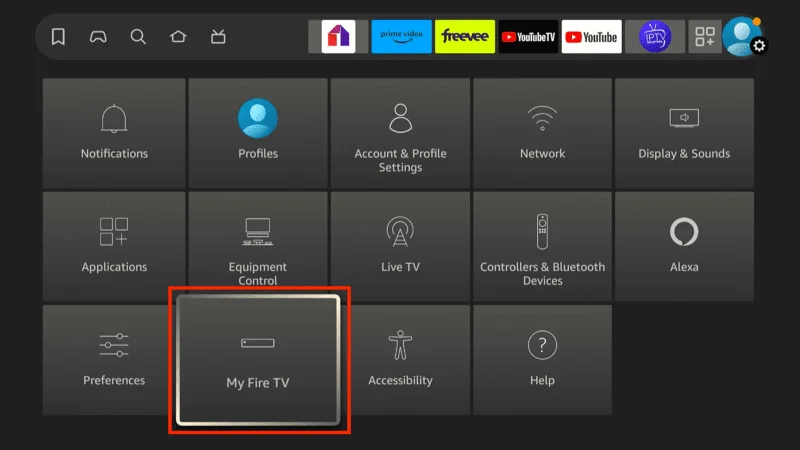
Click on Developer options
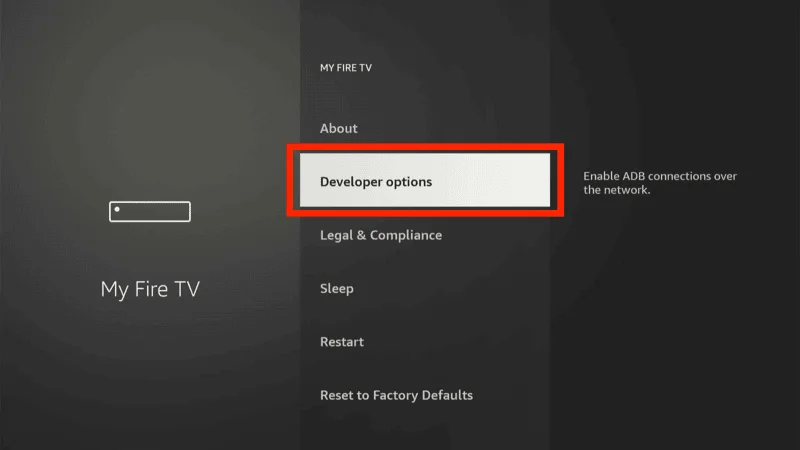
Select Unknown Source
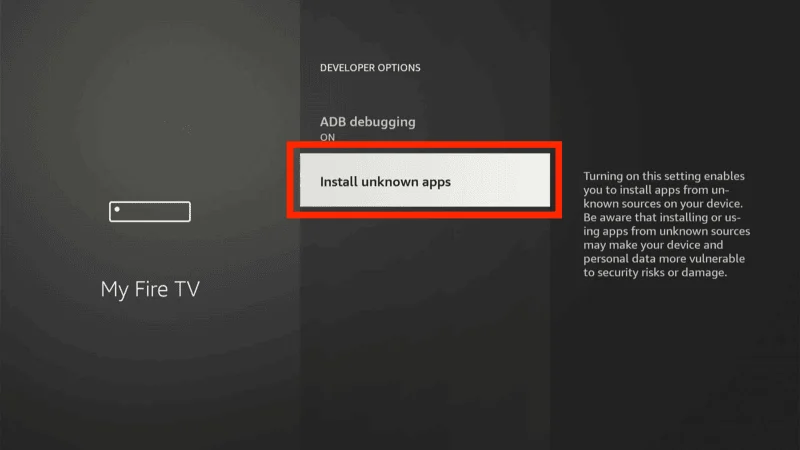
Then Turn ON Downloader App
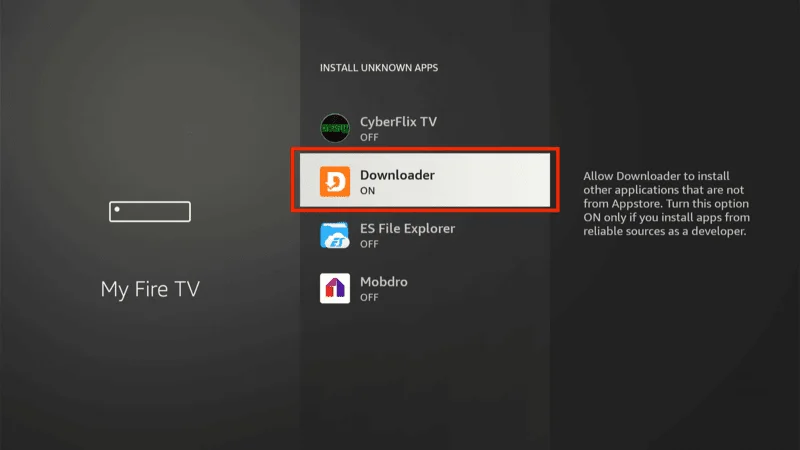
Open Downloader, and enter the URL for the YouTube TV APK file (firetvexpert.com/lyt.apk).
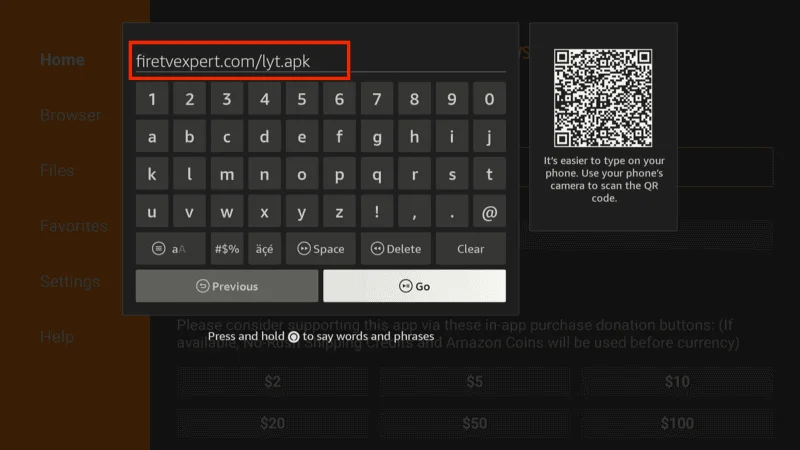
Download and install the APK.
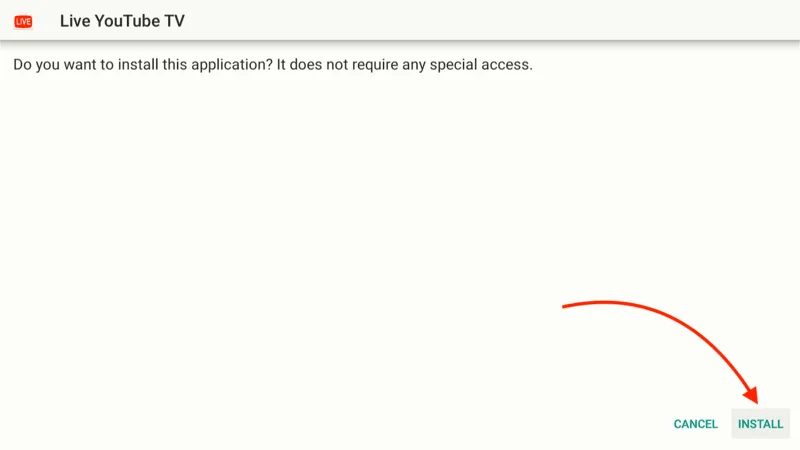
Open the installed YouTube TV app from Your Apps & Channels.
Method 3: Access YouTube TV through a FireStick Browser
If you’re unable to install the app, you can access YouTube TV through a web browser on FireStick.
Go to the Amazon App Store and install a browser like Silk Browser.
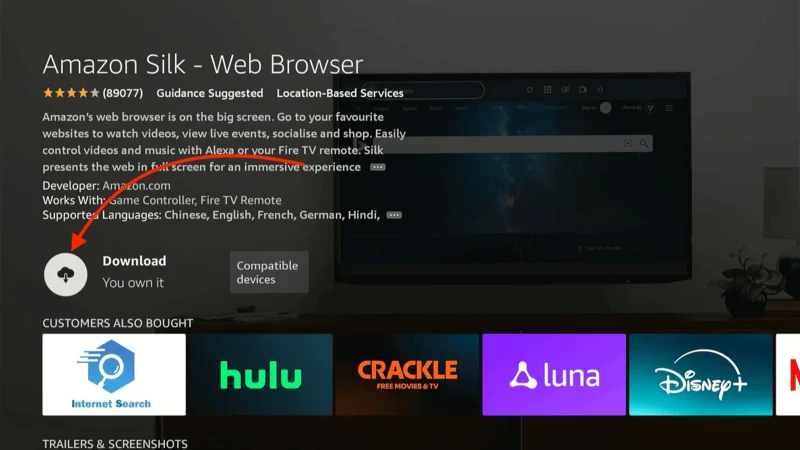
Launch the browser and type tv.youtube.com in the address bar.
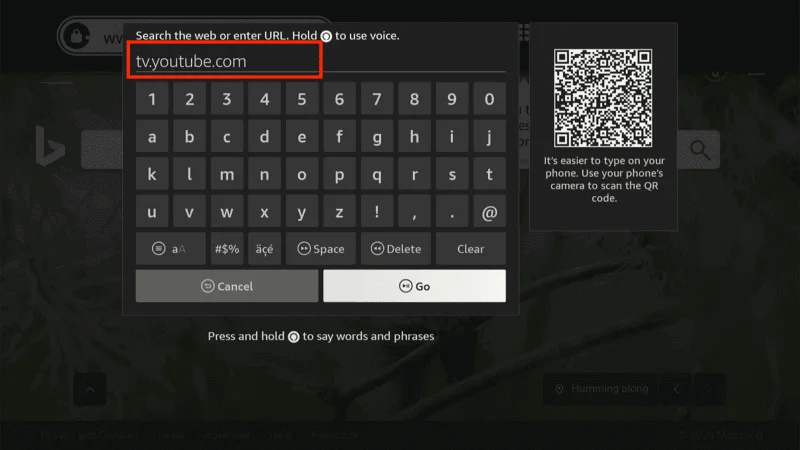
Sign in with your credentials and start streaming directly from the browser.
These three methods offer flexibility for installing YouTube TV on FireStick, with Method 1 being the most straightforward. Use a VPN if you’re accessing YouTube TV from outside supported regions to ensure uninterrupted service.
Stream Safely and Anonymously on FireStick with NordVPN
When you start streaming content on your FireStick, it’s important to protect your online activity, as everything you stream is visible to your ISP and government. Streaming certain types of content, especially free movies, TV shows, and sports from unverified sources, could lead to legal consequences.
To keep your streaming activity private and bypass restrictions, a VPN (Virtual Private Network) is essential. A VPN hides your IP address (e.g., 2400:adc3:12c:e600:e0f6:aa35:6888:e6a2), encrypts your data, and allows you to bypass geo-restrictions and ISP throttling.
For secure and fast streaming, I recommend NordVPN, a highly reliable and easy-to-use VPN service for FireStick.
Step 1: Visit the NordVPN website and choose a plan. NordVPN also offers a 30-day money-back guarantee, allowing you to test it risk-free.
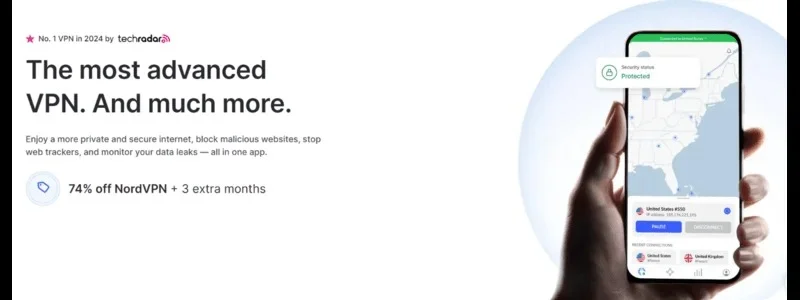
Step 2: On your FireStick home screen, navigate to Find > Search.
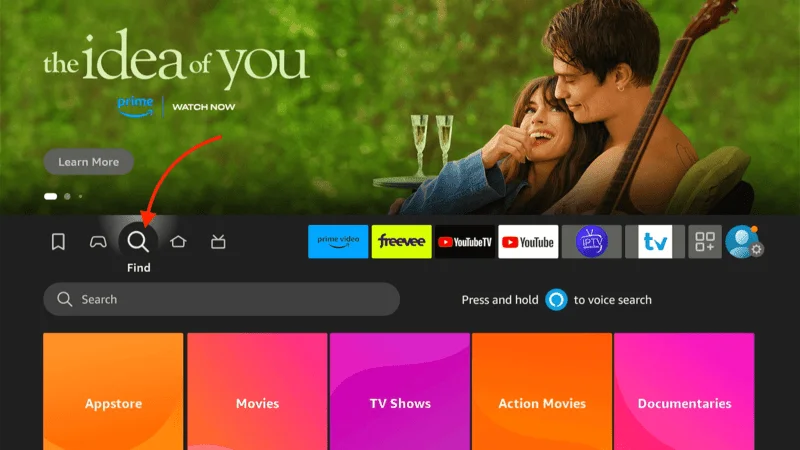
Step 3: Type NordVPN into the search bar, and when it appears in the results, select it.
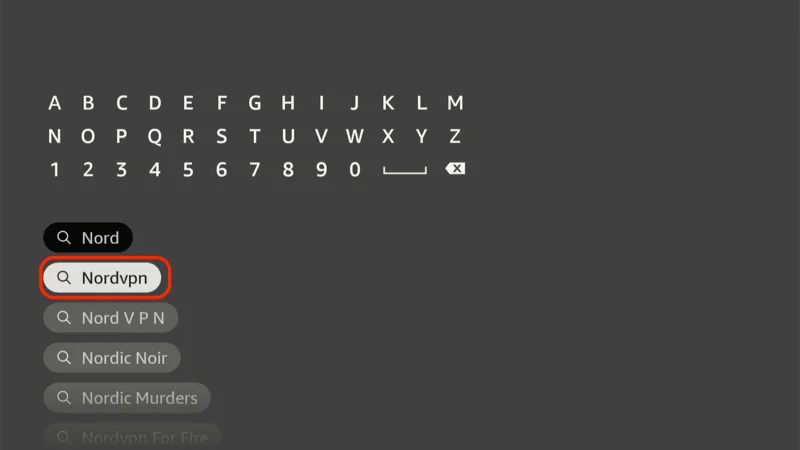
Step 4: Click Download or Get to install NordVPN on your FireStick.
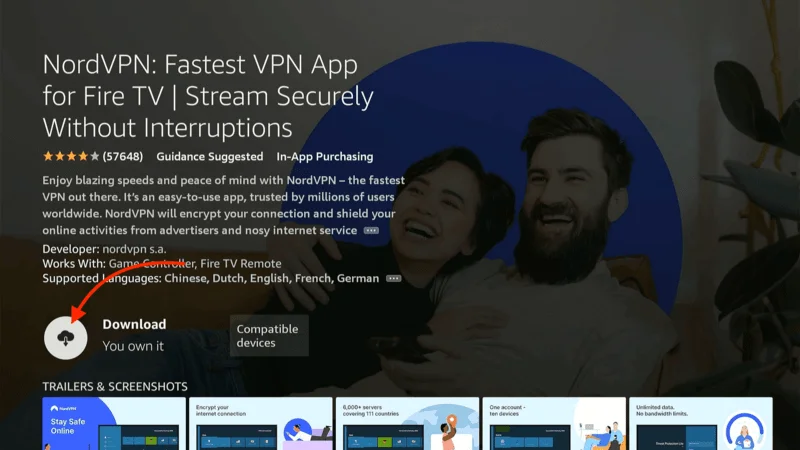
Step 5: Open the app, log in using the account credentials you created during your subscription process, and click Sign in.
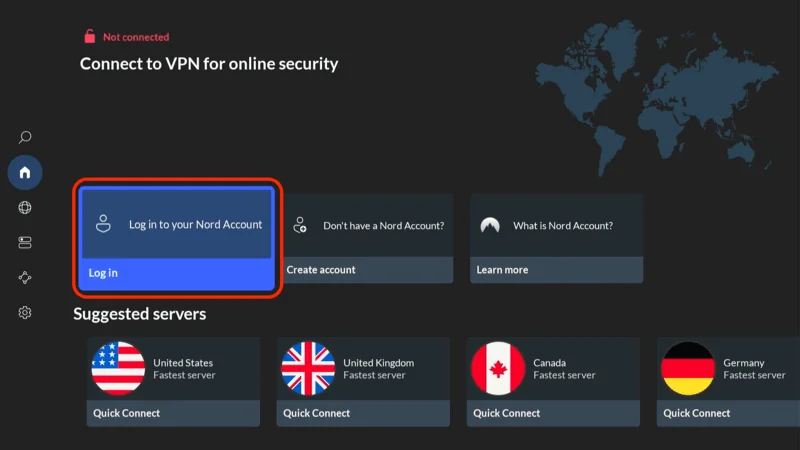
Step 6: Once logged in, click Quick Connect to automatically connect to the best server, or manually choose a server from a specific location.
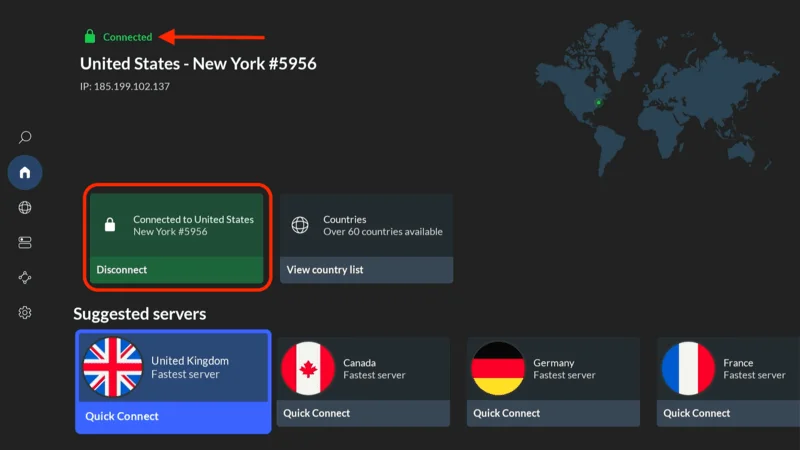
By connecting to a NordVPN server, your IP address is hidden, your data is encrypted, and your online activity remains private. You can now stream freely on your FireStick without concerns about surveillance, ISP throttling, or geo-restrictions.
How to Use YouTube TV on FireStick
Here’s a simple guide to using YouTube TV on your FireStick:
From the Your Apps & Channels section on FireStick, navigate to the last row of apps.
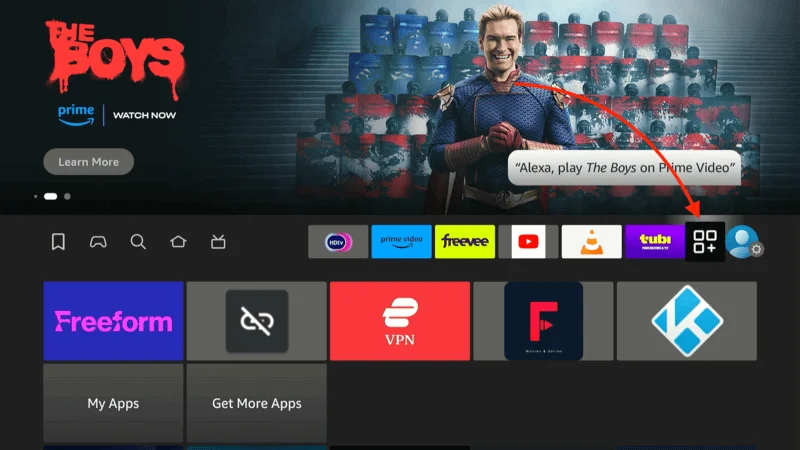
Click on the YouTube TV app (the icon shows “Live” in the logo).
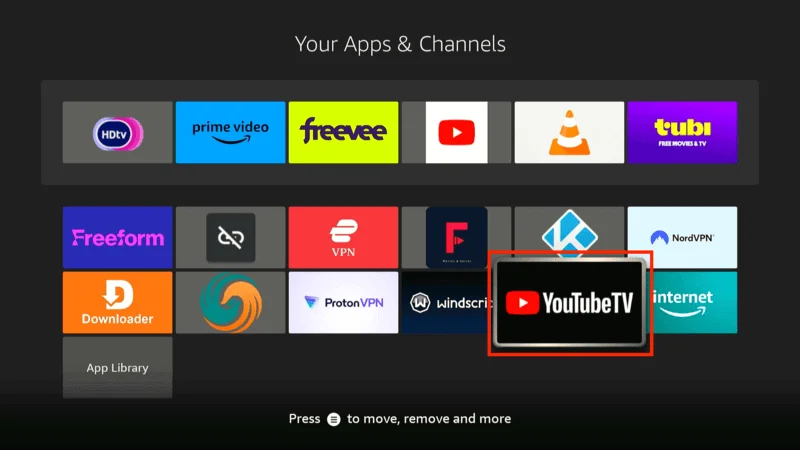
For quick access, you can move the app to the home screen.
Press the Menu button (three lines) on your Fire TV remote.
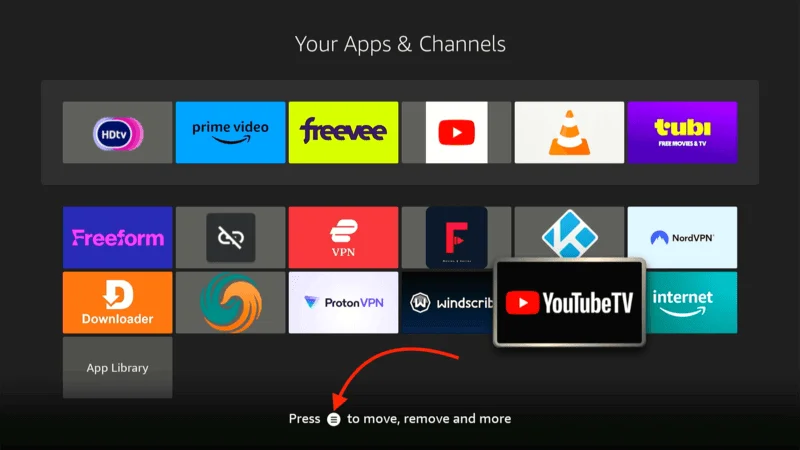
Click Move from the pop-up menu, and drag the YouTube TV app to the top row for easy access.
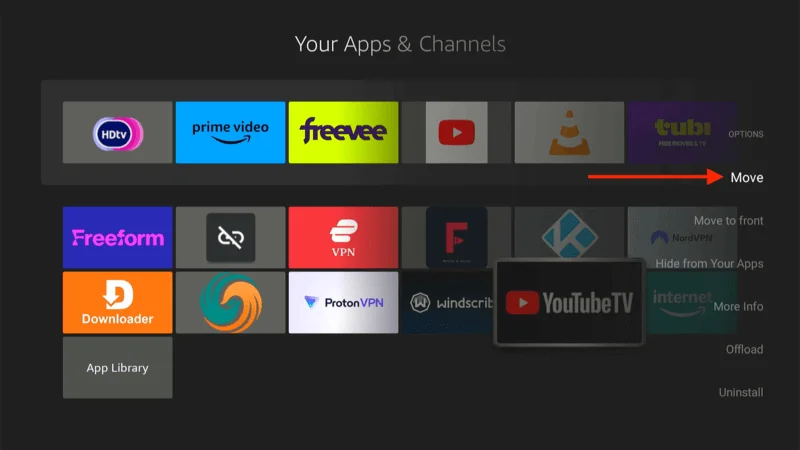
After launching the app, you will be prompted to select a resolution. The default setting is 1080p, but you can choose a different option if you prefer.
A prompt will appear asking for permission to access your device. Click Allow to proceed.
Click Sign In on the YouTube TV app if you already have an account.
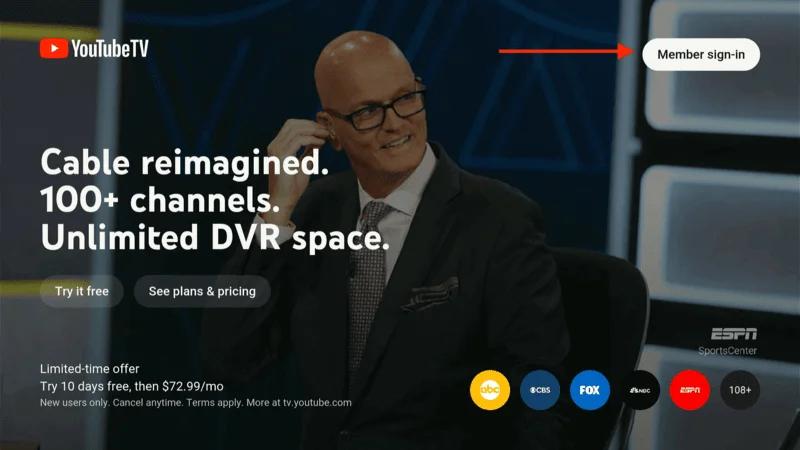
If you’re new to YouTube TV, click TRY IT FREE to start a free trial.
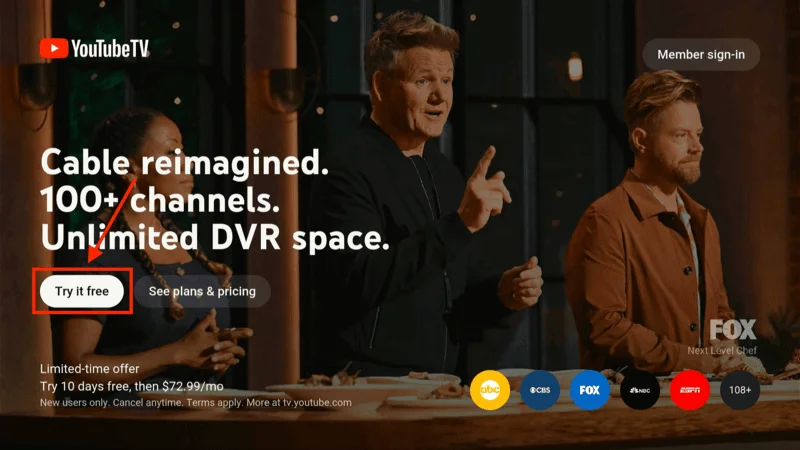
On the next window, an activation code will appear on the screen.
Visit tv.youtube.com/start on your phone or computer, log in to your Google account, and enter the activation code to link your account with your FireStick.
After signing in, you’ll be able to stream live TV, access recorded content, and explore YouTube TV’s range of channels.
Frequently Asked Questions (FAQs)
YouTube is one of the most popular streaming platforms, offering access to countless videos, channels, and live streams. With the official YouTube app now available on the Amazon Store, FireStick users can easily enjoy the full YouTube experience. Below are some frequently asked questions (FAQs) to help you make the most of YouTube on FireStick.
1. Can I download YouTube on FireStick?
Yes, the official YouTube app is available on the Amazon Store. You can download it directly on your FireStick by searching for it in the Find option and clicking Download or Get.
2. Is YouTube TV available on FireStick?
Yes, YouTube TV is officially available on FireStick. You can install it from the Amazon Store to access live TV, on-demand content, and DVR features.
3. How do I sign in to YouTube on FireStick?
To sign in:
- Launch the YouTube app.
- Click Sign In and follow the on-screen instructions.
- You’ll receive an activation code. On another device, go to youtube.com/activate, log in, and enter the code to link your YouTube account to FireStick.
4. Can I watch YouTube in 4K on FireStick?
Yes, if you have a FireStick 4K or FireStick 4K Max, you can stream YouTube content in 4K Ultra HD, provided your TV and content support 4K streaming.
5. How do I update YouTube on FireStick?
FireStick automatically updates apps in the background, but you can manually check for updates by:
- Going to Settings > Applications > Manage Installed Applications.
- Selecting YouTube and choosing Check for Updates.
6. Why is YouTube buffering on my FireStick?
Buffering can occur due to a slow internet connection or ISP throttling. To resolve it:
- Ensure your internet speed is sufficient (at least 10 Mbps for HD, 25 Mbps for 4K).
- Restart your FireStick and router.
- Use a VPN like NordVPN to prevent ISP throttling.
7. How do I move the YouTube app to my FireStick home screen?
To move the YouTube app for easier access:
- Navigate to Your Apps & Channels.
- Highlight the YouTube app, press the menu button on your remote (three lines), and click Move.
- Drag the app to the desired position on your home screen.
8. Can I use voice search with YouTube on FireStick?
Yes, you can use Alexa voice commands to search for videos on YouTube by holding the microphone button on your FireStick remote and speaking your query.
Final Thoughts:
YouTube and YouTube TV enhance the FireStick experience by offering a wide range of content, including videos, live TV, and more. With these FAQs, you should have no trouble navigating and using YouTube on your FireStick efficiently.