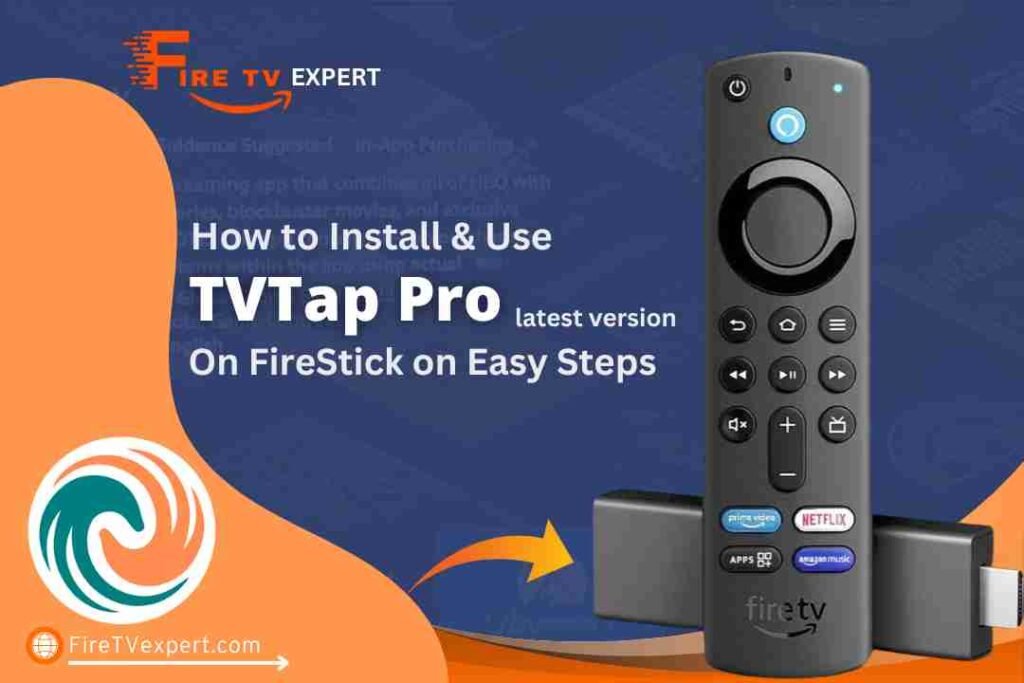In this guide, I’ll show you how to install TVTap pro on FireStick devices, including FireStick 4K, Fire TV Stick Lite, Fire TV Cube, and 2nd/3rd generation FireSticks.
TVTap Pro is an excellent app for live TV streaming, offering access to a wide range of channels from around the world. The same steps can also be followed to install TVTap Pro on Android TV boxes or other Android devices.
What is TVTap?
TVTap is a popular Live TV streaming app that offers a wide range of cable TV channels from the USA and around the world. The app allows users to stream their favorite channels with just a single click and provides multiple streaming links to ensure stable and uninterrupted viewing. TVTap covers various categories, including entertainment, sports, news, and more, making it a versatile app for cord-cutters.
The app features a simple user interface, which makes it easy for users to navigate and find their desired content. However, there is room for improvement in terms of its overall design.
TVTap is particularly known for offering free access to channels, making it a popular choice for those looking to stream content without subscription fees.
Governments and ISPs worldwide actively monitor online activities. If you’re found streaming copyrighted content on your device, you could face serious legal consequences.
Currently, your IP address, 2400:adc3:12c:e600:bcd3:880f:e0ab:5a62, is visible to everyone. To protect your privacy and ensure your movie-watching experience remains safe, I highly recommend using a reliable VPN to hide your identity.
I personally use NordVPN, which is known for being one of the fastest and most secure VPNs in the industry. It’s easy to install on any device, including Amazon Fire TV Stick, smartphones, PCs, macOS, iOS, and more.
NordVPN offers a 30-day money-back guarantee, so if you’re not satisfied with their service, you can request a full refund. They also have a special offer where you can get a discount on the annual plan.
Is TVTap Safe and Legal?
TVTap is a third-party app that allows users to stream live TV for free. While it is widely used, its safety remains unclear because it is not an official app verified by trusted platforms like the Amazon App Store or Google Play Store. Being a third-party app, TVTap carries the potential risk of security vulnerabilities. It may expose your device to malicious threats or violate your privacy.

However, tools like VirusTotal can help check if the APK contains any viruses or malware. In testing the TVTap APK through VirusTotal, no major security risks were detected, which suggests it might be safe to use. But keep in mind that this does not guarantee absolute security, and you should always be cautious when installing third-party apps.
To protect yourself while using apps like TVTap, it’s highly recommended to use a VPN to mask your identity and location, ensuring safe and anonymous streaming.
Legal Disclaimer: This tutorial is intended solely for educational purposes. Firetvexpert.com does not own, host, operate, resell, or distribute any streaming apps, addons, websites, IPTV services, or similar platforms. The content on this page may include some unverified services, and we cannot confirm whether they possess the necessary legal licenses to distribute the content they offer.
Firetvexpert.com does not verify the legality of each app or service in every region. It is your responsibility to conduct your own due diligence if you choose to use any unverified apps or services. Please ensure that you only stream content that is legally available in the public domain. The end-user is solely responsible for any media accessed.
How to Install TVTap on FireStick
Since TVTap is a third-party app not available on the Amazon App Store, you’ll need to sideload it onto your FireStick. Sideloading means manually installing apps from sources outside the official Amazon Store. Here’s a detailed guide to help you install TVTap on your FireStick.
Step 1: Install Downloader App
First, you’ll need to install the Downloader app from the Amazon Store. This app will allow you to download and install APK files (Android apps) directly onto your FireStick.
Go to the Amazon Store on your FireStick.
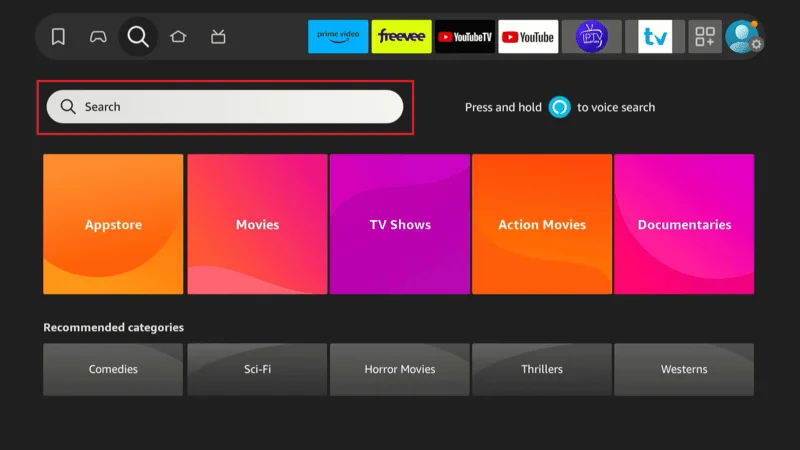
Search for Downloader.
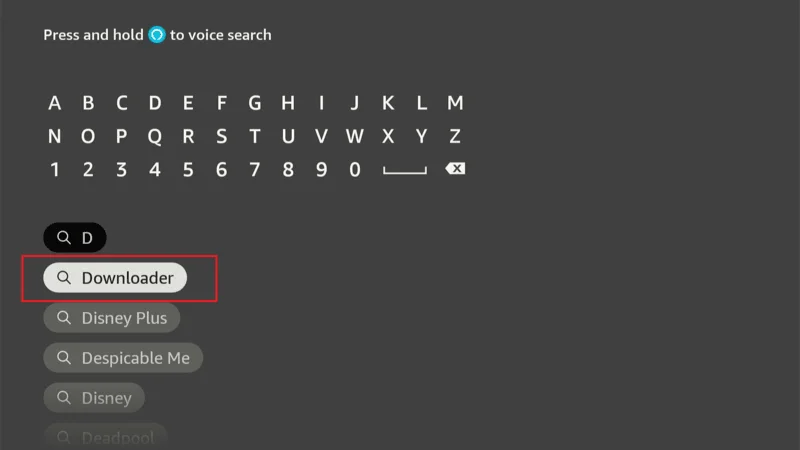
Download and install the Downloader app.
Step 2: Allow Installation from Unknown Sources
FireStick blocks the installation of third-party apps by default. To sideload TVTap, you need to allow installations from unknown sources.
Go to the FireStick Home Screen. Select the Gear icon (Settings)
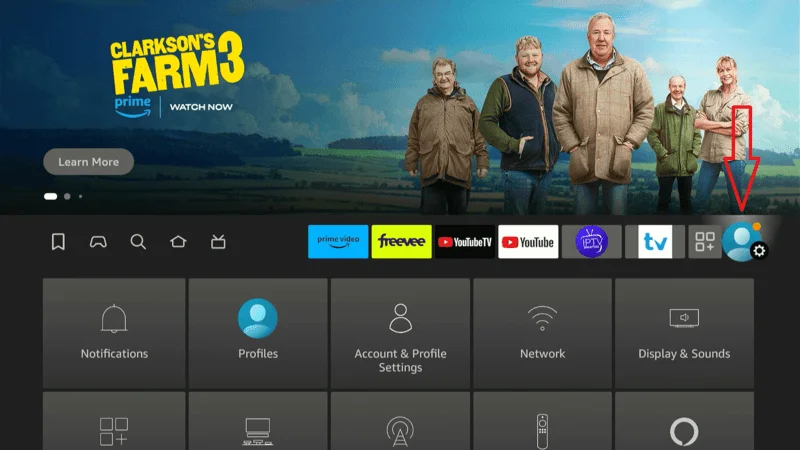
And navigate to My Fire TV.
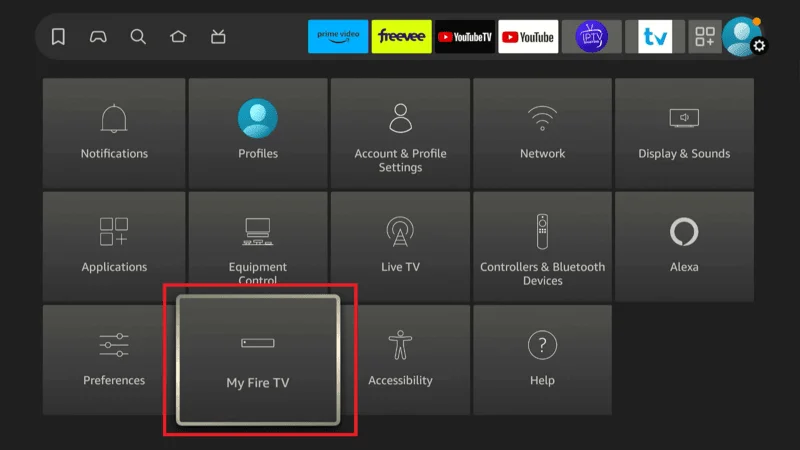
Go to Developer Options.
If you don’t see Developer Options:
- Go to Settings > My Fire TV > About.
- Select Fire TV Stick and click it 7 times to enable Developer Options.
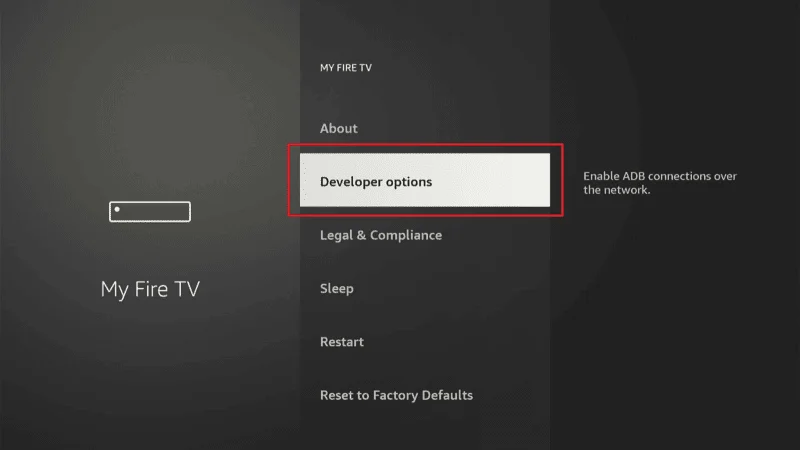
Choose Install Unknown Apps
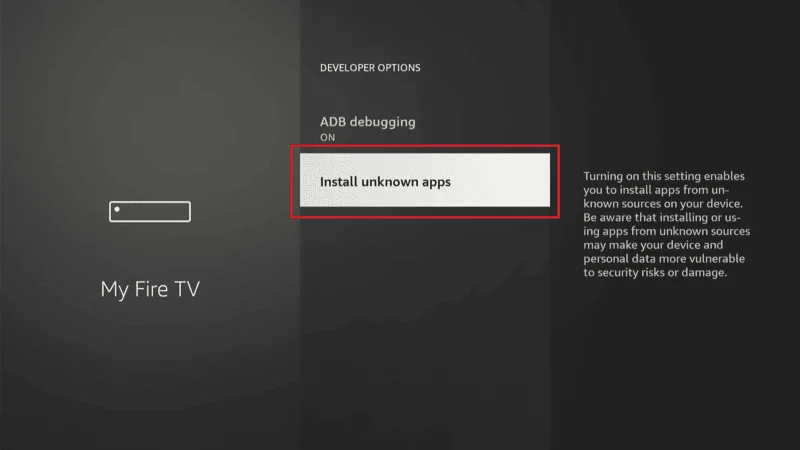
And toggle the option to ON for Downloader.
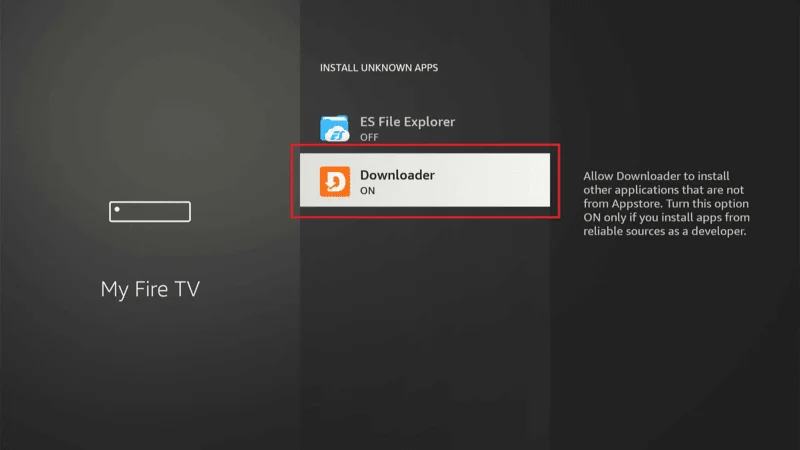
Step 3: Install TVTap Using Downloader App
Now that you have the Downloader app installed and unknown sources enabled, follow these steps to install TVTap APK on your FireStick:
In the URL box, type the URL: firetvexpert.com/ttp.apk and click GO.
This URL is a shortened link for downloading the TVTap APK, making it easier to access.
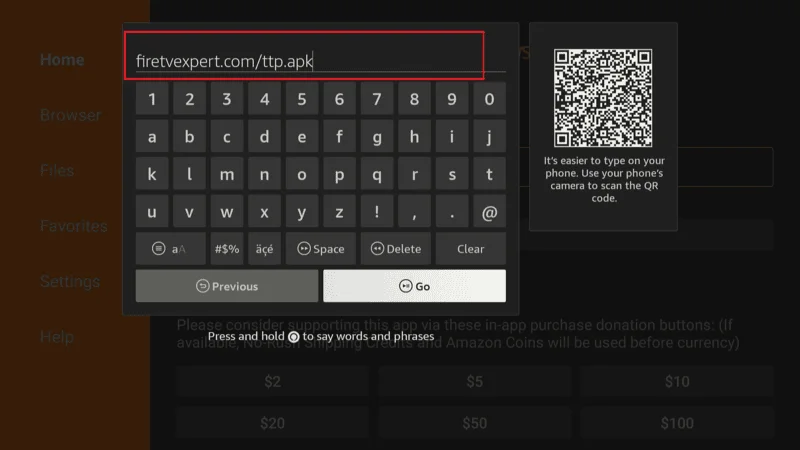
Wait for the Downloader app to connect and download the TVTap APK file.
Once downloaded, the installation process will start automatically. Click Install.
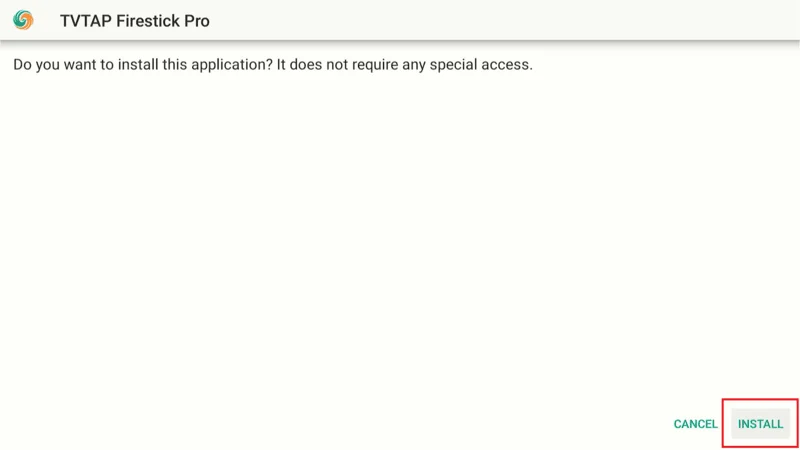
When the installation is complete, click Done.
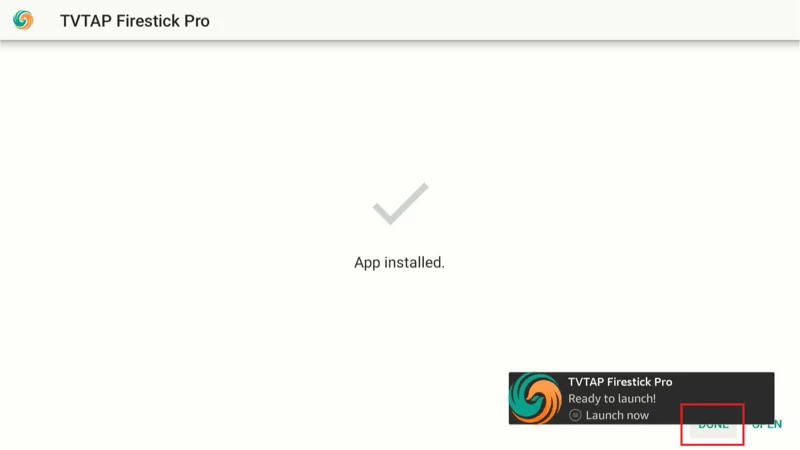
You’ll return to the Downloader interface. Click Delete to remove the APK file from your FireStick storage.
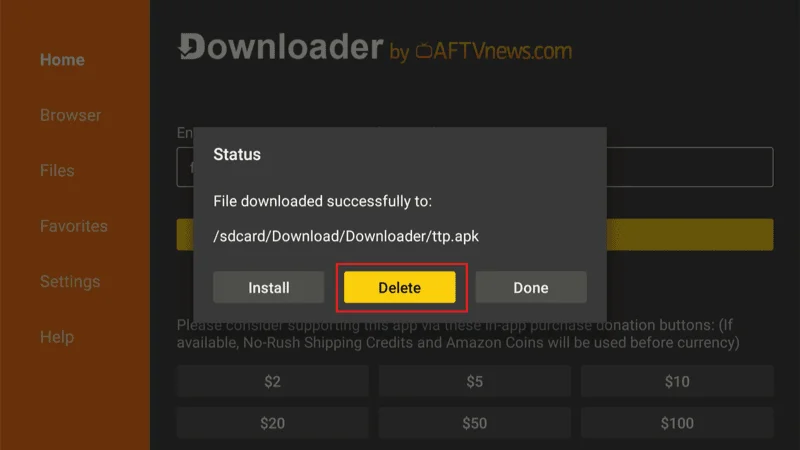
Confirm by clicking Delete again.
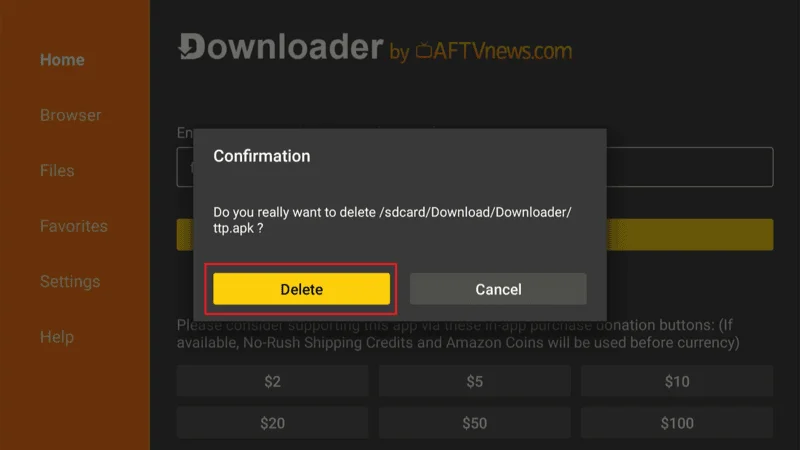
By following these steps, TVTap will be installed and ready to stream free live TV channels on your FireStick. You can access the app from Your Apps & Channels.
Stream Safely on FireStick with NordVPN
Once you have installed your streaming apps on FireStick, it’s essential to secure your online activities. Your ISP and government can monitor your online behavior, and streaming from unofficial sources may lead to legal trouble.
To keep your browsing private, using a VPN (Virtual Private Network) is a highly effective solution. A VPN masks your IP address (for instance, 2400:adc3:12c:e600:e0f6:aa35:6888:e6a2), preventing your ISP and other entities from tracking your activities. It also bypasses geo-restrictions, ISP throttling, and surveillance.
For privacy and security, I recommend NordVPN over other options. It is reliable, fast, and compatible with FireStick, ensuring a smooth and secure streaming experience.
Step 1: Visit the official NordVPN website and subscribe. The service offers a 30-day money-back guarantee, so you can try it risk-free.
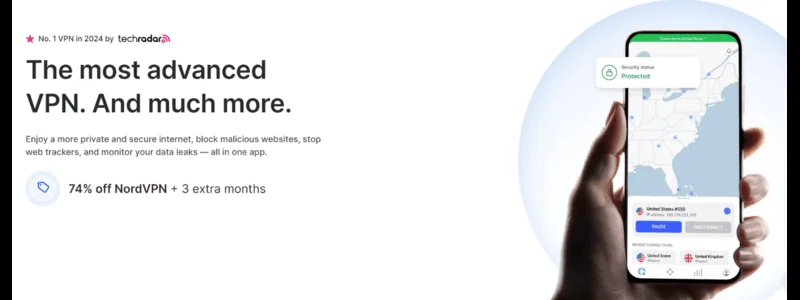
Step 2: Navigate to Find > Search on the home screen.
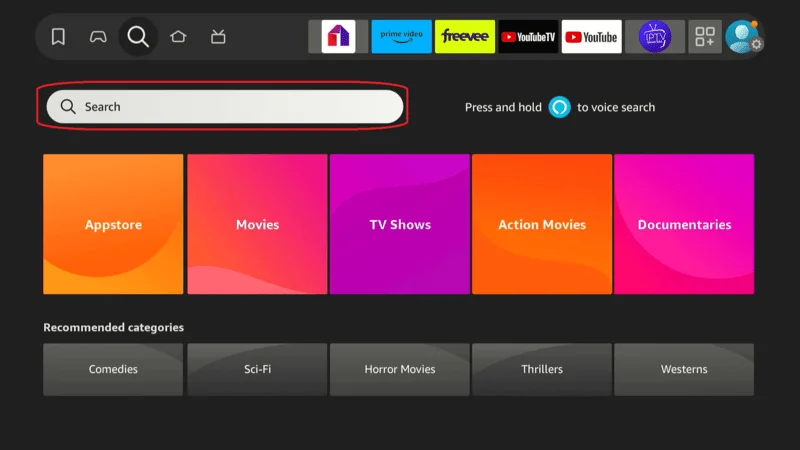
Step 3: Type NordVPN in the search bar and select it when it appears in the search results.
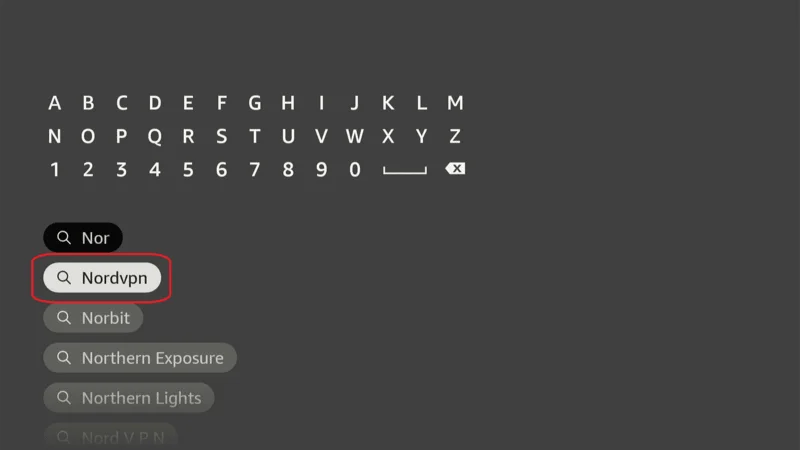
Step 4: Click Download or Get to install the NordVPN app on your FireStick.
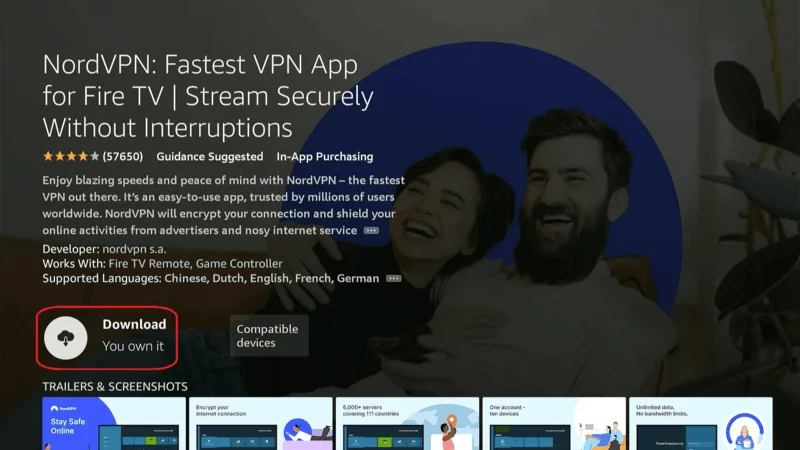
Step 5: After installation, open the app and enter your login credentials.
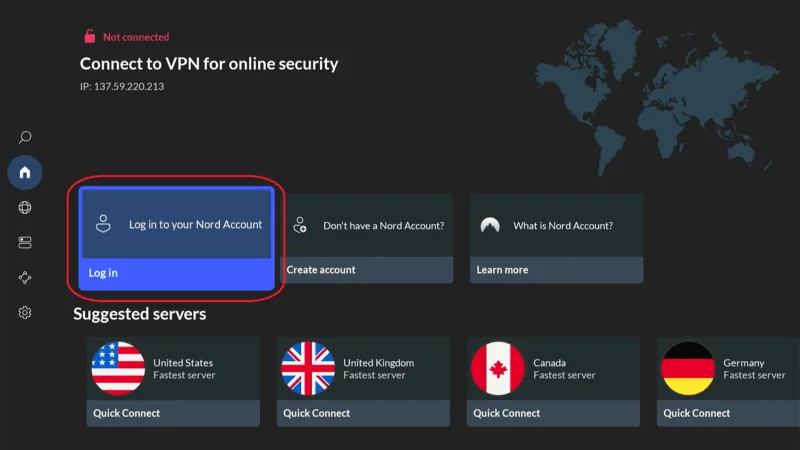
Step 6: Once logged in, click Quick Connect to automatically connect to the fastest server available, or choose a specific server from a region of your choice.
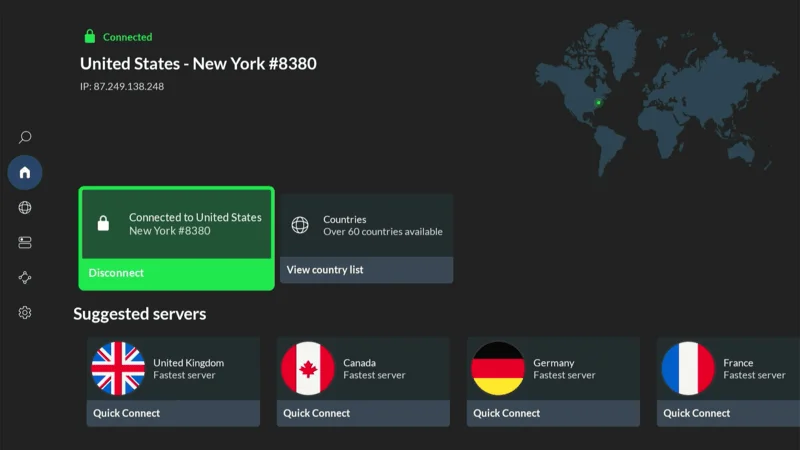
With NordVPN, your connection will now be encrypted, and your real IP address will be hidden. You can stream content safely and anonymously without fear of online surveillance or ISP throttling.
How to Use TVTap Pro on FireStick
Once you have installed TVTap on your FireStick, accessing and organizing it is easy. Here’s how you can launch the app and customize its settings to enhance your streaming experience:
When you install TVTap, it won’t appear on your FireStick’s home screen automatically. Follow these steps to access it:
Navigate to the Three-Lines button (also called the Apps & Channels button) on your FireStick home screen.
Scroll through the apps until you find the TVTap icon.
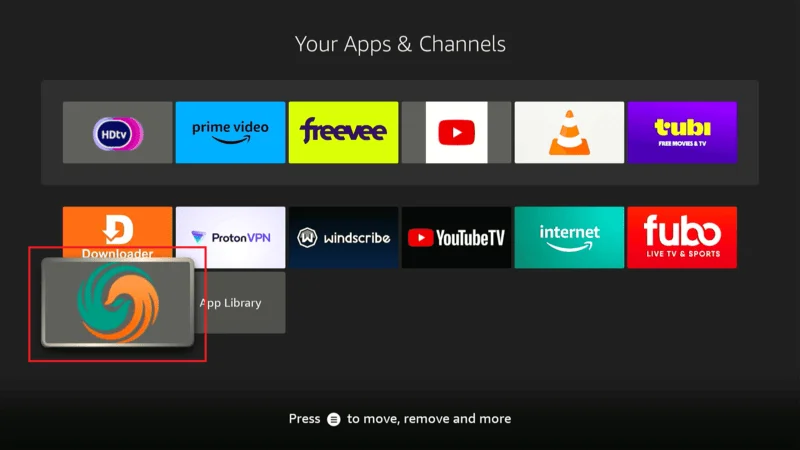
Press the Menu button on your FireStick remote (three horizontal lines). Select Move and drag the TVTap icon to the top row for quick access.
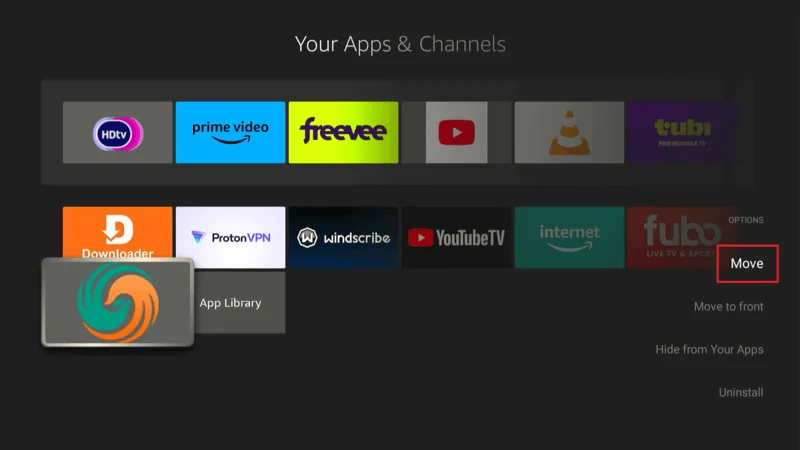
Using TVTap Pro on FireStick
Once you open the TVTap app, the interface is user-friendly, displaying live TV channels by default.
The app’s main screen displays all the Live TV channels. You can scroll through the list to find the channel you want to watch.
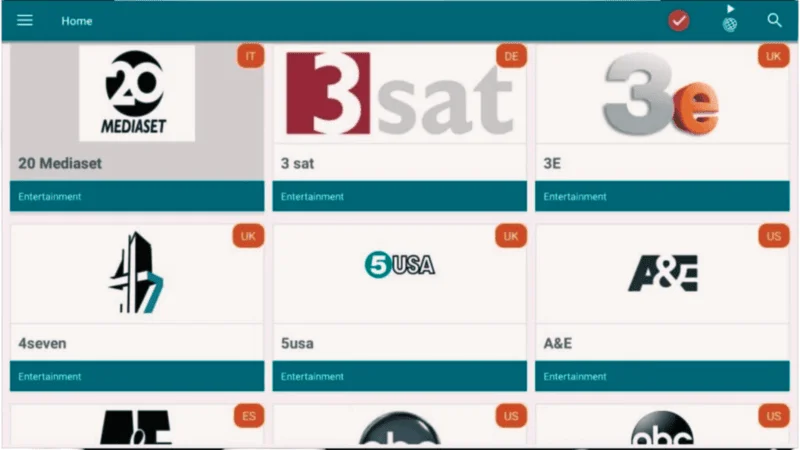
To sort channels by category, click the Hamburger icon (three horizontal lines) in the top-left corner of the screen.
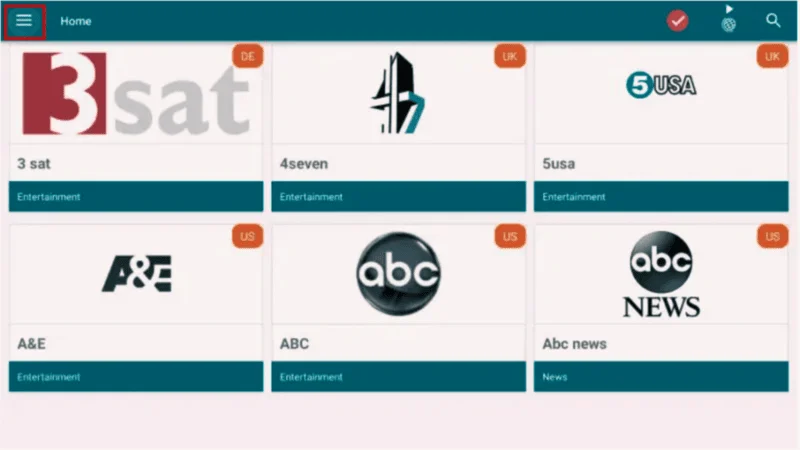
Choose from the available categories, such as Entertainment, Sports, News, and more.
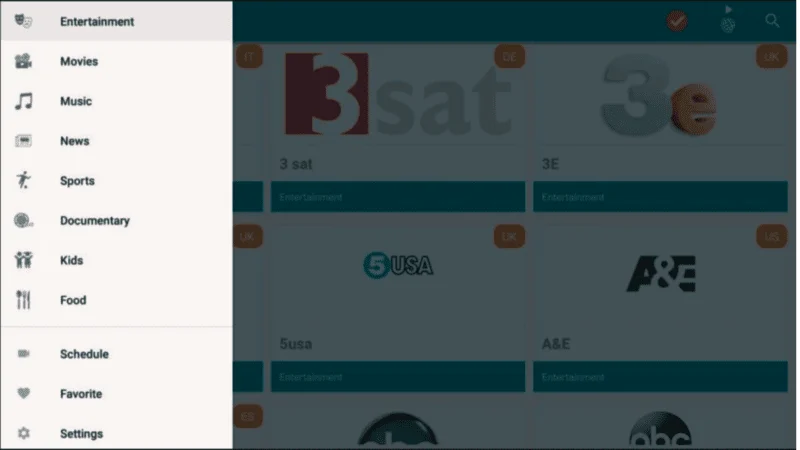
Press the Globe button to filter channels by region.
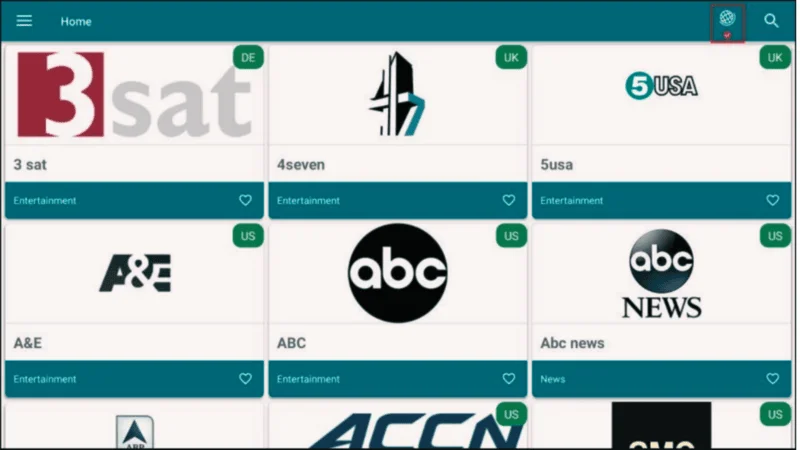
You can uncheck regions to hide channels from specific countries, helping you focus only on the content that interests you.
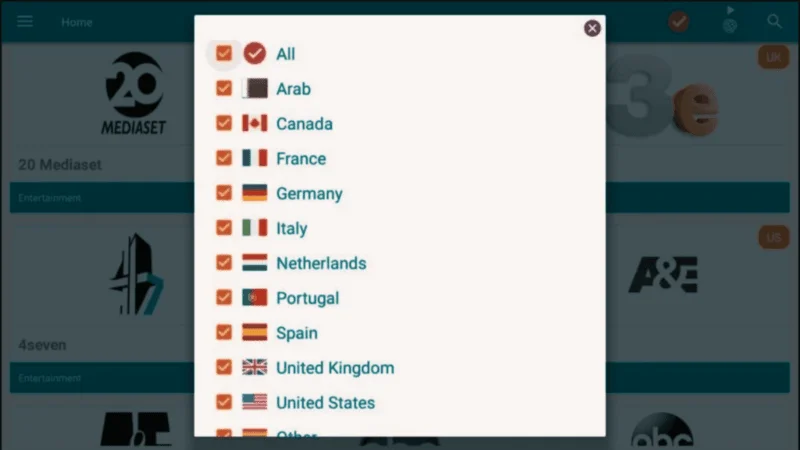
Use the Search option in the top-right corner of the screen to quickly find channels. Simply type the name of the channel you’re looking for.
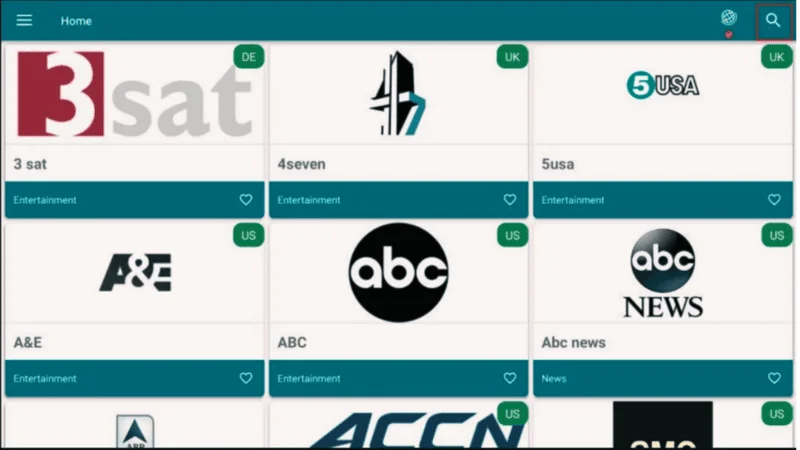
TVTap Settings
TVTap offers several customization options in the Settings menu:
- Player Settings: Adjust how videos are played, such as enabling or disabling external players.
- Display Settings: Modify how the app looks on your FireStick screen.
- Language Settings: Choose your preferred language for the app’s interface and content.
That’s all you need to know about using TVTap on your FireStick. With its simple interface, search functionality, and filtering options, you can easily navigate through channels and enjoy live streaming content.
How to Install TVTap Pro on FireStick Using ES File Explorer
TVTap Pro is a live TV streaming app that offers a wide variety of TV channels from across the world. If you’re unable to use the Downloader app, you can install TVTap Pro using ES File Explorer, which also functions as a file manager and sideloading tool for FireStick.
Before starting, ensure that you’ve enabled installation from unknown sources on your FireStick. Here’s a step-by-step guide:
Step 1: Enable Apps from Unknown Sources
From your FireStick home screen, navigate to Settings > My Fire TV.
Click on Developer Options and toggle Apps from Unknown Sources to ON.
If you haven’t enabled Developer Options, go to Settings > My Fire TV > About. Select Fire TV Stick and click it 7 times to enable Developer Options.
Step 2: Install ES File Explorer
On your FireStick home screen, go to Find > Search
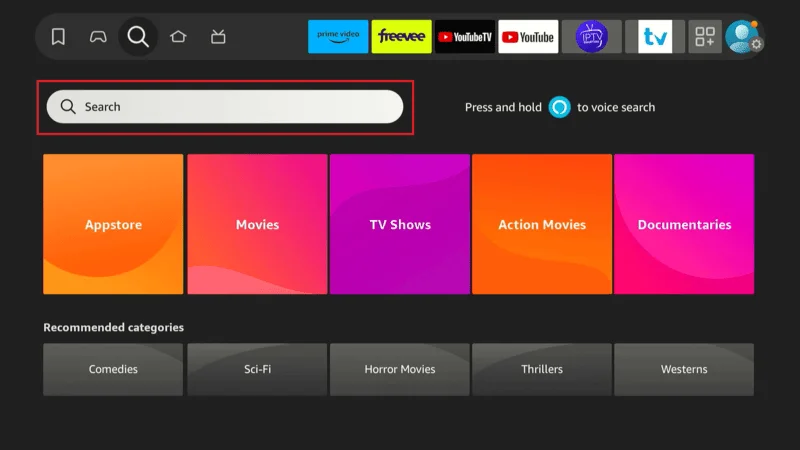
Type ES File Explorer.
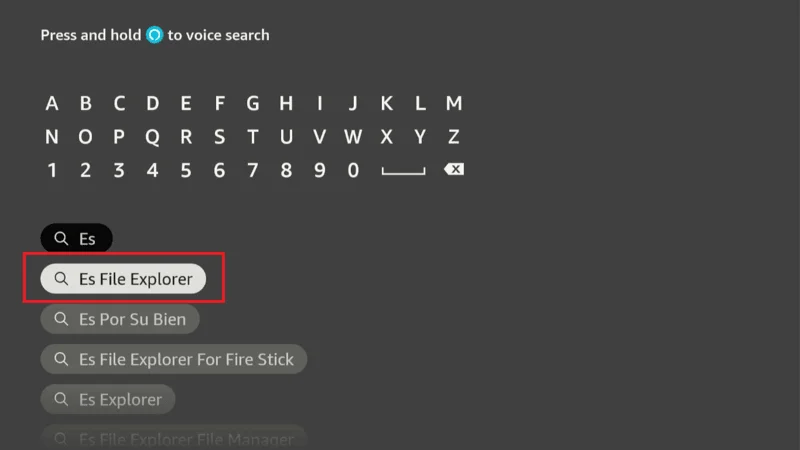
Select ES File Explorer from the search results
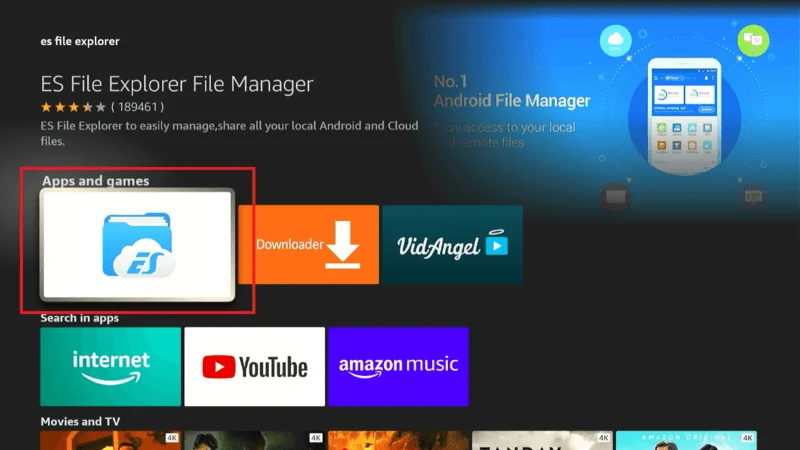
Click Download or Get to install the app.
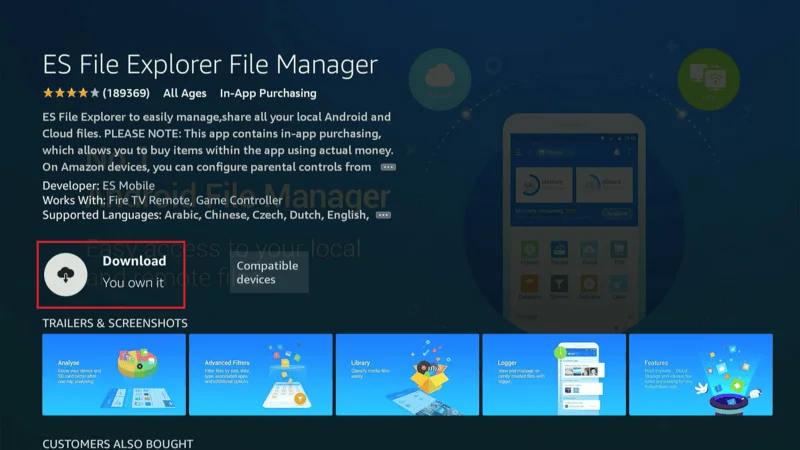
Step 3: Use ES File Explorer to Download TVTap Pro APK
Launch ES File Explorer from Your Apps & Channels.
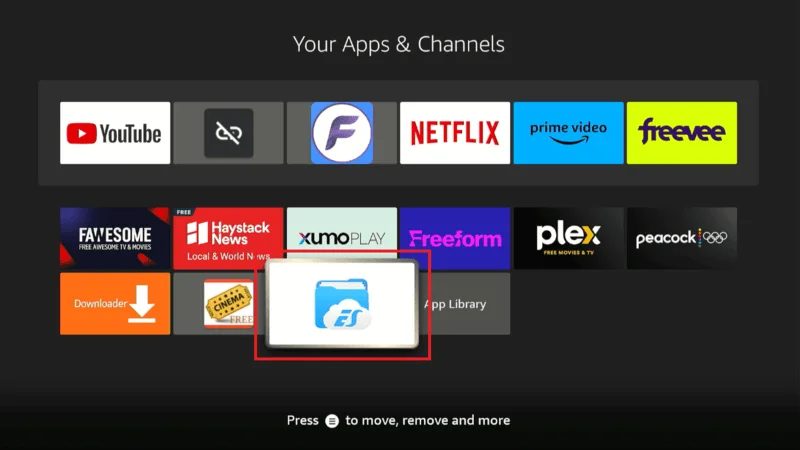
In the ES File Explorer home screen, scroll down and select the Downloader option from the right menu.
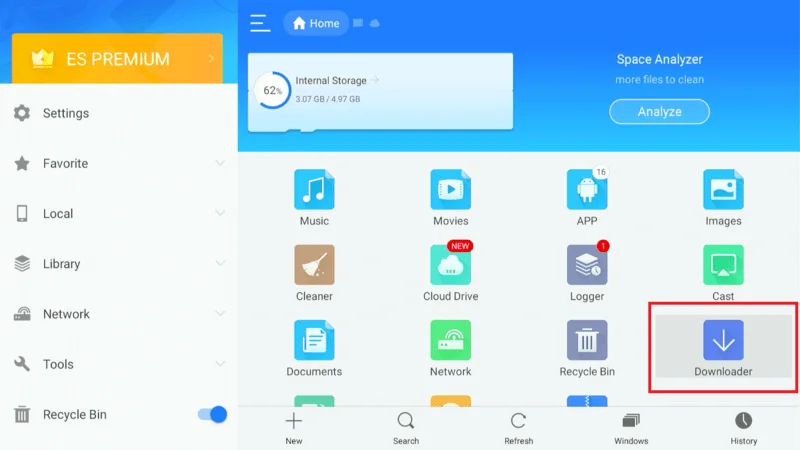
Click the + New button at the bottom of the Downloader interface.
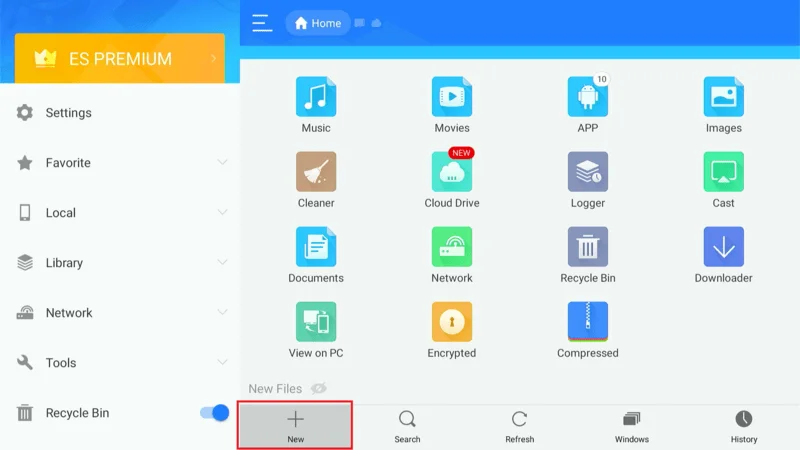
A window will appear asking for the Path and Name.
In the Path field, enter the following URL: firetvexpert.com/ttp.apk (this is a shortened link for downloading the TVTap Pro APK).
For Name, type TVTap Pro, then click Download Now.
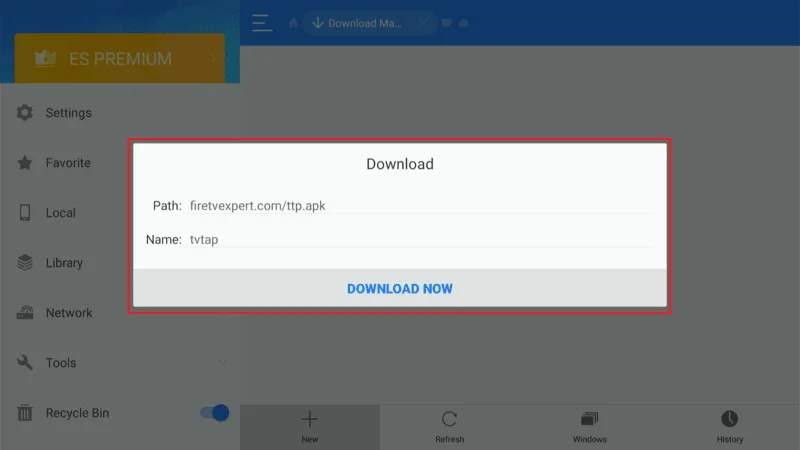
ES File Explorer will now download the APK file. Once downloaded, click Open File, then select Install.
A prompt will appear. Click Install on the next screen to install TVTap Pro on your FireStick.
Frequently Asked Questions (FAQs)
Here are some of the most commonly searched FAQs regarding TVTap Pro on FireStick, aimed at answering key questions about its installation, usage, and safety.
1. Is TVTap Pro safe to use on FireStick?
Since TVTap Pro is a third-party app, its safety is not guaranteed. While the app doesn’t show any major malware threats during virus scans (such as with VirusTotal), you should always be cautious. To ensure safe usage, it’s recommended to use a VPN to protect your privacy and avoid potential risks related to third-party apps.
2. Is TVTap Pro legal?
The legal status of TVTap Pro is unclear because it streams TV channels without official licensing agreements from broadcasters. While the app itself is free to use, accessing copyrighted content without proper permissions can be illegal in many regions. To avoid legal complications, it’s advisable to use the app with a VPN and verify local laws on streaming.
3. How do I install TVTap Pro on FireStick?
To install TVTap Pro on FireStick, you need to sideload the app as it’s not available in the Amazon App Store. The easiest method is by using the Downloader app or ES File Explorer:
- Install Downloader from the Amazon Store.
- Enable installations from unknown sources.
- In Downloader, enter the URL for TVTap Pro APK, and follow the installation prompts.
4. How do I update TVTap Pro on FireStick?
To update TVTap Pro, you will need to download the latest version of the APK file, as third-party apps like this don’t update automatically via the Amazon Store. You can:
- Check the website where you initially downloaded TVTap Pro.
- Download the new APK file through Downloader or ES File Explorer and install it over the old version.
5. Why is TVTap Pro buffering on FireStick?
Buffering can happen due to various reasons:
- Slow internet connection: Ensure your internet speed is sufficient for streaming (at least 10 Mbps).
- Server overload: If many users are watching the same channel, the server may experience high traffic.
- ISP throttling: Internet service providers may throttle your connection when streaming. Using a VPN can help prevent throttling. Clearing cache and restarting the app can also reduce buffering issues.
6. Can I use TVTap Pro outside the U.S.?
Yes, you can use TVTap Pro outside the U.S. However, some channels may be geo-restricted based on your location. To access all channels, it’s recommended to use a VPN to bypass regional restrictions and watch content from other countries.
7. Does TVTap Pro have ads?
Yes, TVTap Pro does contain ads, as it is a free app. While the ads are generally not too intrusive, some users may find them annoying. You can try using external video players that may reduce the frequency of ads or consider a VPN with ad-blocking features to minimize interruptions.
8. How do I uninstall TVTap Pro from FireStick?
If you want to uninstall TVTap Pro from FireStick, follow these steps:
- Go to Settings > Applications > Manage Installed Applications.
- Scroll down to TVTap Pro.
- Select Uninstall, and confirm the action.
Final Thoughts
TVTap Pro offers a solid selection of satellite channels from around the world, and most of the channels work without any major issues. The app is fast and responsive, with smooth navigation and reliable playback performance. Whether you’re looking for entertainment, sports, or news, TVTap provides an easy way to stream live TV on your FireStick.
If you’ve followed this guide, you should now have TVTap installed and ready to use. If you encounter any questions or issues, feel free to drop them in the comments or reach out for support. Happy streaming!