This guide will walk you through how to install and watch Netflix on FireStick device. The steps apply to all versions, including the All-New FireStick 4K Max, FireStick 4K, Fire TV Stick Lite, and Fire TV Cube.
Netflix is one of the most popular streaming platforms worldwide, offering a wide variety of movies, TV shows, documentaries, and original content. Installing it on your FireStick is a straightforward process, allowing you to enjoy your favorite content with ease.
Why Install Netflix on Firestick
Netflix is one of the most popular streaming platforms worldwide, and installing it on FireStick offers access to a vast library of movies, TV series, and documentaries. Here’s why it’s a must-have app for your device:
Netflix offers a huge range of movies, TV shows, documentaries, and exclusive originals, ensuring endless entertainment for all tastes. Its user-friendly interface on FireStick makes it easy to navigate and access top content with a few clicks.
While apps like HBO and Prime Video are available on FireStick, Netflix stands out with its vast library of originals and international content. By using NordVPN, you can unlock the US Netflix library, bypassing any geo-restrictions.
Plus, Netflix runs smoothly across all Fire TV devices, including FireStick 4K, Fire TV Stick Lite, and Fire TV Cube for easy installation and usage.
Installing Netflix on Firestick step by Step
Follow these steps to easily install and watch Netflix on your FireStick:
From the FireStick home screen, click Find or select the lens icon.
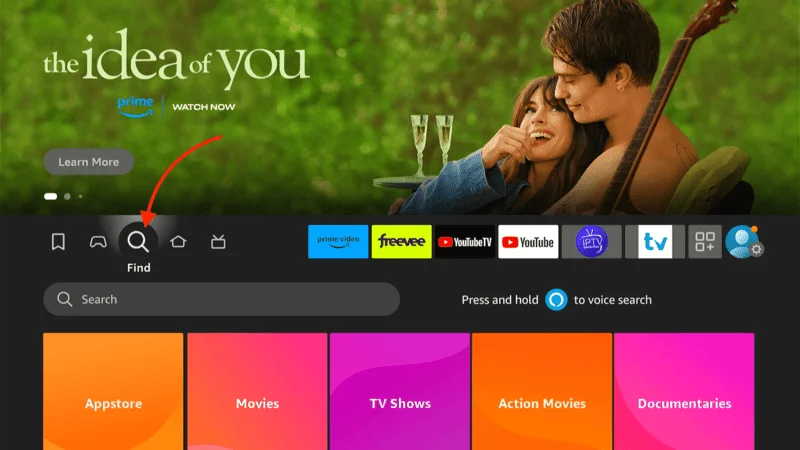
In the search bar, type Netflix and select the first option that appears in the search results.
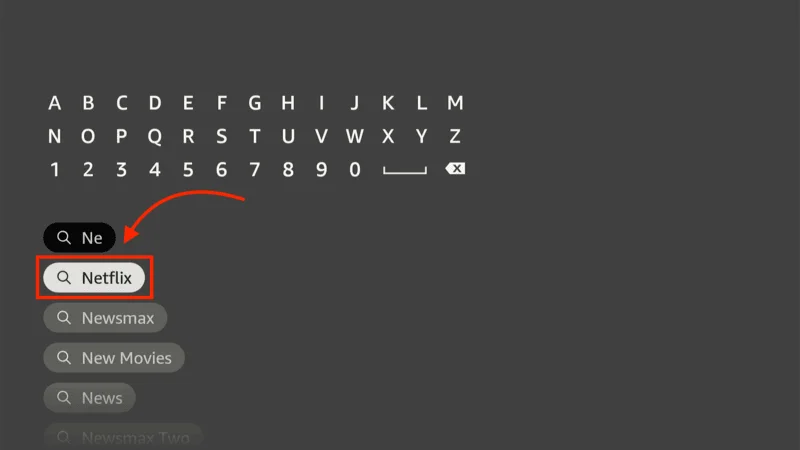
Click on the Netflix app logo in the results.
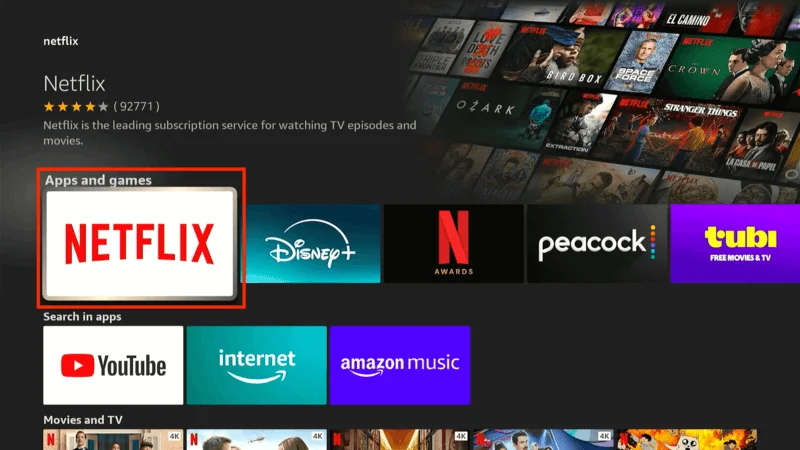
Choose the Download or Get button to start the installation process. This may take a few minutes.
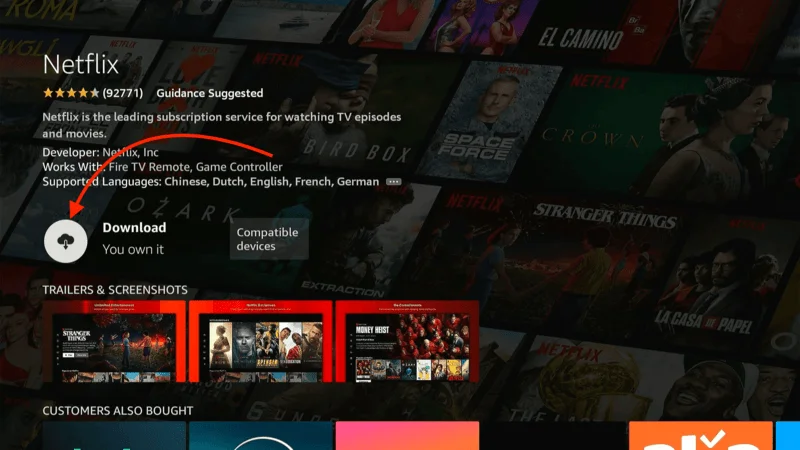
Once the app is installed, click Open to launch Netflix on your FireStick.
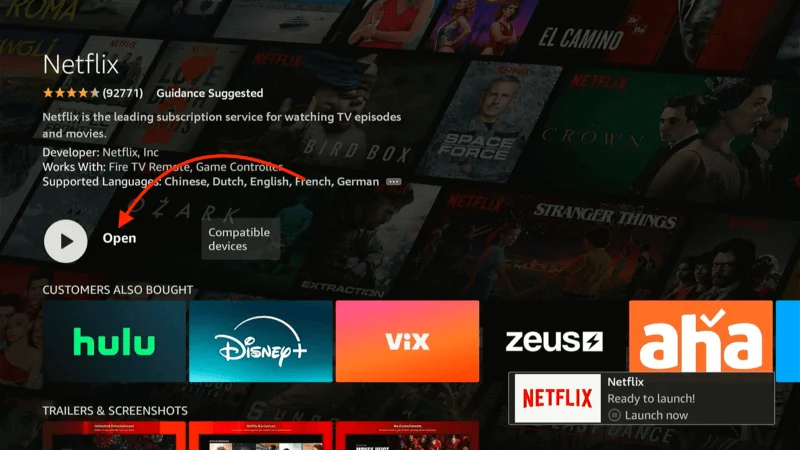
After installing Netflix, you’ll need to sign up or log in to your Netflix account to start watching your favorite movies and shows.
How to Get Netflix Membership
Getting a Netflix membership is simple and quick. Netflix offers several subscription plans based on your streaming preferences. To get started, visit the Netflix website or app and follow these steps:
Go to Netflix.com: Visit the official Netflix website on your browser or open the Netflix app on your device.

Click on Get Started or Join Now and provide an email address to create an account.

Netflix offers different subscription plans (Basic, Standard, and Premium), allowing you to select one based on your streaming needs, whether it’s HD quality or multi-device usage.
Enter your payment details (credit card, debit card, PayPal, etc.) to complete the process.
Once you’ve signed up, you can immediately start streaming Netflix on your FireStick or other supported devices.
How to Stream on FireStick Anonymously
Once you’ve installed your favorite streaming apps on FireStick, it’s important to ensure your online activities are kept private. Without protection, your Internet Service Provider (ISP) and government agencies can see what you’re streaming. This can lead to legal trouble if you unknowingly access copyrighted content, such as movies, TV shows, or live sports.
A simple way to protect your privacy is by using a VPN (Virtual Private Network). A VPN will hide your real IP address (currently 81.17.122.16), protect your streaming activity, and help you bypass geo-restrictions and ISP throttling.
I recommend NordVPN, as it’s fast, secure, and easy to use on FireStick. Here’s how you can set it up:
Subscribe to NordVPN: Click here to sign up for a 30-day risk-free trial.
On your FireStick home screen, go to Find, then click Search.
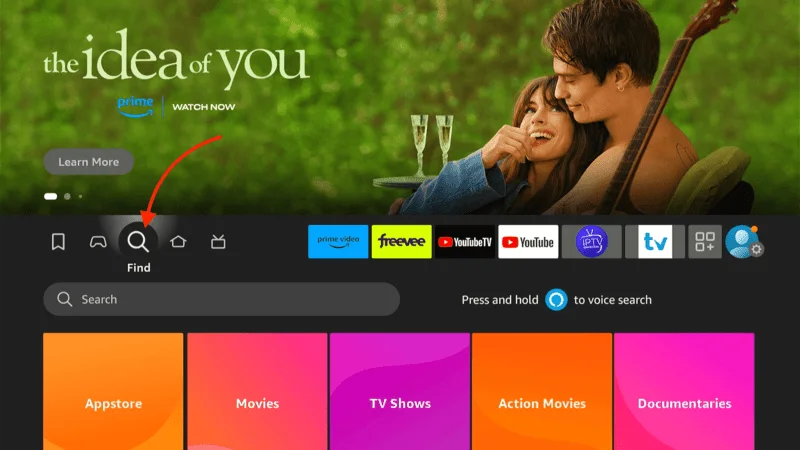
In the search bar, type NordVPN and select it from the list. Click Download to install the app.
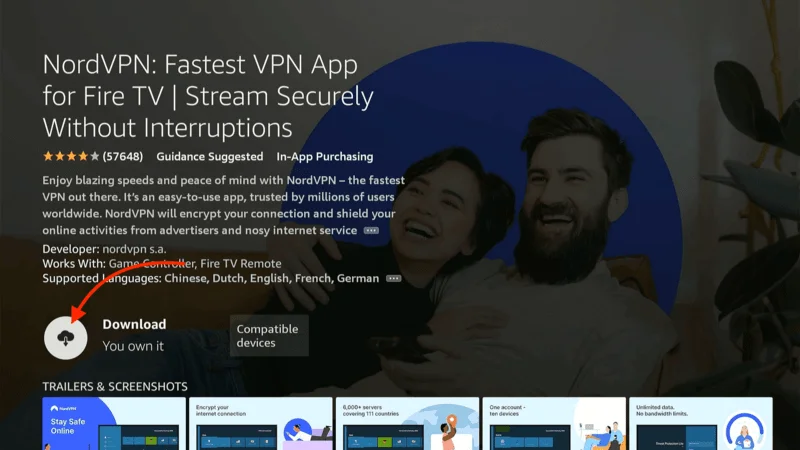
Open the app, enter your login details, and click Sign In.
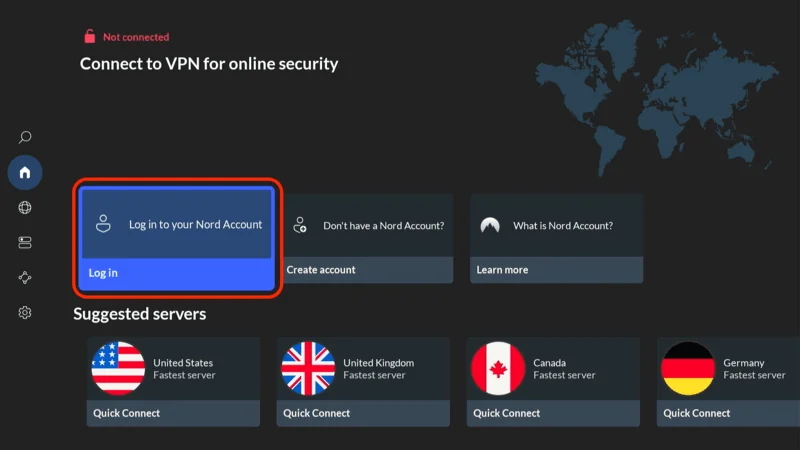
Tap the Power icon to connect to a server, and your connection will be secure and anonymous.
By using NordVPN, you can enjoy safe streaming on FireStick without worrying about anyone tracking your online activities.
How to Sign Up Netflix on Firestick
Getting started with Netflix on FireStick is quick and easy. Once you’ve installed the Netflix app on your FireStick, you’ll need to create an account to start streaming. Here’s a brief guide on how to sign up for Netflix on your device:
Here’s how you can easily sign in to your Netflix account on FireStick after installing the app:
From the FireStick home screen, select and open the Netflix app.
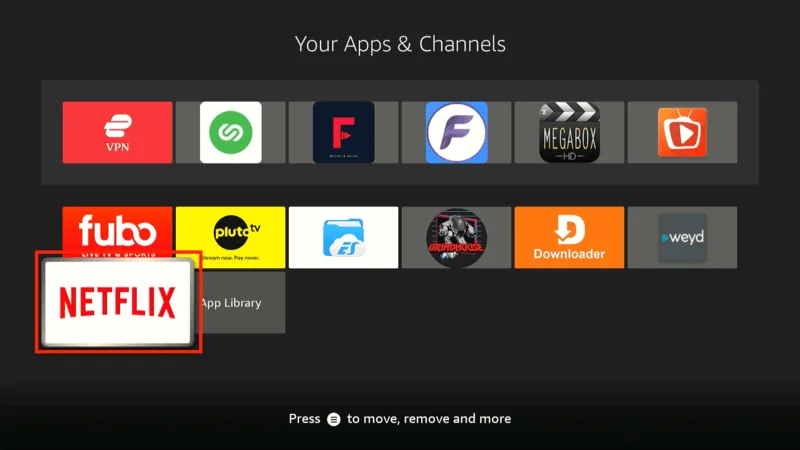
On the Netflix welcome screen, click the Sign In button located below the welcome message.
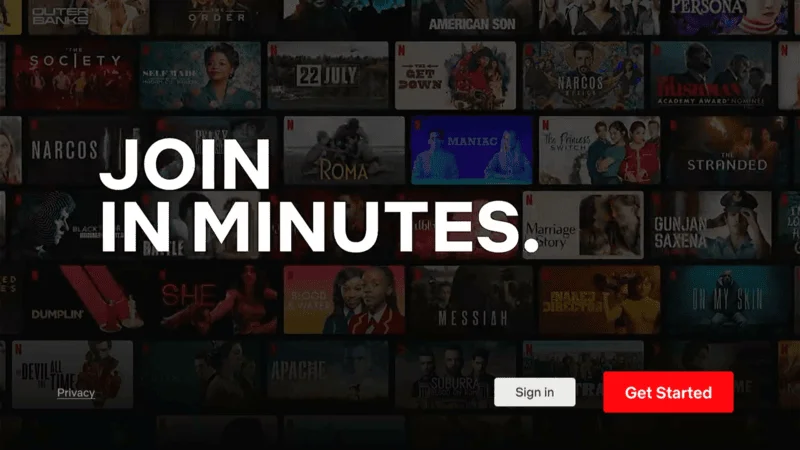
Use your email address and password to sign in. Alternatively, you can use the Sign In from Web option by scanning the QR code on the screen with your mobile device to complete the setup.
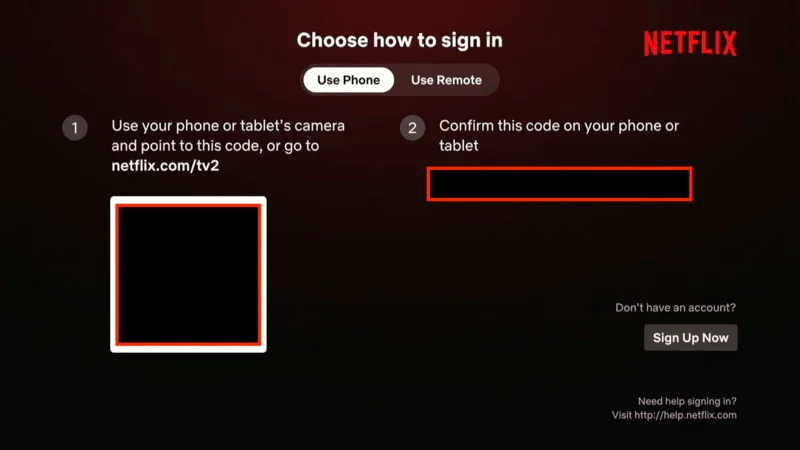
After entering your details or scanning the QR code, follow the on-screen instructions. You’ll then land on the Netflix home screen.
Once signed in, you can use your FireStick remote or ask Alexa to play your favorite Netflix show or movie. Some FireStick remotes even come with a dedicated Netflix button for faster access.
How to Unblock Netflix from Other Countries Using NordVPN
Now that you have Netflix installed on FireStick, you may want to explore content libraries from other countries, especially the massive US Netflix library. Many shows, such as Parks and Recreation, The Walking Dead, and Mad Men, are restricted outside the US. To access these shows from anywhere in the world, you can use a reliable VPN.
NordVPN is an excellent option for unblocking Netflix and offers the following benefits:
- Fast Streaming: NordVPN provides blazing fast speeds for smooth streaming.
- Robust Security: It ensures your online privacy with top-tier encryption.
- Wide Server Network: With thousands of servers across various countries, you can easily switch regions and access content worldwide.
FAQs About Netflix on FireStick
Netflix is one of the most popular streaming apps, and many FireStick users want to know how to install, use, and troubleshoot it. Here are some of the most commonly searched questions about Netflix on FireStick, along with helpful answers to enhance your streaming experience.
1. How do I install Netflix on FireStick?
You can easily install Netflix on FireStick by navigating to the Amazon App Store. From the FireStick home screen, go to Search, type Netflix, and download the app. Once installed, launch it, sign in, and start watching.
2. Is Netflix free on FireStick?
No, Netflix requires a paid subscription to access its content. However, the Netflix app itself is free to download on FireStick. To stream movies and TV shows, you’ll need an active Netflix subscription.
3. Why is Netflix not working on FireStick?
There could be various reasons why Netflix isn’t working on FireStick, such as app glitches, internet connectivity issues, or outdated app versions. Try restarting your FireStick, clearing the app’s cache, or updating Netflix from the Amazon App Store. If the issue persists, uninstall and reinstall the app.
4. Can I watch US Netflix from another country on FireStick?
Yes, you can use a VPN, such as NordVPN, to access the US Netflix library from another country. By connecting to a US server through your VPN, you can unlock the US Netflix content even if you’re in a different region.
5. How do I update Netflix on FireStick?
Netflix typically updates automatically on FireStick. However, if you need to update it manually, go to the App Store, search for Netflix, and select Update if the option is available.
6. How do I sign up for Netflix on FireStick?
To sign up for Netflix on FireStick, launch the app, select Sign Up, and follow the prompts. You’ll need to enter your email, choose a subscription plan, and add your payment details to complete the sign-up process.
7. Can I download content from Netflix on FireStick?
Unfortunately, the download feature that Netflix offers on mobile devices is not available on FireStick. You can only stream content on Netflix for FireStick, but offline downloads are not supported on this platform.
Final Thoughts
This guide has walked you through the process of installing and using Netflix on your FireStick. Since Netflix is readily available through the Amazon App Store.
The installation process is straightforward, making it easy to enjoy Netflix’s vast library of movies and TV shows on your FireStick. To unlock even more content, consider using NordVPN to access Netflix libraries from other countries, such as the US library, which offers an even wider variety of content. Enjoy your enhanced streaming experience!
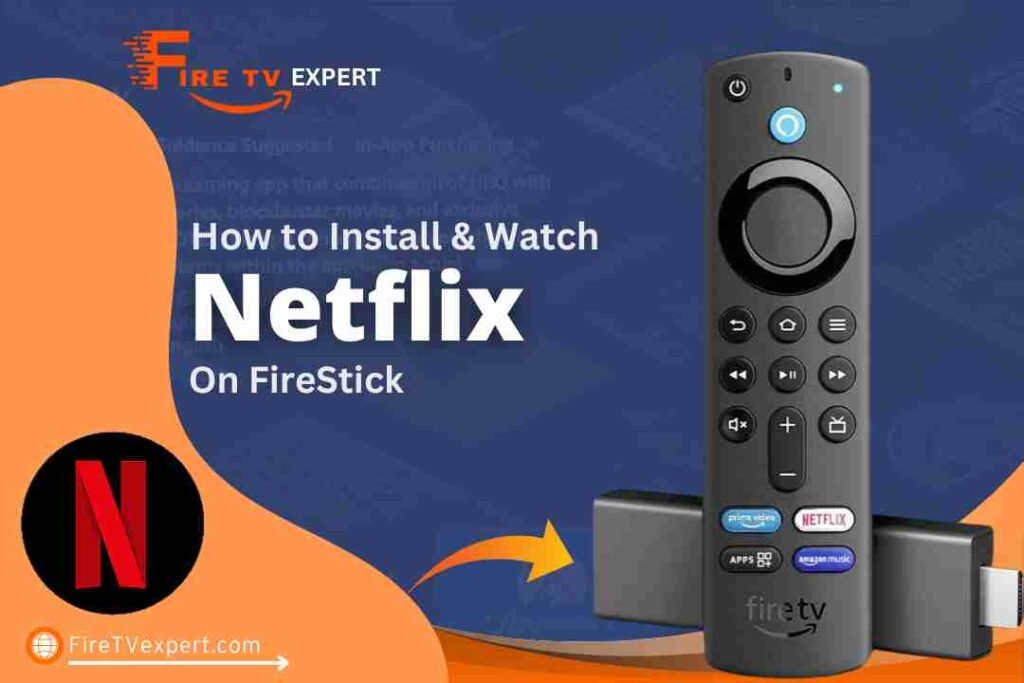


Pingback: How to Install Shudder TV on FireStick (September 2024) - Firestick Expert