If you’re in search of a powerful streaming solution for your Firestick, Titanium TV might just be what you need. This widely-used app boasts an extensive library of movies and TV shows, offering a compelling alternative to traditional streaming services.
With Titanium TV, you can easily access the latest content and enjoy a smooth, uninterrupted viewing experience directly from your Firestick. Its intuitive interface and rich catalog make it a top choice for streaming aficionados.
However, using Titanium TV comes with a few considerations. To ensure your streaming experience remains secure and private, it’s crucial to use a VPN.
While this guide will focus on installing Titanium TV, it’s worth noting that a VPN can safeguard your privacy and help you bypass geo-restrictions.
By encrypting your internet connection and masking your IP address, a VPN enhances your online security and provides access to a wider range of content. Now, let’s get into the step-by-step process of installing Titanium TV on Firestick, so you can start enjoying your favorite shows and movies in no time.
Table of Contents
ToggleWhat is Titanium TV
Titanium TV on Firestick is a powerful streaming application, designed as the perfect successor to the much-loved Terrarium TV, which was a top choice among streaming enthusiasts before its discontinuation. With Titanium TV, users can access an extensive library of movies and TV shows, making it a go-to alternative for those seeking a rich and diverse streaming experience.
Titanium TV on Firestick stands out for its high-quality streaming capabilities, offering access to a vast selection of high-definition (HD) and 4K content. Whether you’re catching the latest blockbuster or diving into a binge-worthy TV series,
Titanium TV ensures top-notch viewing quality. The app is regularly updated with new content and improvements, ensuring that users always have fresh and engaging options to explore.
Additionally, Titanium TV integrates seamlessly with Real-Debrid, a feature that provides extra high-quality streaming links, giving users access to premium content while minimizing buffering issues. These features combine to deliver a superior streaming experience, making Titanium TV a standout choice for Firestick users.
Why Use Titanium TV on Firestick
In the ever-evolving world of streaming, Titanium TV on Firestick has emerged as a powerful tool for accessing a wide range of entertainment options. When paired together, Titanium TV on Firestick becomes an even more compelling solution for those who love to stream content seamlessly and efficiently.
Optimized Performance: Titanium TV on Firestick is designed to integrate smoothly with Firestick, ensuring minimal buffering and lag. With Titanium TV on Firestick, you gain access to a vast library of movies and TV shows.
Whether you’re in the mood for the latest blockbuster or a classic TV series, Titanium TV provides a diverse range of options to cater to all tastes and preferences, also you can get best firestick apps.
Titanium TV on Firestick features an interface specifically tailored for Firestick users, making navigation intuitive and straightforward. Titanium TV on Firestick simplifies the process of finding and watching trending movies and TV shows. With just a few clicks, you can access the most popular and up-to-date content, ensuring you’re always in the loop with the latest entertainment.
🔒 Secure Your Streaming Experience with NordVPN on Firestick
To ensure a safe and secure streaming experience, it’s crucial to use a reliable VPN like NordVPN when accessing RedBox TV on Firestick. A VPN not only keeps your online activities private but also protects you from potential risks.
NordVPN is particularly well-suited for streaming due to its high-speed servers and top-notch security features. It encrypts your internet connection, ensuring your data remains private and secure while you enjoy your favorite shows and events.
With NordVPN, you can stream without worrying about privacy breaches, ISP throttling, or geo-restrictions, giving you the peace of mind you need for a seamless and secure viewing experience.
How to Install Titanium TV On FireStick
Before installing Titanium TV on your Firestick, make sure your device is set up with a stable internet connection and that installation from unknown sources is enabled.
Additionally, having a file manager app like ES File Explorer or Downloader will streamline the process. These steps will ensure a smooth installation experience for Titanium TV.
This step-by-step guide will walk you through the installation process, ensuring you can set up Titanium TV quickly and efficiently on your Firestick.
From your Firestick Max Home Screen, select the “Search” icon (magnifying glass) in the upper left corner.
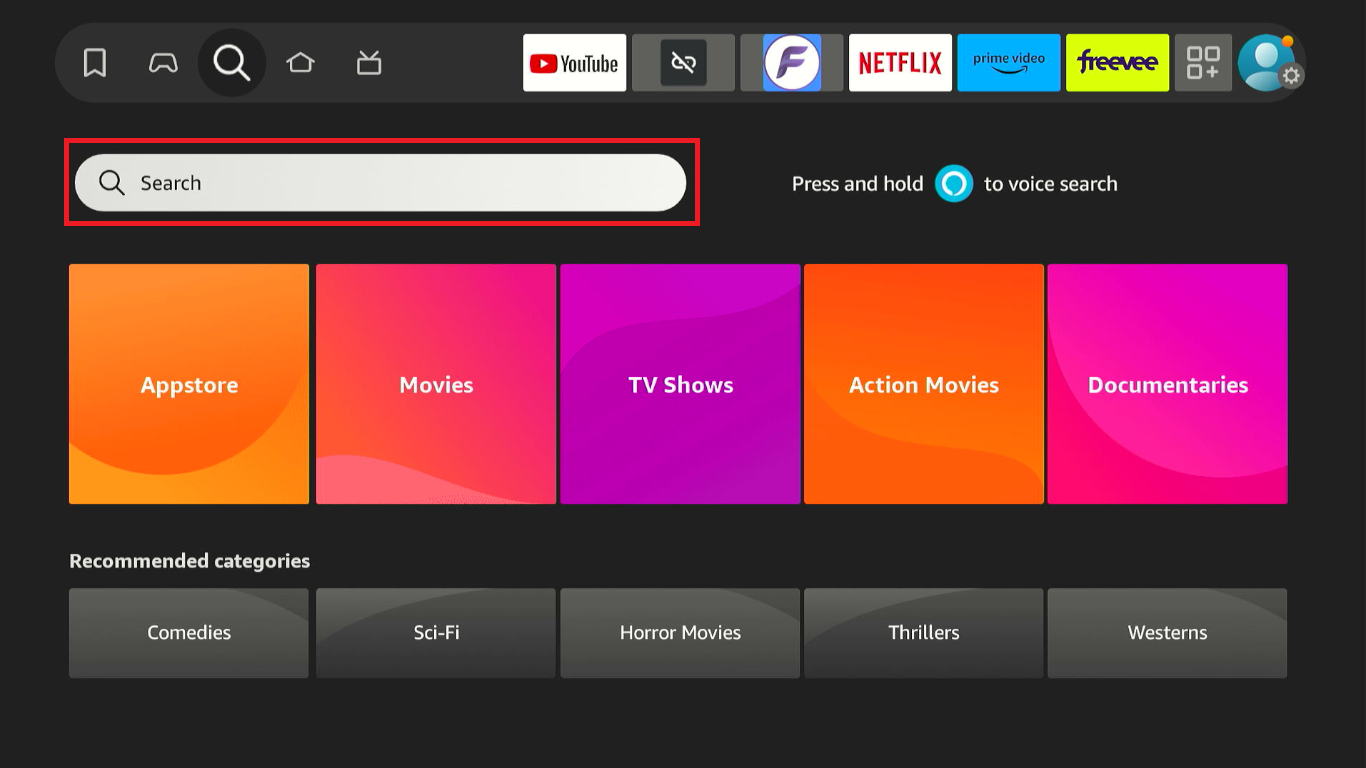
Type “Downloader” into the search bar.
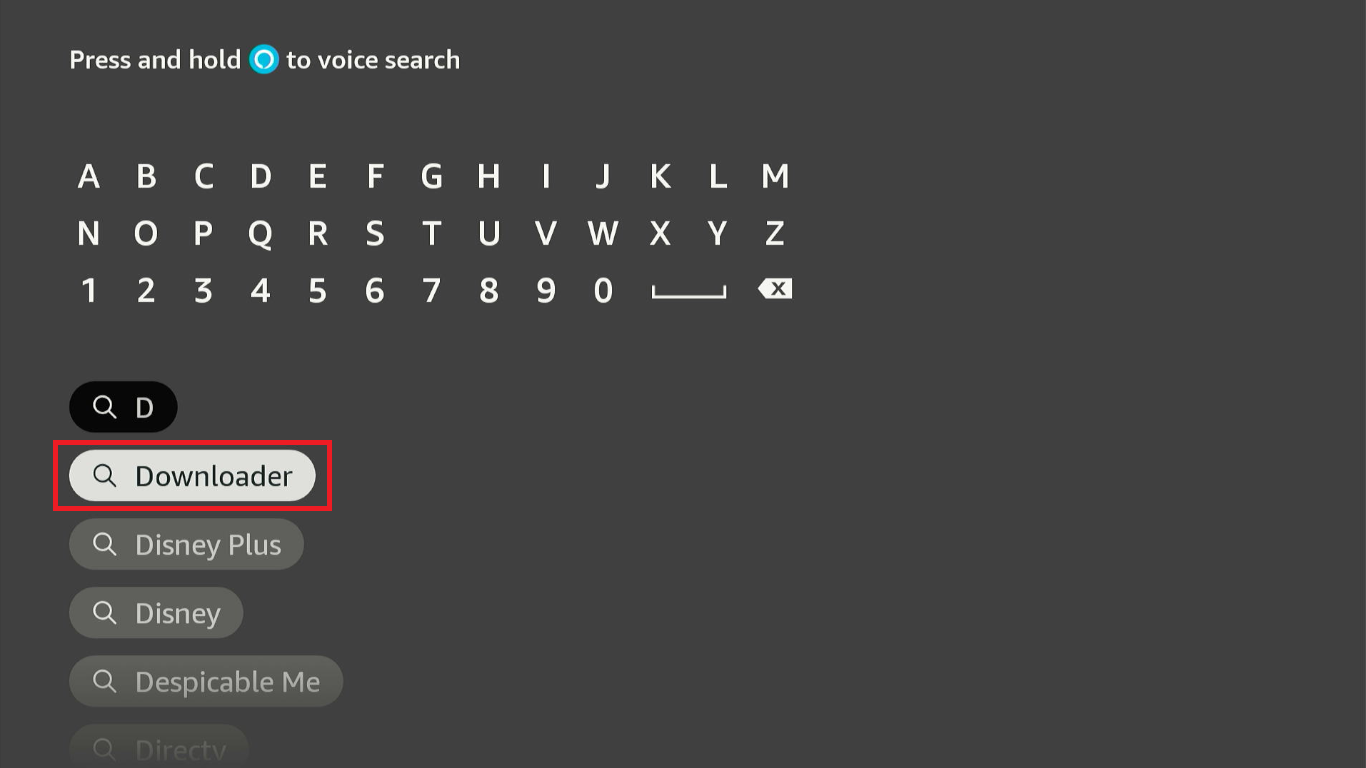
Select the “Downloader” app from the search results.
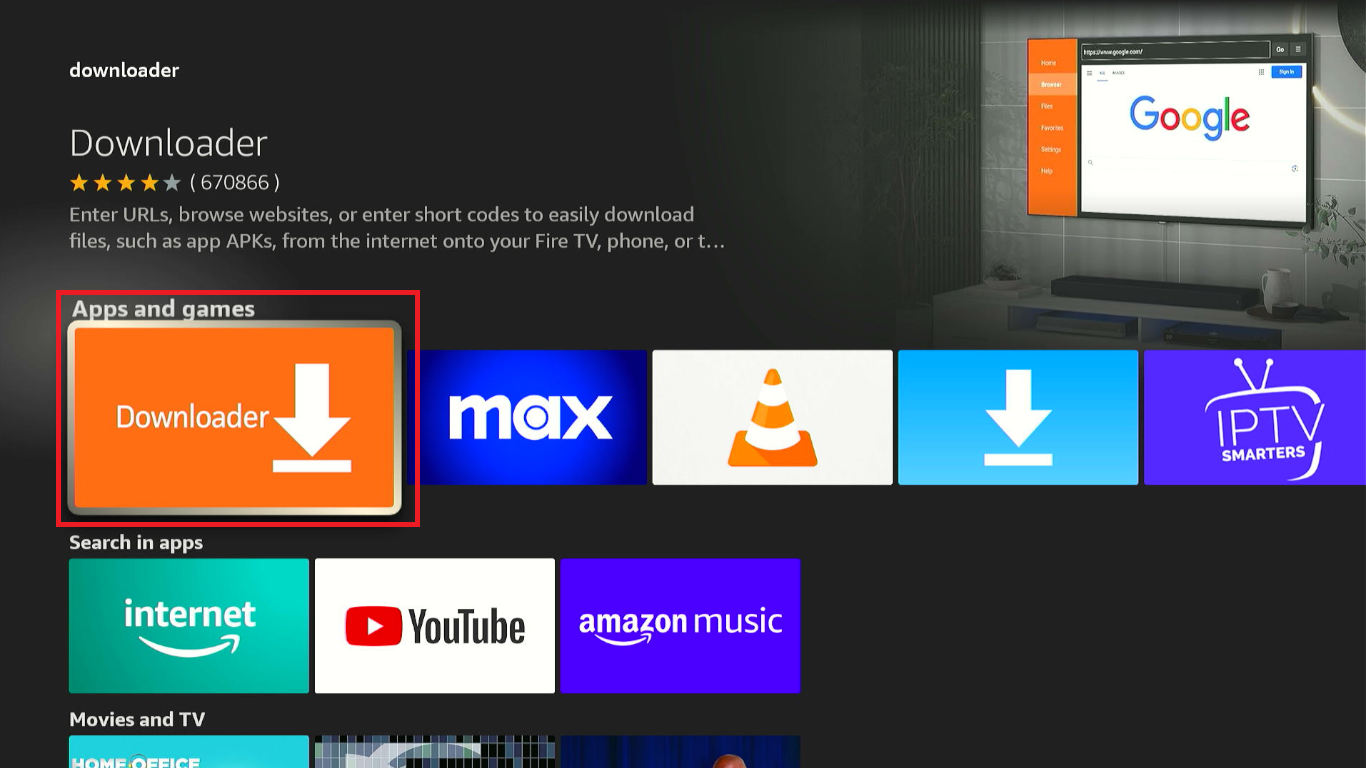
Click “Download or Get” to install the app.
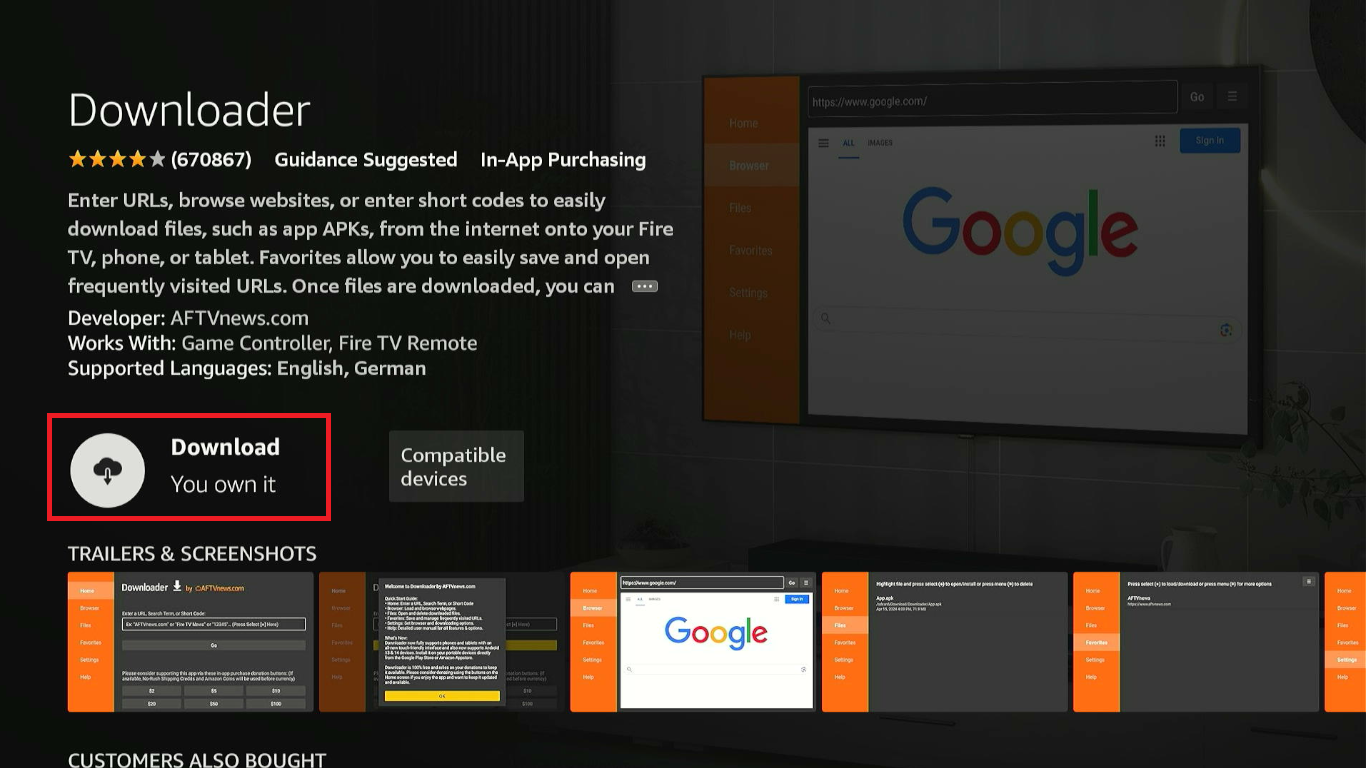
After the installation is complete, do not open the app yet. becouse we nee give downloader app permetions to install apps that are not available on Appstore
Return to the Firestick Max Home Screen and go to “Settings.”
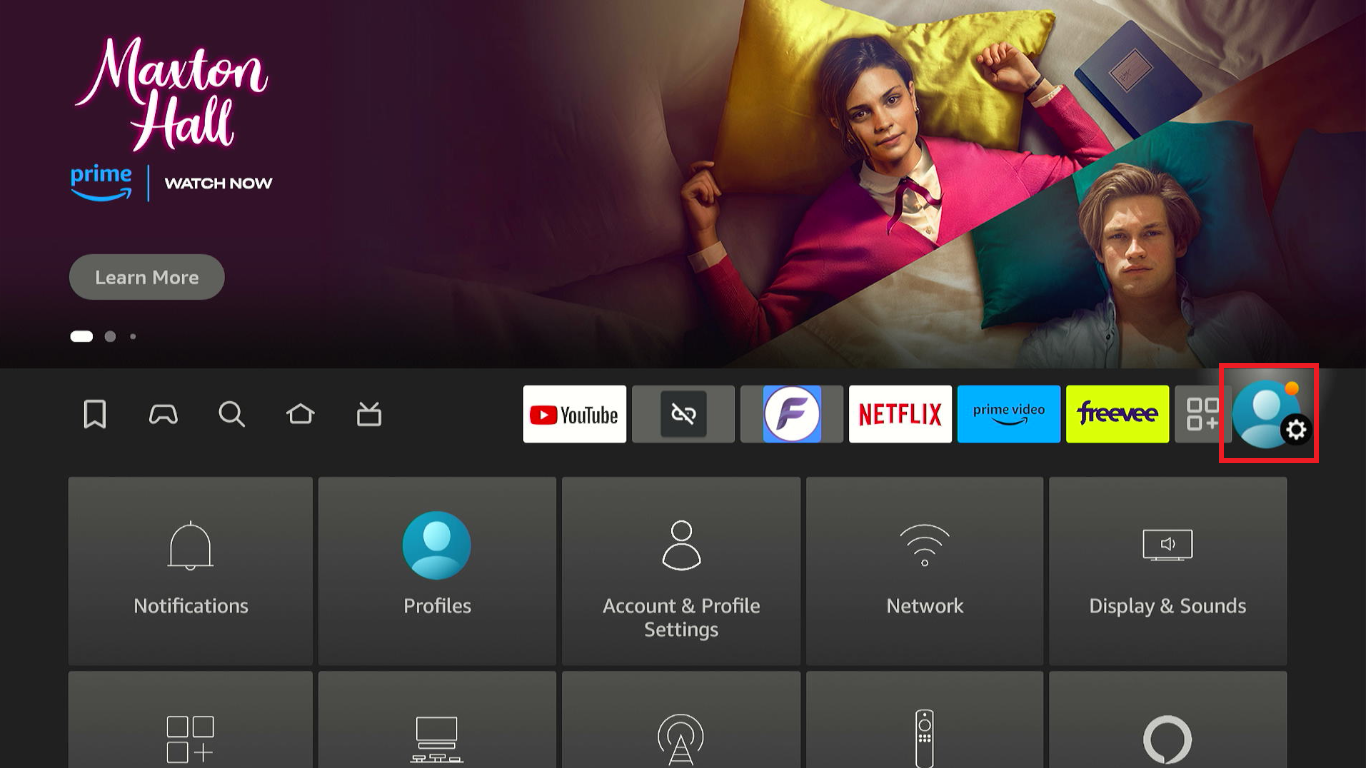
Select “My Fire TV” (or Device).
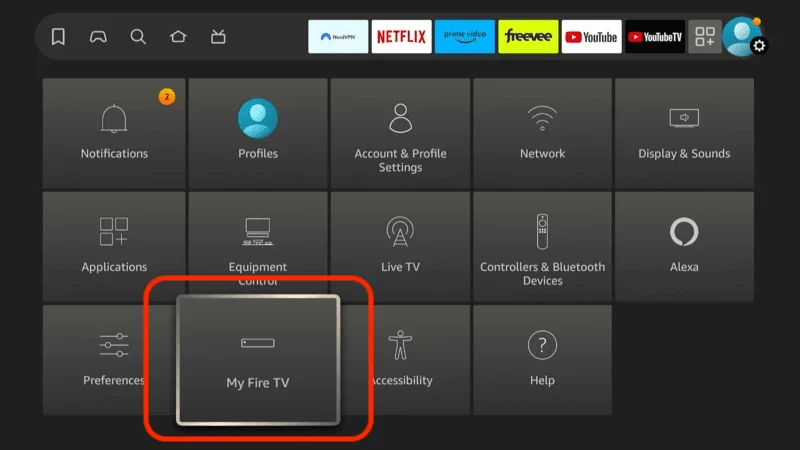
Choose “Developer Options.”
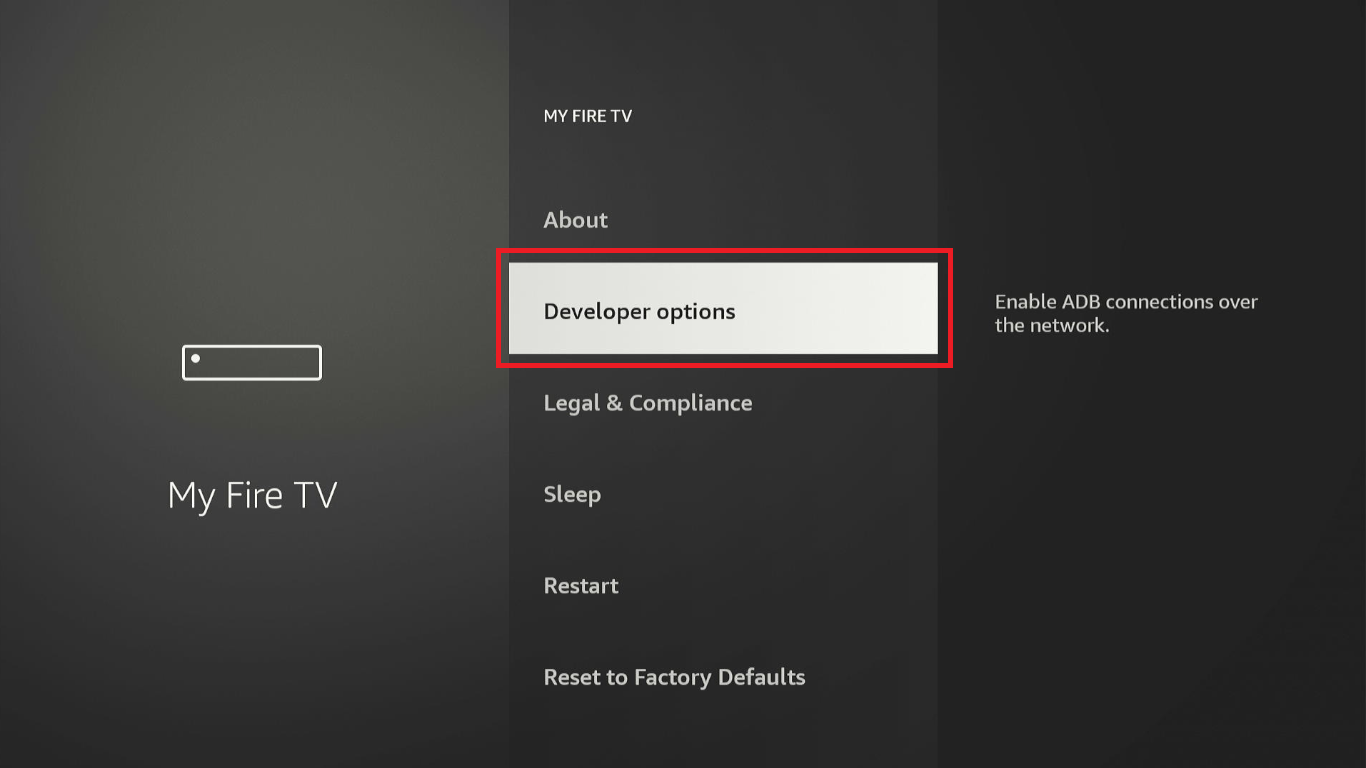
Select “Install Unknown Apps.”
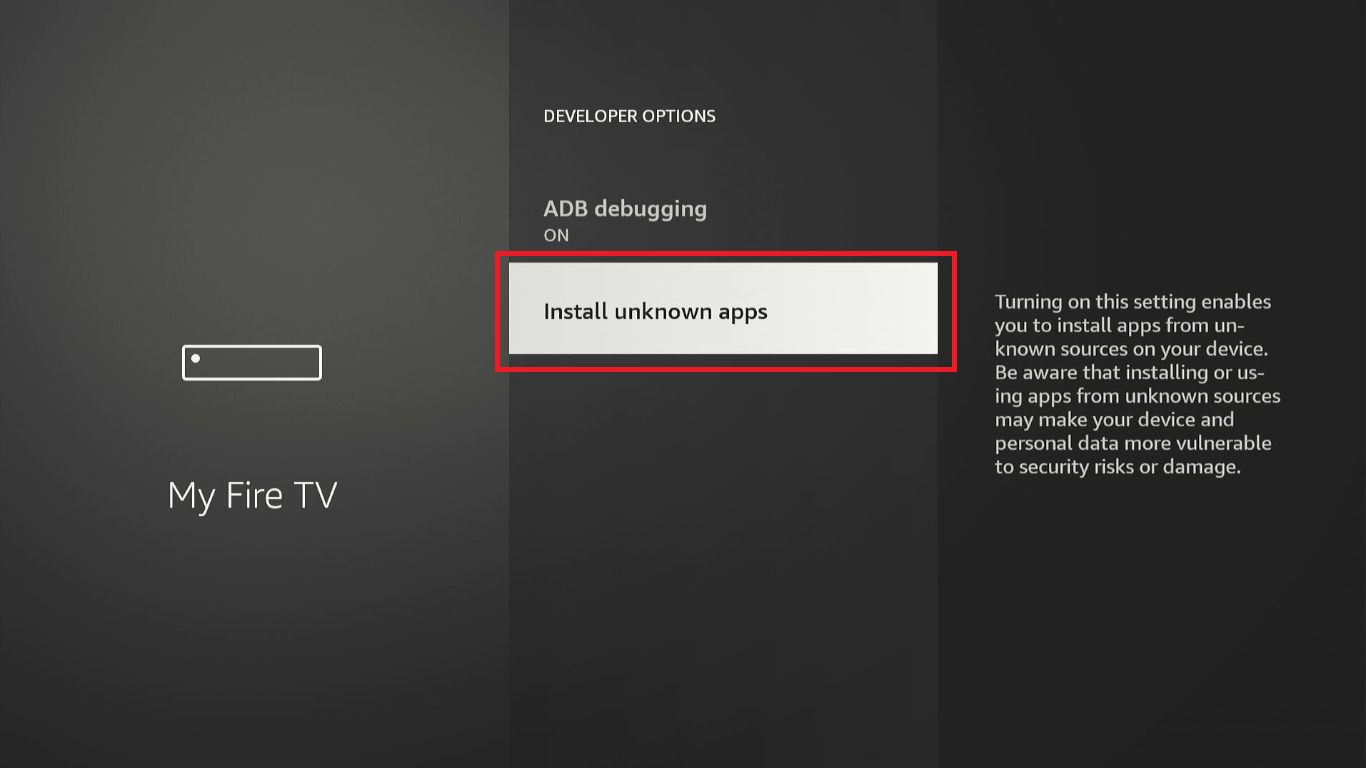
Find the Downloader app in the list and toggle it “ON” to allow it to install apps from unknown sources.
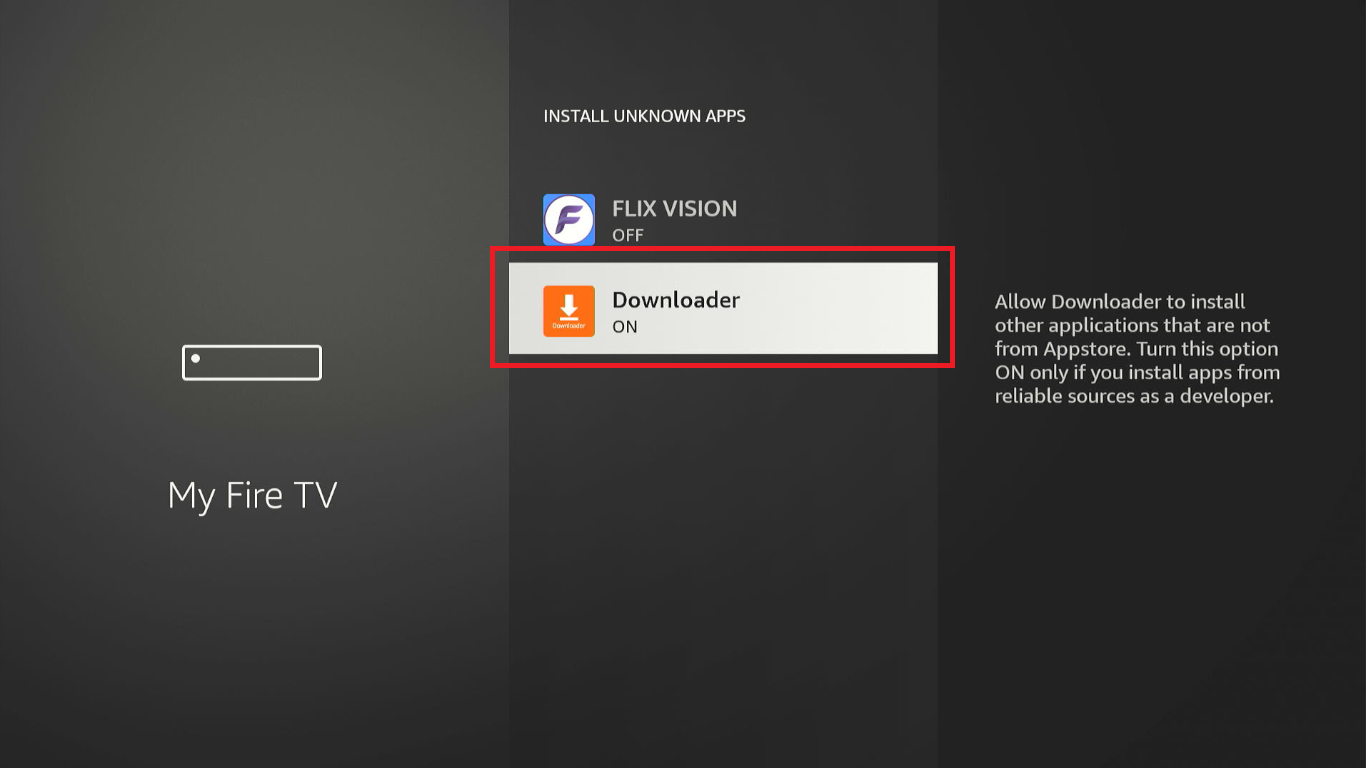
Go back to your Home Screen and open the “Downloader” app.
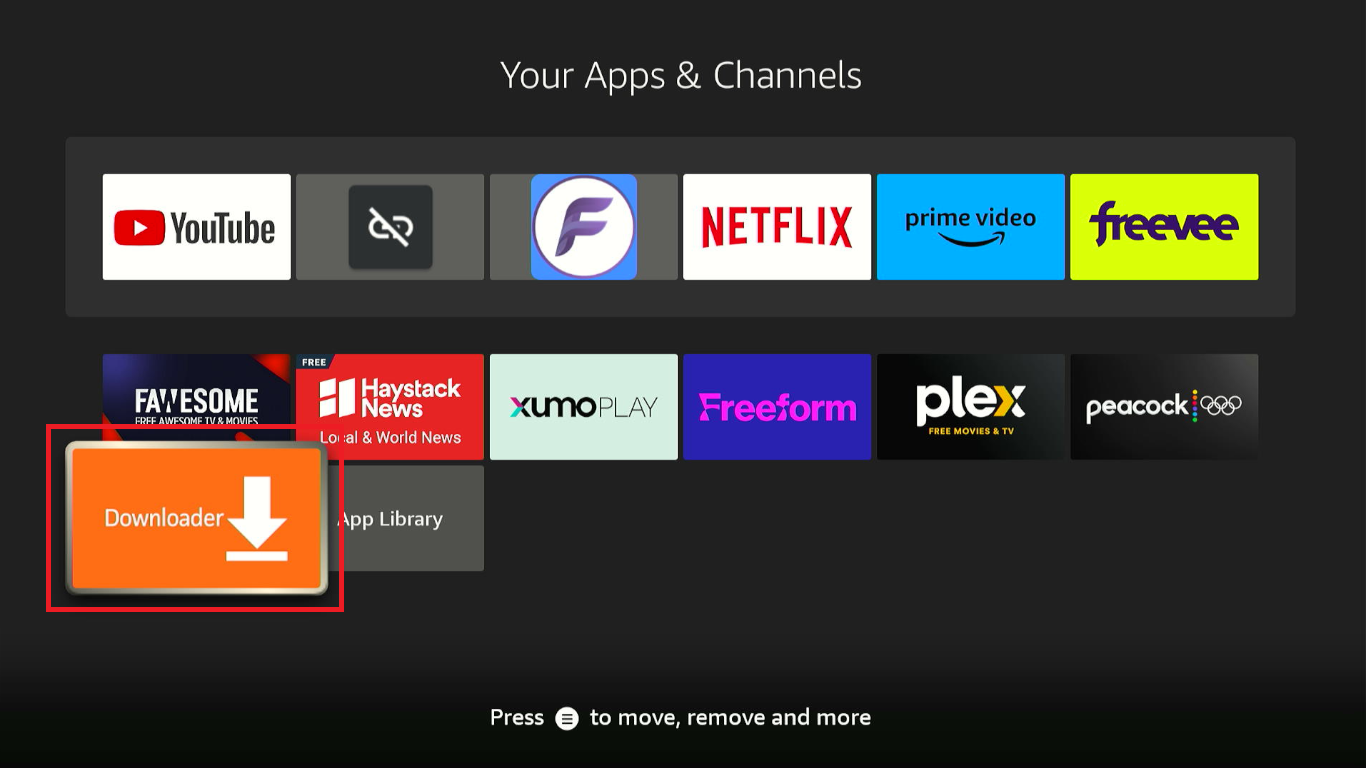
When prompted, grant the app permission to access your device’s files by selecting “Allow”.
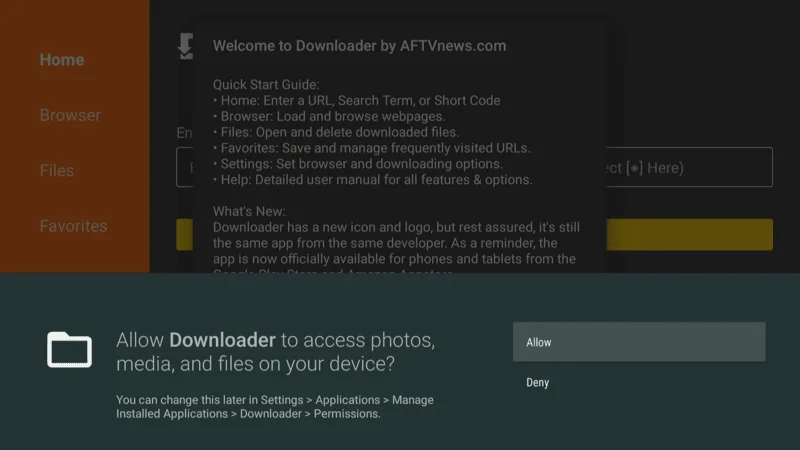
In the Downloader app, go to the Home tab and select the “URL field.”

Enter the URL for the Titanium TV APK: firetvexpert.com/ttv.apk (replace with the most current download URL if necessary) and click “Go.”
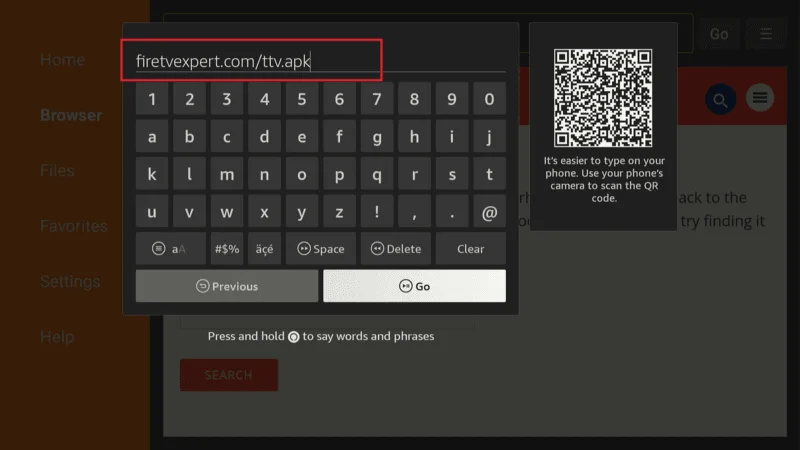
Once the APK file is downloaded, a prompt will appear asking if you want to install the app. Select “Install.”
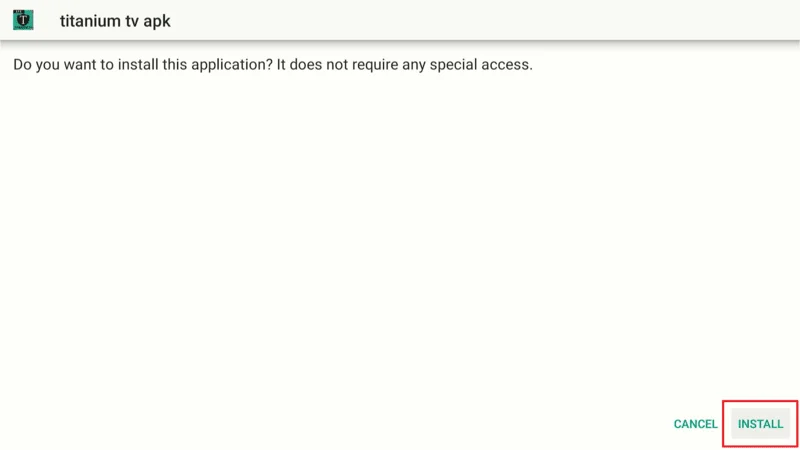
After the installation is complete, you can choose to “Open” Titanium TV immediately.
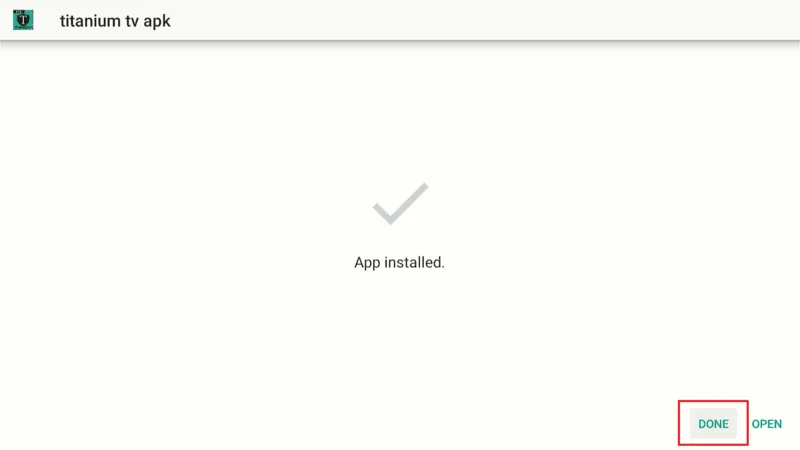
With these steps completed, you’ll be ready to enjoy a seamless and secure streaming experience with “Titanium TV” on your Firestick.
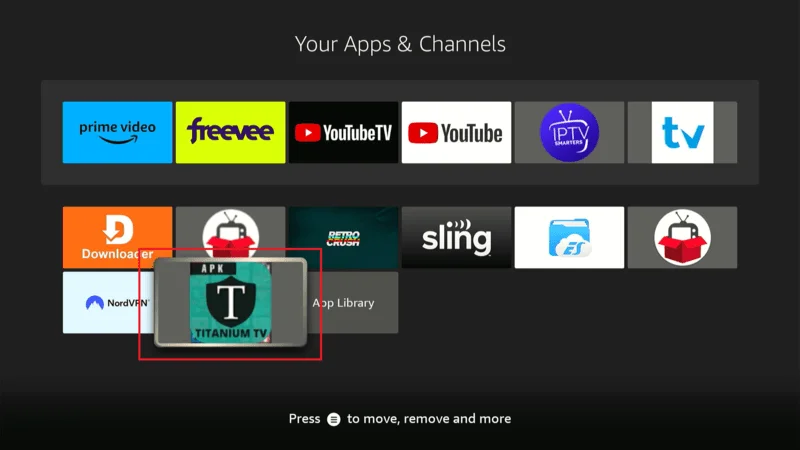
Upon launching Titanium TV for the first time, you may be prompted to grant certain permissions. “Allow” these permissions by following the on-screen prompts to ensure the app functions smoothly.
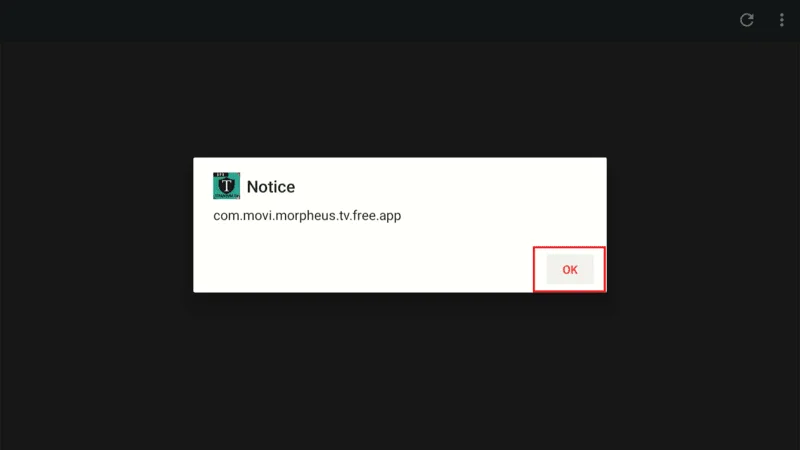
By following these steps, you’ll be able to access Titanium TV’s extensive library of movies and TV shows and start enjoying your new streaming service. If you encounter any issues during the setup, checking the app’s settings or consulting online resources can help resolve common problems.
Troubleshooting Common Issues
Even with Titanium TV, you might encounter some issues while streaming. Here’s a detailed guide to help you resolve common problems such as buffering and app crashes, and ensure you’re using the latest version of the app.
Buffering and Performance Issues: Buffering often results from an unstable or slow internet connection. Verify that your Firestick is connected to a reliable network. You can test your connection speed using online speed test tools or by checking your network settings.
If you’re experiencing consistent buffering, consider switching to a wired connection if possible, or optimizing your Wi-Fi signal by placing your router closer to the Firestick.
Consider Using a VPN: Occasionally, internet service providers (ISPs) may throttle your streaming speeds, leading to frustrating buffering issues.
To overcome this, using a VPN (Virtual Private Network) can be a valuable solution. A VPN helps you bypass ISP restrictions and can significantly enhance your streaming quality.
For a reliable and effective VPN experience, consider using NordVPN. NordVPN is known for its strong performance in bypassing geo-restrictions and avoiding throttling.
🔥 Experience Enhanced Online Privacy & Streaming Quality with NordVPN
Enjoy a massive 72% discount on 2-year plans, plus get an additional 3 months free!
Starting at just $3.59/month (originally $11.59/month), NordVPN offers robust protection and superior streaming performance.
App Crashes:
If Titanium TV is crashing or not performing well, clearing the app cache can often resolve these issues. Here’s how:
Go to the “Settings” on your Firestick home screen.
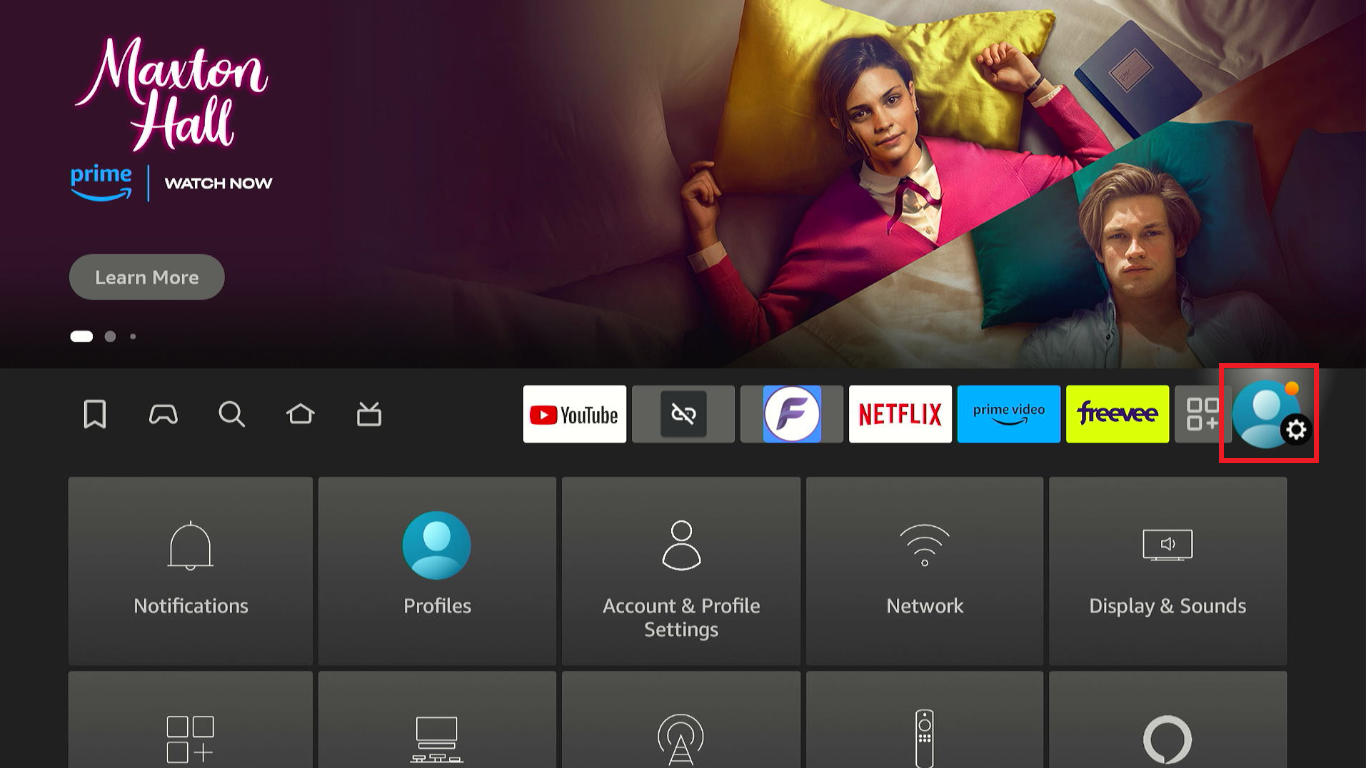
Select “Applications” from the menu.
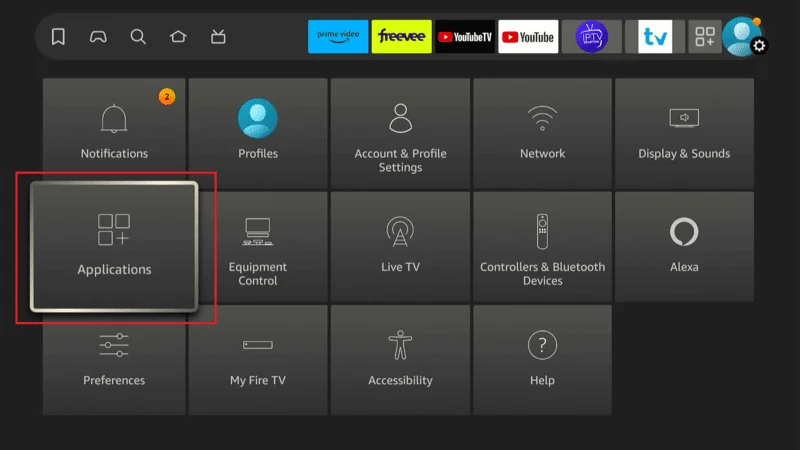
Choose “Manage Installed Applications.”
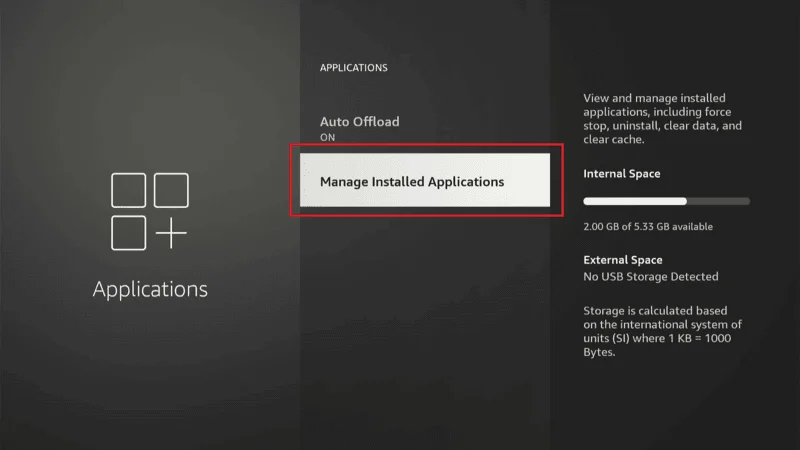
Find and select “Titanium TV” from the list.

Click on “Clear Cache” to remove temporary files that might be causing the crashes.
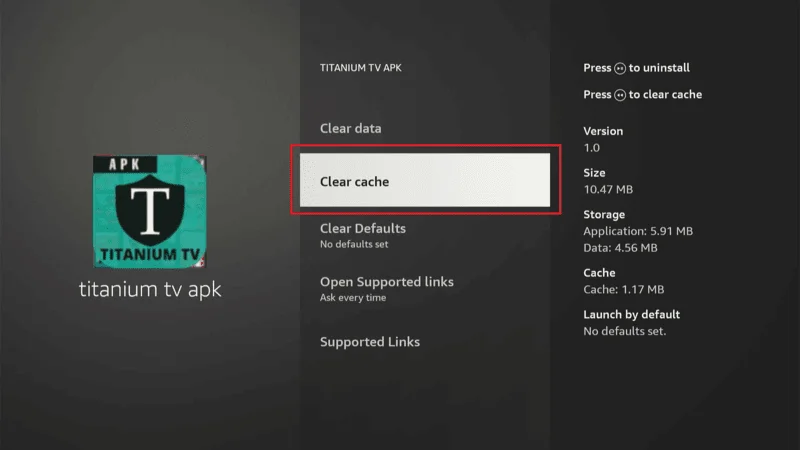
Reinstall the App:
If clearing the cache doesn’t solve the problem, reinstalling Titanium TV might help. To do this:
- Uninstall the app by going to Settings > Applications > Manage Installed Applications > Titanium TV > Uninstall.
- After uninstalling, follow the installation steps provided earlier to reinstall Titanium TV using the Downloader app.
Keeping Titanium TV Updated:
To ensure you have the latest features and improvements, regularly check for updates within the app or on the official website where you downloaded the APK. Titanium TV updates often include bug fixes, new content, and performance enhancements, so keeping the app up-to-date is crucial for a seamless streaming experience.
Updating the App:
When an update is available, follow the same process as you did for the initial installation. Download the latest APK file and install it over the existing version. This will update the app while retaining your settings and preferences.
By addressing these common issues, you can maintain a smooth and enjoyable streaming experience with Titanium TV on your Firestick Max. If you encounter persistent problems, consulting the app’s support resources or forums may provide additional solutions.
🔥 Bounce Tip For Firestick Users
Consider Club IPTV for an enhanced streaming experience. This premium service offers:
- Extensive Content Library: Over 16,000 live channels and 60,000+ on-demand videos, covering sports, news, movies, and entertainment.
- High-Quality Streaming & Reliability: Enjoy 99.99% uptime for uninterrupted, high-definition streaming.
- 24/7 Customer Support: Round-the-clock assistance for any issues or queries.
Enhance your viewing with superior picture and sound quality. Club IPTV complements Mobdro by offering additional high-quality content and a more reliable streaming experience.
Frequently Asked Questions (FAQs)
When exploring new apps like Titanium TV and services like Club IPTV, it’s common to have questions about installation, legality, and functionality. To help you get the most out of these tools, we’ve compiled a list of frequently asked questions.
Whether you’re curious about the installation process, legal concerns, or troubleshooting tips, this FAQ section covers essential information to ensure you have a smooth and informed experience. Dive in to find answers to common queries and get the support you need for using Titanium TV and Club IPTV effectively.
Q1. What is Titanium TV?
Ans: Titanium TV is a streaming app that offers a large selection of movies, TV shows, and other content. It’s known for its comprehensive library and easy-to-use interface.
Q2. Is Titanium TV free to use?
Ans: Yes, Titanium TV is completely free and does not require any subscription or payment to access its content.
Q3. How do I install Titanium TV on my Firestick?
Ans: To install Titanium TV, enable installation from unknown sources, download the APK file using a file manager app, and follow the on-screen installation instructions.
Q4. Is Titanium TV legal?
Ans: Titanium TV itself is legal, but streaming copyrighted content without permission may be illegal depending on your location. Always ensure you’re following local laws.
Q5. Do I need a VPN for Titanium TV?
Ans: While not required, using a VPN is recommended to protect your privacy and access content securely, especially if you’re streaming from unofficial sources.
Q6. What is Club IPTV?
Ans: Club IPTV is a subscription-based service providing access to live TV channels, including sports, news, and entertainment, along with a large selection of on-demand content.
Q7. How do I subscribe to Club IPTV?
Ans: You can subscribe to Club IPTV via their website, where you can choose from various payment methods like PayPal, credit cards, and cryptocurrencies.
Q8. Is Club IPTV legal?
Ans: The legality of Club IPTV depends on the content you access. Ensure that you are streaming content legally and comply with local regulations.
Q9. Can I use Club IPTV on my Firestick?
Ans: Yes, Club IPTV can be accessed on Firestick through their app or by using their service with a compatible media player.
Q10. How do I update Titanium TV or Club IPTV?
Ans: To update Titanium TV or Club IPTV, download the latest APK version or app update from their official sources and install it over the existing version.
Conclusion
Installing Titanium TV on your Firestick unlocks an extensive array of entertainment options, granting you access to the latest movies, popular TV shows, and a diverse range of other content.
The app’s seamless integration with Firestick, paired with its intuitive and user-friendly interface, makes it an outstanding choice for home streaming.
As you delve into the rich library available through Titanium TV, you’ll discover a wealth of viewing options tailored to your tastes and preferences.
To further enhance your streaming experience, consider incorporating Club IPTV into your setup. Club IPTV offers a broad selection of live channels and on-demand content, complementing the extensive movie and TV show offerings of Titanium TV.
This combination can significantly expand your entertainment options and provide a more comprehensive streaming experience. Additionally, for a secure and private streaming environment, using NordVPN is highly recommended.
NordVPN safeguards your online activity by encrypting your data and bypassing geo-restrictions, ensuring that your streaming experience remains private and uninterrupted.
By integrating these tools into your streaming setup, you can enjoy a seamless and secure viewing experience, making the most of your Titanium TV, Club IPTV, and NordVPN combination.


