BeeTV on Firestick has become a popular choice for streaming enthusiasts looking to watch movies and TV shows with ease. As one of the top streaming apps, BeeTV offers an extensive content library, making it a go-to platform for those who want to cut the cord and enjoy entertainment on demand.
Whether you’re into the latest Hollywood blockbusters or classic TV series, BeeTV delivers a wide variety of content to keep you entertained.
Understanding how to install BeeTV on Firestick is crucial for maximizing the app’s potential. With the right setup, you can transform your Firestick into a powerful streaming device, giving you access to endless hours of entertainment.
This guide will walk you through the entire process, from preparing your Firestick for installation to navigating the app once it’s installed. We’ll also introduce you to other valuable services like Club IPTV and NordVPN, which can enhance your streaming experience.
Let’s dive into the step-by-step instructions on how to install BeeTV on Firestick, ensuring that you get the most out of this fantastic app.
What is BeeTV on Firestick?
BeeTV on Firestick is a versatile app that has gained immense popularity among Firestick users for its ability to stream a vast array of content. Designed to cater to the needs of binge-watchers,
BeeTV provides access to movies, TV shows, documentaries, and more, all at your fingertips. The app is known for its user-friendly interface and high-quality streaming, making it an excellent choice for those who want to enjoy premium content without the hefty price tag associated with traditional cable services.
One of the key reasons BeeTV has become so popular is its extensive content library. Whether you’re a fan of action-packed thrillers, romantic comedies, or thought-provoking documentaries, BeeTV has something for everyone.
The app is regularly updated with the latest releases, ensuring that you never miss out on the hottest new titles. Plus, the app’s intuitive design makes it easy to browse through categories, search for specific titles, and create a personalized watchlist.
In addition to its impressive content offerings, BeeTV stands out for its streaming quality. The app supports high-definition (HD) streaming, providing a crisp and clear viewing experience.
Unlike some free streaming apps, BeeTV is reliable and rarely experiences buffering or lag, making it a dependable option for movie and TV show enthusiasts. Overall, BeeTV on Firestick offers a comprehensive entertainment experience that rivals even the most expensive streaming services.
Is BeeTV Safe To Use
When it comes to streaming apps like BeeTV on Firestick, safety and privacy are important considerations. While BeeTV itself is generally regarded as safe for streaming, there are several key points to keep in mind to ensure a secure and protected viewing experience:

1. Source of Download: Ensure you download BeeTV from a trusted source. Official websites or reputable third-party sources are preferable to minimize risks associated with malicious software.
2. VPN Protection: Using a Virtual Private Network (VPN) is highly recommended when streaming content through BeeTV on Firestick. A VPN helps protect your privacy by encrypting your internet connection and masking your IP address, which is crucial when accessing free or unofficial content.
3. Regular Updates: Keep BeeTV and your Firestick firmware up to date. Regular updates help address security vulnerabilities and ensure that you have the latest features and bug fixes.
4. Privacy Policies: Be aware of BeeTV’s privacy policies. Although BeeTV itself does not typically collect personal information, it’s wise to review any app’s privacy policy to understand how your data is handled.
5. Secure Connections: Make sure your internet connection is secure. Avoid using public Wi-Fi for streaming to reduce the risk of potential security breaches.
6. Legal Considerations: Streaming content through third-party apps can sometimes raise legal concerns. Always ensure that you’re accessing content legally and consider using legitimate services to avoid any legal issues.
By following these guidelines and using a VPN like NordVPN, you can enjoy BeeTV on Firestick safely and securely while protecting your personal information and privacy.
Preparing Your Firestick for BeeTV Installation
Before you can install BeeTV on Firestick, you need to prepare your device to accept third-party applications. The Firestick’s default settings only allow the installation of apps from the Amazon App Store, so you’ll need to make a few adjustments to enable apps like BeeTV on Firestick.
Install the Downloader App
Navigate to the ‘Search’ bar and select ‘Search’.
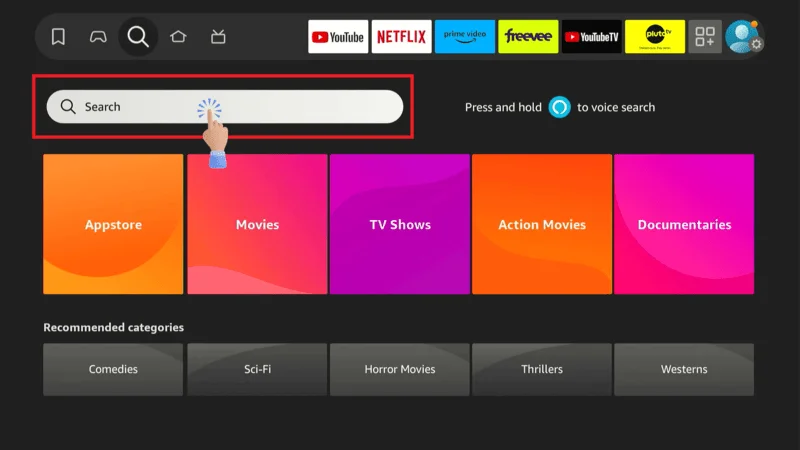
Search for ‘Downloader’ and select the Downloader app from the search results.
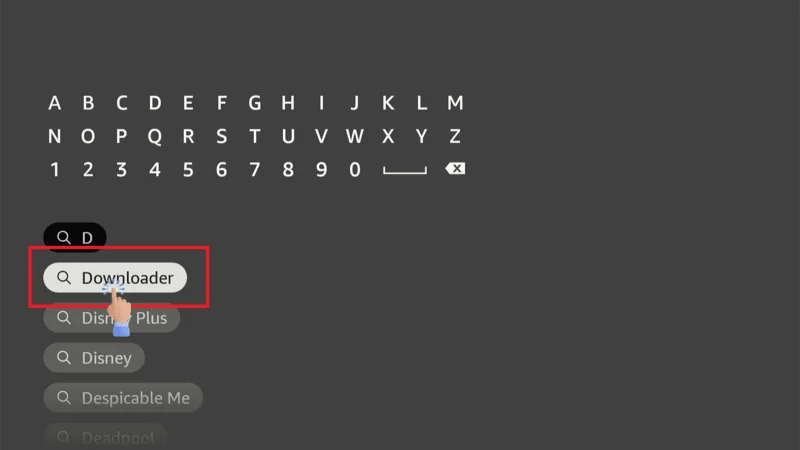
Select that ‘Orange’ color tile.
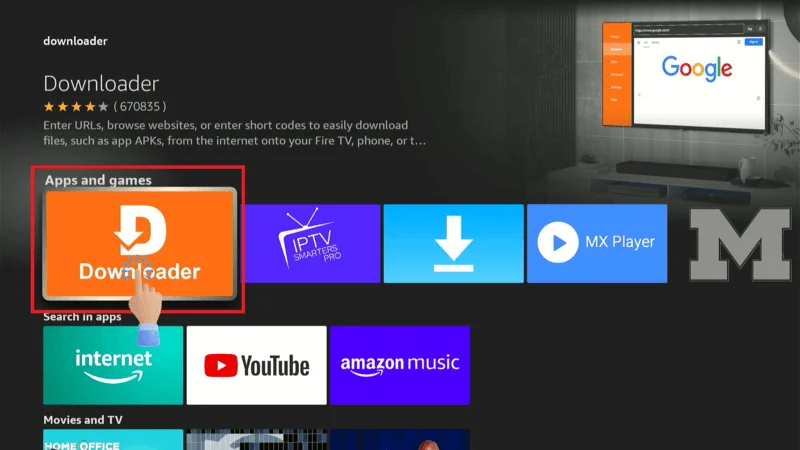
Install the Downloader app by selecting ‘Get’ or ‘Download’. Once the Downloading is complete return to the home screen.
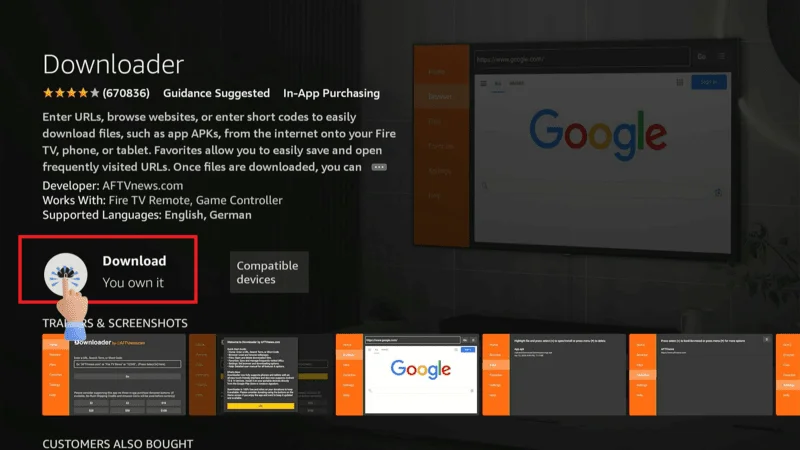
Navigate to ‘Settings’ (gear icon) on the top menu.
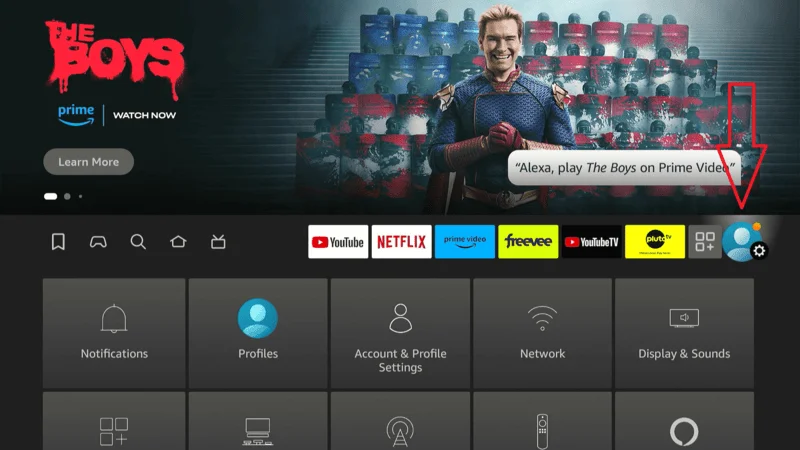
Select ‘My Fire TV’ or ‘Device’ depending on your Firestick version.
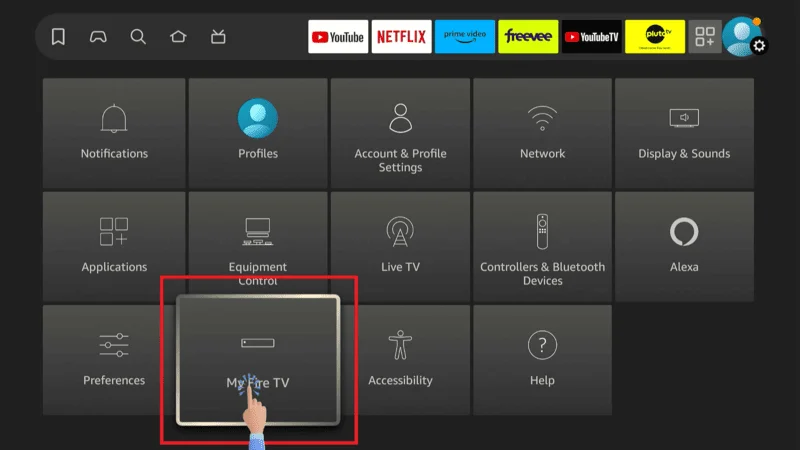
Choose ‘Developer Options’.
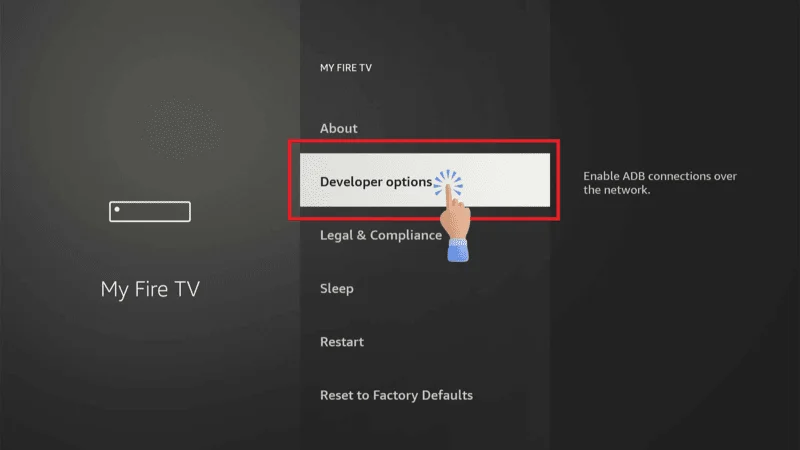
Click the ‘Apps from Unknown Sources’. This will allow you to install applications that are not available in the Amazon App Store.
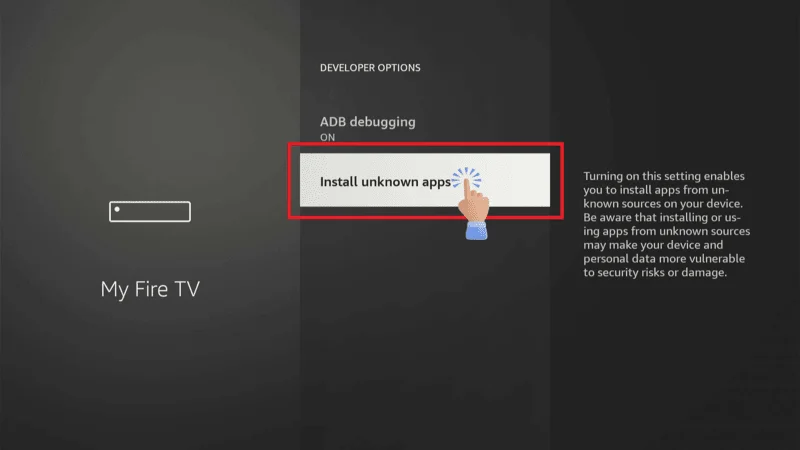
Here you will see Downloader is currently OFF make sure to enable the it ‘ON’.
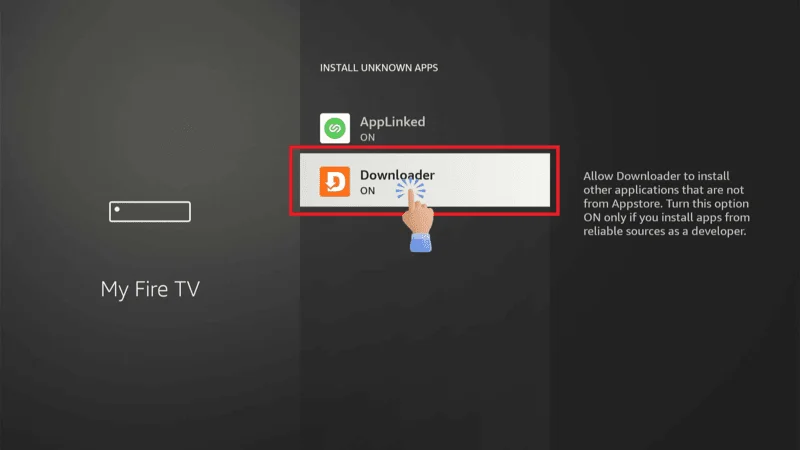
The Downloader app will serve as the tool to download and install BeeTV on Firestick. After the installation is complete, open the Downloader app to begin the next steps.
How to Install BeeTV on Firestick
Return to the home screen navigate to ‘Apps & Channels’ and open the downloader app. In the Downloader app, go to the URL field.
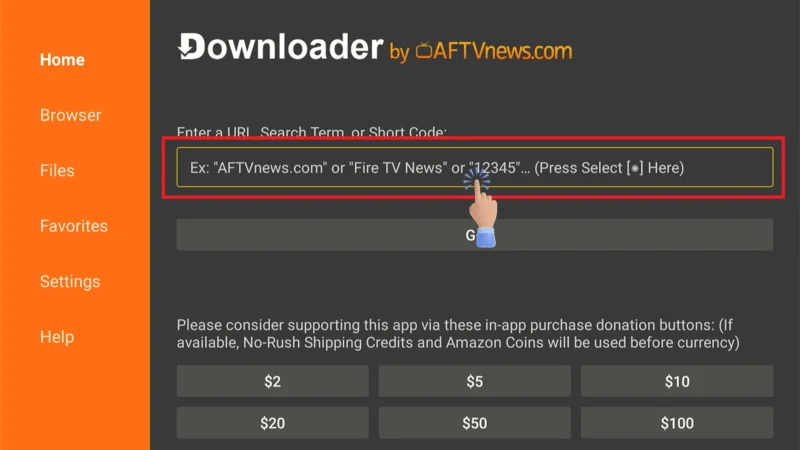
Enter the URL for the BeeTV APK. type as ‘firesticktricks.come/bee’ click to Go.
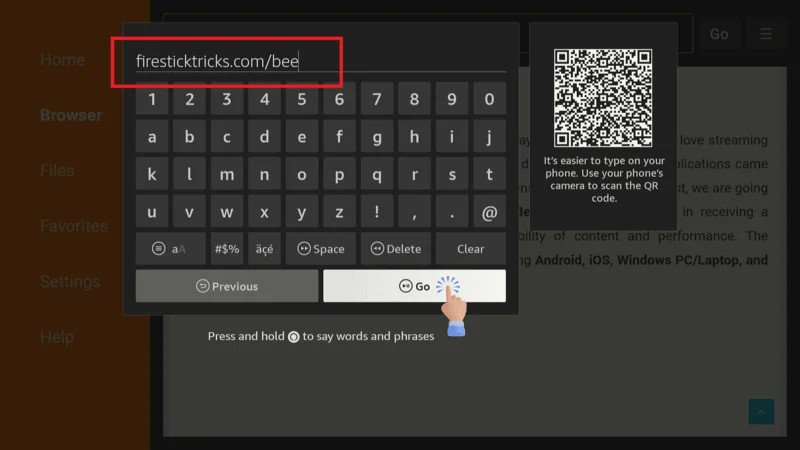
Once the download is complete, the Downloader app will prompt you to install the APK file. Click on ‘Install’.
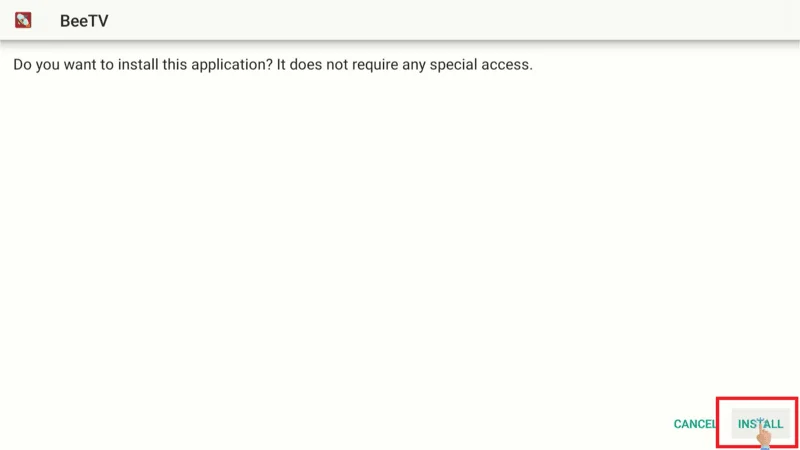
After installation, you can choose to open BeeTV directly by selecting ‘Open’ or return to the home screen by clicking ‘Done’.
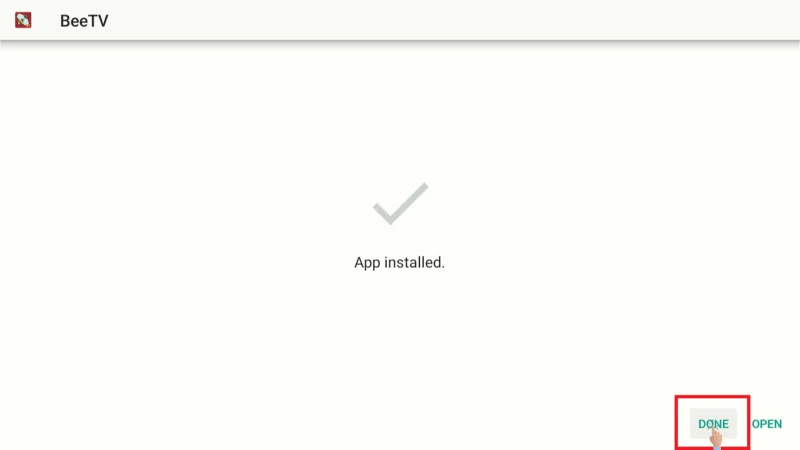
After installation, you can free up space by deleting the APK file. Select the downloaded APK file and click ‘Delete‘.
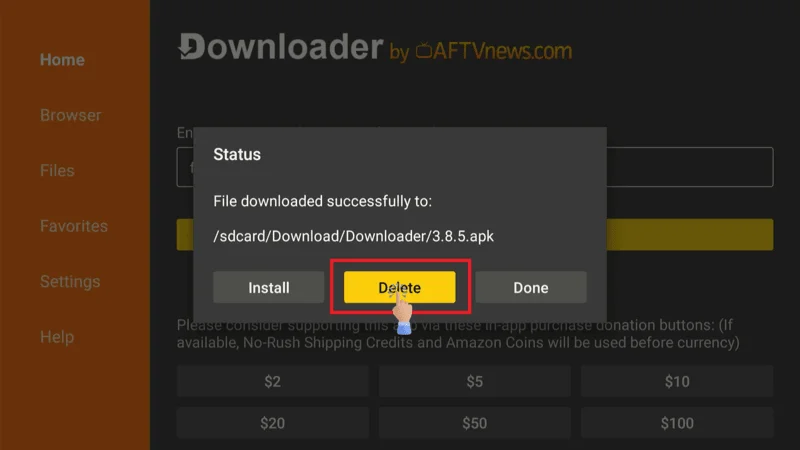
‘Confirm the deletion’ to remove the APK file.
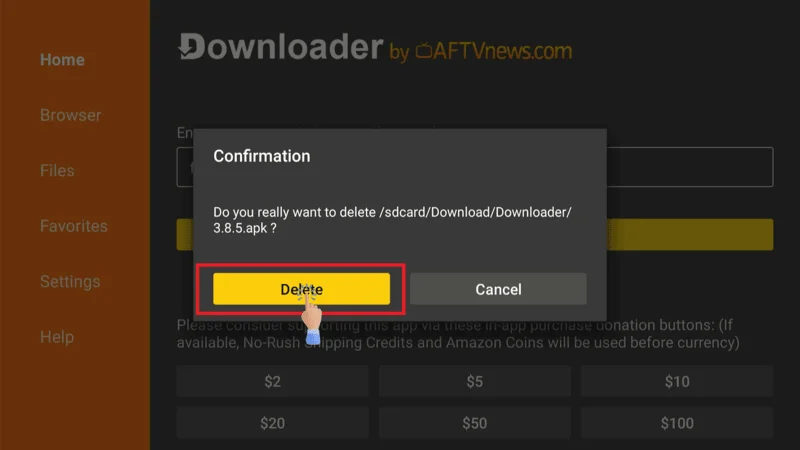
This is the process to install BeeTV on FireStick.
How to Access and Use the BeeTV App on Firestick
After installing BeeTV, it won’t appear on your Firestick home screen automatically. Instead, you’ll need to find it in Your Apps & Channels, where all your installed apps are listed.
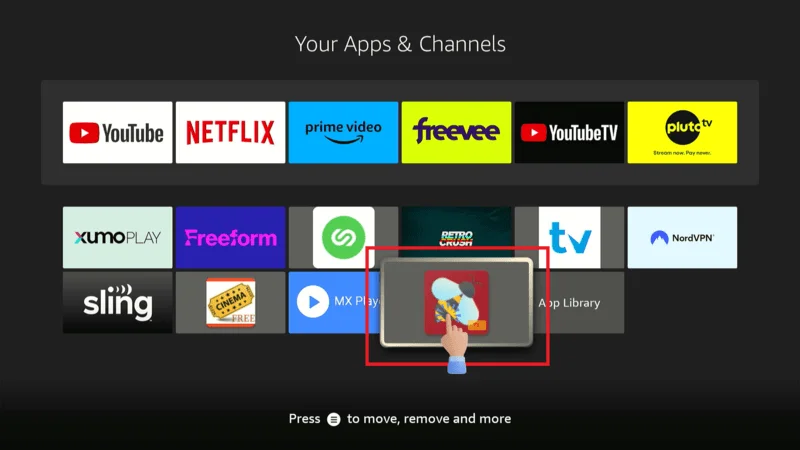
If a new version of BeeTV is available, you’ll be prompted to update. Click the ‘Update’ button and follow the on-screen instructions to complete the installation.
Note: Before updating, make sure BeeTV is enabled for sideloading. Go to FireStick Settings > My Fire TV > Developer Options > Install Unknown Apps and enable BeeTV.
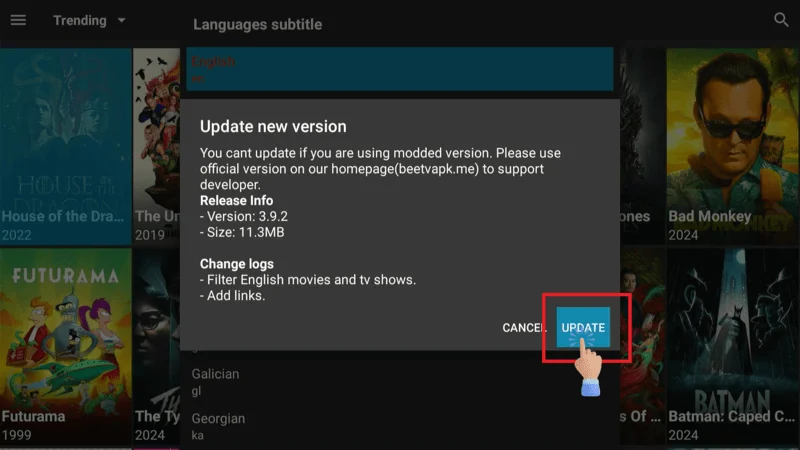
After updating and opening the app, you’ll see the BeeTV home screen, which defaults to displaying TV Shows. To browse movies, simply click on ‘Movies’ in the left sidebar.
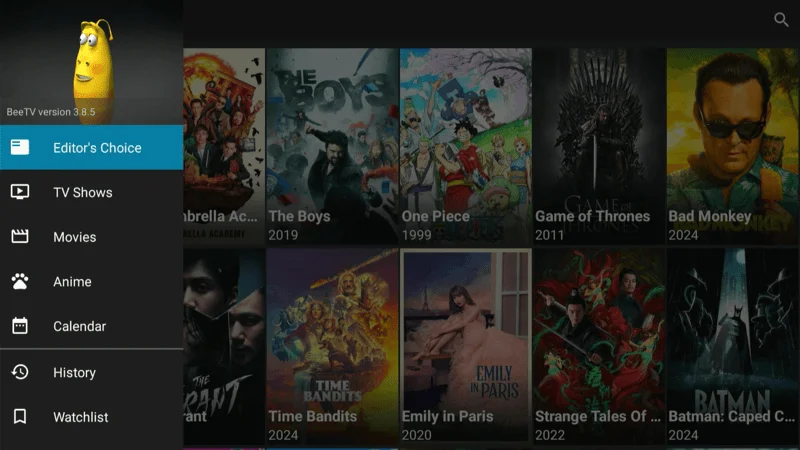
To explore Movies or TV Shows by genre or category, click the small ‘triangle’ at the top left. This will open a drop-down menu with options like Trending, Popular, Top Rated, Comedy, Crime, and more.
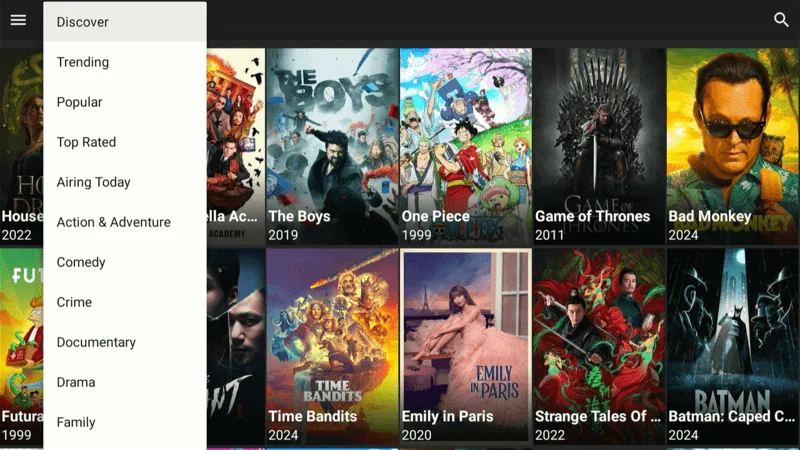
Navigating BeeTV on Firestick
Introducing Club IPTV for Firestick
While BeeTV on Firestick offers an impressive selection of content, you might be interested in expanding your streaming options even further. This is where Club IPTV comes into play. Club IPTV for Firestick is a premium service that provides access to a vast array of live channels, including sports, entertainment, news, and more.
Enhance Your Streaming with Club IPTV
Consider using Club IPTV on Firestick for a more reliable and extensive streaming experience. Unlike some free streaming services, Club IPTV offers NFL, NBA, major PPV events, 16,000+ live channels, and 60,000+ VODs with 99.99% uptime. This ensures that you’ll always have access to your favorite content without interruptions.
Why Choose Club IPTV
Club IPTV provides 24/7 support to ensure that any issues you encounter are resolved quickly. The service also accepts a variety of payment options, including PayPal, card, and crypto, making it convenient and accessible for everyone.
By integrating Club IPTV with your Firestick, you can enjoy a more comprehensive streaming experience that goes beyond what BeeTV on Firestick alone can offer.
These services are cost-effective and significantly cheaper than traditional cable TV subscriptions, making them an excellent value for money. To explore the full range of CLUB IPTV services and find the best option for your needs, check out our comprehensive list here.
Using NordVPN with BeeTV on Firestick
In today’s digital world, privacy and security are paramount, especially when streaming content online. Using a VPN like NordVPN with BeeTV on Firestick can help protect your personal information and enhance your streaming experience.
Why Use NordVPN: Secure your streaming experience with NordVPN on Firestick to protect your privacy and bypass geo-restrictions. NordVPN encrypts your internet connection, ensuring that your online activities remain private and secure.
🔥 Experience Enhanced Online Privacy & Streaming Quality with NordVPN
Enjoy a massive 72% discount on 2-year plans, plus get an additional 3 months free!
Starting at just $3.59/month (originally $11.59/month), NordVPN offers robust protection and superior streaming performance.
How to Install NordVPN
Adding NordVPN to your Firestick can significantly enhance your streaming experience on BeeTV. It offers privacy protection and allows you to access content from different regions. Follow these steps to install NordVPN on your Firestick:
Start by navigating to the Amazon App Store on your Firestick and ‘search’ for NordVPN.
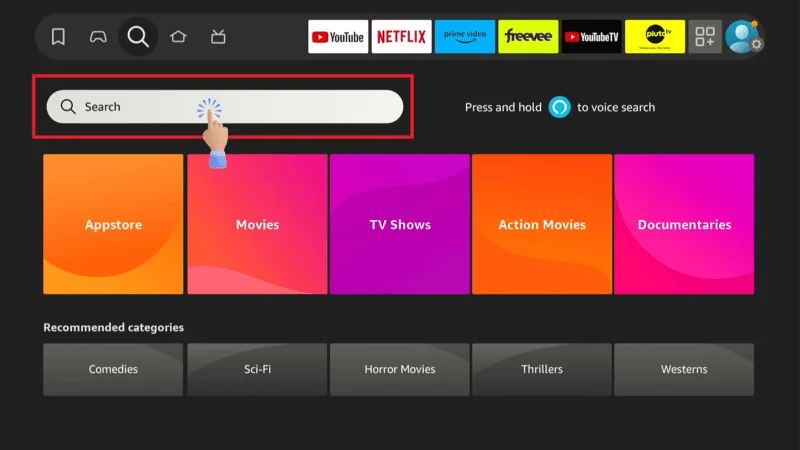
Select ‘NordVPN’ from the search results and download the app. Follow the on-screen instructions to complete the installation.
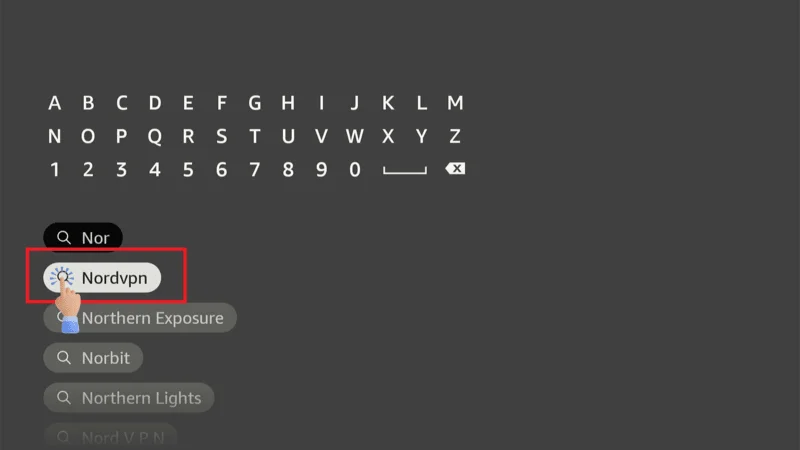
Select NordVPN to ‘Download or Get’.
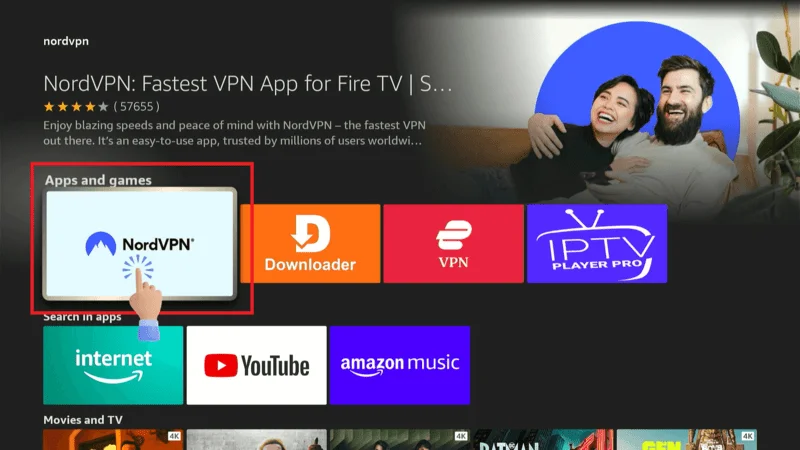
Open the NordVPN app, sign in with your account details, and connect to a server of your choice. Once connected, you can safely stream content on BeeTV without worrying about privacy issues.
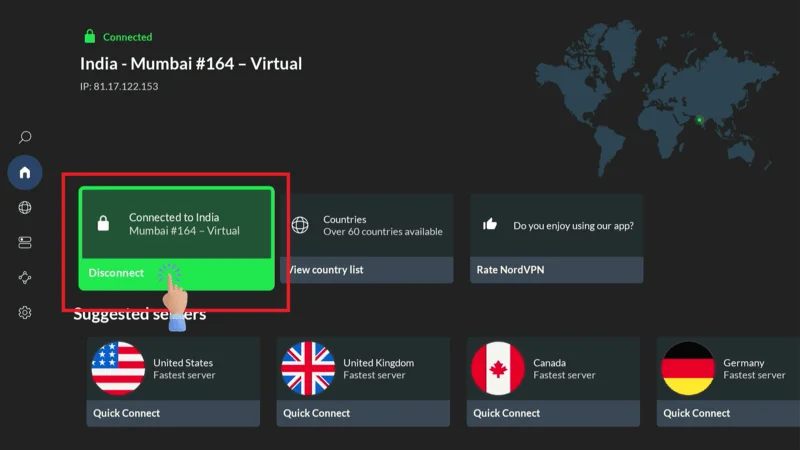
With NordVPN, you can enjoy uninterrupted and private streaming on BeeTV, making your entertainment experience even better.
Troubleshooting Common Issues
Even with its robust features, BeeTV on Firestick may occasionally present issues. If you encounter problems, here’s a guide to help you troubleshoot and get back to streaming smoothly.
Fixing Buffering Issues: Buffering can interrupt your viewing experience, but you can take steps to address it. Start by checking your internet connection to ensure it’s stable and strong enough for streaming.
If your connection is fine, try lowering the streaming quality in the BeeTV app settings to reduce buffering. Additionally, close any other apps or devices using bandwidth to improve streaming performance.
Resolving Installation Errors: If you face issues during the installation of BeeTV on Firestick, there are a few steps you can take to resolve them. First, make sure your Firestick’s software is up to date.
Outdated software can sometimes cause installation problems. Double-check that you’ve followed each installation step accurately. If issues persist, restarting your Firestick and attempting the installation again can often clear up any glitches. Ensure that “Apps from Unknown Sources” is enabled as well.
Optimizing Performance: For a smoother experience with BeeTV on Firestick, regular maintenance is key. Clear the app’s cache periodically to prevent slow loading times and potential crashes.
Additionally, ensure that you’re connected to a reliable and high-speed internet connection. Regularly updating your Firestick and the BeeTV app can also help maintain optimal performance and fix any bugs or issues.
By following these troubleshooting tips, you can resolve common problems and enhance your streaming experience on BeeTV.
Frequently Asked Questions (FAQs)
If you’re considering or already using BeeTV on Firestick, you might have some questions about its features, installation process, and troubleshooting. To help you get the most out of your streaming experience, we’ve compiled answers to the most frequently asked questions.
From understanding what BeeTV is to resolving common issues, this section aims to provide clear and helpful guidance to ensure a smooth and enjoyable experience with BeeTV on Firestick.
Q1: What is BeeTV on Firestick?
Ans: BeeTV on Firestick is a popular streaming application that provides access to a wide range of movies and TV shows. It’s known for its extensive content library, user-friendly interface, and the ability to stream high-quality content without subscription fees.
Q2: How do I install BeeTV on Firestick?
Ans: To install BeeTV on Firestick, follow these steps: Enable “Apps from Unknown Sources” in your Firestick settings > Install the Downloader app from the Amazon App Store > Open the Downloader app and enter the BeeTV download URL. Download and install BeeTV, then open it to start streaming.
Q3: Is BeeTV on Firestick legal?
Ans: BeeTV itself is a legitimate app that aggregates links to available content. However, accessing copyrighted material without proper licensing may infringe on copyright laws. Always ensure you’re using BeeTV responsibly and within legal boundaries.
Q4: Can I use BeeTV on Firestick without a subscription?
Ans: Yes, BeeTV on Firestick does not require a subscription. It is a free app that provides access to various movies and TV shows without the need for a paid subscription.
Q5: How do I update BeeTV on Firestick?
Ans: To update BeeTV on Firestick, you can either reinstall the app using the latest download URL.
Check within the app itself for any update prompts or options.
Q6: What should I do if BeeTV on Firestick is not working?
Ans: If BeeTV on Firestick is not working, try the following troubleshooting steps:
Check your internet connection and ensure it’s stable > Restart your Firestick and try reopening the app > Clear the app’s cache or reinstall BeeTV if necessary.
Q7: How can I enhance my streaming experience with BeeTV on Firestick?
Ans: Consider using a VPN like NordVPN to improve your streaming experience. A VPN can help bypass geo-restrictions and enhance your privacy while using BeeTV on Firestick.
Q8: What is CLUB IPTV, and how does it relate to BeeTV on Firestick?
Ans: CLUB IPTV is an alternative streaming service offering extensive live TV channels, including sports events like the NFL and NBA. It complements BeeTV by providing additional live TV content and VOD options.
Q9: How can I use NordVPN with BeeTV on Firestick?
Ans: To use NordVPN with BeeTV on Firestick. Install the NordVPN app from the Amazon App Store > Open NordVPN, sign in, and connect to a preferred server > With NordVPN active, you can stream securely and access content on BeeTV.
Q10: Can I customize my experience on BeeTV on Firestick?
Ans: Yes, BeeTV allows you to create a watchlist, adjust playback settings, and enable subtitles. These features help personalize your streaming experience according to your preferences.
These FAQs provide helpful information to enhance your experience with BeeTV and address common queries. For further assistance, consider checking the BeeTV support page or forums.
Conclusion
Installing BeeTV on Firestick opens up a world of entertainment, offering a vast selection of movies, TV shows, and more at your fingertips. With its user-friendly interface and high-quality streaming, BeeTV is a must-have app for anyone looking to enhance their streaming experience.
By following the steps outlined in this guide, you can easily install and navigate BeeTV on Firestick, ensuring that you get the most out of the app. Additionally, consider exploring other services like Club IPTV and NordVPN to further enhance your streaming setup.
Club IPTV offers a broader range of content, including live sports and international channels, while NordVPN provides essential privacy and security features. In conclusion, BeeTV on Firestick is a powerful tool for transforming your Firestick into an all-in-one entertainment hub.
With the right setup and additional services like Club IPTV and NordVPN, you can enjoy a seamless, secure, and expansive streaming experience that rivals even the most expensive cable packages. So, go ahead and explore the features of BeeTV, and elevate your home entertainment setup to the next level.


