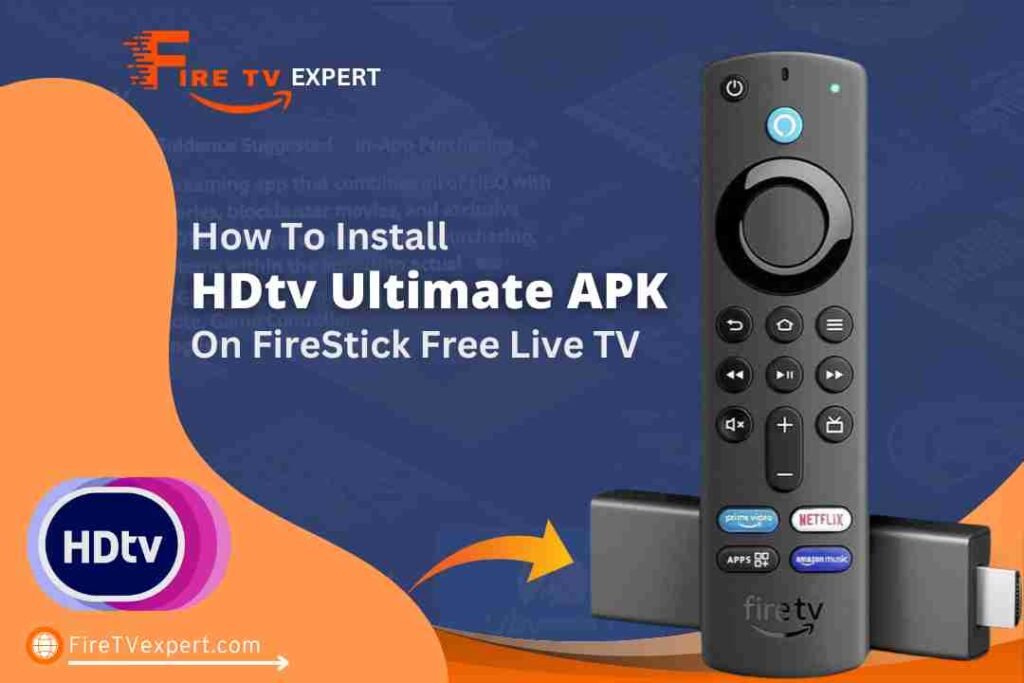In this tutorial, I’ll walk you through the process of installing the HDTV Ultimate app (version 1.6 APK) on your FireStick. This guide also applies to other FireStick models, including FireStick 4K, 4K Max, Fire TV Cube, and FireStick Lite. Additionally, it’s compatible with older Fire TV devices and Android TV platforms.
What is HDTV Ultimate?
HDTV Ultimate is a live TV streaming app designed for Android-based devices. It brings a wide selection of popular cable TV channels from various regions, including the USA, UK, parts of Europe, Asia, and more.
The app is simple and user-friendly, allowing you to stream your favorite channels with just a few clicks. HDTV Ultimate also provides the flexibility to choose from multiple streaming servers, ensuring a smooth experience. The app’s version 1.6 utilizes Yalla Receiver to deliver content seamlessly.
In summary, HDTV Ultimate is a solid choice for anyone looking for reliable live TV streaming. Give it a shot!
Governments and ISPs worldwide actively monitor online activities. If you’re found streaming copyrighted content on your device, you could face serious legal consequences.
Currently, your IP address, 2400:adc3:12c:e600:bcd3:880f:e0ab:5a62, is visible to everyone. To protect your privacy and ensure your movie-watching experience remains safe, I highly recommend using a reliable VPN to hide your identity.
I personally use NordVPN, which is known for being one of the fastest and most secure VPNs in the industry. It’s easy to install on any device, including Amazon Fire TV Stick, smartphones, PCs, macOS, iOS, and more.
NordVPN offers a 30-day money-back guarantee, so if you’re not satisfied with their service, you can request a full refund. They also have a special offer where you can get a discount on the annual plan.
Key Features of HDTV Ultimate:
- User-friendly and straightforward interface for Live TV streaming.
- Provides organized categories for effortless navigation and channel selection.
- Multiple server options are available to enhance your streaming experience.
- Includes a solid selection of channels from the USA, India, France, and many other regions around the globe.
Is HDTV Ultimate Safe and Legal?
HDTV Ultimate is an unofficial IPTV/live streaming app, developed by third-party creators. Since it’s not available through official platforms, it’s hard to guarantee the safety or legality of the app.
However, I did test the HDTV Ultimate APK using VirusTotal, and I’m happy to report that it passed all the checks on the platform. Here’s the result for your peace of mind:
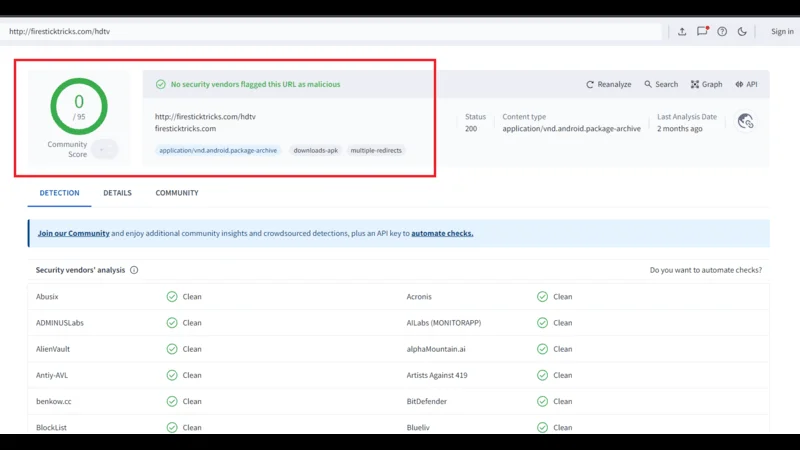
That being said, HDTV Ultimate pulls content from various unverified sources. Due to the nature of third-party apps, it’s difficult to verify the legality of each streaming link. As such, we cannot ensure the app is fully legal.
To protect yourself, it’s crucial to use a reliable VPN service. This helps you maintain privacy and avoid potential legal issues. I personally recommend using NordVPN for FireStick and all your streaming devices.
How to Install HDTV Ultimate APK on FireStick
To simplify the installation, I’ve broken the process down into three easy-to-follow sections. Here’s the step-by-step flow:
- Preparing Your Fire TV for HDTV Ultimate
- Installing HDTV Ultimate APK on Fire TV/FireStick
- Installing Yalla Receiver APK on Fire TV/FireStick
Legal Disclaimer: This tutorial is intended solely for educational purposes. FiretvExpert.com does not own, host, operate, resell, or distribute any streaming apps, addons, websites, IPTV services, or similar platforms. The content on this page may include some unverified services, and we cannot confirm whether they possess the necessary legal licenses to distribute the content they offer.
FiretvExpert.com does not verify the legality of each app or service in every region. It is your responsibility to conduct your own due diligence if you choose to use any unverified apps or services. Please ensure that you only stream content that is legally available in the public domain. The end-user is solely responsible for any media accessed.
Sections 1: Preparing Your Fire TV for HDTV Ultimate
Since HDTV Ultimate isn’t available on the Amazon App Store, you’ll need to sideload it onto your FireStick. To do this, you’ll first need to install an app called Downloader and then enable the option to install apps from unknown sources.
From your FireStick home screen, select Find, then click Search. Type in “Downloader” and open its dashboard. Once you’re there, click Get to download and install the app.
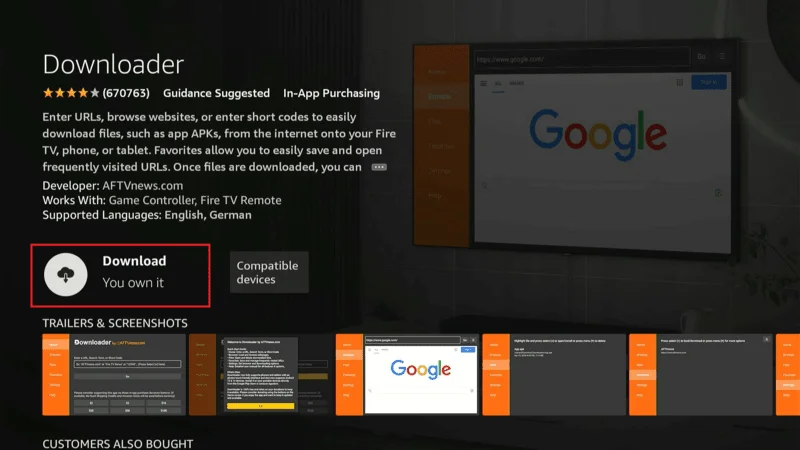
Navigate to Settings on the right side of the screen.
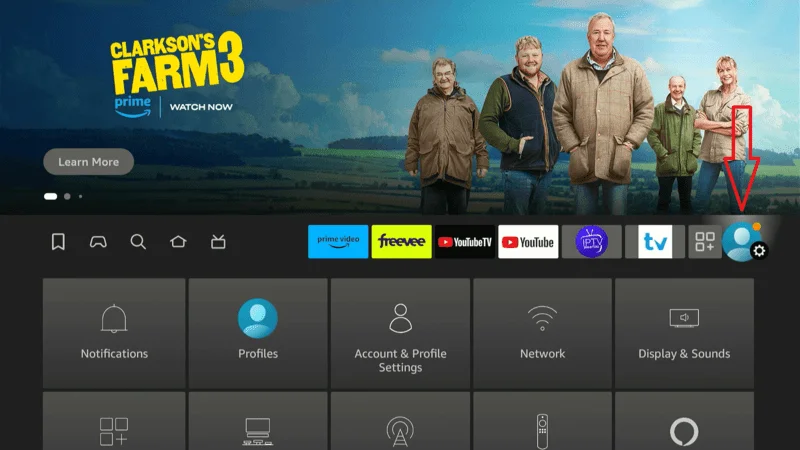
Go to My Fire TV.
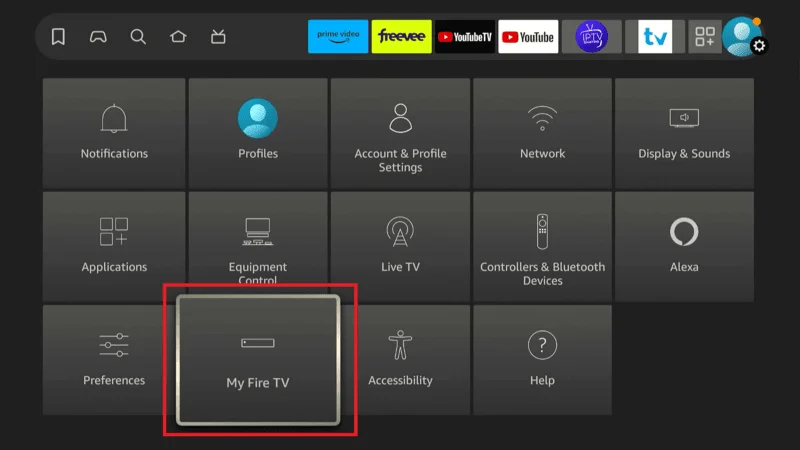
Then select Developer Options.
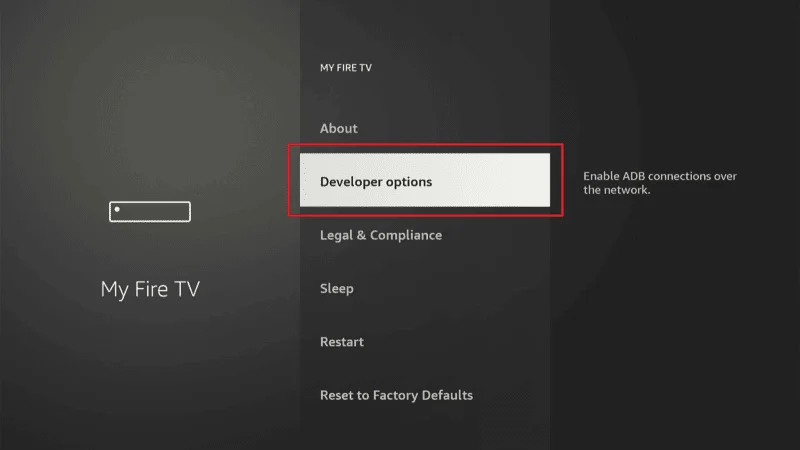
Find Install Unknown Apps and toggle the option on for Downloader.
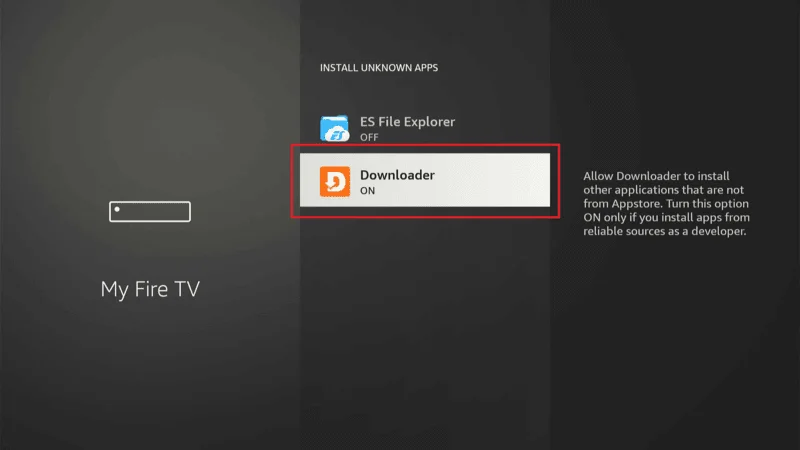
Section 2: Installing HDTV Ultimate APK on Fire TV/FireStick
Follow these simple steps to install HDTV Ultimate version 1.6 on your Amazon FireStick in just a few minutes:
Launch the Downloader app you installed earlier.
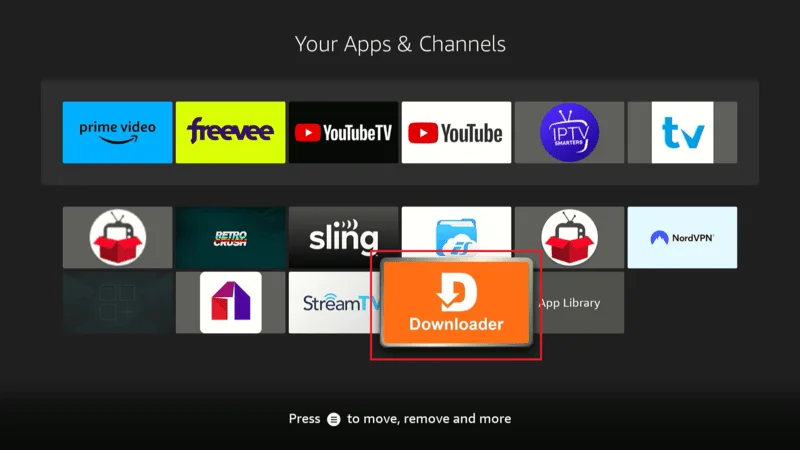
When running the app for the first time, you may encounter a few popups. Once you agree to the prompts, you’ll see a screen with an empty text box.
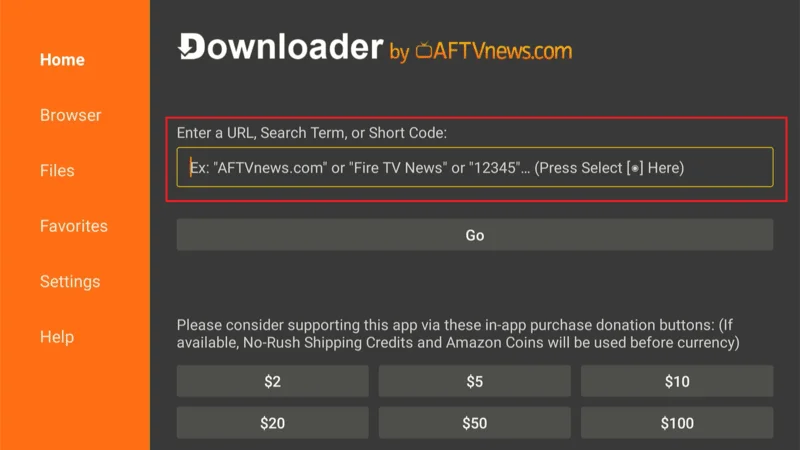
In the empty box, type firetvexpert.com/hdtv.apk and click Go. Be sure to double-check the URL for accuracy.
Note: FireStickTricks.com is not affiliated with the developers of HDTV Ultimate. The provided link redirects you to an external source hosting the APK.
The HDTV Ultimate APK will start downloading automatically within a few seconds. Wait for the download to complete.
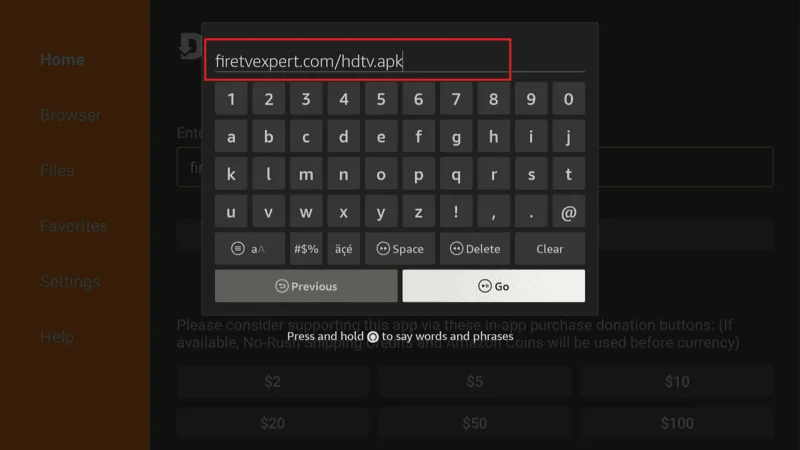
Once the APK is downloaded, it will prompt you for installation. Click Install to proceed the app will now install on your device. This might take a moment.
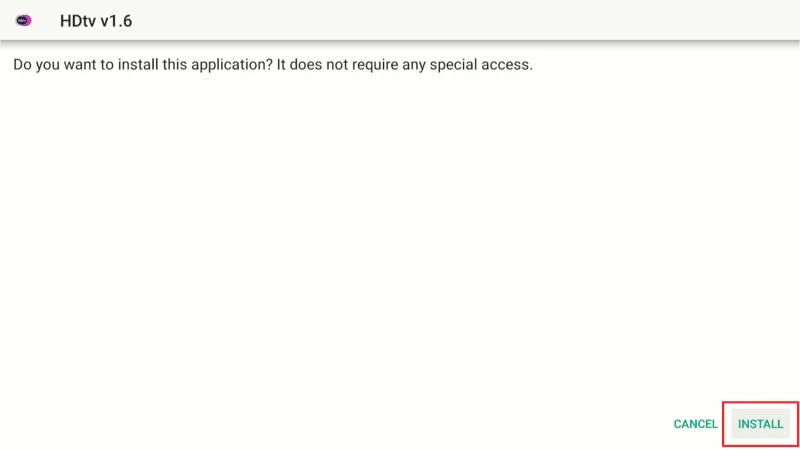
After the installation is finished, you’ll see the “App Installed” notification. Click Done to return to the Downloader interface.
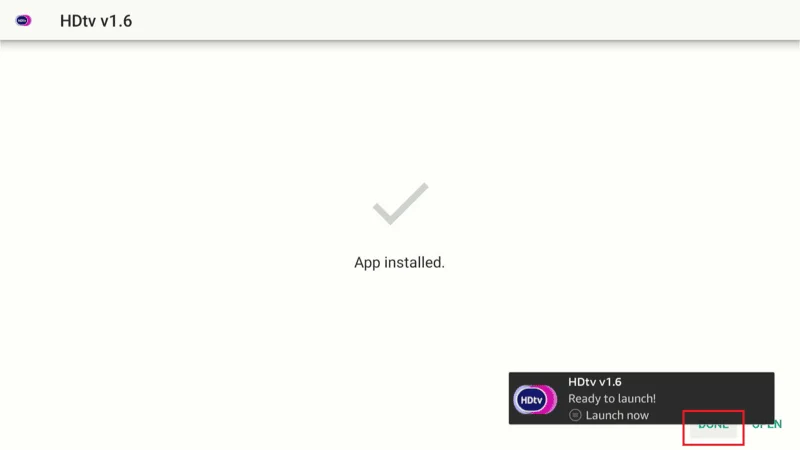
Back in the Downloader app, a dialog box will pop up asking if you want to delete the APK file. Click Delete.
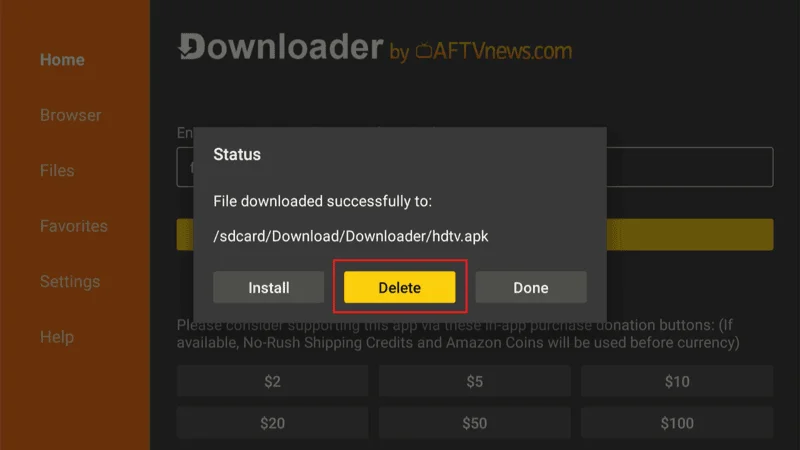
Click Delete again to remove the APK file. This step helps free up some storage space on your FireStick since the APK is no longer needed after installation.
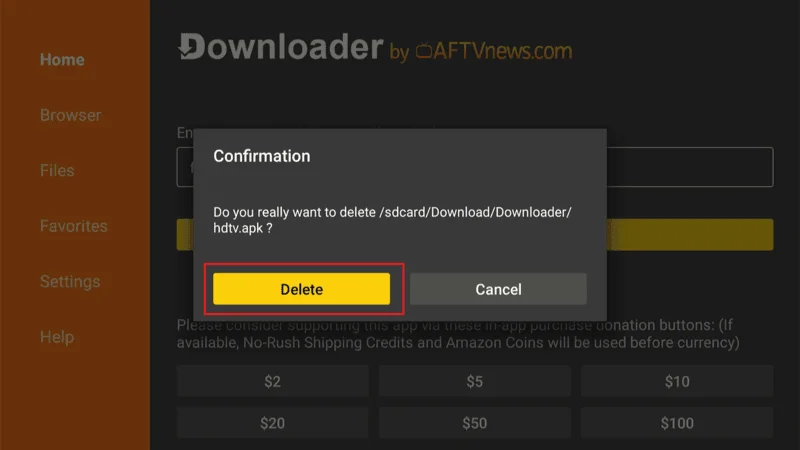
Congratulations! You’ve successfully installed HDTV Ultimate on your FireStick. Now, the next step is to install the Yalla Receiver. Keep reading for details.
HDTV offers a variety of free sports content, including football, basketball, combat sports, and more. However, it’s important to remember that streaming on platforms like HDTV can be tracked by your Internet Service Provider (ISP) or even government authorities. Accessing copyrighted material, such as free live sports or pay-per-view events, without proper authorization could potentially lead to legal issues.
The good news is that you can protect your privacy while enjoying sports streams on HDTV by using a reliable VPN. A VPN encrypts your internet traffic, ensuring your online activities remain private and hidden from unwanted surveillance. This way, you can safely stream your favorite sports without worrying about being monitored.
Beyond protecting your privacy, a VPN also helps you avoid ISP throttling, access geo-blocked content, and prevent online tracking. For a smooth and secure experience, I highly recommend using NordVPN, known for its fast speeds and reliability, perfect for uninterrupted sports streaming.
Step 1: Start by signing up for a VPN service. I recommend NordVPN due to its speed and reliability. Plus, they offer a 30-day money-back guarantee, so you can try it risk-free.
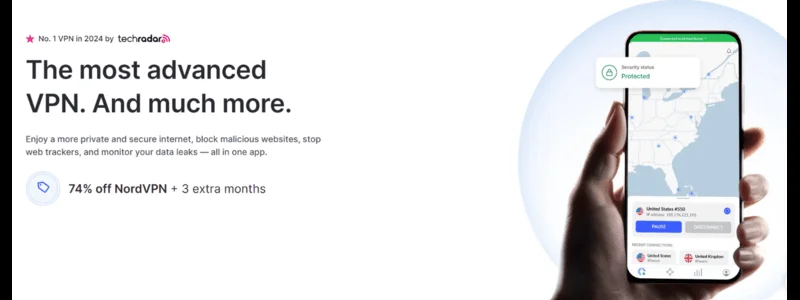
Step 2: Turn on your FireStick and go to the home screen. Use the Search option and type in NordVPN. Once it appears in the results, select it.
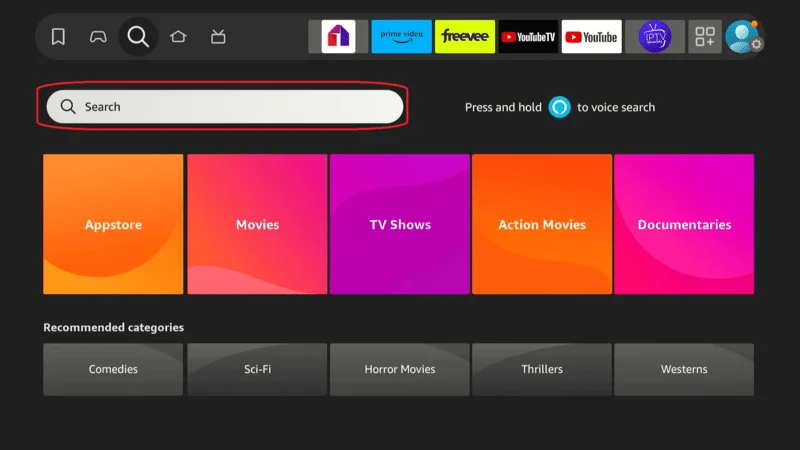
Step 3: Click Download or Get to install the NordVPN app on your FireStick.
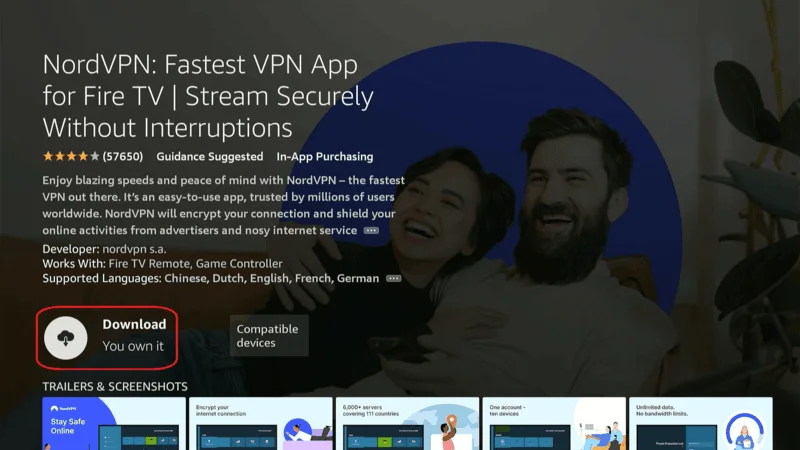
Step 4: Once installed, open the NordVPN app and sign in using your account credentials.
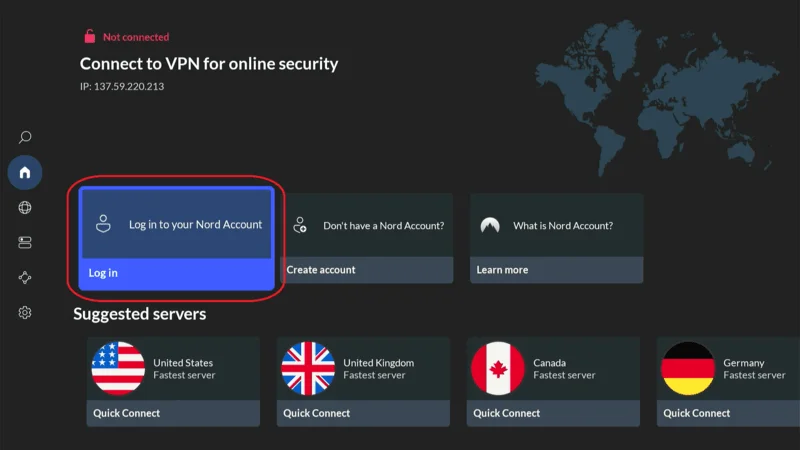
Step 5: To secure your connection, click the Power icon, and NordVPN will automatically connect you to a secure server. If you prefer a specific location, click Choose Location and select your desired region or country.
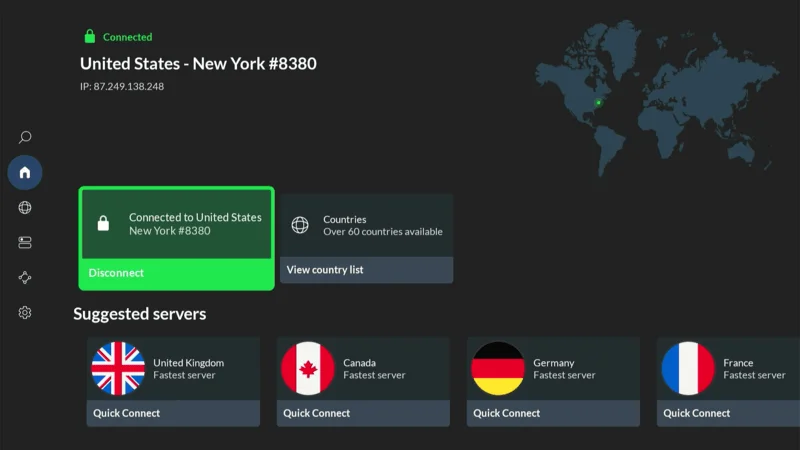
That’s it! Your internet connection is now secure, and your online activities are private. You can now stream sports on VIPRow without worrying about monitoring or content restrictions.
How to Use HDTV Ultimate on FireStick
To quickly access HDTV Ultimate on your FireStick, you can create a shortcut on your Fire TV home screen. Here’s how:
From the FireStick home screen, select the Three-Tiles icon. Scroll to the HDTV v1.6 app icon and press the Three-Line button on your FireStick remote.
A popup menu will appear in the bottom-right corner of your screen. Click Move, then drag and drop the HDTV Ultimate app into the first row on the home screen for easy access.
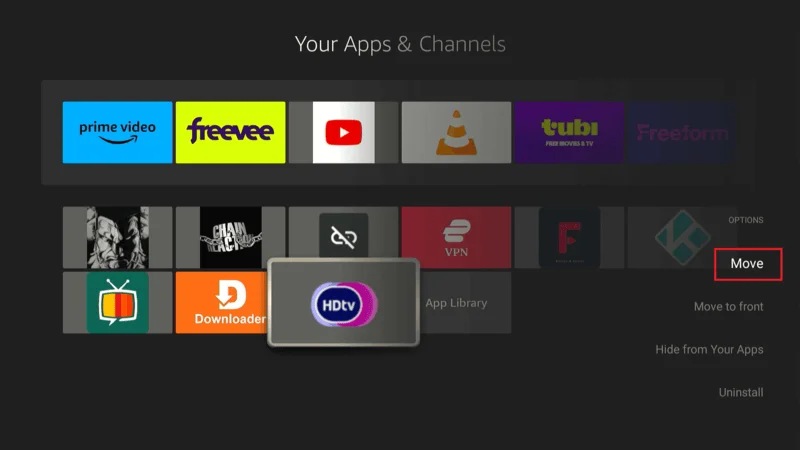
Now that the app is accessible from the home screen, launch HDTV Ultimate.
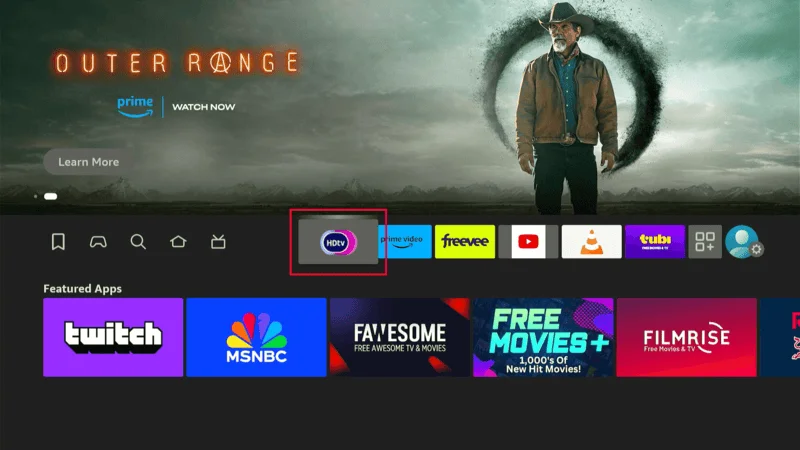
On the first launch, HDTV Ultimate will prompt you to select your device mode. Choose TV Mode for optimal performance.
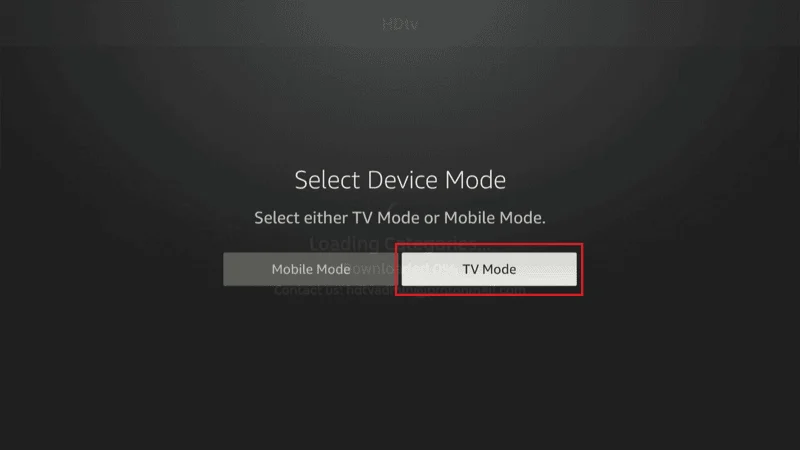
The main window of HDTV Ultimate provides a variety of options at the top, including Live TV, Live Sports Events, Sports TV, IPTV (STB), All Categories, Select Device, and more.
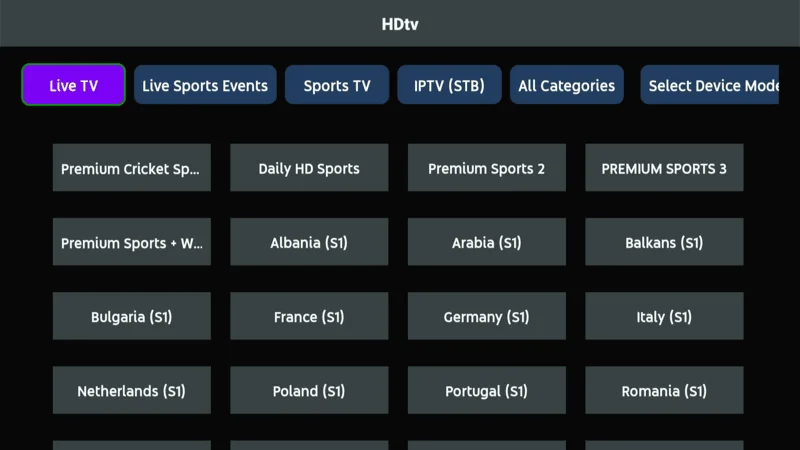
Navigate to All Categories and select a sub-section of channels to explore the available content.
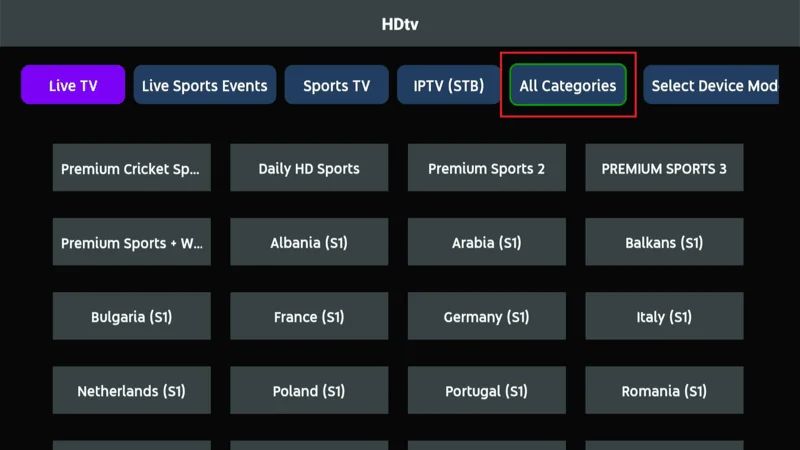
HDTV Ultimate will direct you to Yalla Receiver, where you’ll need to select your device mode again. Choose TV Mode once more. Now you can explore the channels available in the sub-section you chose. Yalla Receiver also offers features like Select Player, Receiver Home, Favorites, Show Add Favorite Button, Select Device Mode, Login, and Filter Channel for a personalized experience.
Frequently Asked Questions (FAQs)
Q: Is HDTV Ultimate safe to use?
HDTV Ultimate is safe to install, as virus scans of the APK show no harmful files. However, because it sources streaming links from unknown locations, it’s important to use a VPN to protect your privacy while streaming.
Q: Is HDTV Ultimate legal?
The legality of HDTV Ultimate depends on your location and the content you access. Since it pulls from unverified sources, streaming copyrighted content without permission may violate laws in some countries. Always ensure you are not violating local regulations when using third-party apps.
Q: How do I install HDTV Ultimate on FireStick?
You can install HDTV Ultimate by sideloading the APK using the Downloader app. After enabling apps from unknown sources, enter the download link for HDTV Ultimate in the Downloader app to install it.
Q: Why do I need Yalla Receiver for HDTV Ultimate?
Yalla Receiver helps HDTV Ultimate stream content from IPTV channels by processing the links. Without this companion app, HDTV Ultimate will not function properly on FireStick.
Q: Can I use an external media player with HDTV Ultimate?
Yes, HDTV Ultimate supports external media players like VLC or MX Player for improved streaming performance and better playback control.
Q: Does HDTV Ultimate offer sports channels?
Yes, HDTV Ultimate provides access to a wide variety of sports channels, covering live events for football, basketball, combat sports, and more.
Q: What should I do if HDTV Ultimate is buffering or lagging?
Buffering issues can arise from network problems or overloaded servers. Using a VPN can help improve your streaming experience by bypassing ISP throttling and accessing faster servers.
Q: Can I install HDTV Ultimate on devices other than FireStick?
Yes, HDTV Ultimate can be installed on any Android-based device, including Android TV, smartphones, and tablets.
Final Words
If you’re looking for a straightforward and convenient way to stream live TV, HDTV Ultimate on FireStick is a solid choice. It offers a wide range of cable TV channels, from the USA to Canada and beyond, making it an excellent option for those who want to enjoy diverse content without hassle.
By following the steps outlined in this guide, you should now have HDTV Ultimate installed on your FireStick and ready to use. Should you have any questions or run into any issues during the process, feel free to leave a comment, and I’ll be happy to assist!