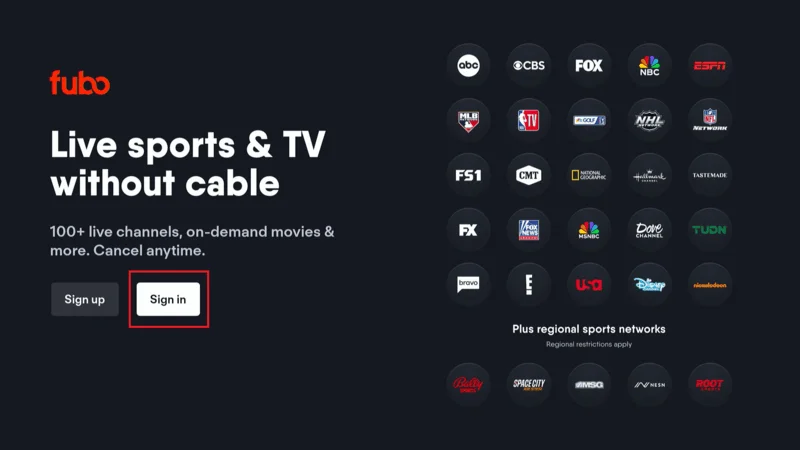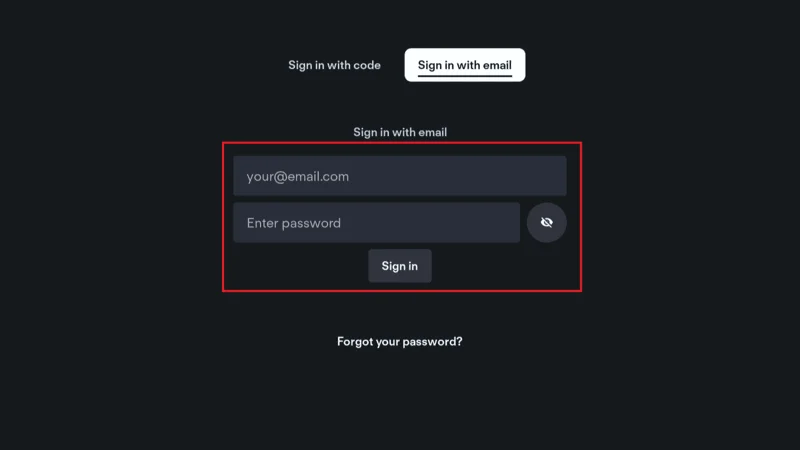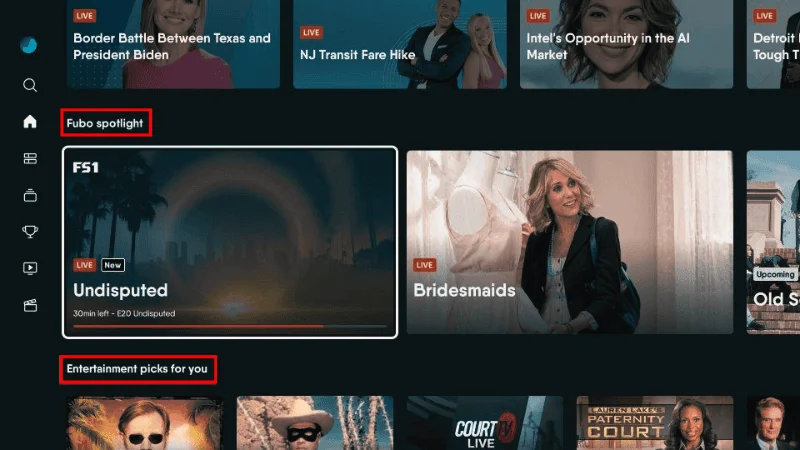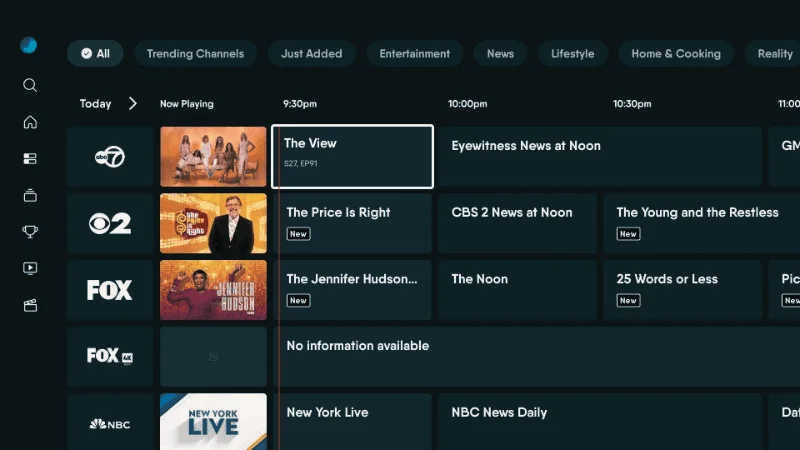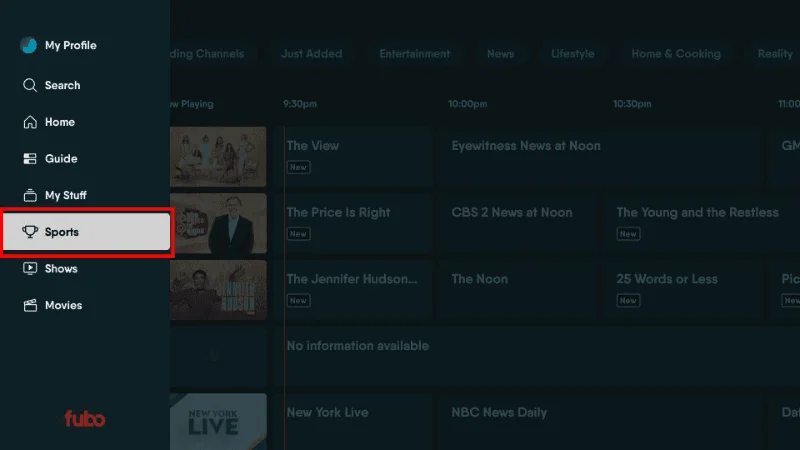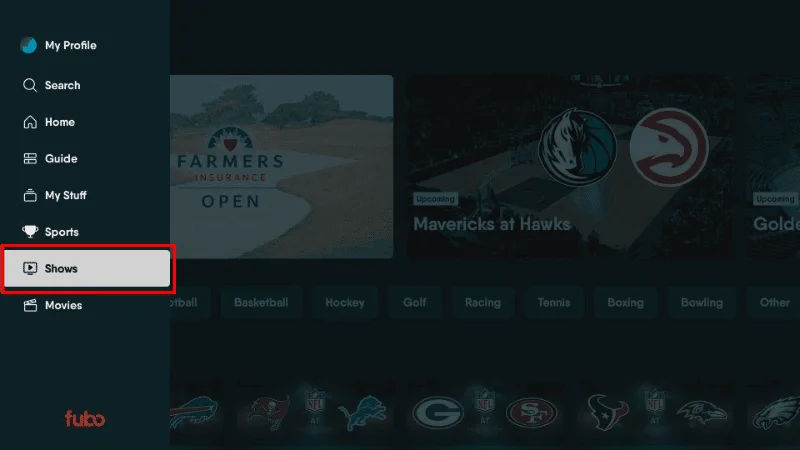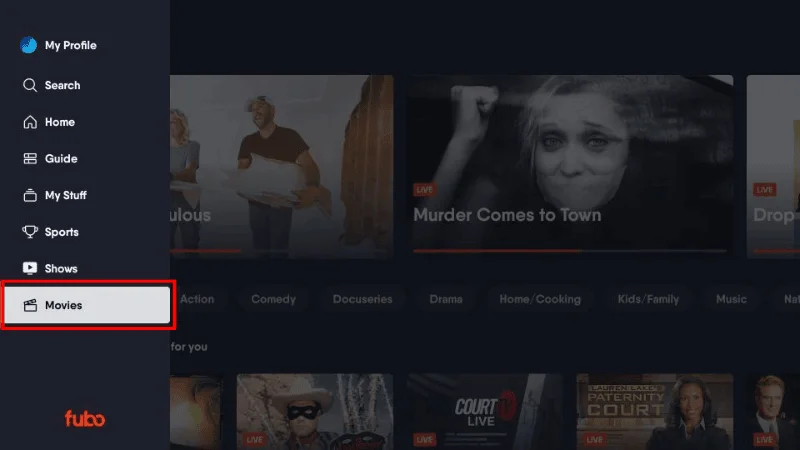This guide will walk you through how to install FuboTV on FireStick devices, including FireStick, FireStick 4K, FireStick 4K Max, FireStick Lite, the All-New FireStick 4K Max, and the Fire TV Cube. FuboTV is a fantastic service for live TV, particularly for sports fans, offering over 200 channels including ESPN, NFL Network, NBA TV, and more.
By following the steps in this guide, you will be able to stream live sports and TV channels on any FireStick device with ease, ensuring you don’t miss out on your favorite games and shows. Let’s get started with the installation.
What is FuboTV?
FuboTV is a popular live TV streaming service primarily focused on sports content, but it also offers a wide range of entertainment, movies, TV shows, news, and more. It’s particularly well-known for its extensive sports coverage, including channels for NFL, NBA, MLB, NHL, soccer, and many other sports leagues.
Alongside sports, FuboTV provides access to popular TV networks such as:
- ABC
- CBS
- FOX
- CNN
- NBC
One of its standout features is its cloud DVR storage, which allows you to record live TV and save it for later viewing. FuboTV’s content is available in HD, with the option to upgrade to 4K for some events. Whether you’re interested in sports or other forms of entertainment, FuboTV delivers a robust streaming solution directly to your big screen.
Alternative Of FuboTV
If you’re looking for an alternative to FuboTV, Honeybee IPTV is a great option to consider. With over 20,000 live TV channels, 100,000 movies, and 50,000 series featuring 300,000 episodes, Honeybee IPTV offers a massive selection of entertainment.
It supports PPV (Pay-Per-View), comes with an EPG (Electronic Program Guide), and offers 24/7 live customer support. Plus, it uses buffering-free technology to ensure smooth streaming.
In addition to its extensive library of movies and shows, Honeybee IPTV also covers a wide range of sports channels, including NFL, NBA, MLB, NHL, soccer, and other major sports leagues. You’ll also find popular channels like ABC, CBS, FOX, CNN, and NBC, making it a solid choice for both sports enthusiasts and general TV viewers.
How to Watch FuboTV from Anywhere in the World
FuboTV is a geo-restricted service, meaning it is only officially available in select regions:
- USA
- Canada
- Spain
However, if you’re located outside these regions, you can still access FuboTV using a reliable VPN (Virtual Private Network), which masks your location and enables you to bypass geographical restrictions. A VPN routes your internet traffic through a server in the allowed region, making it appear as though you’re browsing from within one of FuboTV’s supported countries.
I recommend using NordVPN, which is fast, secure, and effective for unlocking geo-restricted content, including FuboTV. With NordVPN, you can choose a server from the USA, Canada, or Spain, allowing you to stream FuboTV’s sports and entertainment content from anywhere.
Features of FuboTV
Here are some key features that make FuboTV an attractive streaming service, especially for sports enthusiasts:
- Seven-Day Free Trial.
- Multi-Device Streaming.
- DVR Storage.
- User-Friendly Interface.
- Great Selection of Live Channels.
These features make FuboTV an excellent choice for those who want to enjoy a broad range of live and on-demand content.
How to Sign Up for Fubo on FireStick and Other Devices
To use FuboTV on FireStick and other devices, you’ll first need to create an account through the official Fubo website, as you cannot sign up directly via the FireStick app. Here’s a step-by-step guide to help you get started:
Open a browser on your computer or mobile device and go to www.fubo.tv.
On the homepage, click the START FREE TRIAL button. This allows you to create a 7-day free trial account before committing to a subscription.
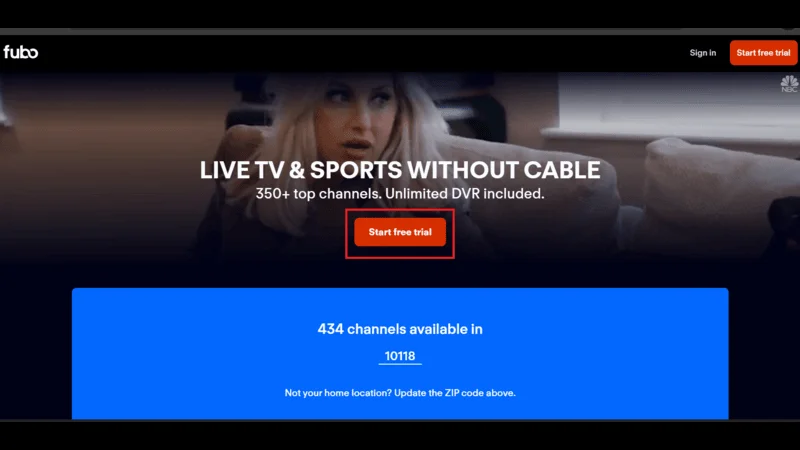
On the “Welcome to Fubo” page, click Next.
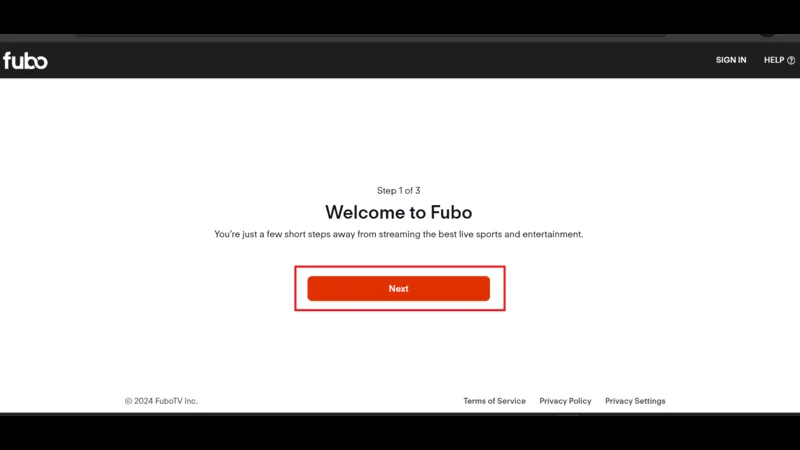
Enter your Email, Password, and Home ZIP Code. Click Continue.
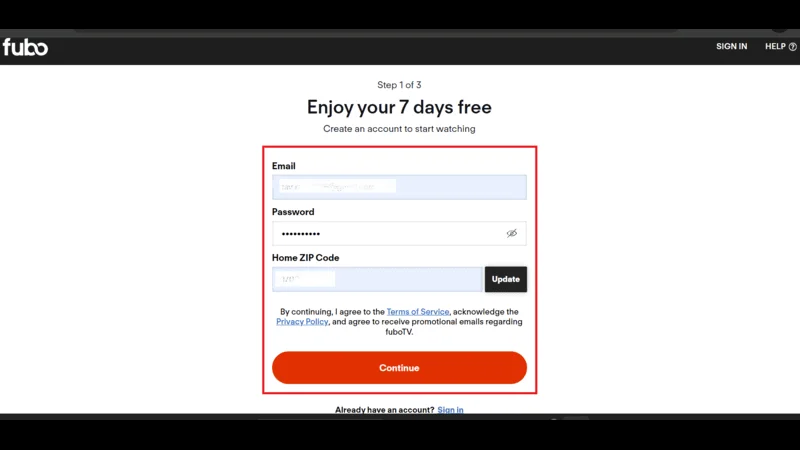
You’ll be shown various plans such as Pro, Elite, Premier, or Latino. Select the plan that suits your needs and click Start Free Trial.
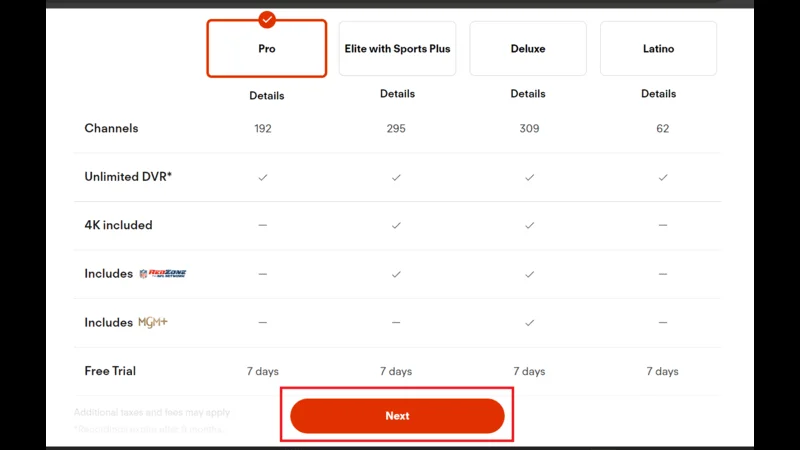
You can choose to pay monthly or quarterly, depending on your preference. After selecting your payment schedule, click Next.
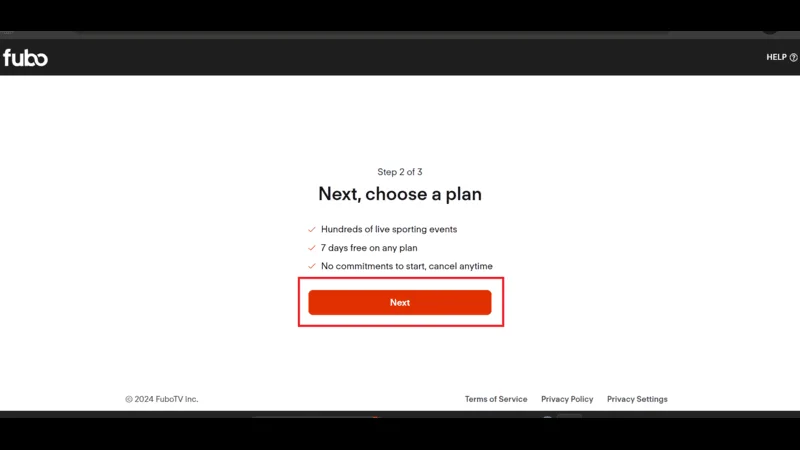
Enter your payment information (name, card number, etc.) and scroll down to confirm your selection. Click Start Your Free Trial to complete the process.
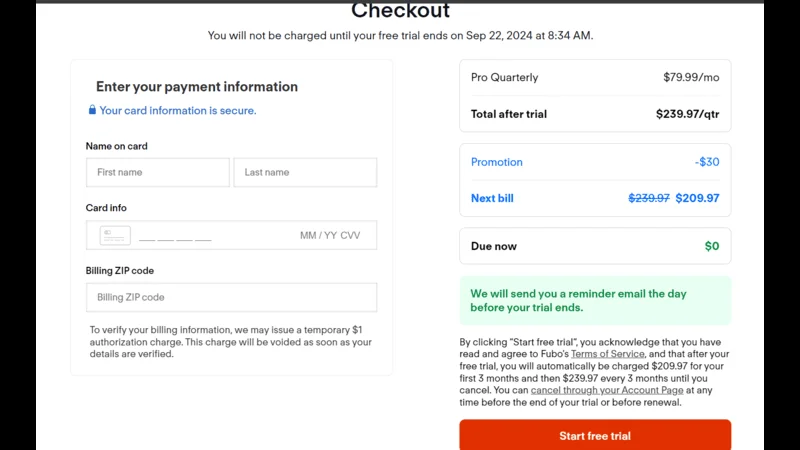
Once you’ve signed up, you can install and use FuboTV on FireStick and other supported devices. Follow the on-screen instructions to access your account and start streaming live sports, TV shows, and more.
How to Install FuboTV on FireStick
Since FuboTV is officially available in the Amazon App Store, downloading and installing it on your FireStick is a simple process. Follow these steps:
On the FireStick home screen, navigate to the Search option, and you’ll be able to type in the app name.
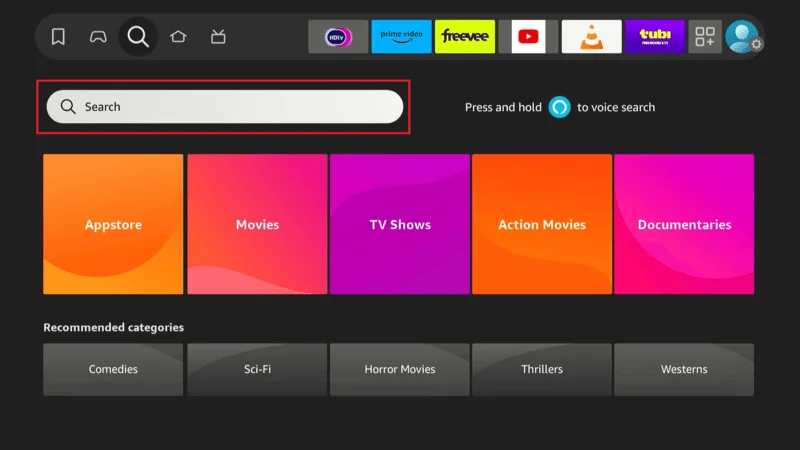
Begin typing “Fubo” in the search bar. After typing the first few letters, you’ll see FuboTV appear in the suggestions below the on-screen keyboard. Select Fubo TV from the list.
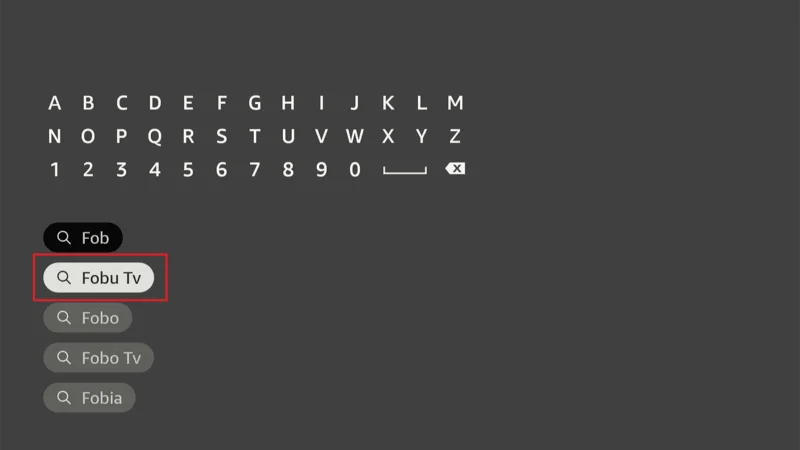
In the search results, locate the FuboTV app icon and click on it to proceed.
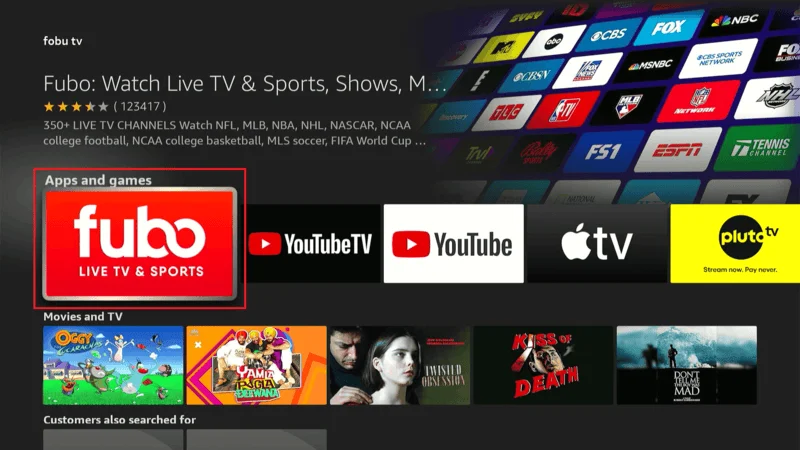
Click the Download or Get button to start downloading the app onto your FireStick device.
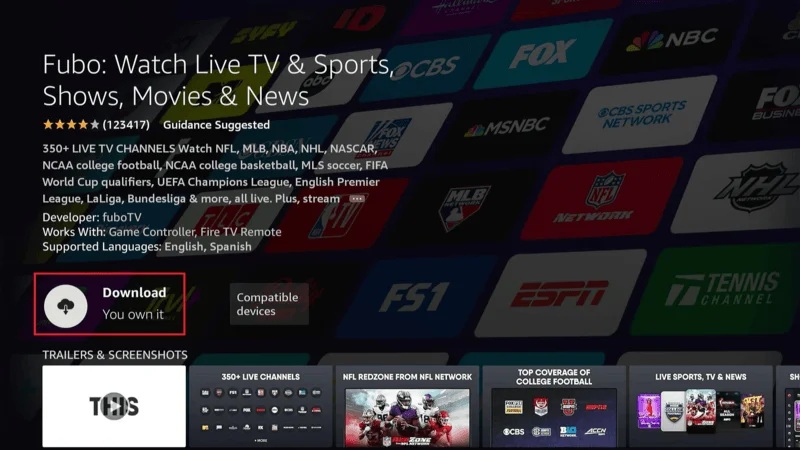
Wait a few moments for the app to download and install. You’ll see a progress bar during this process.
Once installed, a confirmation will appear in the bottom-right corner of your screen. You can now open FuboTV directly from this screen or go back to your Apps & Channels to access it.
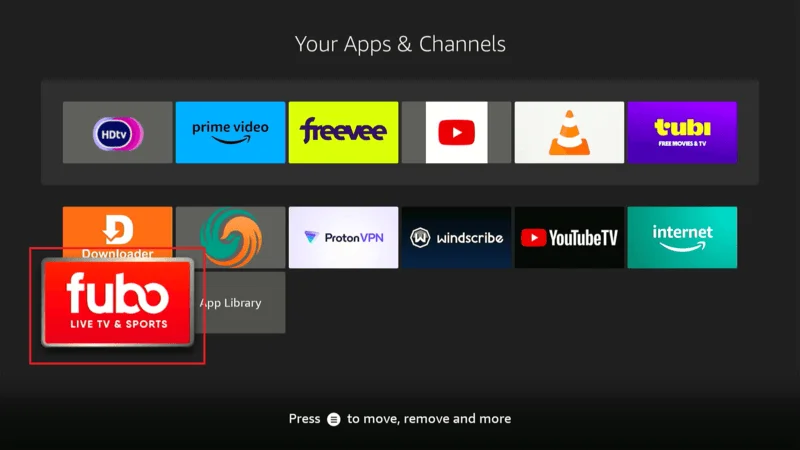
FuboTV is now installed on your FireStick, and you can sign in with your account to start streaming live sports, TV shows, and other content.
How to Stream on FireStick Anonymously
When you stream content on FireStick, your online activity is visible to your Internet Service Provider (ISP) and possibly the government. This can be concerning, especially if you unintentionally access copyrighted or restricted content, potentially leading to legal trouble. However, by using a VPN (Virtual Private Network), you can protect your privacy and stream safely and anonymously.
A VPN encrypts your internet connection and masks your IP address (currently visible as 2400:adc3:12c:e600:e0f6:aa35:6888:e6a2), hiding your online activities from your ISP, government agencies, and other prying eyes. Additionally, a VPN helps bypass geo-restrictions and prevents ISP throttling, giving you uninterrupted and secure access to streaming services.
Why Use a VPN?
- Online Privacy: A VPN hides your real IP address and encrypts your data, ensuring that your streaming activity remains private.
- Bypass Geo-Restrictions: A VPN allows you to access content that may be restricted in your region by connecting to servers in other countries.
- Avoid ISP Throttling: ISPs often slow down your connection when they detect streaming activity. A VPN hides this activity, preventing throttling.
- Protection from Legal Issues: It’s often difficult to tell if a source is legitimate or not. A VPN adds a layer of protection to help you avoid any legal trouble if you accidentally stream from an illegitimate source.
While I used to recommend ExpressVPN, NordVPN is now my top choice for FireStick. It’s fast, secure, and extremely user-friendly, making it ideal for streaming safely and anonymously.
Visit the NordVPN website and sign up for a plan. It offers a 30-day money-back guarantee, allowing you to test it risk-free.
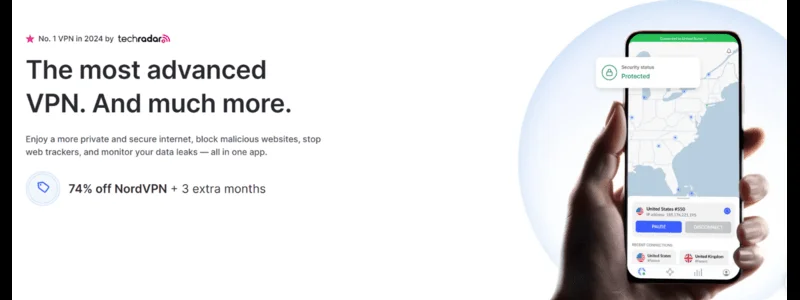
Go to your FireStick home screen, navigate to Find > Search, and type NordVPN.
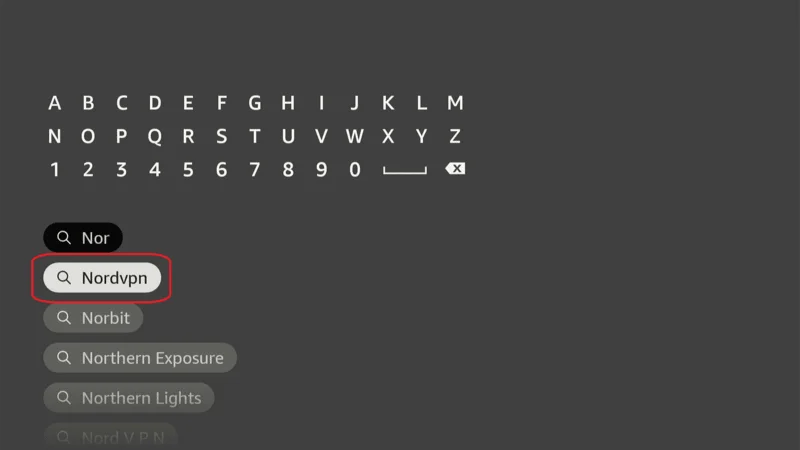
Select the app from the search results and click Download.
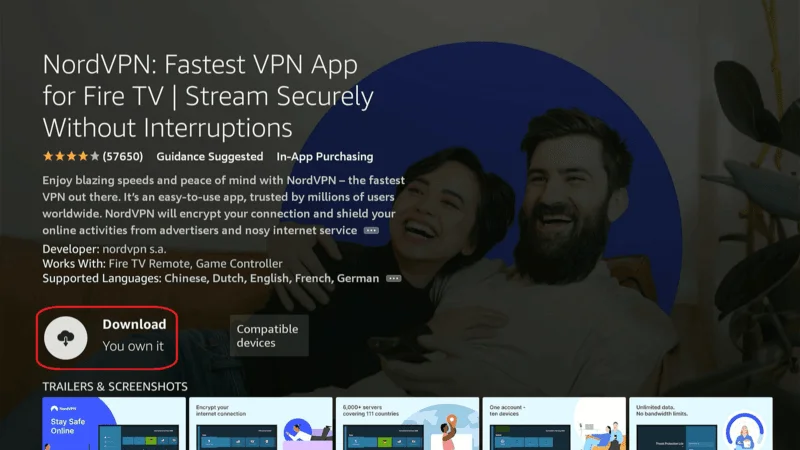
Open the app after installation and enter your login credentials.
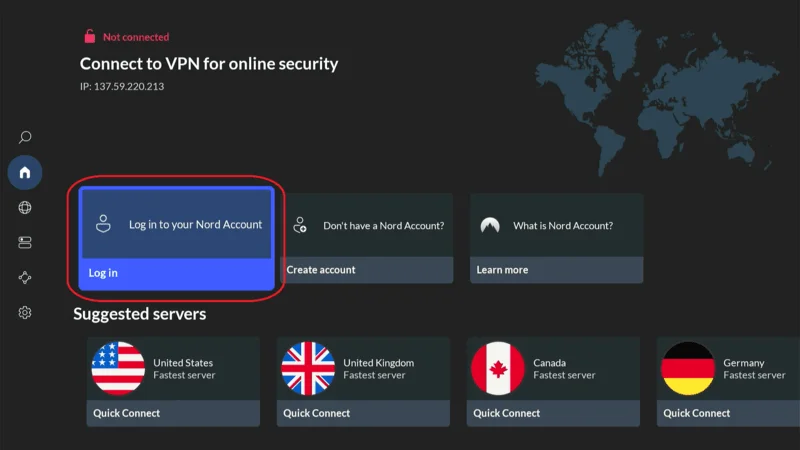
Click Quick Connect to automatically connect to the fastest server, or choose a specific location based on your streaming needs.
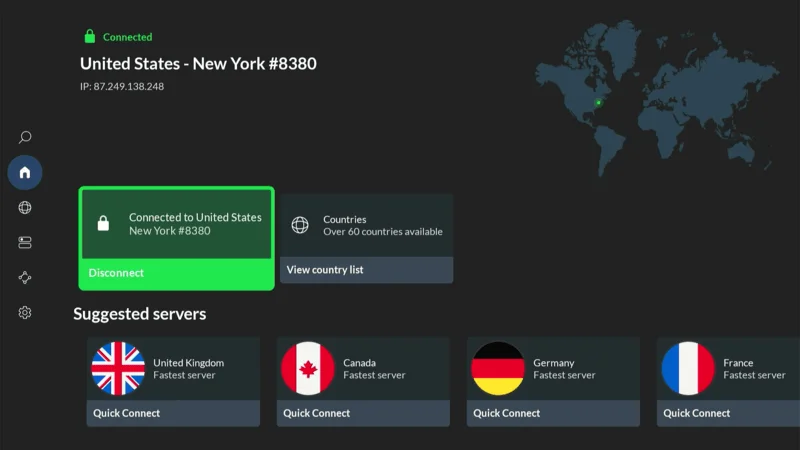
Once connected, your streaming activities on FireStick are secure and anonymous. Enjoy your favorite movies, TV shows, and sports without worrying about prying eyes.
How to Set Up Fubo on FireStick
Setting up FuboTV on FireStick is a straightforward process. Follow these steps to sign in and start streaming:
Open the FuboTV app from your FireStick’s apps section. the first time you run the app, you’ll be prompted to Sign In. Select this option to proceed.
You will see a code on your TV screen.
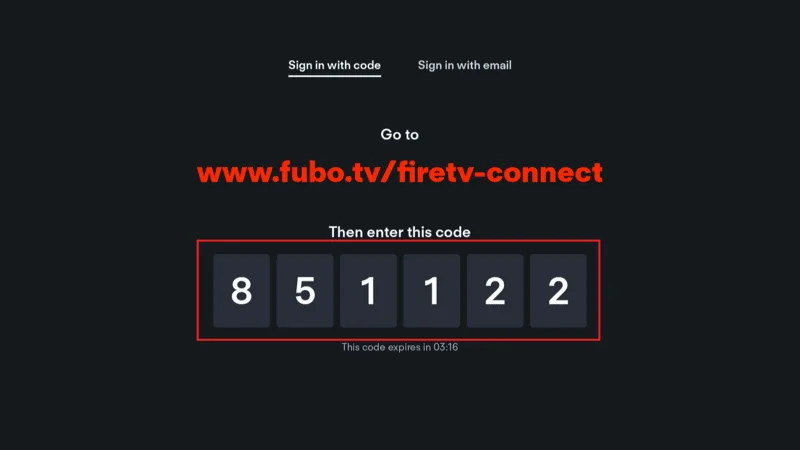
On a separate device like your phone or computer, visit fubo.tv/connect. log in to your FuboTV account if necessary, and enter the code displayed on your TV.
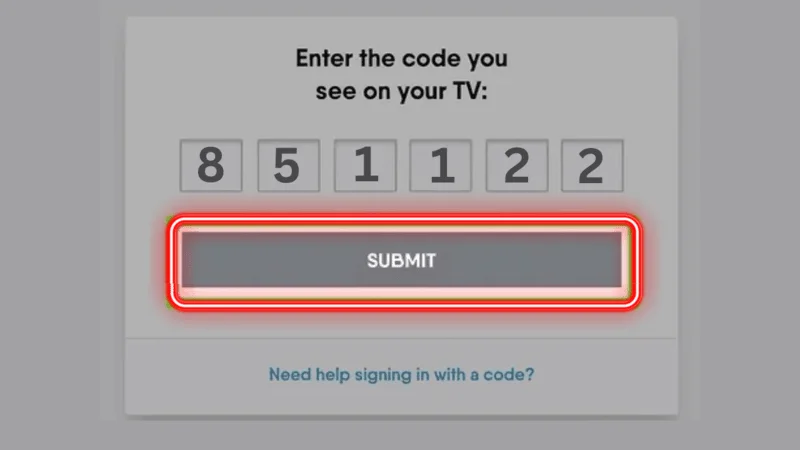
Alternatively, you can sign in directly on your FireStick by selecting SIGN IN WITH EMAIL and entering your credentials, but using the code is typically faster and easier.
If you’ve set up multiple profiles on Fubo, you’ll be asked to choose a profile. If not, you’ll see a default profile called My Profile. You can also Add Profile or Manage Profiles to customize the viewing experience. Profile management can also be done on the FuboTV website.
How to Use FuboTV on FireStick
Once you’re signed in, you’ll land on the FuboTV home screen. The interface is similar to other popular streaming apps, such as Netflix or YouTube, with easy navigation through a left-side menu and rows of content categories.
Scroll through sections like Fubo Spotlight, Entertainment Picks, and more to browse content that suits your interests.
Navigate to the Guide section in the left-side menu to see live channels. You can browse through channels like Fox, NBC, and others.
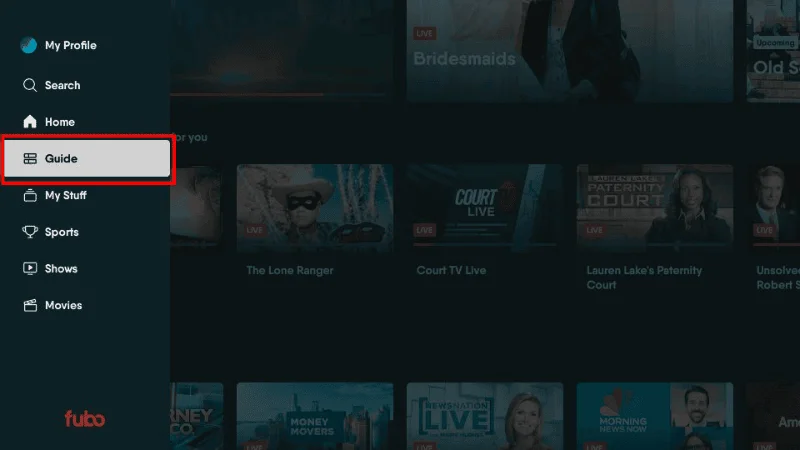
Channels can be sorted by categories such as Trending Channels, Entertainment, News, etc.
FuboTV dedicates an entire section to Sports, where you can explore live and upcoming sports events, leagues, and replays.
Under Shows, you’ll find popular TV series,
While the Movies section offers films organized into genres like Action, Comedy, Drama, and more.
To quickly find specific content, open the Search menu. Type in the name of the show, movie, or channel you want, and click Next to get results.
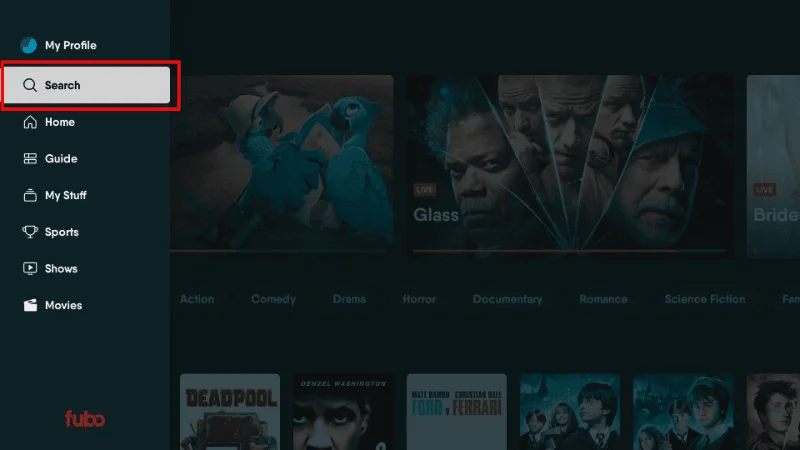
Using these features, you can make the most of FuboTV’s extensive offerings on your FireStick.
How to Cancel Your Fubo Subscription
If you’ve signed up for the 7-day free trial of Fubo or simply want to cancel your subscription, you can easily do so through the Fubo website. Follow these steps to cancel your account and avoid any further charges:
Steps to Cancel Your Fubo Subscription:
- Go to the FuboTV Website
Open a web browser on your phone or computer and visit fubo.tv. Log in to your FuboTV account using your credentials. - Access Your Account Settings
In the top-right corner of the screen, click or tap on the Settings Gear icon. - Select My Account
From the drop-down menu, select My Account to view your subscription details. - Subscription & Billing
On the next screen, click on Subscription & Billing to access your billing and subscription information. - Cancel Subscription
Scroll to the bottom of the page and find the Cancel Subscription option. Click on it to initiate the cancellation process. - Follow the Onscreen Instructions
You will be guided through a few simple steps to confirm your cancellation. Once completed, you will receive a Confirmation message indicating that your subscription has been successfully canceled.
By following these steps, your Fubo subscription will be canceled, and you won’t be charged for future billing cycles.
Frequently Asked Questions (FAQs)
FuboTV is a popular streaming service offering live TV channels, especially for sports fans. With its wide range of content, including live sports, news, and entertainment, many FireStick users are keen to install and use it. Below are some frequently asked questions (FAQs) about setting up and using FuboTV on FireStick to ensure a seamless streaming experience.
1. Is FuboTV available on FireStick?
Yes, FuboTV is officially available on the Amazon App Store, which means you can easily download and install it on your FireStick. Simply search for FuboTV in the FireStick’s Find menu and follow the prompts to download the app.
2. How do I install FuboTV on FireStick?
To install FuboTV on FireStick:
- Navigate to the Find option on the FireStick home screen.
- Search for FuboTV.
- Select the app from the search results and click Download or Get.
- Once installed, open the app and sign in with your FuboTV account.
3. Do I need a subscription to use FuboTV on FireStick?
Yes, you need a FuboTV subscription to access its live channels and content. FuboTV offers a free 7-day trial for new users, allowing you to explore the service before committing to a paid subscription.
4. Can I stream FuboTV in HD on FireStick?
Yes, FuboTV supports HD streaming on FireStick for most of its live TV channels. For select content, especially sports events, FuboTV also offers 4K streaming, though this is dependent on the broadcast quality and your internet speed.
5. Can I use FuboTV outside the US on FireStick?
FuboTV is geo-restricted and only available in the USA, Canada, and Spain. However, you can use a VPN on your FireStick to bypass geo-restrictions and access FuboTV from outside these regions.
6. How do I sign in to FuboTV on FireStick?
To sign in:
- Launch the FuboTV app on your FireStick.
- You’ll see an activation code on your screen.
- Visit fubo.tv/connect on another device, log in, and enter the code displayed on your FireStick.
- Alternatively, you can sign in directly with your email and password on your FireStick.
7. Can I cancel my FuboTV subscription on FireStick?
No, you cannot cancel your FuboTV subscription directly from the FireStick app. To cancel, you must log in to your FuboTV account via a browser on your phone or computer and manage your subscription from there.
8. What kind of content is available on FuboTV?
FuboTV is known for its comprehensive sports coverage, including NFL, NBA, MLB, soccer, and more. It also offers a range of live TV channels for news, entertainment, and movies, including ABC, FOX, CBS, NBC, CNN, and others.
Final Words
That’s how you can easily install and set up FuboTV on your FireStick. The service offers a vast array of content, including incredible live sports events, popular TV shows, movies, and news.
Whether you’re a sports enthusiast or someone who loves entertainment and news, FuboTV has you covered. With its user-friendly interface, HD streaming, and DVR capabilities, it’s a great addition to any FireStick setup. Enjoy streaming your favorite content on the big screen!