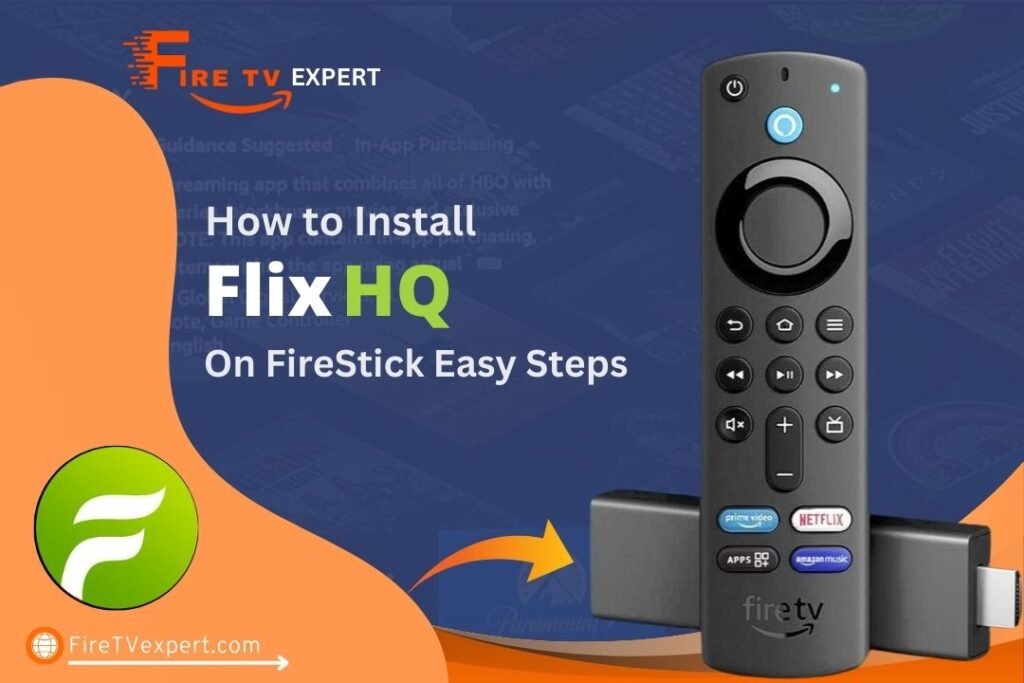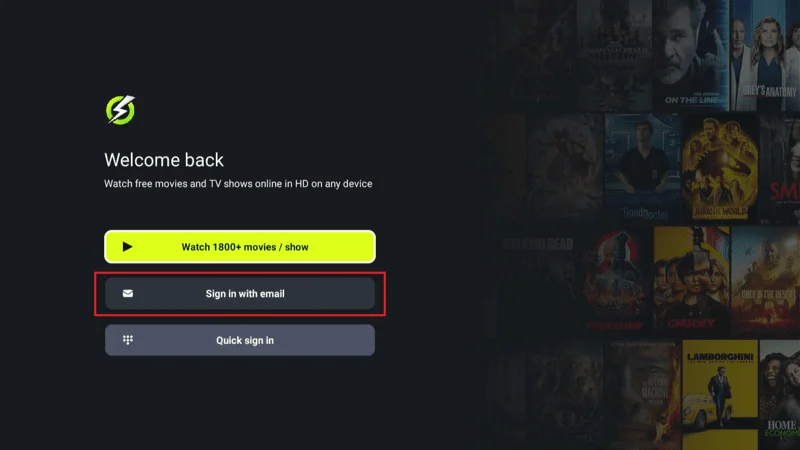This guide will show you how to easily install and watch FlixHQ on FireStick. These steps work for all FireOS devices, including Fire TV, FireStick Lite, Fire TV Stick 4K, the latest Fire TV Stick 4K Max, and Fire TV Cube. Just follow these simple instructions, and you’ll be streaming on FlixHQ in no time, no matter which Fire TV device you have.
Before we jump into the guide, let’s take a moment to understand what FlixHQ is and why it’s worth your attention.
What is FlixHQ
FlixHQ is an unofficial app designed for streaming on-demand content, including movies and TV shows, without any cost. Unlike official platforms, FlixHQ doesn’t actually host the content itself. Instead, it serves as an aggregator, pulling in streaming links from various external sources, which are then made available for viewing within the app.
This setup allows users to access a vast array of movies and TV shows, ranging from timeless classics and blockbuster hits to the most recent releases. The app is particularly user-friendly, featuring an intuitive design complemented by warm, visually appealing background colors. When it comes to video quality, FlixHQ offers a generally reliable experience, with most content available in HD.
One standout feature of FlixHQ is the absence of ads, a rarity among free streaming platforms. Additionally, users aren’t required to create an account to start streaming. However, if you choose to sign up, you gain the added benefit of saving and synchronizing your watch history across multiple devices.
FlixHQ boasts a substantial content library that is consistently updated to include the latest releases and trending titles. Based on my experience, it’s a solid option for anyone seeking a straightforward and enjoyable way to stream movies and TV shows on a FireStick device.
It’s worth noting that FlixHQ and Onstream are essentially the same app. During installation, you may notice that the names are used interchangeably in the steps and accompanying images.
⚠️ Attention, FireStick Users!
Governments and Internet Service Providers (ISPs) are increasingly vigilant in monitoring online activities, which means that accessing copyrighted content on your Fire TV Stick could potentially land you in hot water. As it stands, your IP address—2400:adc3:12c:e600:2082:1730:e8da:2682—is visible to anyone who might be watching. To protect your online privacy and ensure a secure streaming experience, I highly recommend using a reliable VPN for your FireStick.
In my experience, NordVPN stands out as the top choice for this purpose. It’s not only the fastest and most secure VPN available, but it’s also incredibly easy to install on any device. NordVPN offers a risk-free 30-day money-back guarantee, so you can try it out with confidence. If for any reason you’re not completely satisfied, you can easily get a full refund. Additionally, NordVPN is currently running a special promotion that includes an extra 3 months free with their annual plan, making it an even better deal.
By using NordVPN, you can mask your IP address and enjoy your favorite content without worrying about prying eyes.
Key Features of the FlixHQ Movie App
The FlixHQ Movie App stands out in the crowded world of streaming apps with its impressive array of features. Here’s a closer look at what makes this app a go-to choice for many users:
- Extensive Library of Free Movies and TV Shows
- User-Friendly and Visually Appealing Interface
- High-Quality Streaming
- No Registration Required
- Ad-Free Experience
- Minimal Buffering
- Compatibility with Android-Based Devices
- Regularly Updated Content
Is FlixHQ Movie App Legal?
When discussing the safety and legality of any app, it’s essential to prioritize online privacy and security. Before downloading any app, especially those not available through official channels, ensuring that the app is safe and secure is crucial.
FlixHQ might raise eyebrows due to its absence from the Amazon Store, which naturally leads to concerns about its safety. Apps not listed on official platforms like the Amazon Store often lack the rigorous security checks these stores implement, potentially putting users at risk.
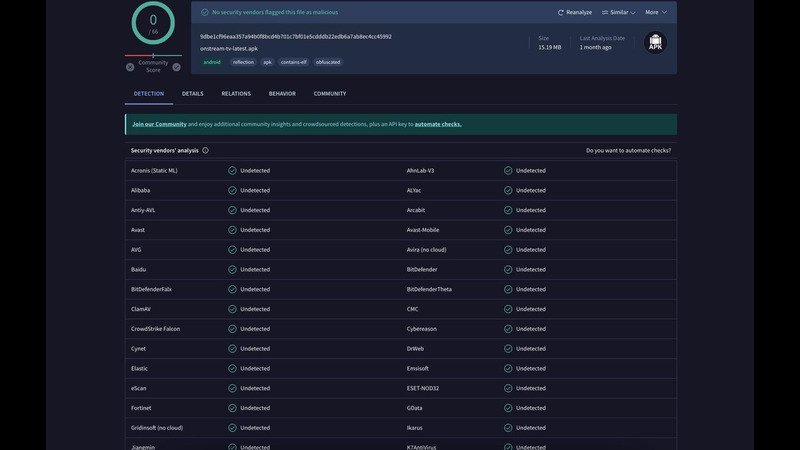
To address these concerns, I conducted a thorough scan of the FlixHQ APK file using VirusTotal, a reliable online tool that checks for malware and other threats. The results were reassuring, showing no signs of suspicious files or malware. This suggests that, from a security standpoint, the app appears to be safe to install.
How to Install FlixHQ Movie App on FireStick
As mentioned earlier, FlixHQ isn’t available through official app stores like Amazon. To install it on your FireStick, you’ll need to sideload the app. To simplify the process, I’ve divided the installation into two main sections.
First, you need to prepare your FireStick for sideloading. This involves downloading an app called Downloader. After that, you’ll need to enable the Downloader app to install third-party applications on your FireStick.
Legal Disclaimer: This guide is for educational purposes only. FireTVExpert.com does not own or operate any streaming apps or services mentioned here. Some services may be unverified, and we cannot confirm their legal status. It’s your responsibility to ensure you are streaming content that is legally accessible in your region. The end-user is fully responsible for any content accessed.
Section 1: Installing the Downloader App on Firestick
Here’s a quick overview of how to get Downloader on your device.
From the FireStick Home screen, navigate to Find and select Search.
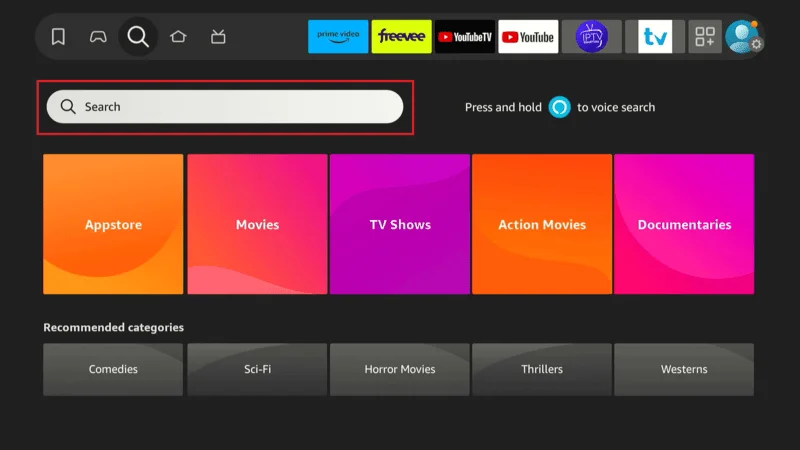
In the search field, type Downloader.
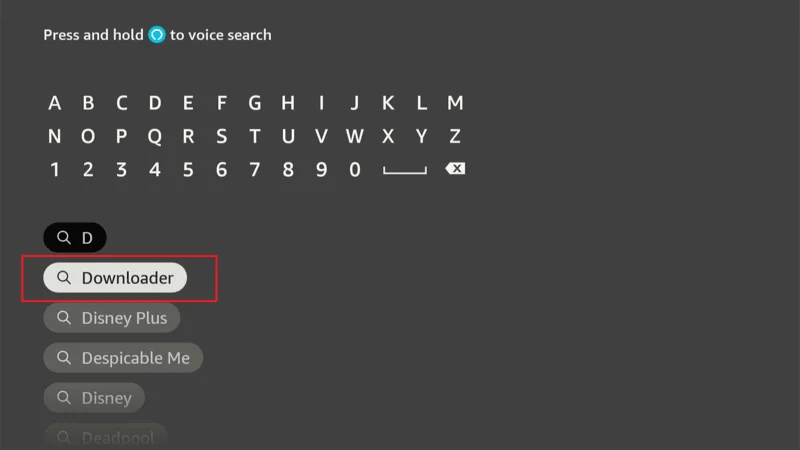
Choose the Downloader option from the suggested results.
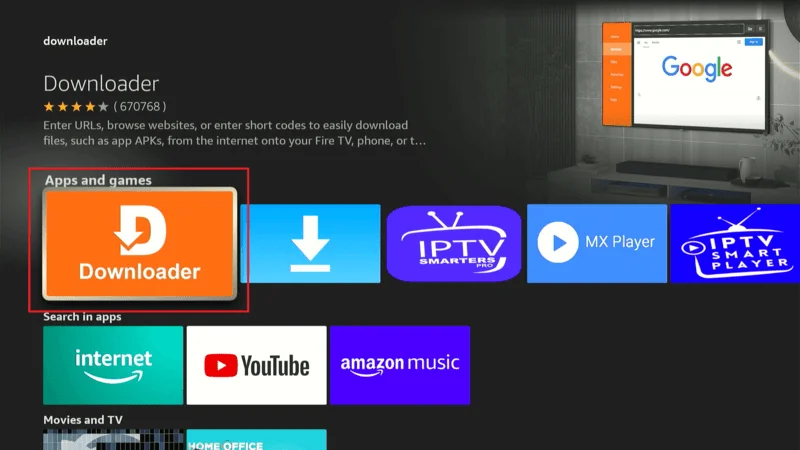
Finally, access the app’s installation page and click Download or Get to install the app on your device.
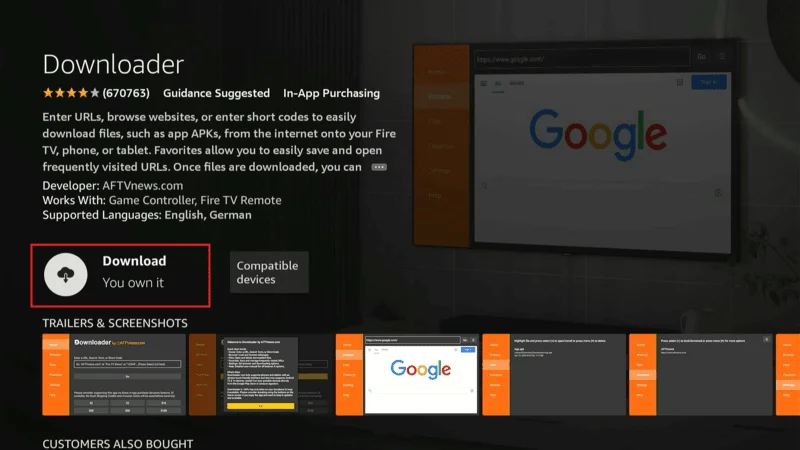
Once the App Installed, don’t open it as we I have mentioned that after installing the app we need to give access Downloader app to download app that are not available on Firestick Appstore
Press remote Home button and Move to the Setting gear icon.
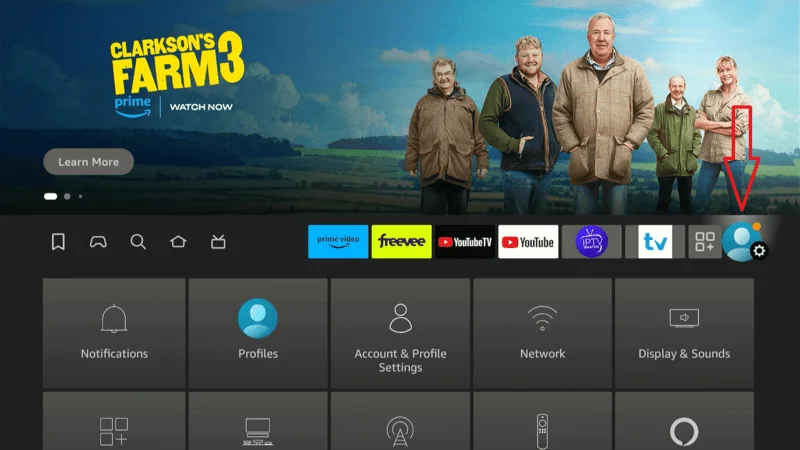
Now slide down and select MY Fire TV on the setting menu.
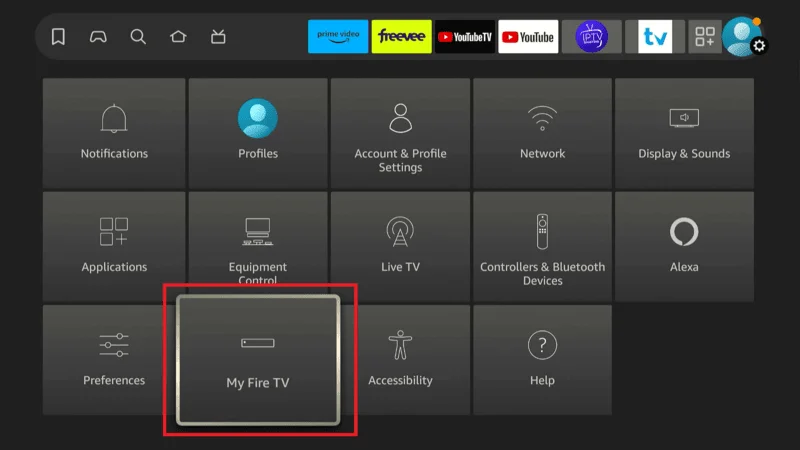
Here click on Developer Options
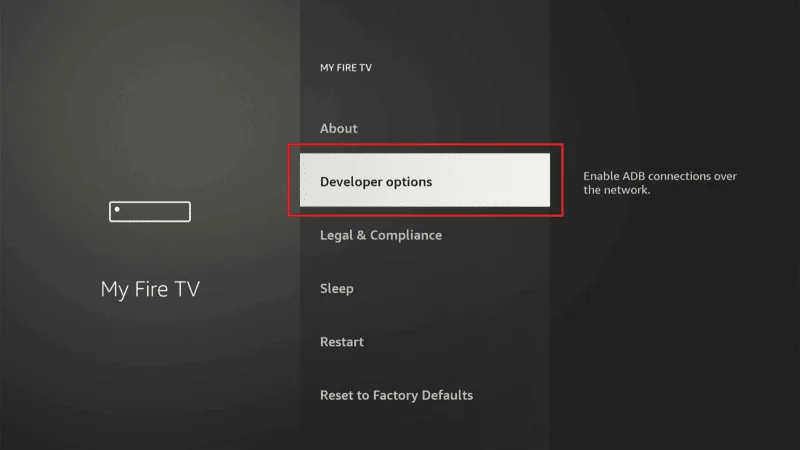
Depending on your FireStick device version, you’ll see one of the following options:
- Option 1 – Install Unknown Apps: Select this option and proceed to the next step to enable the Downloader app.
- Option 2 – Apps from Unknown Sources: Click this option, then select Turn On when prompted. If you choose this option, you can skip the next step.
Note: If you don’t see the “Developer Options,” follow these steps: Go to About > Once inside, click on your Firestick’s name (e.g., Fire TV Stick, Firestick 4K, Firestick 4K Max) eight times. This action will enable the Developer Options on your device.
Then click on unknown Source> and then turn on Downloader app
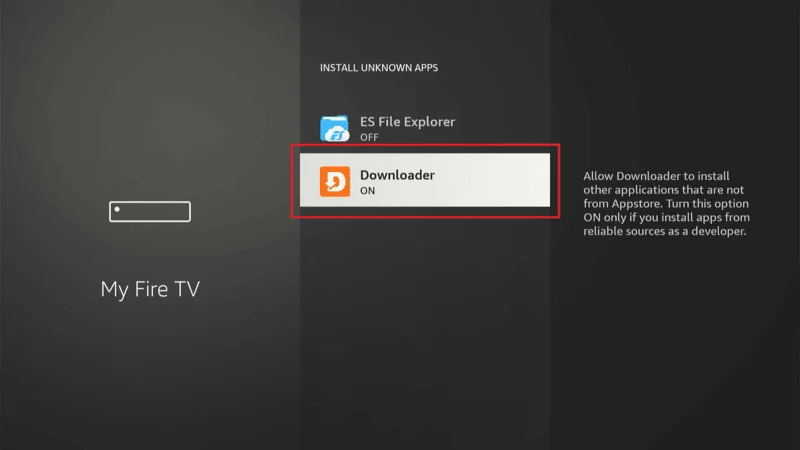
Section 2: Installing The FlixHQ on Firestick in 30 Seconds
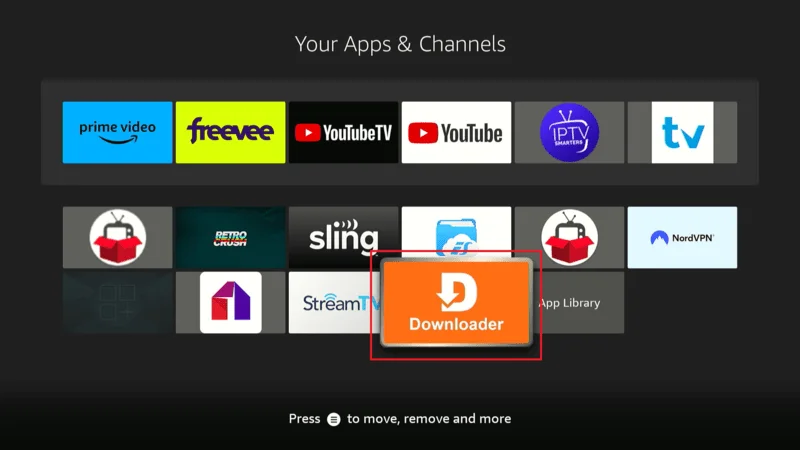
When the Downloader app opens, you’ll be greeted with a page featuring various sections such as Home, Browser, Files, and more. To begin sideloading an app, go to the Home section and click on the Enter a URL or Search Term tab.
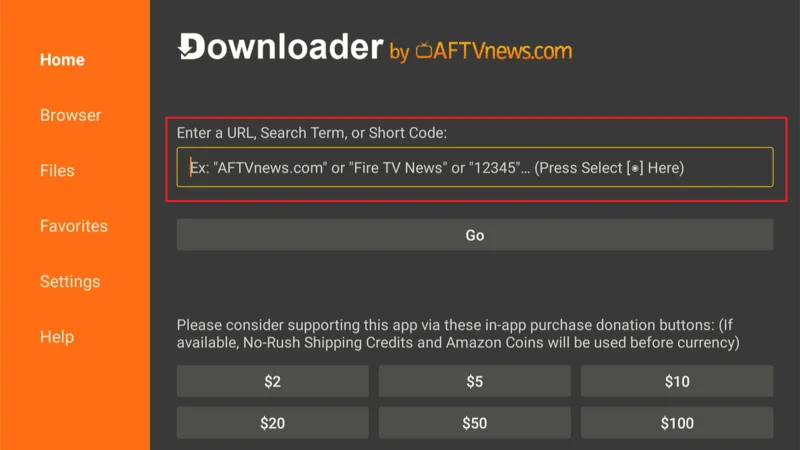
Use the Keybord on and type this URL to get FlixHQ on Firestick ( firetvexpert.com/flixhq.apk
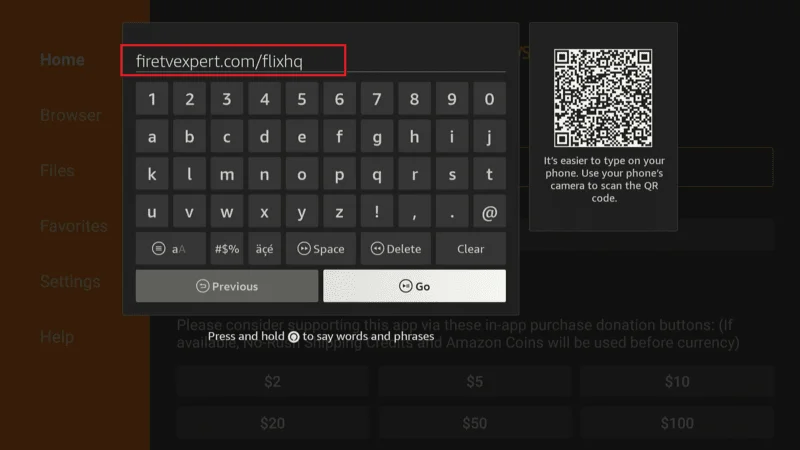
when the downloading finish you will see installions prompt, click on Install Button
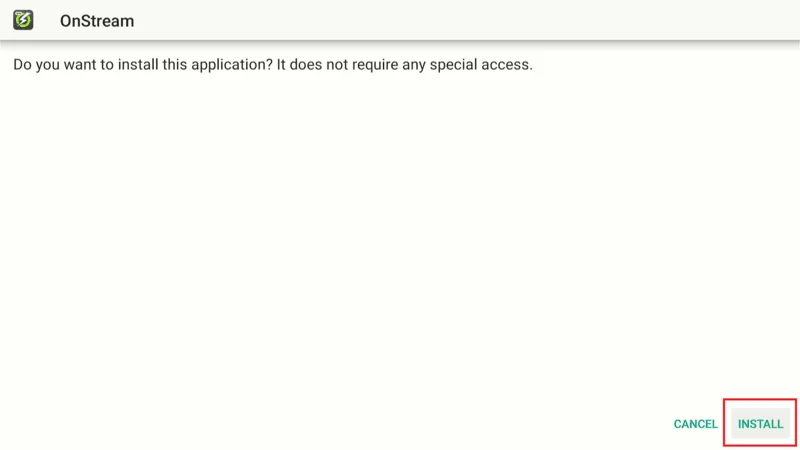
Once the downloading finish click on Done button.
then delete the beckupfil click on delete> again move left click delete> after that press remtoe home button

That it now you have installed FlixHQ on Firestick
Your FireStick or Fire TV is now ready to stream your favorite content. However, it’s crucial to remember that your online activities are visible to your ISP and the Government. This visibility means that streaming free movies, TV shows, or sports could potentially lead to legal complications.
Thankfully, there’s a reliable solution to keep your streaming activities private: using a VPN on your Fire Stick. A VPN will mask your actual IP address, which is currently 2400:adc3:12c:e600:2082:1730:e8da:2682, and help you bypass online surveillance, ISP throttling, and geo-restrictions on content.
I highly recommend NordVPN, which I personally use. NordVPN is known for being fast, secure, and compatible with all kinds of streaming apps. It’s also very easy to install on Fire TV or Fire Stick.
We do not endorse the violation of copyright laws, but sometimes it’s difficult to differentiate between legitimate and illegitimate streaming sources. To protect yourself, especially if you unintentionally access unauthorized content, it’s wise to use a VPN.
Before you start streaming on your Fire Stick or Fire TV, let’s walk through how to use NordVPN to ensure your streaming activities remain private and secure.
Step 1: Subscribe to NordVPN HERE. NordVPN offers a 30-day money-back guarantee, allowing you to try it risk-free. If, for any reason, you’re not completely satisfied with the service (though it’s unlikely), you can request a full refund within the first 30 days.
Step 2: Power on your Fire TV Stick, then navigate to the Find option followed by Search.
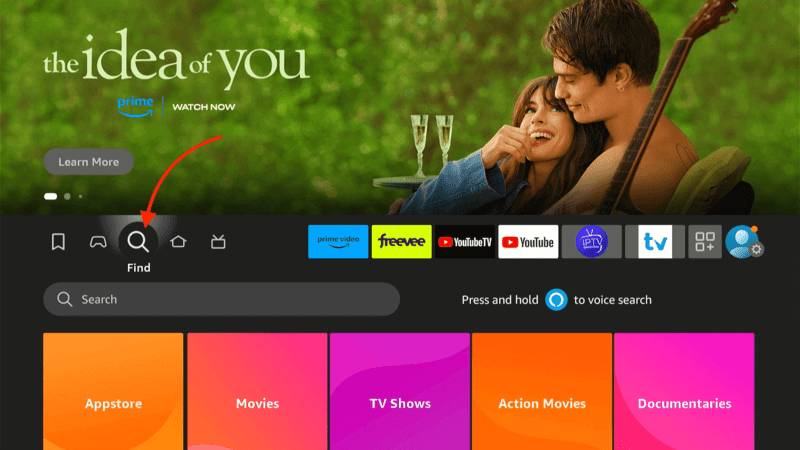
Search Nord VPN the select Nord VPN from the search result
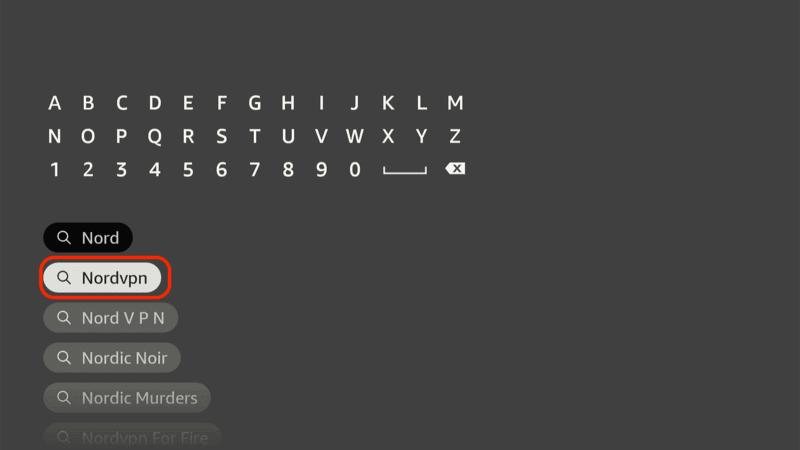
Click Downlaod/Get Button to install Nord VPN on your Fresitck
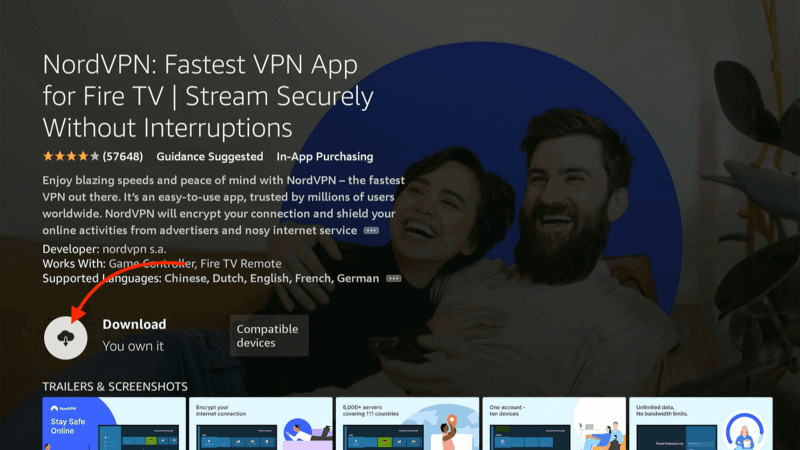
Once the Nord VPN installed click on Open to launch it, enter the login credentials you created when subscribing to NordVPN. Then, click Sign In to proceed.
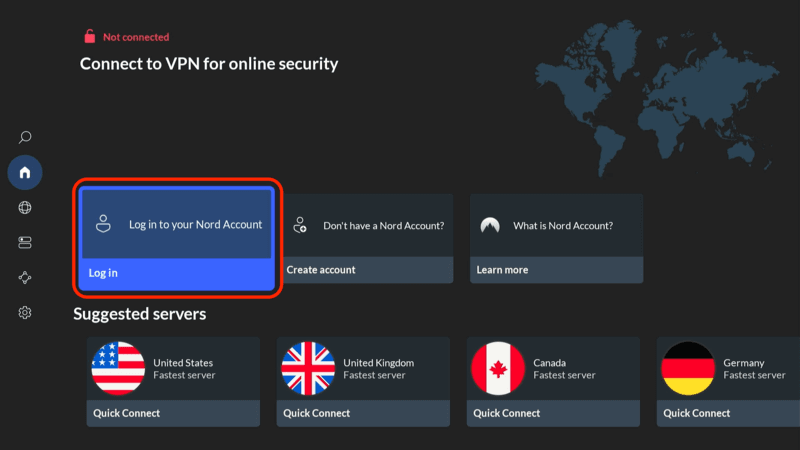
How to update FlixHQ on Firestick
Keeping your apps up to date is essential for ensuring the best performance and access to the latest features. This is especially true for streaming apps like FlixHQ, where updates can bring new content, improve functionality, and fix any bugs or issues.
If you’re using FlixHQ on your FireStick, you might be wondering how to keep the app updated. In this article, we’ll guide you through the steps to update FlixHQ on your FireStick, ensuring you always have the most current version of the app for an optimal streaming experience.
When you FlixHQ app needs update it will automatically show popup to Update FlixHQ on Firestick click on Update button,
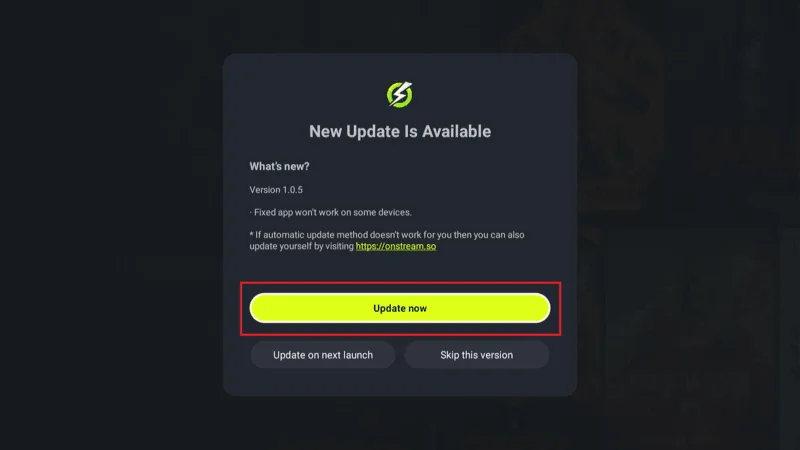
Then give FlixHQ permission for update, after that it will start update automatically.
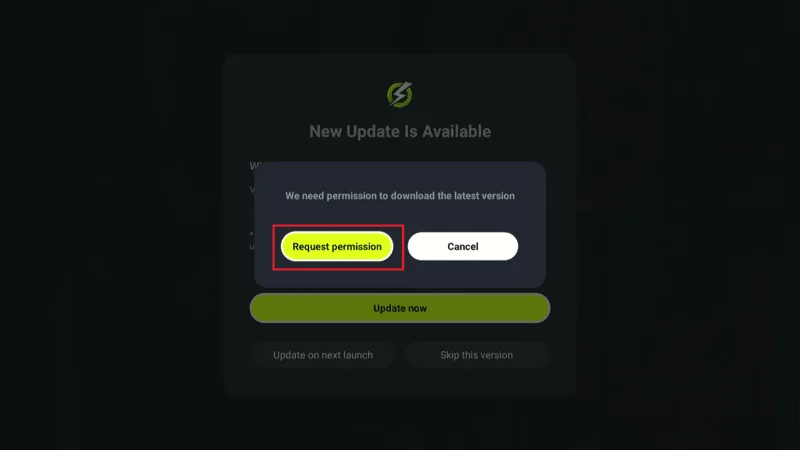
Once the update finish click on install button. that it now you can update FlixHQ on Firestick
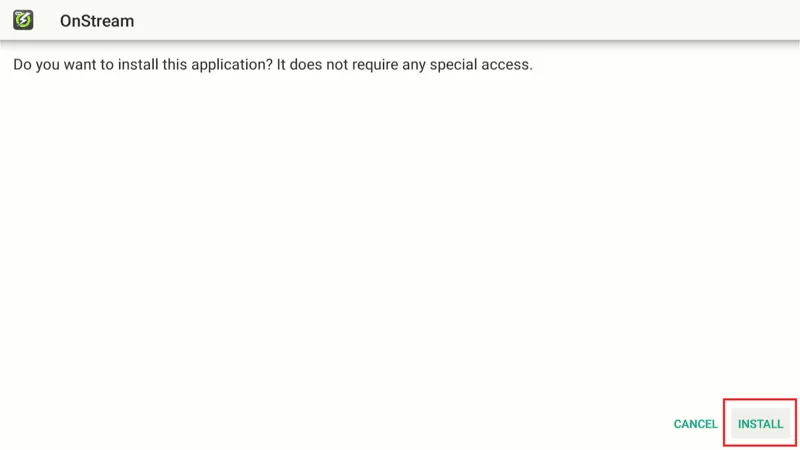
Now you have successfully update FlixHQ on Firestick
How to Setup FlixHQ Movie App on FireStick
As mentioned earlier, OnStream powers FlixHQ. They are essentially the same app with identical designs, just under different names. For this reason, we’ll use the names interchangeably throughout this setup tutorial.
If you plan to use FlixHQ frequently, it’s a good idea to create a home screen shortcut for quick access.
To do this, go to the Apps & Channels menu and select the OnStream icon. The app will launch, and you may need to wait a few moments for the content to load.
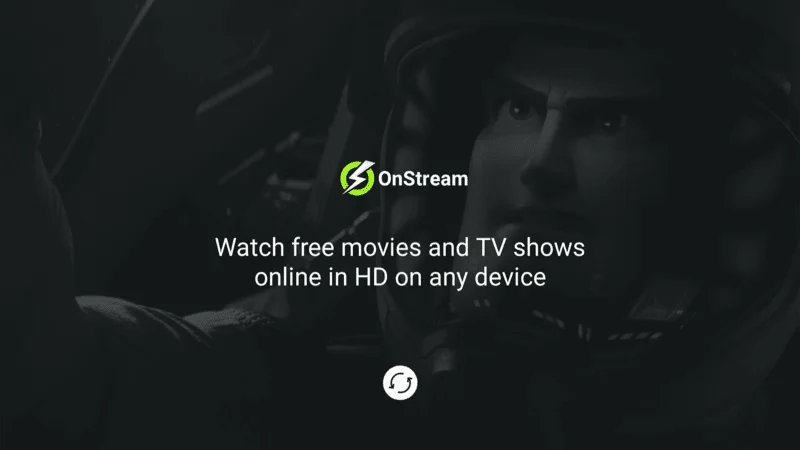
When the app loads, you’ll be greeted by a “Welcome back” window. The app provides three streaming options:
- Watch 1800+ movies/shows: Access the extensive library of content without any login requirements.
- Sign in with an email: Use your email to create an account or log in for personalized features.
- Quick sign in: A faster way to log in if you’ve previously set up an account.
Let’s take a closer look at each option.
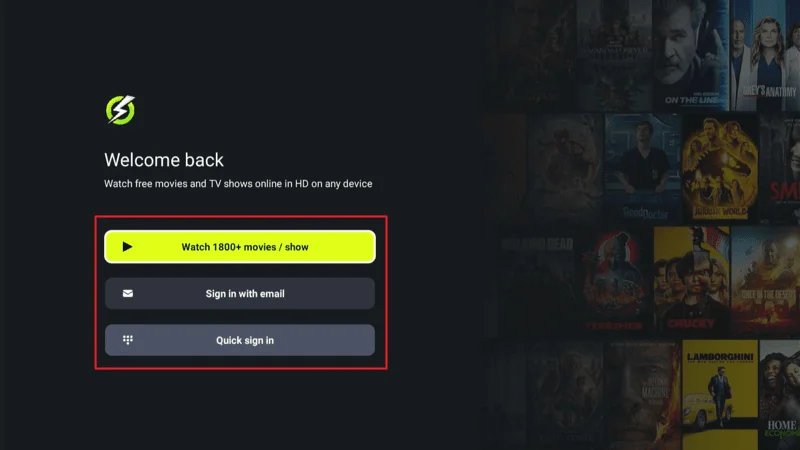
A Sign-in menu will appear. If you already have an account, enter your email and password to sign in. If you’re a new user, press Register to create a new account.
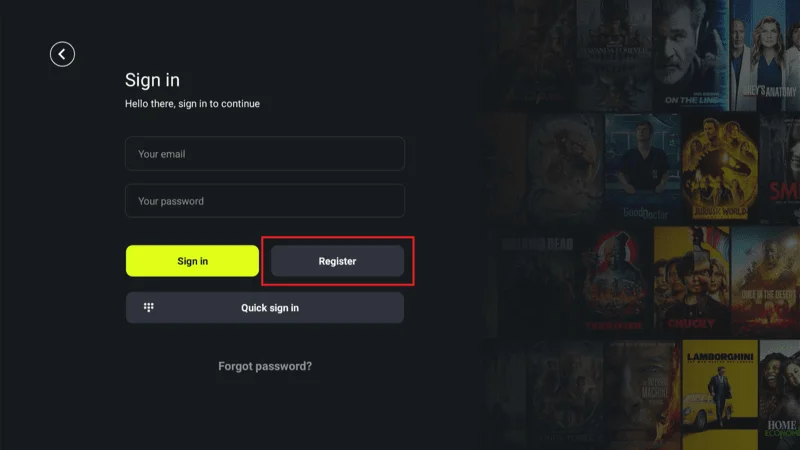
Enter your account details, including your name, email, and password. Once you’ve filled in the necessary information, press Register now to create your account.
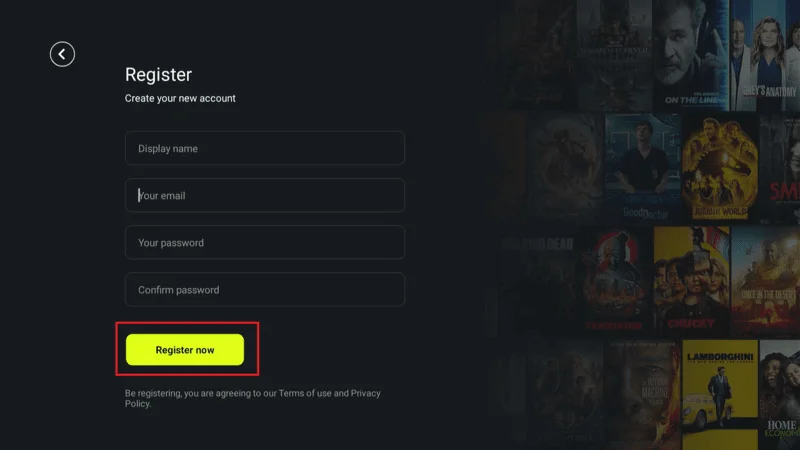
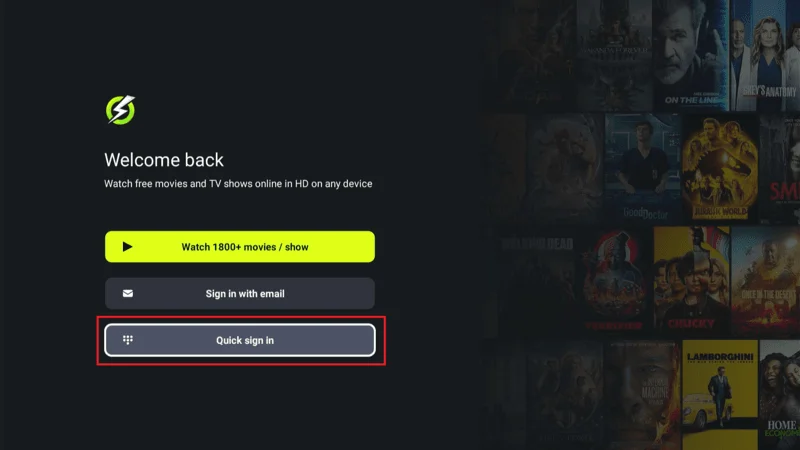
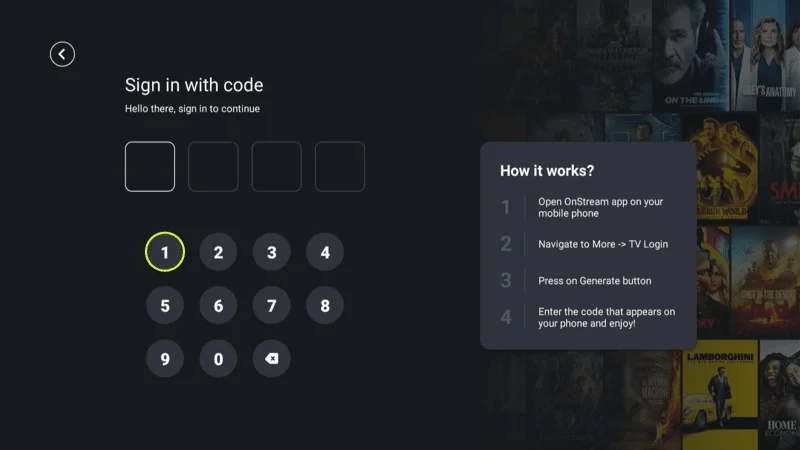
How to Use FlixHQ on FireStick
By now, you should have successfully installed and set up FlixHQ. In this section, we’ll guide you on how to navigate and use the app. For those new to it, OnStream branded as FlixHQ boasts a user-friendly and intuitive design that’s easy to navigate.
To get started with the FlixHQ on firestick, simply follow this user guide. When you first open the app, it will default to the Home window, which is your main starting point. The app is organized into several sections to help you navigate:
- Search: Use this feature to quickly find specific movies or TV shows by title.
- Home: This section serves as the central hub, where you can access a variety of content.
- Movies: Explore the entire catalog of available films in this section.
- TV Series: Browse through a wide selection of TV shows.
- MyBoard: This is where you can manage your saved favorites and view your watch history.
In the Home menu, you’ll find the latest releases and trending titles prominently displayed. You can also scroll down to discover various streaming categories, giving you access to a broad range of content.
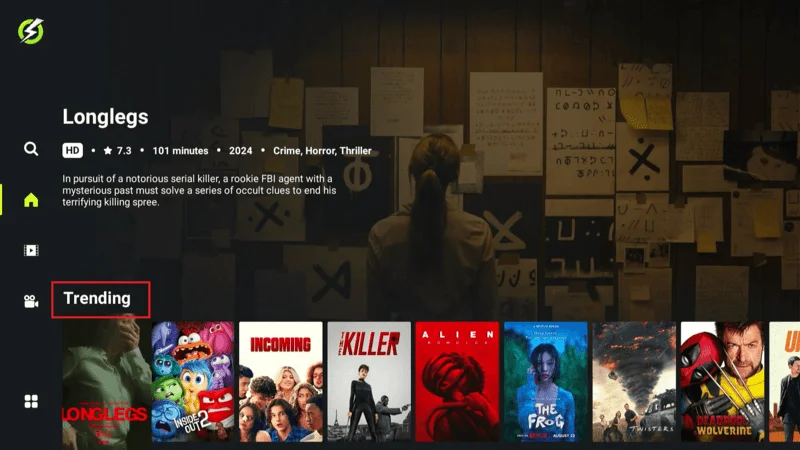
Next, you’ll find the Popular section. Here, you can browse through titles that are widely viewed and favored by other users. To start streaming, simply tap on any title that catches your interest.
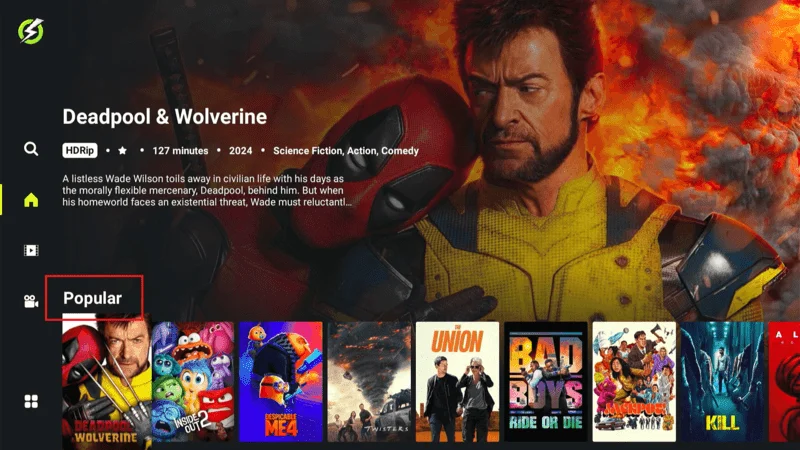
Once you’ve selected a title, you have two options:
- Press “Play Now” to start watching the content immediately.
- Press “Add to My List” to save the title for later viewing, making it easy to find in the MyBoard section.
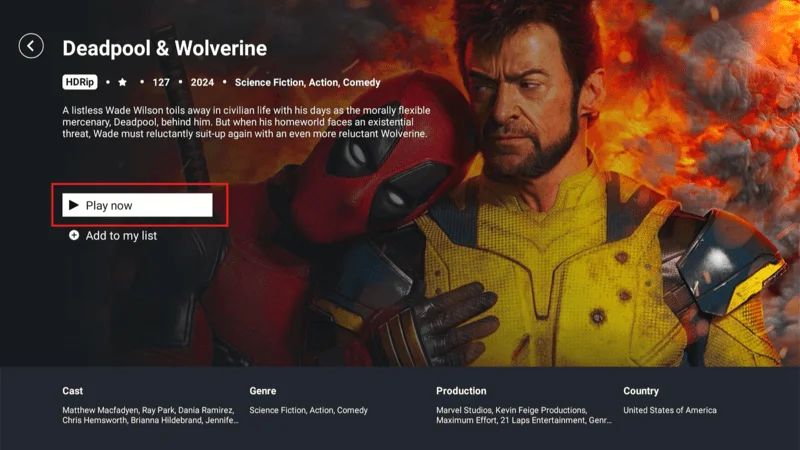
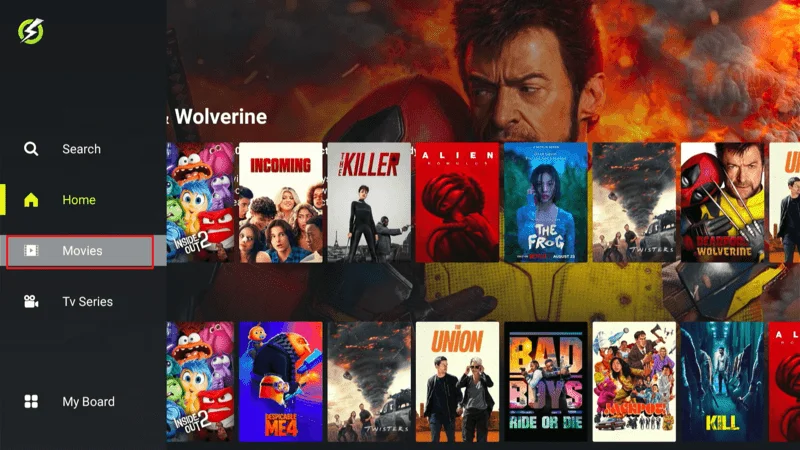
The Movies section is organized into various categories, such as Latest, Popular, and more. These categories help you easily navigate through different types of content, allowing you to quickly find the newest releases or explore films that are currently trending.
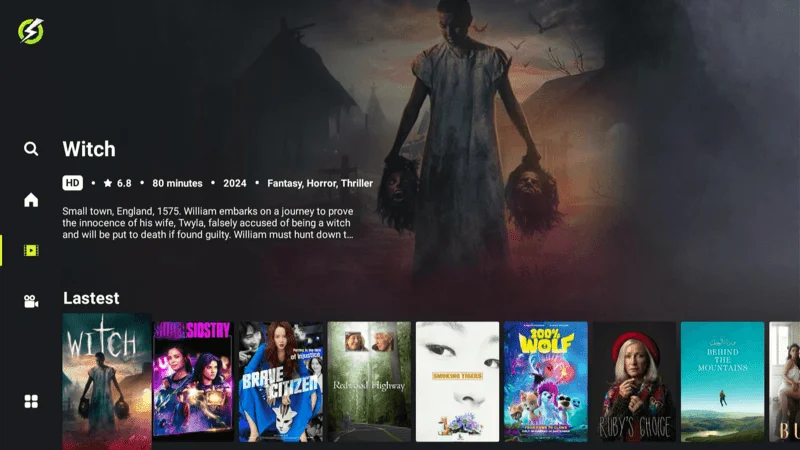
Now, navigate to the TV Series menu. Here, you’ll find a wide range of TV shows organized into different categories, making it easy to browse and discover series that match your interests.
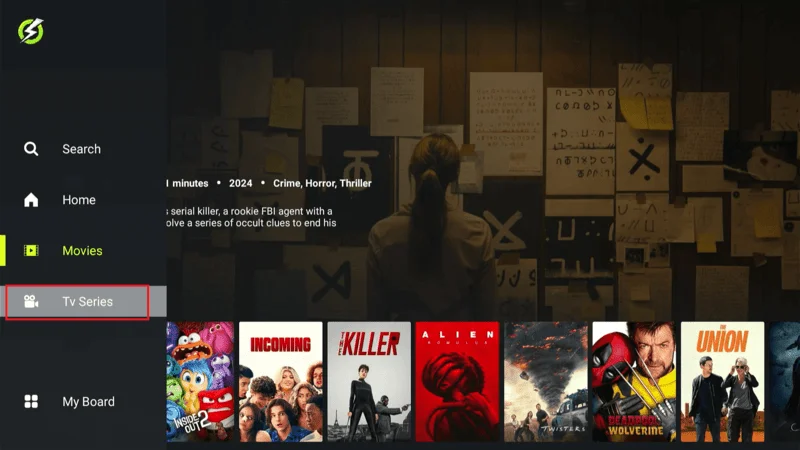
The TV Series menu is structured similarly to the Movies tab, with sections like Latest, Popular, and more. You can explore these categories individually to find TV shows that pique your interest, allowing you to discover new series or revisit your favorites.
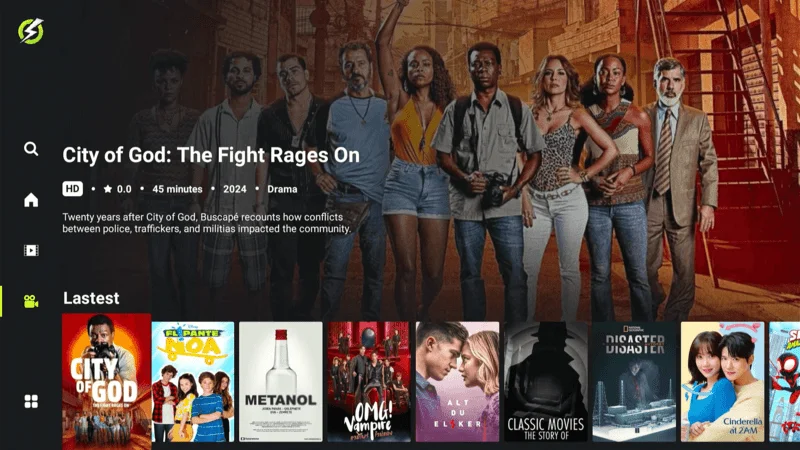
FlixHQ’s Search feature allows you to quickly find specific titles. To use it, press the Search bar located at the top of the screen to open the search menu. From there, you can type in the name of the movie or TV show you’re looking for, and the app will display matching results.
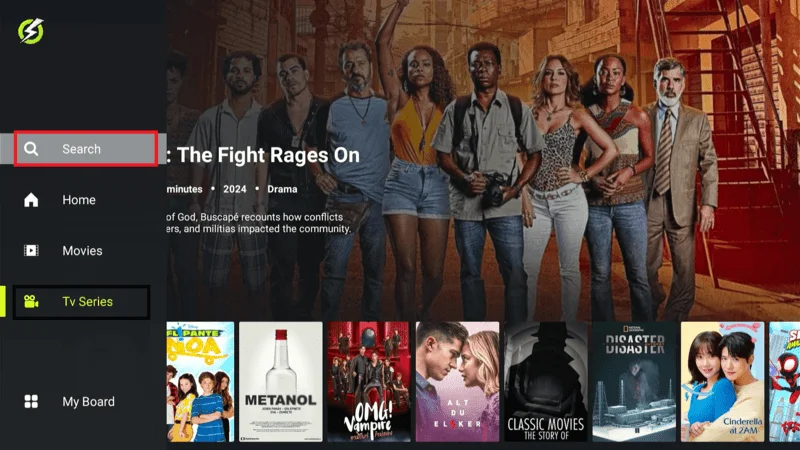
Type a keyword into the search field using the virtual keyboard. Once you enter your keyword, all relevant results will appear, allowing you to quickly find and select the content you want to watch.
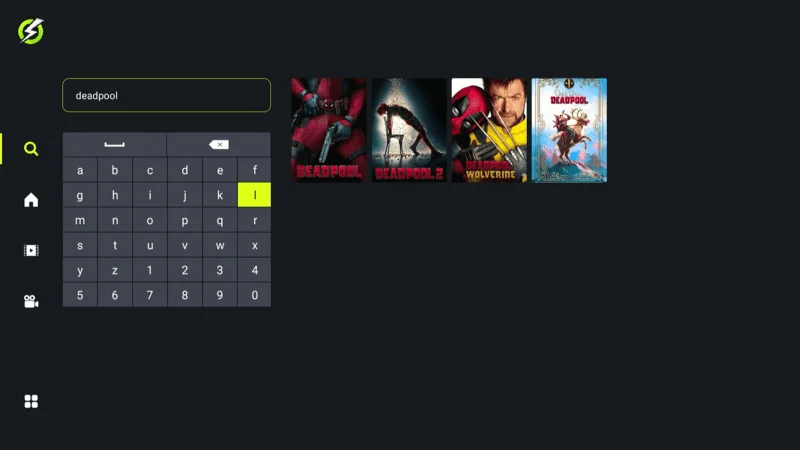
Press the MyBoard icon located at the bottom of the side menu. This will take you to your personalized section where you can access all the titles you’ve saved, making it easy to revisit your favorite content or continue watching where you left off.
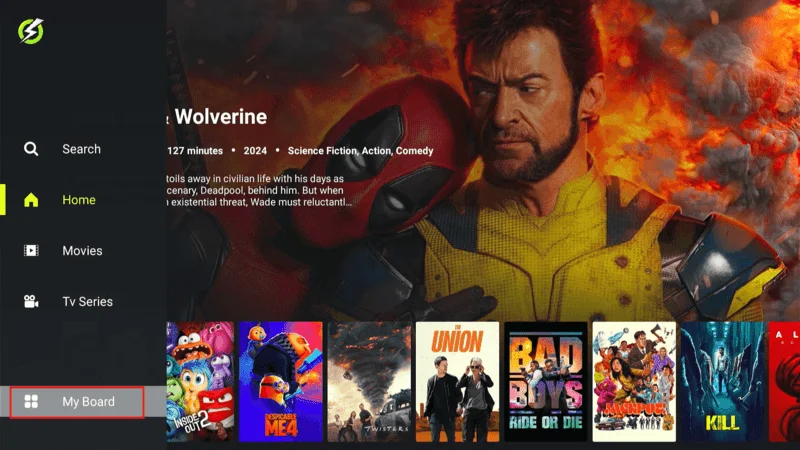
In the MyBoard section, you’ll find various subsections like Continue, History, My Profile, and Settings. To explore the available options, press the Settings menu. Here, you can adjust the app’s preferences, manage your account, and customize your streaming experience.
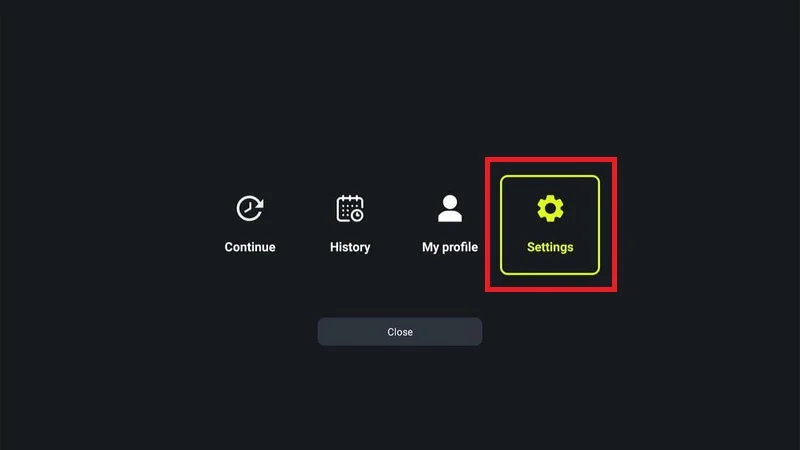
Within the Settings menu, you’ll find two options: Contact and Exit OnStream.
- Contact: Use this option to reach out for support or provide feedback.
- Exit OnStream: Select this option to close the app and return to the FireStick home screen.
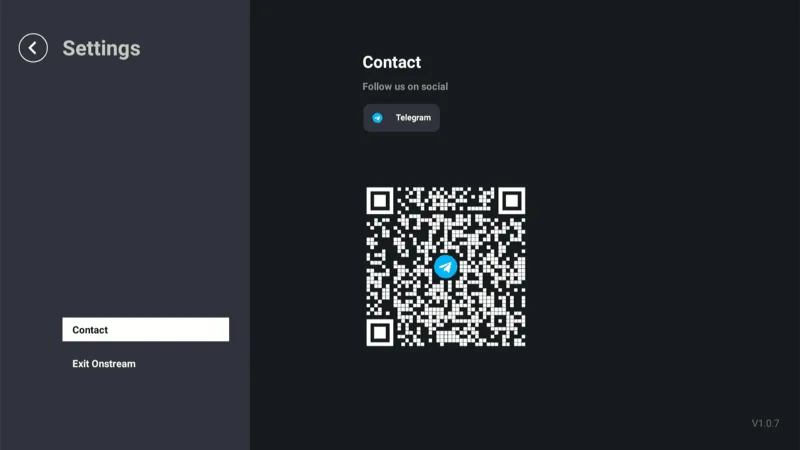
Frequently Asked Questions (FAQs)
FlixHQ is a popular streaming app that allows users to watch a wide variety of movies and TV shows. you might have some questions about how it works. Below are some frequently asked questions (FAQs) to help you get the most out of your FlixHQ experience.
Q: Is FlixHQ free to use?
A: Yes, FlixHQ is completely free to use. You can stream a wide variety of movies and TV shows without any subscription fees.
Q: How do I install FlixHQ on my FireStick?
A: Since FlixHQ isn’t available on official app stores like Amazon, you need to sideload it. This involves downloading the Downloader app on your FireStick, enabling the installation of apps from unknown sources, and then using Downloader to install FlixHQ.
Q: Is FlixHQ safe to install?
A: FlixHQ is considered safe to install based on malware scans, but since it’s an unofficial app, it’s always wise to use a VPN to protect your privacy and avoid any potential security risks.
Q: Can I use FlixHQ without creating an account?
A: Yes, you can stream content on FlixHQ without creating an account. However, creating an account allows you to save your watch history and access other personalized features.
Q: What should I do if FlixHQ is not working?
A: If FlixHQ is not working, try restarting the app or your FireStick device. You can also check for any updates to the app. If the issue persists, consider clearing the app’s cache or reinstalling it.
Q: How do I search for a specific movie or TV show on FlixHQ?
A: To search for specific content, use the Search bar located at the top of the app. Enter the title of the movie or show, and FlixHQ will display relevant results.
Q: How do I save content for later viewing?
A: You can save content by selecting the “Add to My List” option when viewing a title. This will add the content to your MyBoard section, making it easy to find later.
Q: Can I customize the settings in FlixHQ?
A: Yes, you can customize various settings by going to the MyBoard section and selecting Settings. Here, you can manage your profile, contact support, or exit the app.
Conclusion
FlixHQ offers an excellent solution for streaming free movies and TV shows on your FireStick. With its ad-free experience, regularly updated content library, and user-friendly interface, it provides a seamless and enjoyable viewing experience. Whether you’re looking for the latest releases or classic favorites, FlixHQ makes it easy to find and watch your favorite content.
If you’ve followed this guide, you should now have FlixHQ on Firestick installed and ready to use. We hope you enjoy exploring all that this app has to offer. Don’t forget to share your thoughts and experiences with FlixHQ in the comments below!