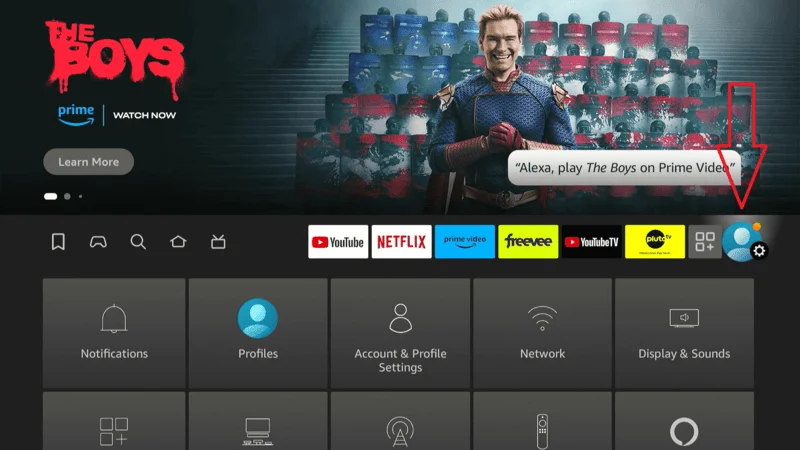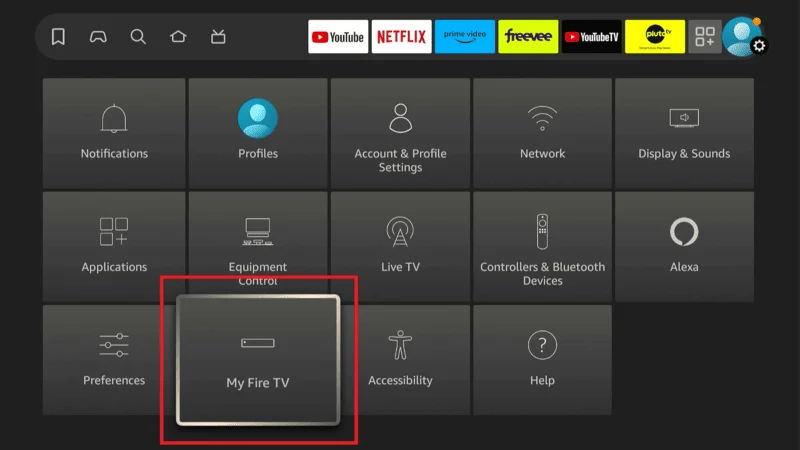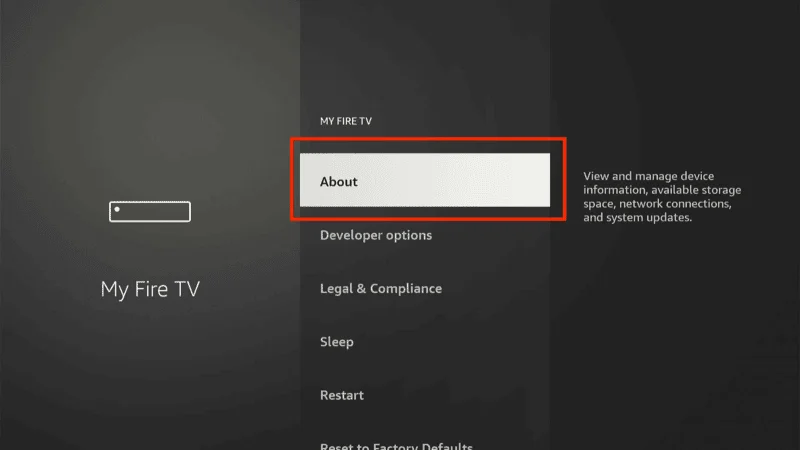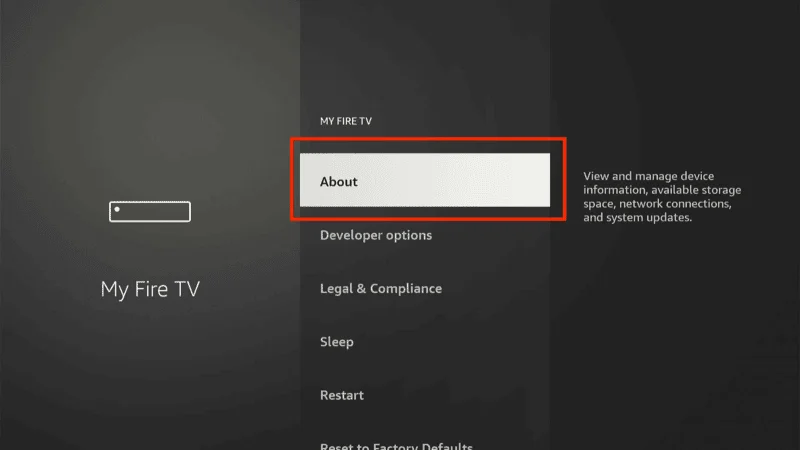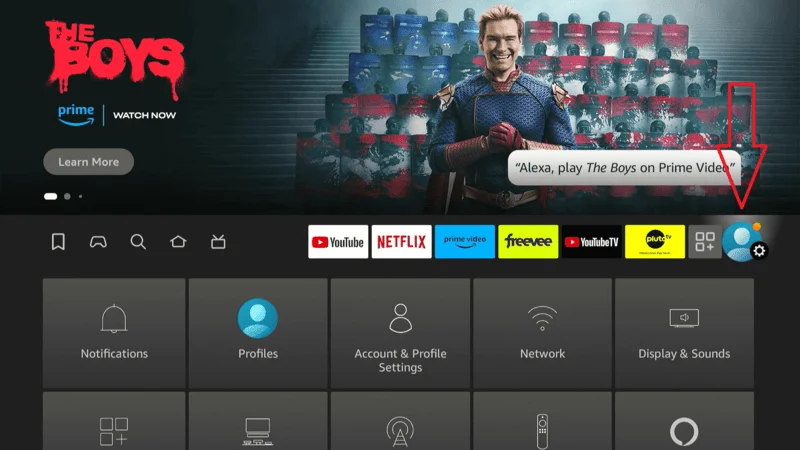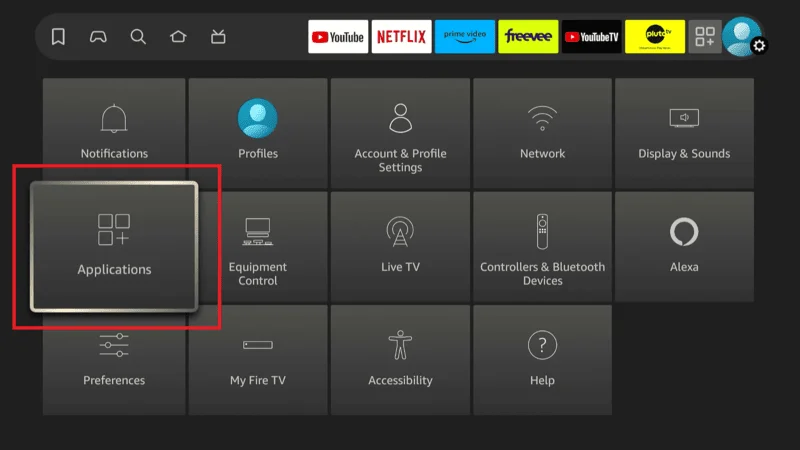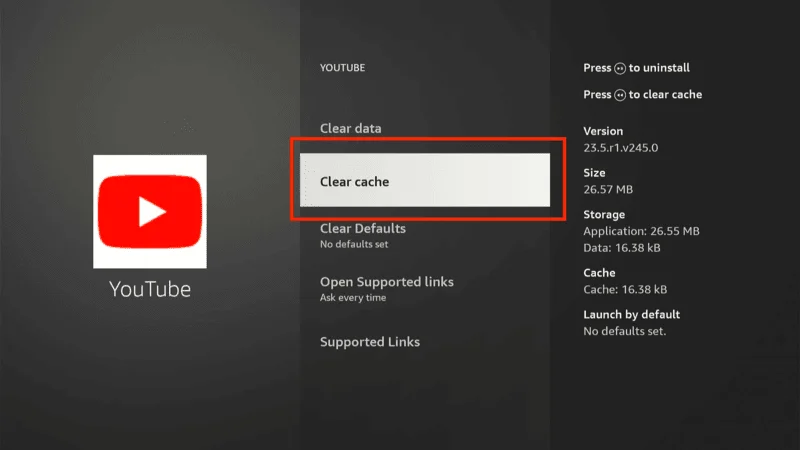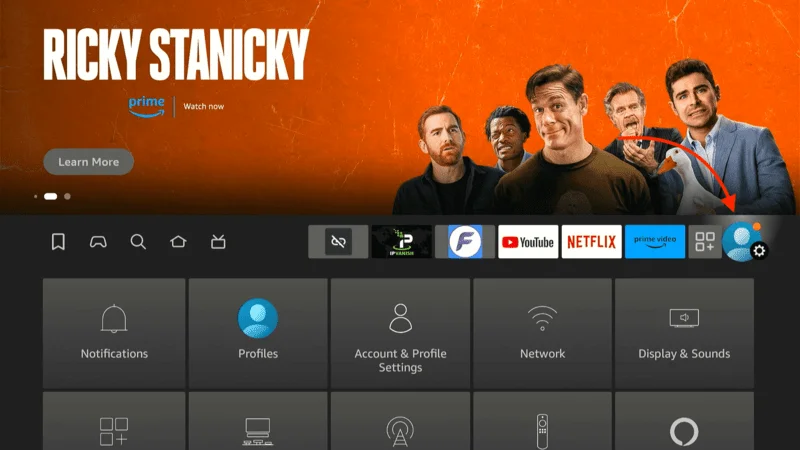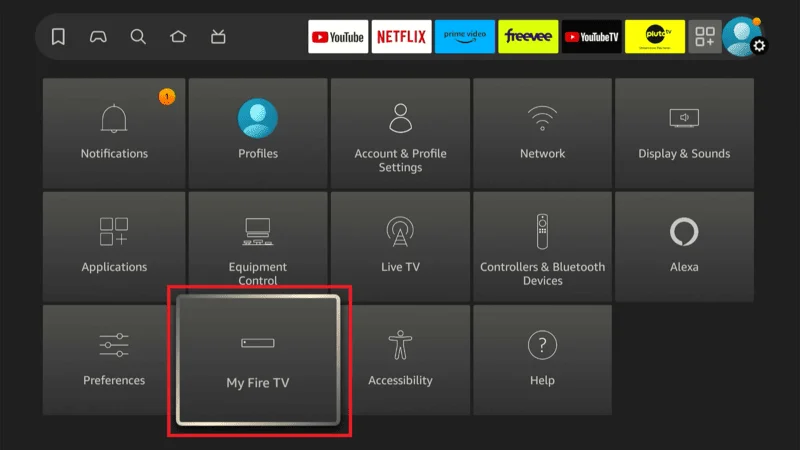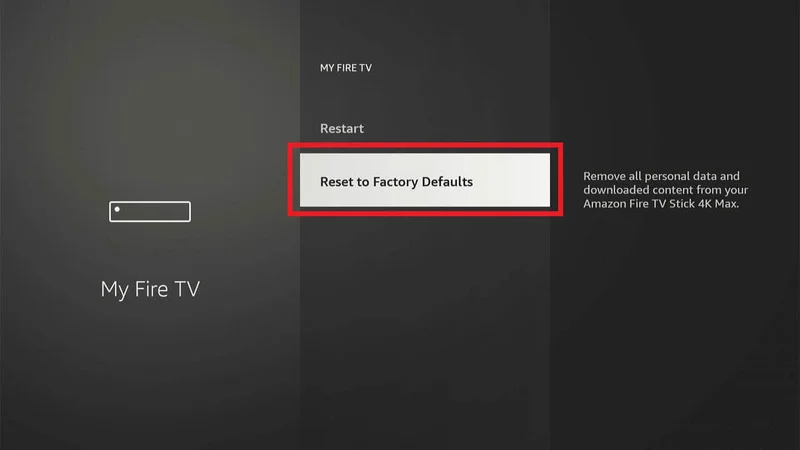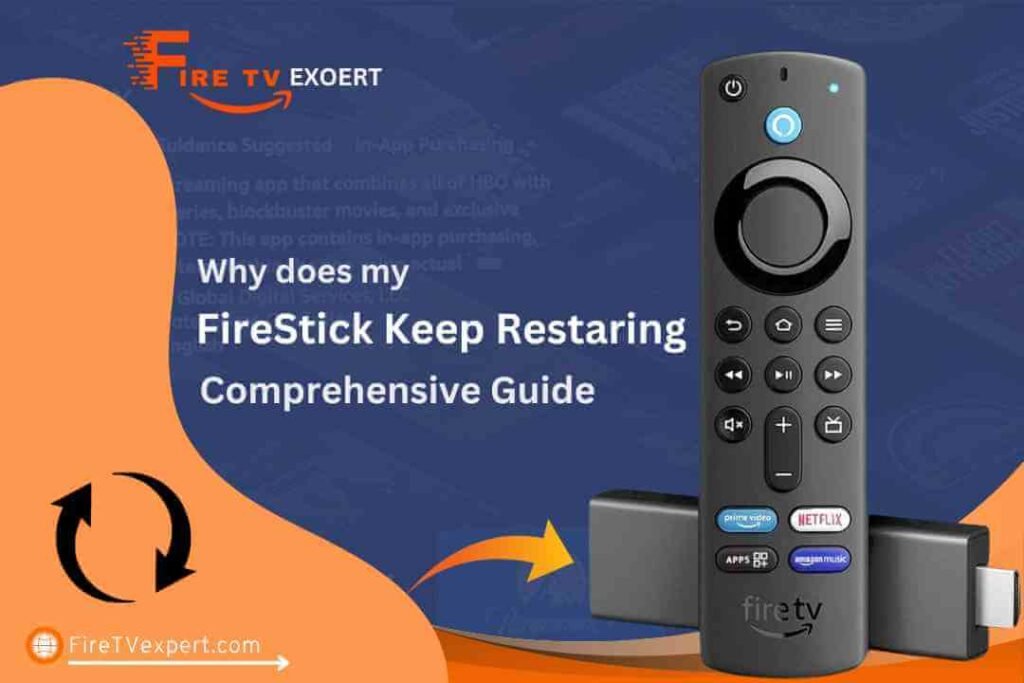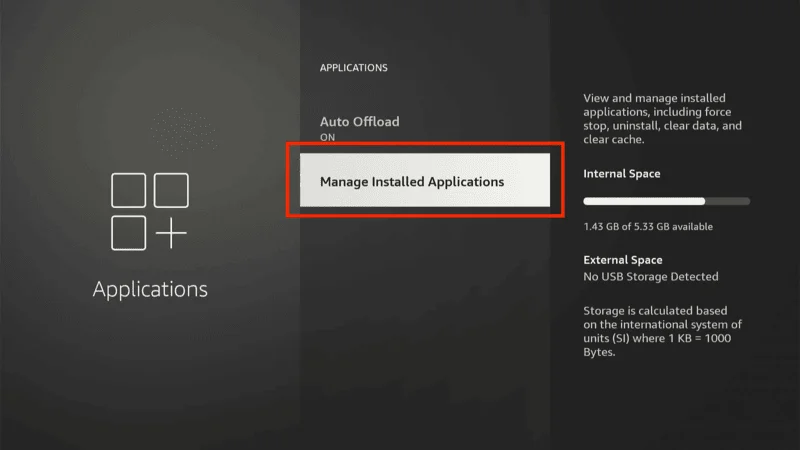The Amazon FireStick has significantly transformed home entertainment by converting standard TVs into smart streaming hubs. With its ability to provide access to a vast array of streaming services and apps, including Netflix, Hulu, and Amazon Prime, it’s no wonder the FireStick has become a staple in many households.
Its sleek design and user-friendly interface make it a popular choice for those looking to enhance their TV viewing experience. However, despite its many advantages, users often encounter a frustrating issue: frequent restarting.
This recurring problem can disrupt your enjoyment and leave you questioning, FireStick keep restarting. Whether you’re using the FireStick 4K, FireStick Max, Fire TV Stick 4K, or FireStick Lite, understanding the root causes of these restarts is crucial for maintaining a seamless viewing experience.
In this comprehensive guide, we will delve into the specific reasons why your FireStick might be restarting. We’ll explore each potential cause in detail and provide actionable solutions to address these issues.
By following the advice outlined here, you can troubleshoot and resolve the problem effectively, ensuring that your FireStick operates smoothly and delivers uninterrupted entertainment.
For users of various FireStick models, including FireStick 4K, FireStick Max, Fire TV Stick 4K, and FireStick Lite, this guide offers valuable insights tailored to each device. Whether you’re dealing with power supply issues, overheating concerns, or software updates, the solutions provided will help you tackle these problems and enhance your FireStick’s performance.
Dive into this guide to discover how to resolve the common causes of FireStick keep restarting and enjoy a hassle-free streaming experience.
FireStick Keep Restarting
Experiencing issues with your FireStick constantly restarting can be incredibly frustrating, especially when you’re in the middle of enjoying your favorite shows or movies.
The FireStick is designed to provide seamless streaming, but when it keeps rebooting unexpectedly, it disrupts your viewing experience and raises questions about what might be causing the problem.
There could be several reasons FireStick keep restarting, ranging from power supply issues to software glitches or even hardware problems. One of the most common culprits is an insufficient power supply, which can cause the device to reboot frequently.
Ensuring that your FireStick is receiving the proper amount of power is essential for maintaining its performance and stability. In this guide, we’ll explore the various factors that might be causing your FireStick keep restarting and provide practical solutions to help you fix the issue.
Whether it’s adjusting your power setup, checking for software updates, or managing your apps, we’ve got you covered with all the tips you need to keep your FireStick running smoothly.
Signs of Power-Related Issues
- Frequent Restarts: Your FireStick may reboot repeatedly if it’s not receiving enough power.
- Random Shutdowns: Unexpected shutdowns can occur when the power supply is unstable.
- Device Fails to Boot Up Properly: If your FireStick struggles to start, it might be a power issue.
Solutions
Use the Original Power Adapter and Cable: Ensure you are using the original power adapter and cable that came with your FireStick. Third-party adapters might not deliver sufficient power. Amazon’s Official FireStick Accessories
Ensure a Stable Power Source: Plug your FireStick directly into a wall outlet rather than a power strip or USB port on your TV, which may not provide enough power. Powering your FireStick correctly
Avoid Using USB Ports on TVs for Power: USB ports on TVs often supply less power than required, leading to restarts. Why your FireStick needs a dedicated power source
Overheating Issues
Overheating is a frequent issue that can cause your FireStick to restart. When the device becomes too hot, it may shut down or restart to prevent potential damage. This automatic response helps protect the FireStick but can disrupt your streaming experience.
If you’re wondering if FireStick keep restarting, overheating might be the reason. To combat overheating, ensure that your FireStick has adequate ventilation and avoid placing it in enclosed or hot environments.
Using cooling accessories like USB fans can also help maintain a stable operating temperature. By addressing overheating issues, you can improve your FireStick’s performance and enjoy uninterrupted streaming. Understanding FireStick keep restarting due to overheating can lead to a more enjoyable and consistent viewing experience.
Common Causes of Overheating
Prolonged Use: Extended periods of use can cause the FireStick to overheat.
Blocked Ventilation: If the FireStick’s ventilation is obstructed, it can trap heat and lead to overheating.
Solutions
Ensure Proper Ventilation Around the Device: Place your FireStick in a well-ventilated area to prevent overheating. Avoid covering the device or placing it in tight spaces. Preventing Overheating in Electronics
Use Cooling Accessories Like USB Fans: Consider using USB fans or other cooling accessories to help keep the device cool. Cooling Solutions for Electronics
Turn Off the FireStick When Not in Use: Turn off or put your FireStick into sleep mode when not in use to avoid overheating. How to properly shut down your FireStick
Outdated Software
Navigate to the “Settings” menu on your Firestick’s home screen.
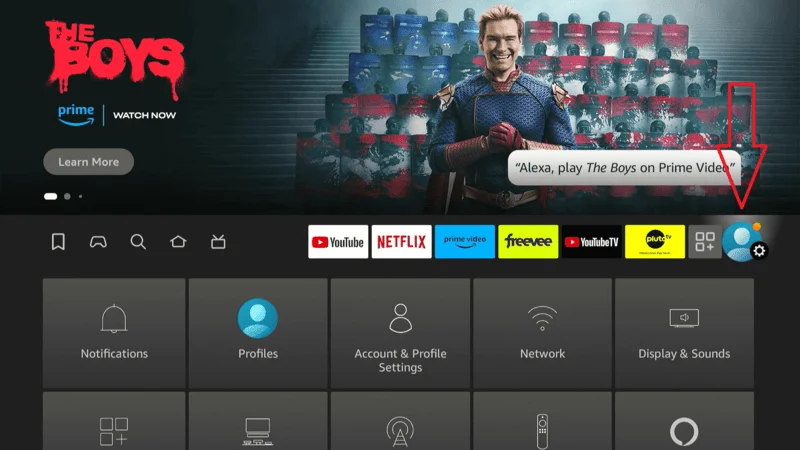
Scroll to the “My Fire TV” and click on it to continue.
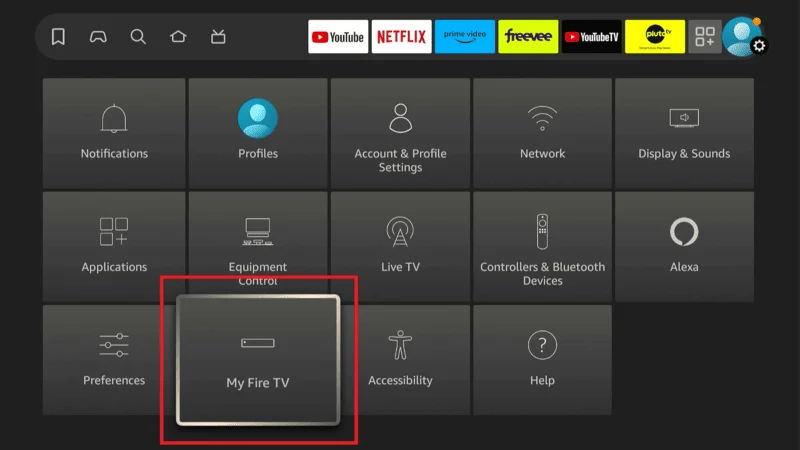
And here, navigate to the “About” section.
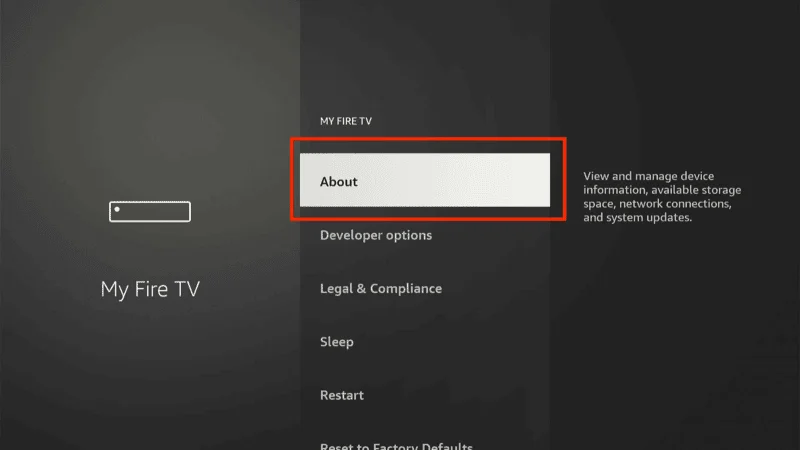
Check for “updates” to ensure your Firestick software is up-to-date
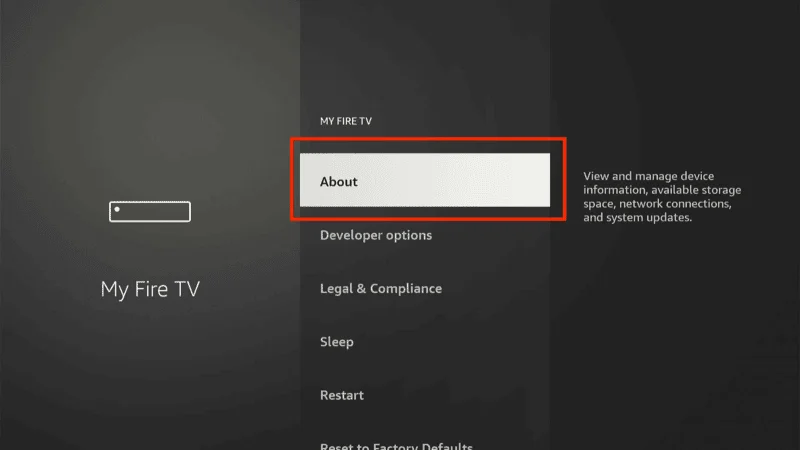
Check for Updates to ensure your FireStick software is up-to-date. How to Update Your FireStick
Turn on automatic updates for your apps to keep them current and compatible with the latest system software. Managing FireStick App Updates
Regularly check for updates for apps that don’t update automatically. How to Manually Update Apps
Faulty Hardware
Faulty hardware might be why your FireStick keeps restarting. Over time, internal components can wear out or become damaged, causing performance issues and frequent restarts. If you’ve tried other solutions and the problem persists, hardware issues could be the culprit. Inspecting your FireStick for physical damage or signs of wear can help identify potential problems.
If the device is old or visibly damaged, replacing it might be necessary. Addressing these hardware issues is crucial for resolving FireStick keep restarting and enhancing the overall stability and performance of your device. Understanding FireStick keep restarting due to hardware problems can lead to a more stable and reliable streaming experience.
- Physical Damage: Visible damage to the FireStick can affect its functionality.
- Device Age: Older devices may experience more frequent issues due to wear and tear.
Solutions
- Check your FireStick for any physical damage that might be causing problems. How to Inspect Your FireStic
- If your FireStick is old or damaged, it might be time to replace it with a new one. Amazon’s FireStick Models
App-Related Problems
Certain apps can cause your FireStick to restart, particularly if they are poorly coded or contain bugs. If you’re experiencing frequent restarts and suspect an app might be the cause, identifying and addressing these problematic apps is crucial.
Removing or updating apps that are causing issues can help stabilize your device and prevent further interruptions. Regularly checking for app updates, clearing cache and data, and uninstalling apps you no longer use are effective steps to mitigate app-related problems.
By managing your apps properly, you can improve your FireStick’s performance and reduce the likelihood of unexpected restarts.
Identifying Problematic Apps
1. New apps might cause issues if they’re not fully compatible with your FireStick.
2. Some apps may have bugs that cause instability.
Solutions
1. Remove apps that you’ve recently installed or no longer use. How to Manage Your FireStick Apps
Clear Cache and Data for Apps:
Navigate to the “Settings” menu on your Firestick’s home screen.
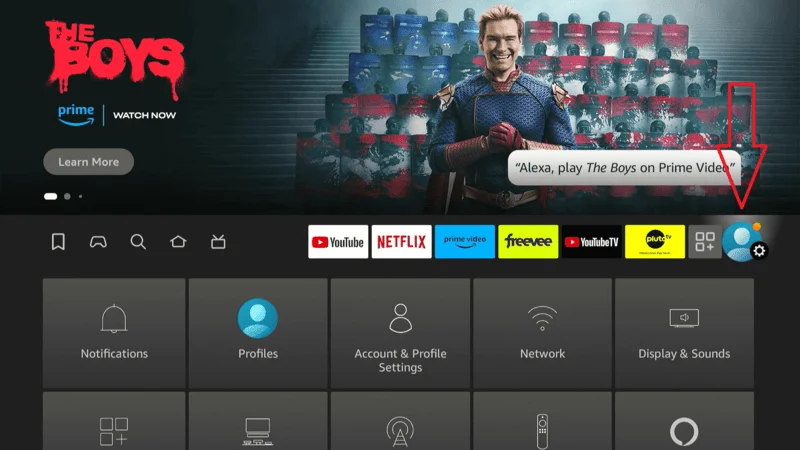
Select “Applications” to view and manage the apps on your Firestick.
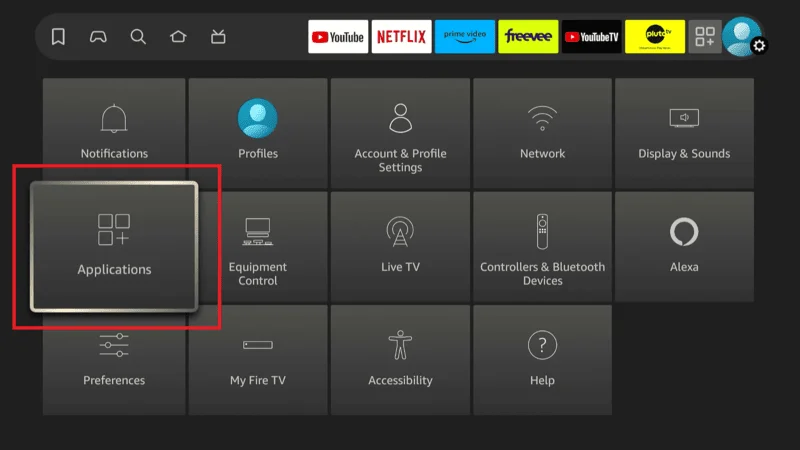
Choose “Manage Installed Applications” to view and control the apps on your Firestick.
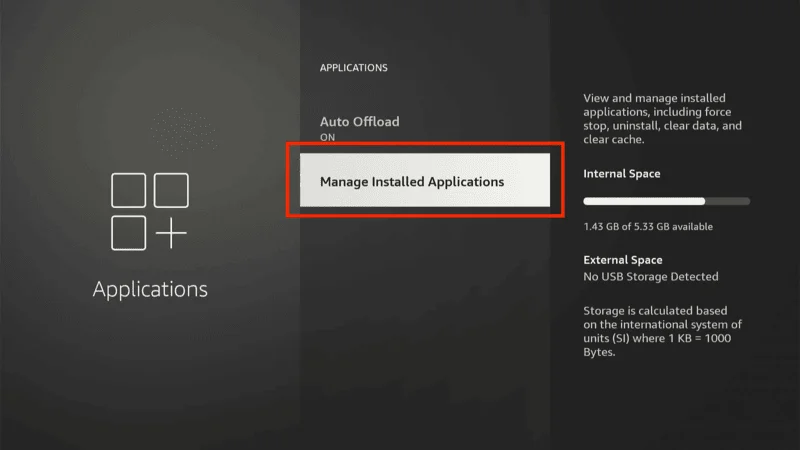
Select the app, and clear its cache and data.
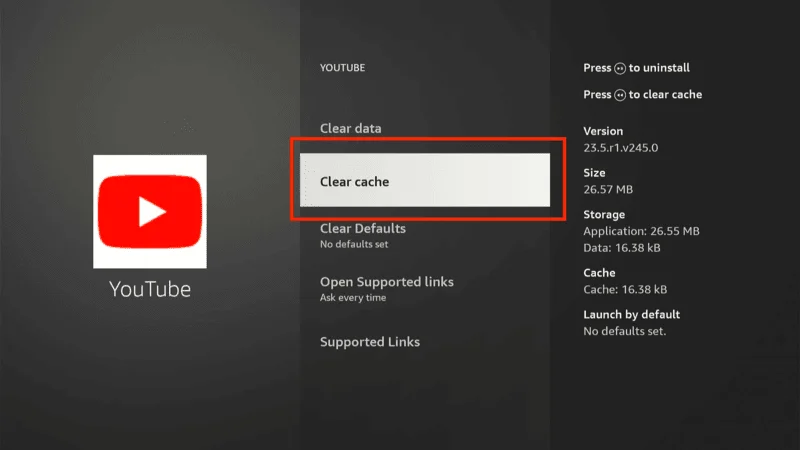
Reinstall apps that are known to cause issues to see if a fresh install resolves the problem. Reinstalling Apps on FireStick
Network Issues
A stable internet connection is essential for maintaining optimal FireStick performance. If you’re asking, FireStick keep restarting poor network stability might be the culprit. Unstable or slow internet connections can lead to frequent restarts and other performance issues, disrupting your streaming experience.
Ensuring a strong and reliable Wi-Fi signal or considering a wired Ethernet connection can help resolve these issues. Addressing network problems not only improves streaming quality but also reduces the likelihood of your FireStick keep restarting unexpectedly. By maintaining a stable internet connection, you can enjoy a smoother, uninterrupted streaming experience.
Inconsistent or weak Wi-Fi signals can lead to frequent restarts and other performance problems, disrupting your streaming experience.
Ensuring a strong and reliable internet connection is essential for smooth operation. By addressing network issues and improving your internet stability, you can minimize interruptions and enjoy a seamless streaming experience with your FireStick.
How Poor Network Connections Can Lead to Restarts
- Weak or intermittent Wi-Fi signals can cause your FireStick to restart.
- High traffic on your network can affect FireStick’s performance.
Solutions
1. Place your router closer to your FireStick or use a Wi-Fi extender to boost the signal. Improving Wi-Fi Signal
2. Consider using an Ethernet adapter for a more stable and faster connection. Best Ethernet Adapters for FireStick
3. Regularly restart your router and modem to maintain a stable connection. How to Restart Your Router
Power Management Settings
If you’re wondering, FireStick keep restarting the answer might lie in incorrect power management settings. Your FireStick’s power settings play a crucial role in its overall stability and performance.
When these settings are misconfigured, it can lead to frequent, unexpected restarts that disrupt your viewing experience. By reviewing and adjusting these settings, you can often resolve issues related to power management and prevent the device from restarting.
Properly configured power settings help maintain a stable connection and ensure that your FireStick operates smoothly. If you’re experiencing consistent restarts, checking and fine-tuning these settings might just be the solution you need.
Reviewing and configuring your power settings ensures a smoother and more reliable streaming experience.
How Incorrect Settings Can Cause Restarts
Incorrect settings on your Firestick, particularly related to power management, can lead to frequent restarts and performance issues. Power management settings, such as those affecting sleep modes or energy-saving features, can disrupt the device’s normal operation if not configured correctly.
When these settings are not optimized, they may cause your Firestick to restart unexpectedly or have trouble maintaining a stable connection. Understanding how these settings impact your device and adjusting them appropriately can help prevent unwanted restarts and ensure a smoother, more reliable streaming experience.
Solutions
- Go to Settings and review your power management settings. Adjusting FireStick Power Settings
- Reset power management settings to default if you suspect they are causing issues. How to Reset FireStick settings
Factory Reset on FireStick
If you’re facing persistent problems with your FireStick that haven’t been resolved through other troubleshooting methods, a factory reset might be your best option. A factory reset restores your FireStick to its original factory settings, which can address issues like frequent restarts that other solutions haven’t fixed.
This process wipes all custom settings, apps, and data from the device, essentially giving it a fresh start. While this can be a powerful fix for stubborn performance problems, it’s important to back up any necessary information and be prepared to reconfigure your settings and reinstall apps afterward.
Performing a factory reset can often resolve underlying issues, but it should be considered a last resort after trying other troubleshooting steps.
If you’re still asking, FireStick keep restarting? it could be that a reset will address these underlying issues. This process can help eliminate software glitches and return your device to optimal performance.
By performing a factory reset, you might just find the answer to FireStick keep restarting, and enjoy a smoother streaming experience.
Steps to Perform a Factory Reset
Navigate to the “Settings” menu on your Firestick’s home screen.
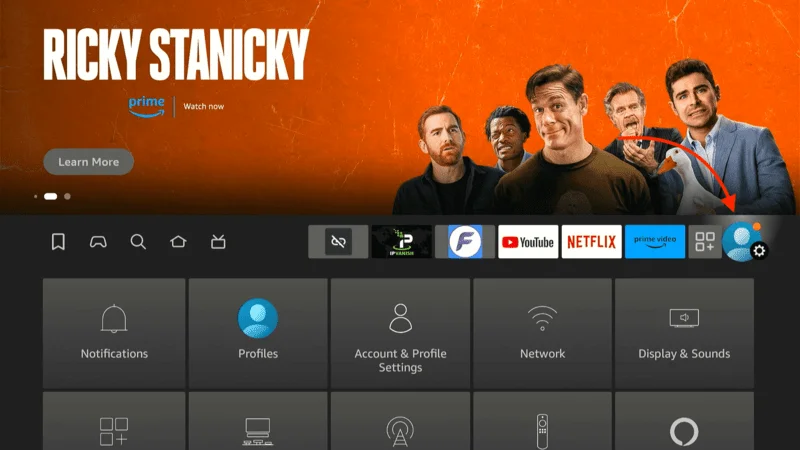
Scroll down and choose “My Fire TV” from the list of options.
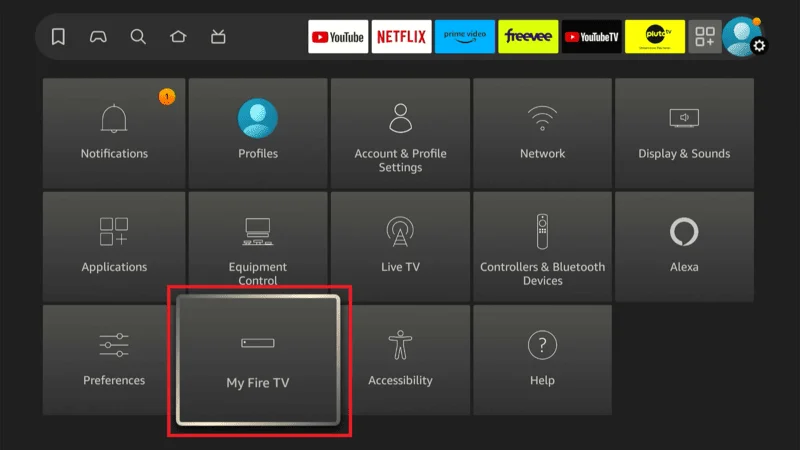
Select “Reset to Factory Defaults” to begin the reset process.
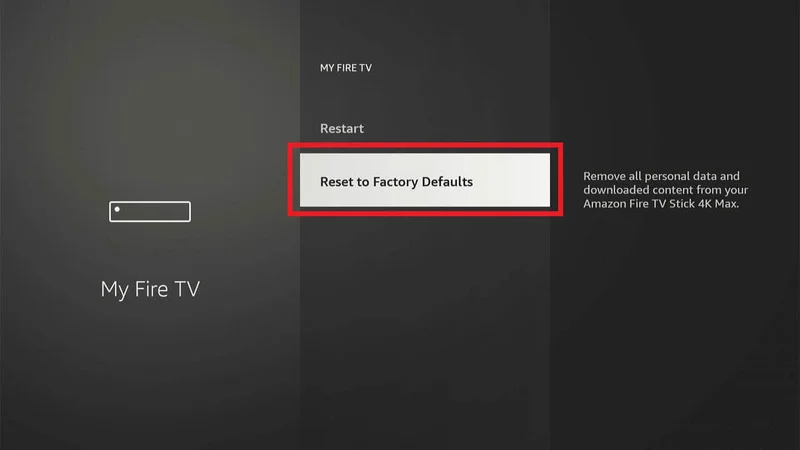
Follow the on-screen instructions to complete the reset. Here
How to Set Up the FireStick After a Reset
- After the reset, you’ll need to go through the initial setup process again. Connect your FireStick to your Wi-Fi network and sign in to your Amazon account.
- Reinstall any apps you previously used and reconfigure your settings to your preferences. Setting Up Your FireStick Post-Reset.
Contacting Support To Firestick Team
If you’ve tried all the solutions and still find yourself asking, FireStick keep restarting?” it might be time to consider contacting support.
Persistent issues often require professional help. Contacting Amazon support can provide the assistance needed to resolve these ongoing problems and get your FireStick running smoothly again.
How to Prepare Before Contacting Support
- Gather Device Information: Have your FireStick’s serial number and other relevant details ready.
- Document the Issues You’re Facing: Note down the specific problems you’re encountering, including any error messages or patterns of restarts. Preparing for Amazon Support
Available Support Options
- Online Chat: Engage with Amazon support through their online chat service for immediate assistance. Amazon Online Support
- Phone Support: Call Amazon customer service for personalized support. Amazon Phone Support
Frequently Asked Questions (FAQs)
If your FireStick keeps restarting, you’re not alone. Many users experience this issue, and it can be caused by a variety of factors. Below, we address some common questions to help you understand and resolve the problem.
Q1: Why does my FireStick keep restarting?
Ans: If my FireStick keep restarting, common reasons could include insufficient power supply, overheating, outdated software, faulty hardware, problematic apps, or network issues. Each of these factors can contribute to frequent restarts.
Q2: How can I fix insufficient power supply issues?
Ans: To resolve issues with my FireStick keep restarting due to insufficient power supply, use the original power adapter and cable. Plug the FireStick directly into a wall outlet and avoid using USB ports on TVs, which might not provide enough power.
Q3: What should I do if my FireStick keep restarting due to overheating?
Ans: If my FireStick keep restarting because of overheating, ensure there is proper ventilation around the device. Consider using cooling accessories like USB fans, and turn off the FireStick when not in use to help manage temperature.
Q4: How important is it to keep my FireStick software updated to prevent restarts?
Ans: Keeping my FireStick software updated is crucial, as outdated software can lead to bugs and compatibility issues, which may cause my FireStick keep restarting. Regular updates help maintain smooth performance and fix potential issues.
Q5: How can I check for faulty hardware if my FireStick keep restarting?
Ans: To determine if faulty hardware is causing FireStick keep restarting, inspect the device for any visible damage. If the FireStick is old or shows signs of damage, replacing it might be necessary.
Q6: Can problematic apps cause my FireStick keep restarting?
Ans: Yes, apps with bugs or those recently installed can cause my FireStick keep restarting. Try uninstalling or reinstalling any problematic apps to see if it resolves the restart issue.
Q7: What role does internet stability play if my FireStick keep restarting?
Ans: A stable internet connection is essential for preventing my FireStick keep restarting. Poor network connections can lead to restarts and disrupt your streaming experience, so ensure your internet is reliable.
Q8: When should I consider a factory reset if my FireStick keep restarting?
Ans: Consider performing a factory reset if my FireStick keep restarting despite trying other troubleshooting steps. A factory reset restores your FireStick to its original settings and can help fix persistent restart issues.
Q9: How can I contact support if my FireStick keep restarting?
Ans: If My FireStick keep restarting and troubleshooting doesn’t help, contact Amazon support. Before reaching out, gather device information and document the issue to assist support in diagnosing and resolving the problem.
Q1o: How can I prevent my FireStick keep restarting in the future?
Ans: To prevent FireStick keep restarting, regularly check power settings, ensure proper ventilation, keep the software updated, and manage apps and network connections effectively. These steps can help maintain stable performance and reduce restarts.
Conclusion
In summary, frequent restarts of your FireStick can be attributed to various factors such as insufficient power supply, overheating, outdated software, faulty hardware, app-related issues, network problems, and incorrect power management settings. Each of these issues can disrupt your streaming experience and cause frustration.
Understanding why your FireStick keep restarting and addressing these common causes is crucial for enhancing its stability and performance. By following the outlined steps to troubleshoot and resolve these issues, you can significantly improve your FireStick experience, ensuring smoother and uninterrupted streaming.
Remember, maintaining a stable and efficient FireStick experience is key to enjoying your favorite shows and movies without interruption. If you continue to face problems despite these troubleshooting tips, don’t hesitate to reach out to Amazon support for additional assistance. They can provide further guidance to resolve persistent issues and help you get the most out of your FireStick.