This guide will walk you through the steps to install FilmPlus on FireStick and Android TV boxes. Whether you’re using a Fire TV Cube, FireStick 4K, 4K Max, New FireStick 4K models, or the 2nd Generation Fire TV, these instructions will work seamlessly. Additionally, they’re compatible with popular Android devices such as the NVIDIA Shield, Chromecast, and MECOOL box.
What is FilmPlus?
FilmPlus is a free streaming app that provides a wide range of on-demand content, including movies and TV shows. It sources high-quality streams from popular websites, offering options in HD, Full HD, and even 4K resolution.
With a clean, clutter-free interface, FilmPlus makes it easy to browse through its well-organized content categories. The app features a variety of popular genres, including Comedy, Action, Horror, Sci-Fi, Fantasy, and Drama, ensuring there’s something for everyone.
While the app is supported by ads, the overall streaming experience remains excellent, making it one of the top choices for FireStick users.
Additionally, FilmPlus on FireStick allows you to enhance your experience by integrating premium services like Real-Debrid and Premiumize for higher-quality streams. You can also connect your Trakt account to FilmPlus, which will give you personalized recommendations based on your watch history.
Is FilmPlus Safe and Legal?
FilmPlus is an unofficial app, meaning it is not available on popular app stores like Amazon or Google. Due to this, it’s challenging to definitively determine the app’s safety. It’s important for users to carefully assess the sources and content they access through the app before installing FilmPlus on FireStick.
However, we did scan the FilmPlus APK using VirusTotal, and the results were reassuring. The scan didn’t detect any viruses or malware, and all 65 security vendors cleared the file as safe.
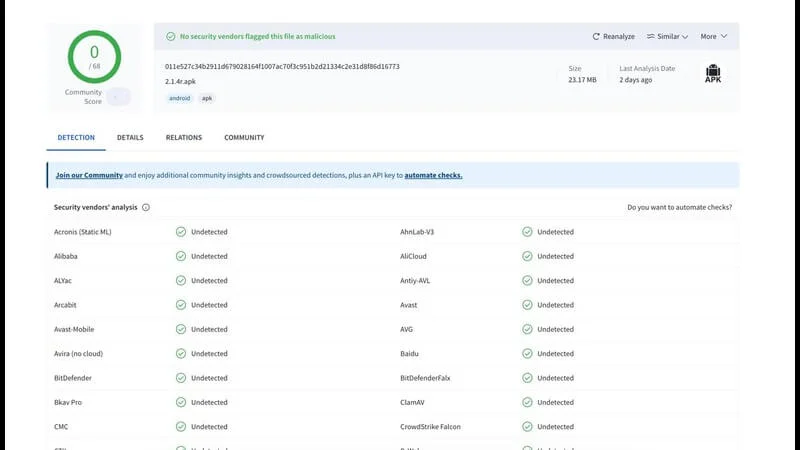
That said, streaming copyrighted movies or TV shows from unauthorized sources is illegal and could lead to legal issues. To avoid potential consequences, it’s highly recommended to use a reliable VPN service like NordVPN.
A VPN protects you by masking your IP address and encrypting your data, making it unreadable to anyone who might intercept it, including your ISP or government authorities. Additionally, NordVPN’s advanced DNS technology allows you to bypass geo-restrictions, giving you access to content that might be blocked in your region.
To stay safe and enjoy a secure streaming experience, always ensure your VPN is active when using apps like FilmPlus.
How to Install FilmPlus on FireStick
Since FilmPlus is a third-party streaming app not available on official stores like Amazon, you’ll need to sideload it onto your FireStick. While sideloading may sound technical, the process is simple and involves using an app called Downloader, which is widely used to install unofficial apps.
Follow this guide to install FilmPlus on FireStick using the Downloader app.
Part 1: Prepare Your FireStick for Sideloading FilmPlus
The first step to installing FilmPlus on FireStick is setting up the device to allow the installation of third-party apps. This involves downloading the Downloader app and adjusting the FireStick settings.
On your FireStick home screen, go to Find.
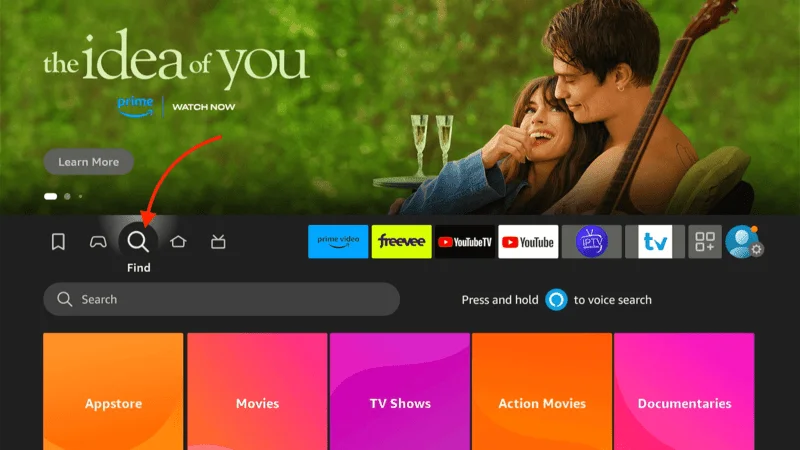
Select Search from the menu.
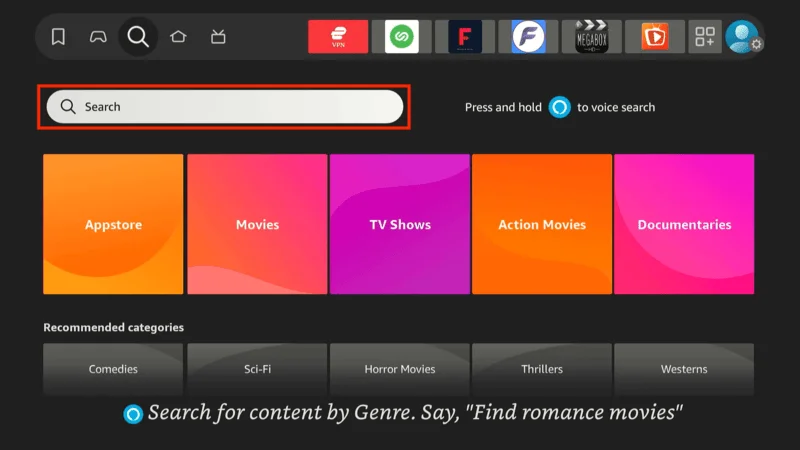
Begin typing Downloader or use the voice search function. After typing a few letters, you’ll see Downloader appear as a suggested search. Select it.
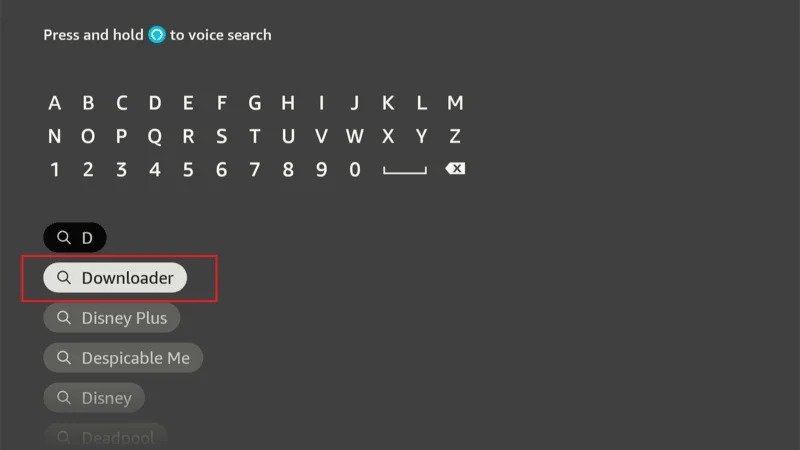
Locate Downloader in the search results under Apps and Games. You can identify it by its orange icon.
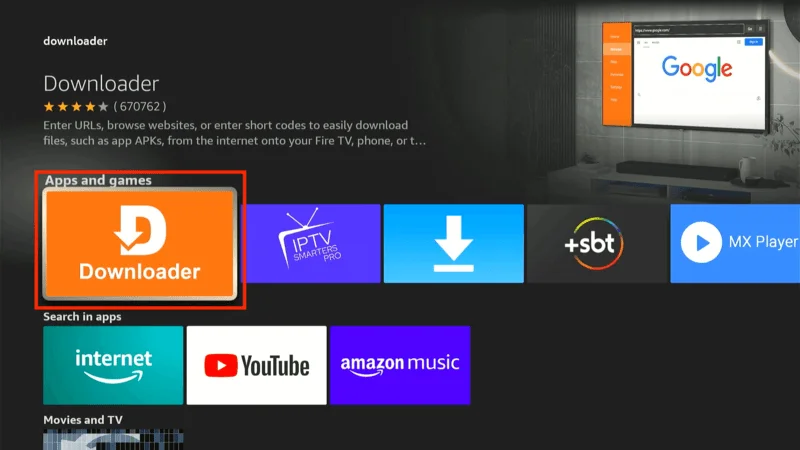
Click Download or Get to install the Downloader app.
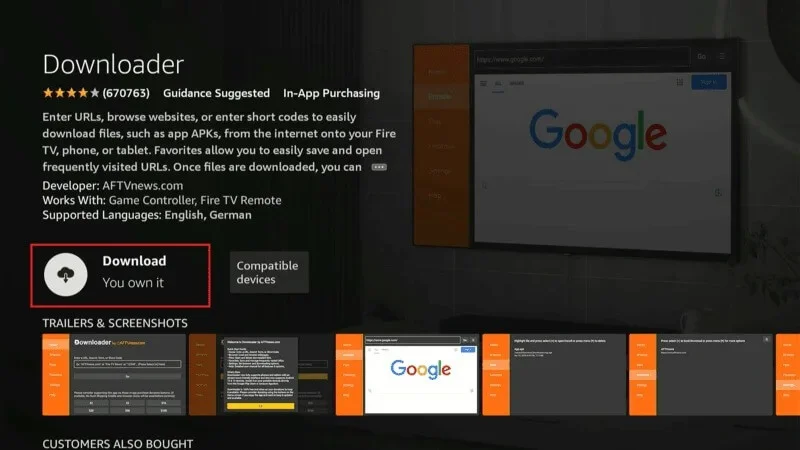
After installation, return to your FireStick home screen and go to Settings.
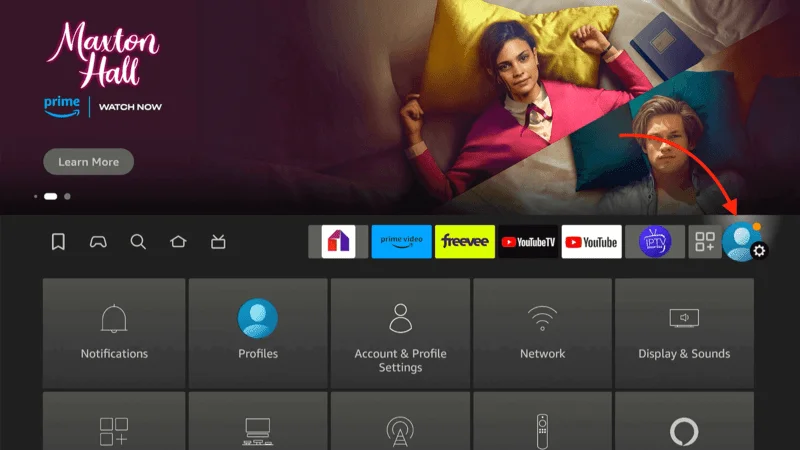
From the settings menu, select My Fire TV.
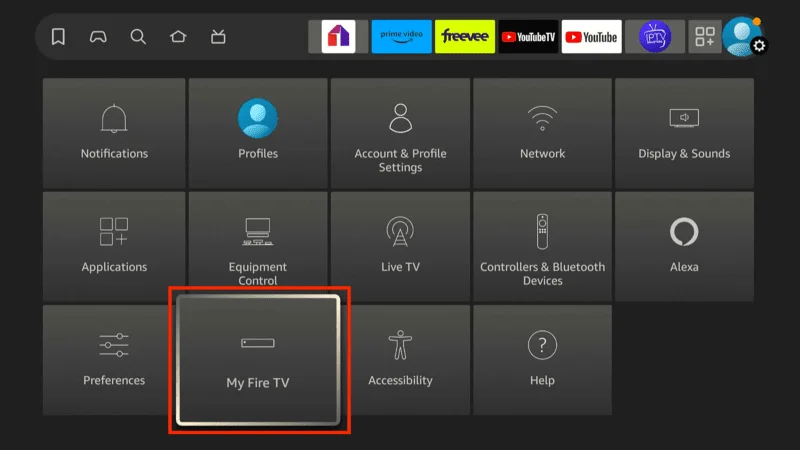
Click on Developer Options.
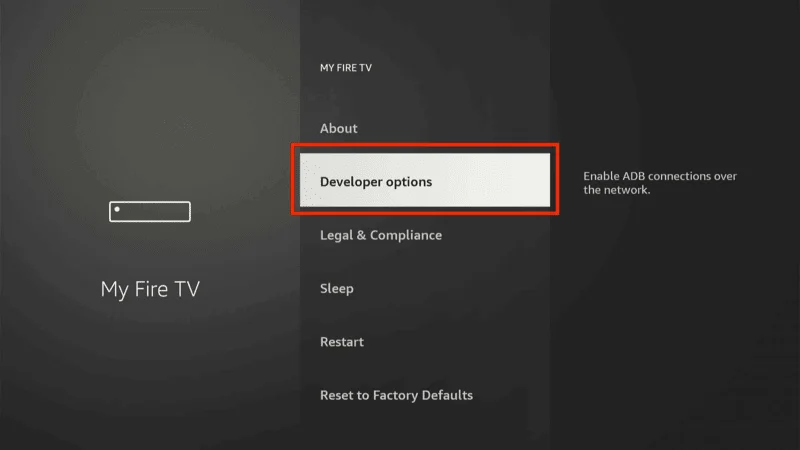
Note: If you don’t see Developer Options, go to Settings > My Fire TV > About. Select Fire TV Stick and press it seven times to enable Developer Options.
Now, enable permissions to install apps from unknown sources:
If you see Install Unknown Apps, click it, then proceed to enable Downloader.
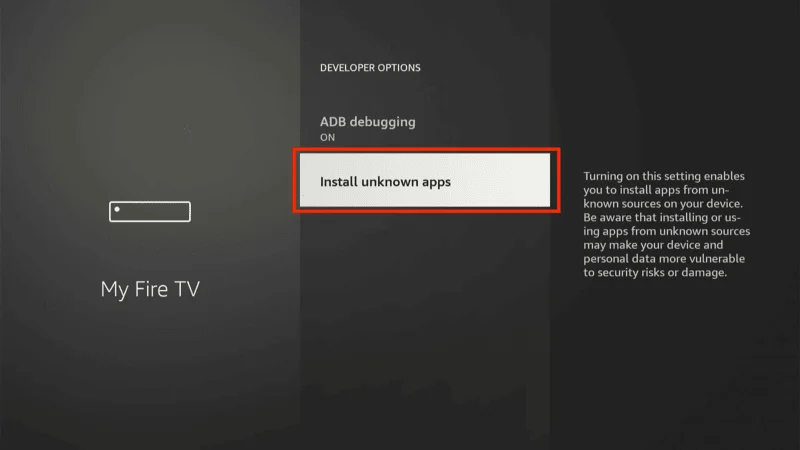
If you see Apps from Unknown Sources, click it and turn it On when prompted.
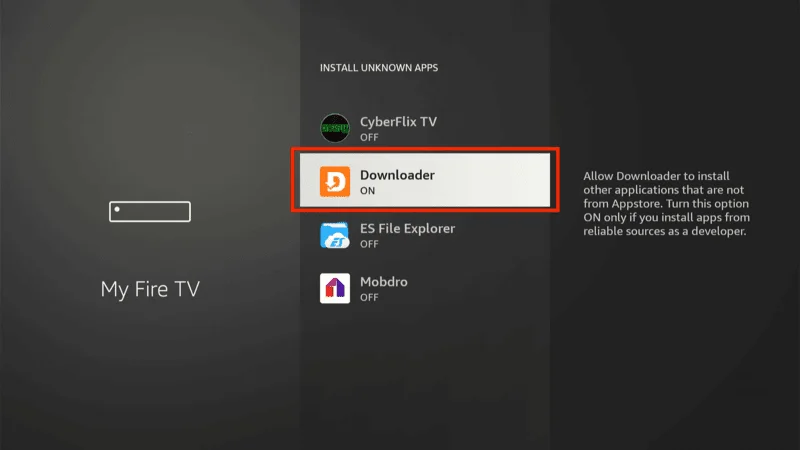
Scroll to Downloader in the list and turn on the permission to install from unknown sources.
Part 2: Install FilmPlus Using Downloader
Once you’ve set up your FireStick, you can proceed with downloading and installing FilmPlus on FireStick via the Downloader app.
On your FireStick home screen, go to Your Apps (the squares icon with a plus sign).
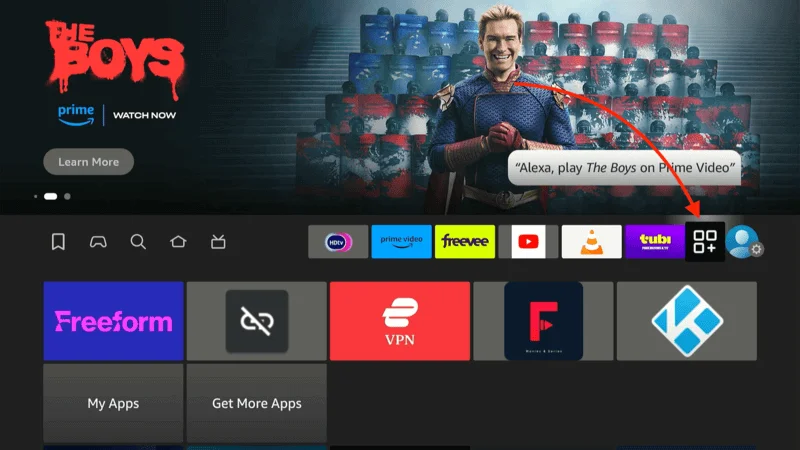
Open the Downloader app.
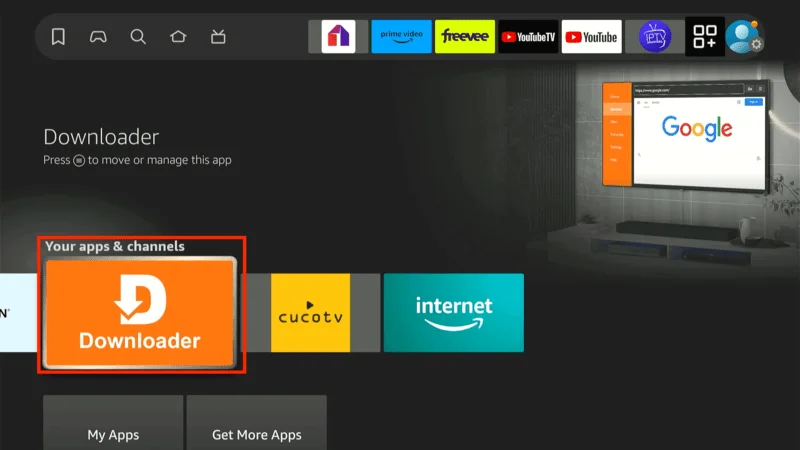
In the Enter a URL field, type in: firetvexpert.com/fp.apk and click Go.
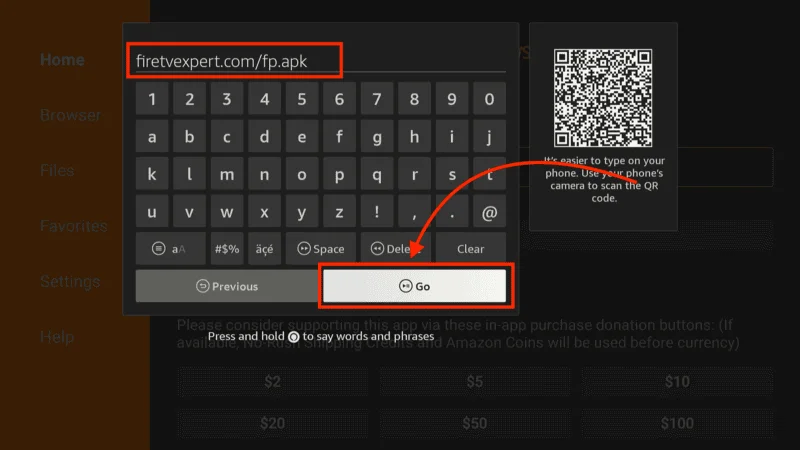
Note: This URL points to an external source where the FilmPlus APK can be downloaded. FireStickTricks does not host APKs or have any affiliation with FilmPlus developers.
Wait for the FilmPlus APK to download. It may take a minute or so, depending on your connection.

Once the download is complete, a prompt will appear. Click Install to begin installing FilmPlus.
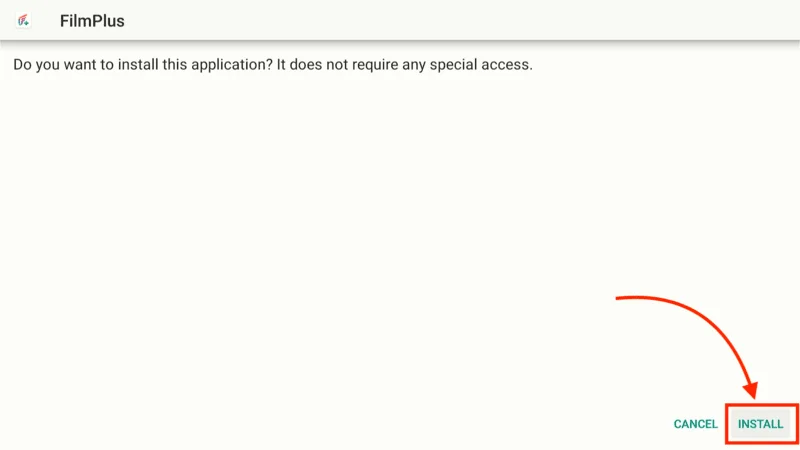
When the installation finishes, you’ll see a confirmation message. Instead of clicking Open, select Done to return to the Downloader app.
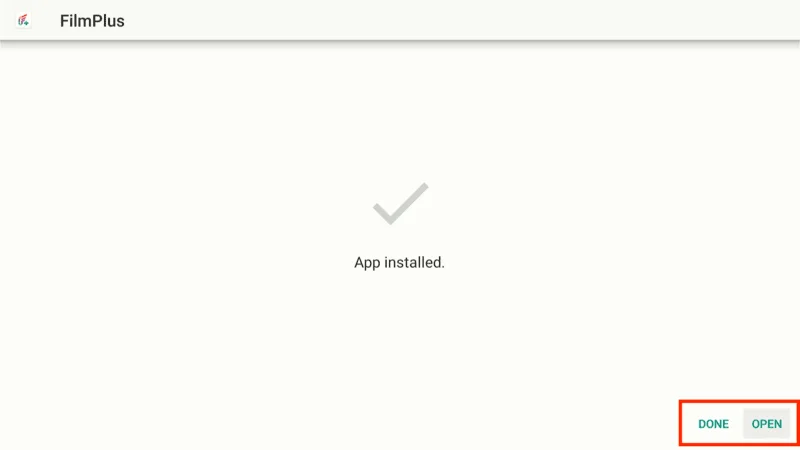
You’ll be prompted to delete the APK file. Since it has already served its purpose, select Delete to clear space on your FireStick.
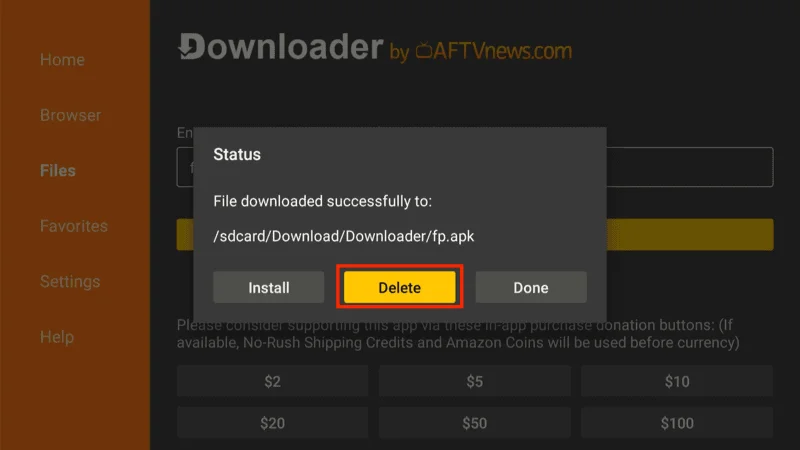
Confirm the deletion by clicking Delete again.
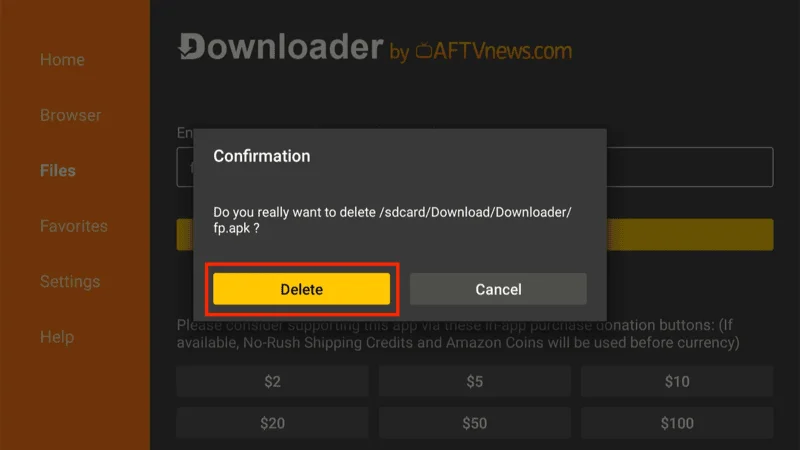
That’s it! You’ve successfully sideloaded and installed the FilmPlus app on your FireStick using Downloader. Now you can enjoy streaming movies and TV shows directly from your device.
Protect Your Streaming Activity on FireStick / Fire TV
Your FireStick is now set up for streaming, but before you dive into your favorite content, it’s important to be aware that your online activities aren’t private. Everything you stream is visible to both your Internet Service Provider (ISP) and government authorities. This can be a problem if you’re streaming free movies, TV shows, or sports, as it could potentially lead to legal complications.
Fortunately, there’s a reliable solution to protect your privacy and keep your streaming activities hidden. A Virtual Private Network (VPN) is an essential tool for FireStick users.
By masking your IP address, which is currently 2400:adc3:12c:e600:6429:2389:5348 a VPN ensures that your identity remains private and prevents online surveillance, ISP throttling, and access restrictions due to geographic locations.
For a fast, secure, and user-friendly VPN experience, I highly recommend NordVPN. It’s compatible with all major streaming apps and offers a quick installation process on Fire TV / Stick. Using NordVPN will give you peace of mind, knowing your streaming is secure and anonymous.
Note: We do not encourage breaking copyright laws. However, it’s easy to unintentionally stream from unauthorized sources, and it’s often difficult to tell the difference. Using a VPN ensures your privacy and security, no matter the source.
Now, let’s look at how you can quickly set up NordVPN on your FireStick to protect your online activities.
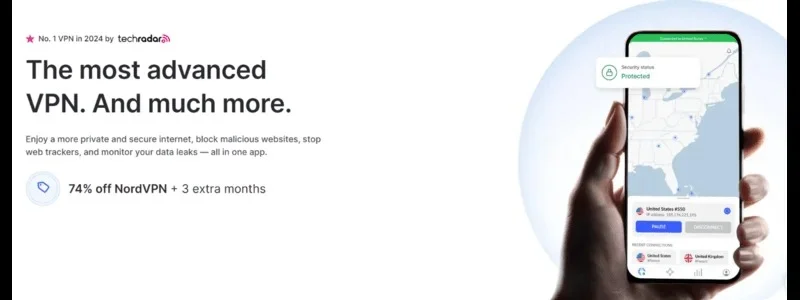
Step 1: First, subscribe to NordVPN here — it comes with a 30-day money-back guarantee, so you can test it risk-free. If you’re not satisfied with the service (though it’s unlikely), you can easily get a full refund.
Step 2: Select Search and type “NordVPN” into the search bar.
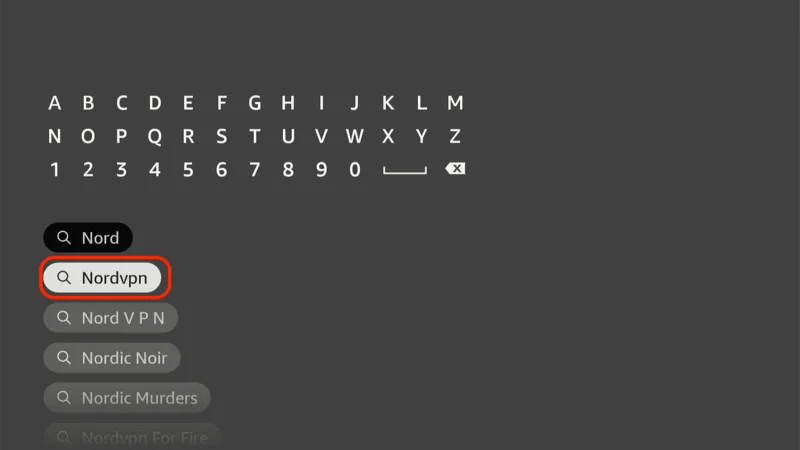
Step 3: Click on Download or Get to install the NordVPN app onto your Fire TV or FireStick.
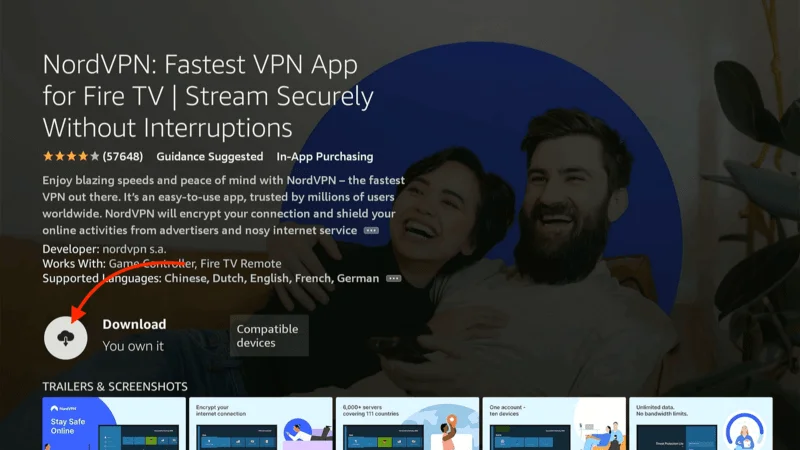
Step 4: Once the app is installed, open it and enter your NordVPN account login details. Use the credentials you set up during the subscription process, then click Sign In.
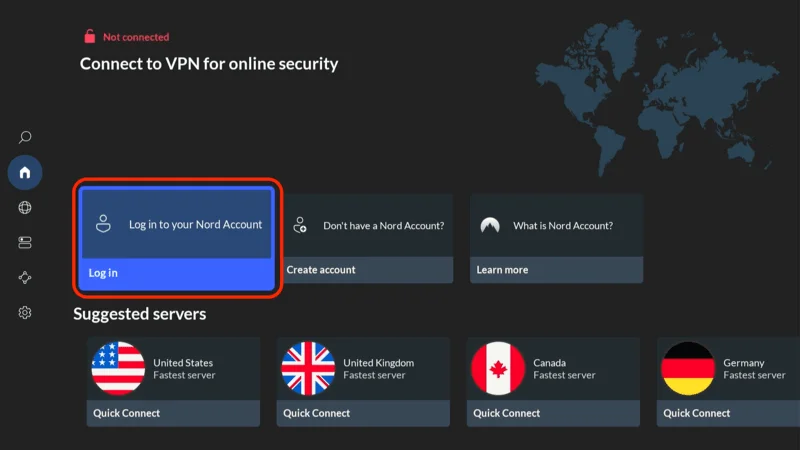
Step 5: After signing in, you’ll see the main NordVPN interface. Simply click on the Power button to automatically connect to the fastest available server. Your connection is now fully secure, and your IP address is hidden, ensuring your privacy while streaming.
How to Use FilmPlus on FireStick and Android TV Box
When you open the FilmPlus app for the first time, you’ll see a prompt asking for permission to access your photos, media, and files. This is necessary for FilmPlus to function properly on your device, so be sure to click Allow.
Upon launch, you’ll be asked if the app can access files and media on your device. Click Allow to continue.
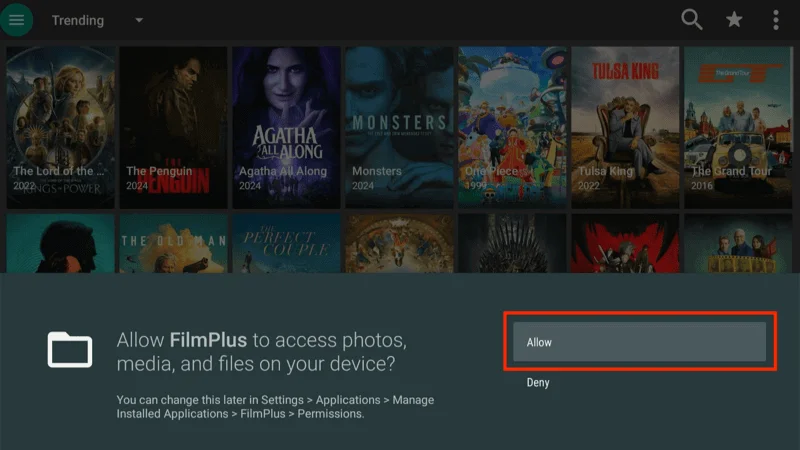
Note: You don’t need to create an account to use FilmPlus, and it’s completely free, so you won’t be asked to make any payments. By default, the app’s home page will display TV Shows. If an update is available, you’ll be prompted to select UPDATE.
After clicking UPDATE, the app will automatically begin the update process.
If you haven’t enabled installation from unknown sources yet, follow these steps:
You’ll see a screen asking you to go to Settings.
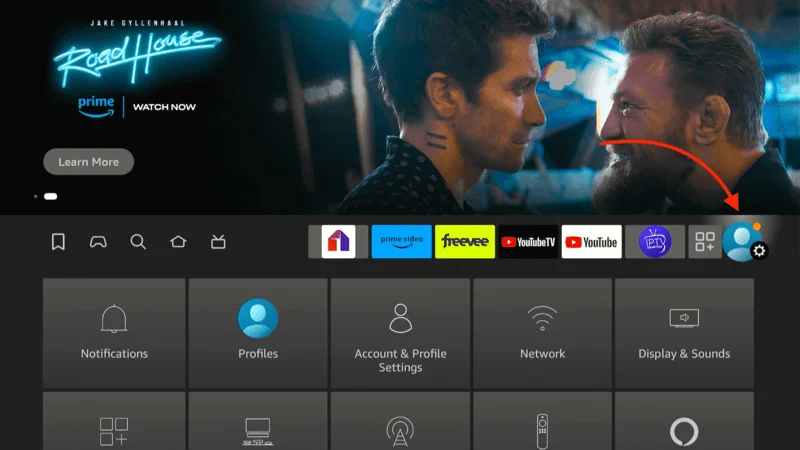
Select Install from Unknown Sources.
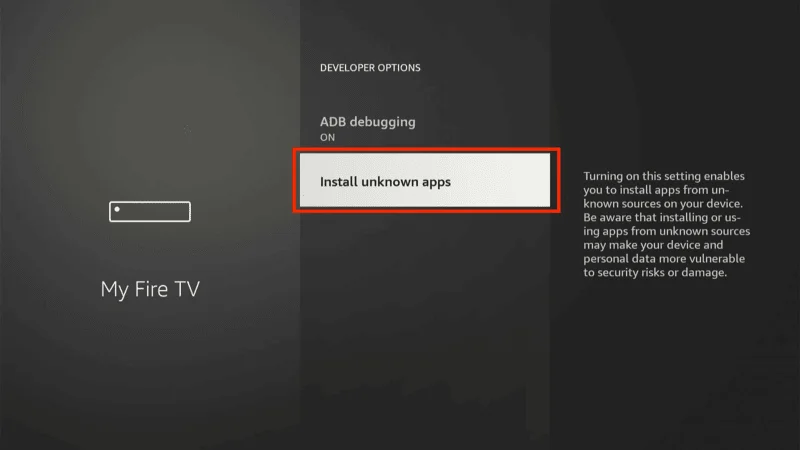
Scroll to FilmPlus and turn the toggle ON to allow installations.
Navigate the FilmPlus Interface
FilmPlus has a clean, user-friendly interface. To access the app’s main menu, click the hamburger menu (three horizontal lines) in the top-left corner of your screen.
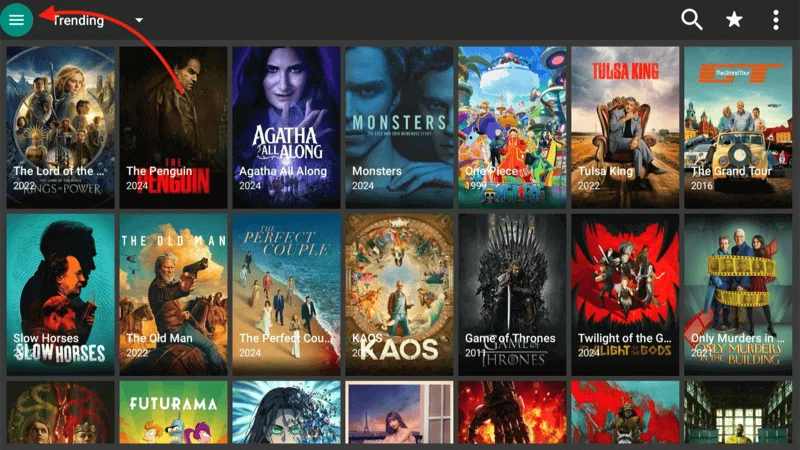
The menu opens up various sections, including TV Shows, Movies, Favorites, TV Calendar, Downloads, Settings,
As mentioned earlier, navigating the FilmPlus app is intuitive and user-friendly. Here’s how you can make the most of its features: To explore the FilmPlus library, simply click on either the TV Shows or Movies tab in the main menu. This will give you access to a vast range of content to stream.
Adding to Favorites
You can save your frequently watched content for easy access by using the Favorites feature. On the left-side menu, you’ll find a Favorites button where you can store your favorite movies and TV shows. To quickly access your Favorites from the home screen, click the star icon located at the upper-right corner of the screen.
Customizing FilmPlus via Settings
At the bottom of the left-hand menu, you’ll see the Settings tab. Under Settings, you can personalize your app to fit your streaming preferences. Here are a few customization options available:
- Subtitle Language: Adjust the subtitle language to match your preferences.
- Default Media Player: Choose which media player you want FilmPlus to use by default.
- Premium Integration: You can link FilmPlus with services like Premiumize and Real-Debrid to access higher-quality streaming links.
- Trakt TV Integration: Sync your FilmPlus with Trakt TV to track your watch history and get personalized recommendations.
Exploring Content with Discover
Next to the hamburger menu button is the Discover option. Click the inverted arrow here to explore FilmPlus’s content, which is organized into various categories like Trending, Popular, and Top Rated. This makes it easy to find something new to watch based on current trends.
Using the Search Feature
If you’re looking for something specific, use the Search function, represented by a magnifying glass icon in the top-right corner. Once selected, you can type in your search using the virtual keyboard that appears, helping you find specific movies, TV shows, or episodes quickly.
How to Integrate Real-Debrid on FilmPlus
Real-Debrid is a premium service that allows you to unlock high-quality video streams. Known as an “unrestricted downloader,” Real-Debrid expands the number of sources available for movies and TV shows, providing access to streams that are often restricted to standard users. For a small fee, you can significantly enhance your streaming quality with Full HD and even 4K links.
Since FireStick supports Real-Debrid, you can seamlessly integrate it with FilmPlus to enjoy a premium streaming experience. Follow these steps to set up Real-Debrid with FilmPlus:
Open FilmPlus on your FireStick.
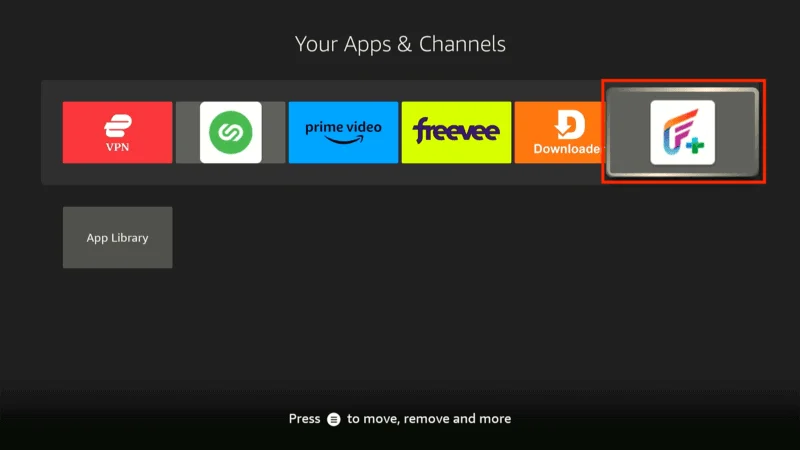
Select the hamburger menu (three horizontal lines) located in the top-left corner of the screen.
Scroll down the menu and select Settings.
Under the Settings section, select Login to Real-Debrid.
A unique activation code will appear on your screen. You will need this code for the next step.
On a web browser (from your phone, computer, or tablet), go to https://real-debrid.com/device.

Enter the activation code displayed on your FireStick screen and click Continue.
- Note: If you aren’t already logged into your Real-Debrid account, you may need to sign in before entering the code.
Once the code is accepted, Real-Debrid will be linked to your FilmPlus app on FireStick. You can now access a wider range of high-quality streaming links, including Full HD and 4K sources.
Why Use Real-Debrid with FilmPlus?
By integrating Real-Debrid, you’ll have access to an expanded library of premium streams, most of which offer higher quality and faster load times compared to free sources. This setup is perfect for those who want to enhance their streaming experience and enjoy buffer-free, high-resolution content.
Now that you’ve successfully connected Real-Debrid to FilmPlus, you can start enjoying all the premium features it offers!
Frequently Asked Questions (FAQs)
FilmPlus supports integration with premium services like Real-Debrid and Trakt, making it a favorite for FireStick and Android TV Box users who want high-quality streaming without interruptions. Below are some frequently asked questions to help you navigate FilmPlus effectively.
1. What is FilmPlus?
FilmPlus is a free, third-party streaming app that provides on-demand access to a large library of movies and TV shows. It scrapes publicly available links and organizes them into categories for easy viewing.
2. Is FilmPlus free to use?
Yes, FilmPlus is completely free. You don’t need to pay or create an account to use it. However, you can enhance your streaming experience by integrating premium services like Real-Debrid.
3. How do I install FilmPlus on my FireStick?
You can install FilmPlus by sideloading the app using the Downloader app. First, download the Downloader from the Amazon Store, then enter the FilmPlus APK URL to install it on your device.
4. Is FilmPlus legal?
FilmPlus operates in a legal gray area because it sources links from publicly available websites. Streaming content from unauthorized sources may violate copyright laws, so it’s advised to use a VPN to protect your privacy while using the app.
5. Is FilmPlus safe to use?
While the app itself is generally considered safe, it’s recommended to download it from a trusted source and scan it with a malware detector. Additionally, using a VPN can provide extra security for your online activity.
6. How can I improve the streaming quality on FilmPlus?
You can improve your streaming quality by integrating a premium service like Real-Debrid. This service provides access to higher-quality links (including HD and 4K), faster load times, and fewer buffering issues.
7. Can I use subtitles with FilmPlus?
Yes, FilmPlus allows you to customize subtitles. You can set your preferred subtitle language in the Settings menu and select subtitles for each movie or TV show.
8. What is Real-Debrid, and how can I integrate it with FilmPlus?
Real-Debrid is a premium service that provides access to high-quality video streams. You can integrate Real-Debrid with FilmPlus by going to Settings in FilmPlus, selecting Login to Real-Debrid, and following the activation instructions.
9. Does FilmPlus support Trakt?
Yes, FilmPlus supports Trakt integration. You can link your Trakt account in the Settings menu to sync your watch history and receive personalized recommendations across devices.
10. Do I need a VPN to use FilmPlus?
While not mandatory, it is highly recommended to use a VPN when streaming with FilmPlus to keep your online activity private, avoid ISP throttling, and protect against potential legal issues.
Final Thoughts
In this guide, we walked through the steps to install FilmPlus on FireStick. FilmPlus is a versatile and free streaming app that gives you access to a wide range of movies, TV shows, documentaries, and more.
The app is compatible with a variety of Android and Android-based devices, including FireStick, Android TVs, smart TVs, and Android TV boxes.
By integrating premium services like Real-Debrid and Trakt, you can further enhance your streaming experience with higher-quality links and personalized content. With its ease of use and extensive content library, FilmPlus is an excellent addition to your streaming setup.

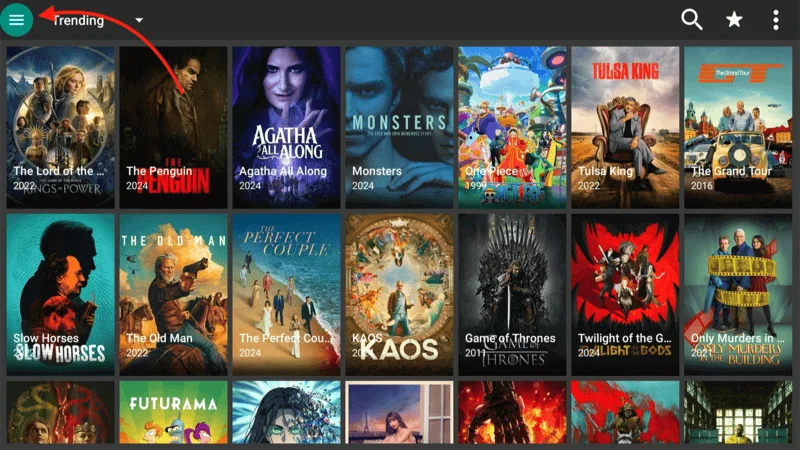
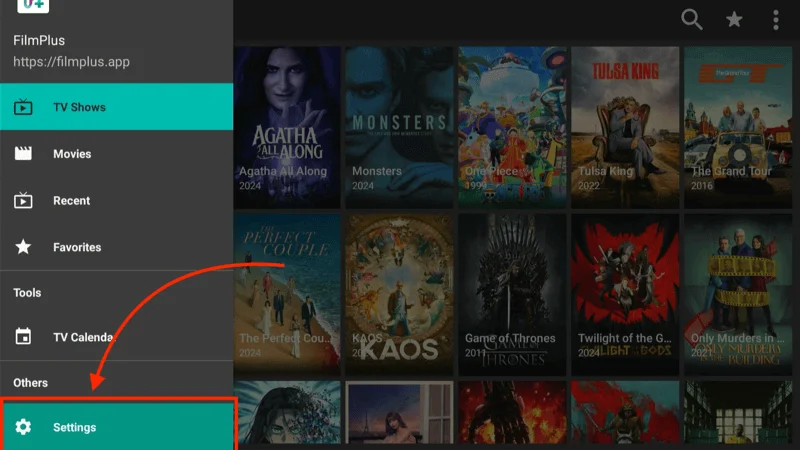

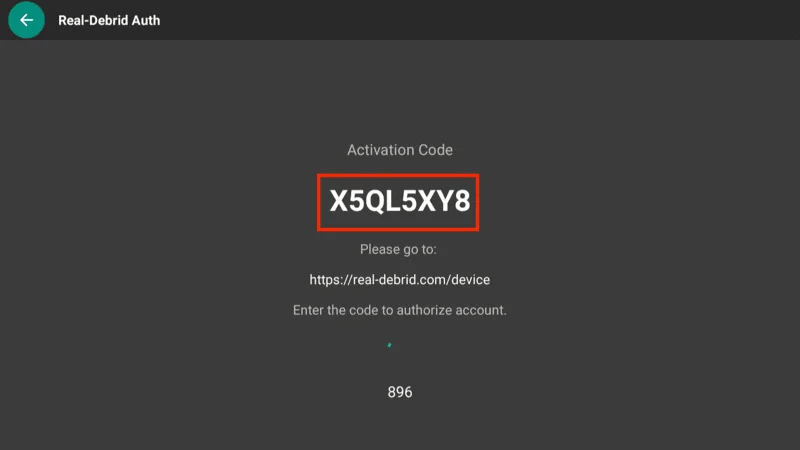



Pingback: How to Install Shudder TV on FireStick (October 2024) - Firestick Expert