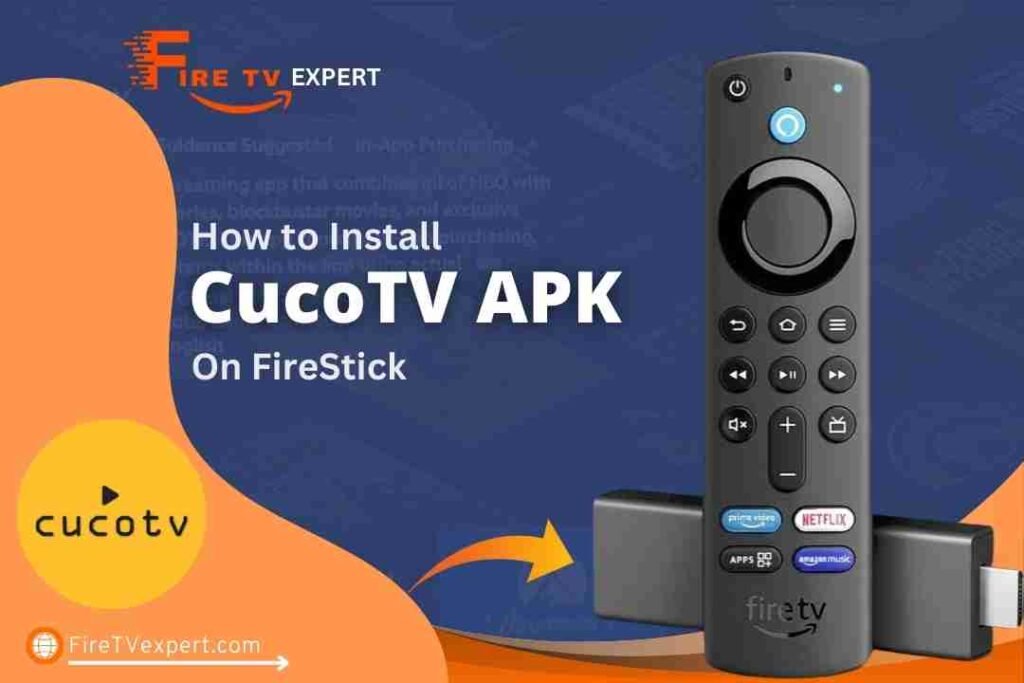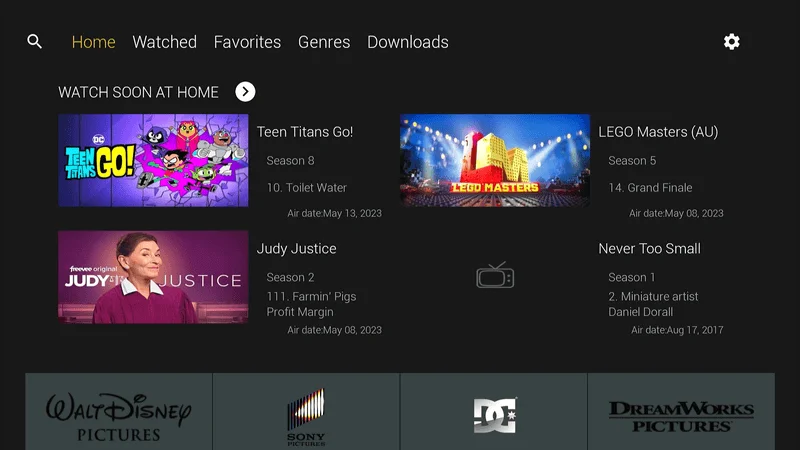In this guide, I’ll show you how to install CucoTV apk on FireStick models, including FireStick Lite, FireStick 4K Max, FireStick 4K, New FireStick 4K, New FireStick 4K Max, and Fire TV Cube.
This guide is also applicable for Android TV boxes, Android mobile devices, and computers. Additionally, I’ll provide a deeper insight into CucoTV, so you’ll know exactly what to expect from this versatile streaming app.
What Is CucoTV?
CucoTV is a user-friendly and visually appealing app that gives you access to a wide variety of movies and TV shows from across the web. Whether you’re interested in popular films, TV series, documentaries, or family-friendly content, CucoTV apk on FireStick offers it all, completely free of charge. Its remote-friendly interface closely resembles that of premium streaming services, making it a breeze to navigate.
What sets CucoTV apart is its sleek, minimalist design that lets you jump straight into the content. From the description screen, which pulls data from IMDb, you can quickly one-click to start watching your desired movie or show. The stream loads directly, and English subtitles are automatically applied for a seamless experience.
CucoTV’s impressive design carries over to its built-in player, allowing you to pause, fast-forward, rewind, and adjust stream quality or playback speed. You can even fine-tune subtitles and make other playback adjustments with ease, enhancing your viewing experience.
Is CucoTV Safe and Legal?
Before diving into CucoTV, it’s crucial to be cautious when using any free streaming platform, particularly those not available through official app stores. Third-party apps like CucoTV apk on FireStick often raise questions about safety and legality, so it’s important to stay informed.
In terms of safety, CucoTV has been scanned with VirusTotal, and the results were clear—no malware or suspicious activity was detected. This gives us confidence that the app is safe to install and use. That said, safety doesn’t always equal legality.
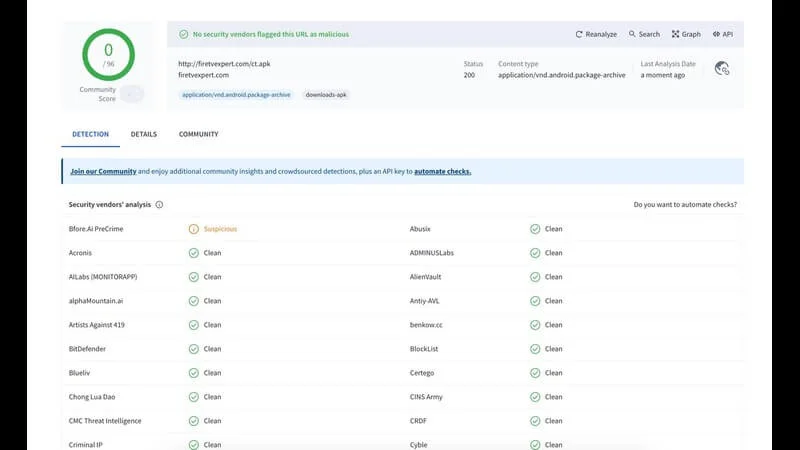
When it comes to legality, the waters are murkier. CucoTV doesn’t host content directly but aggregates streams from various online sources. Some of these streams may be unlicensed, meaning that you could unintentionally access pirated content. To protect yourself, using a reputable VPN like NordVPN is essential. A VPN will hide your online activities, keep your data secure, and help avoid potential legal issues.
How to Install CucoTV on FireStick
Before you can install CucoTV apk on FireStick on your device, you’ll need to adjust your settings to allow installation from unknown sources. If you’re using a FireStick, you’ll also need the Downloader app, which makes it easy to download and install the CucoTV APK file.
After setting everything up, I’ll walk you through installing CucoTV and give you a quick overview of how it works.
To start, you need to allow your device to install third-party apps. For FireStick users, this means downloading the Downloader app and enabling the “unknown sources” option in your settings. If you’re using an Android TV Box, you’ll need to enable unknown sources in the settings as well, but the Downloader app won’t be necessary.
If you’re ready with Downloader on FireStick or have enabled unknown sources on Android, follow the steps below.
Part 1: Download and Install CucoTV
Here are the steps to download and install CucoTV apk on FireStick or Android device:
Open the Downloader app on your FireStick, or if you’re on Android, open your web browser.
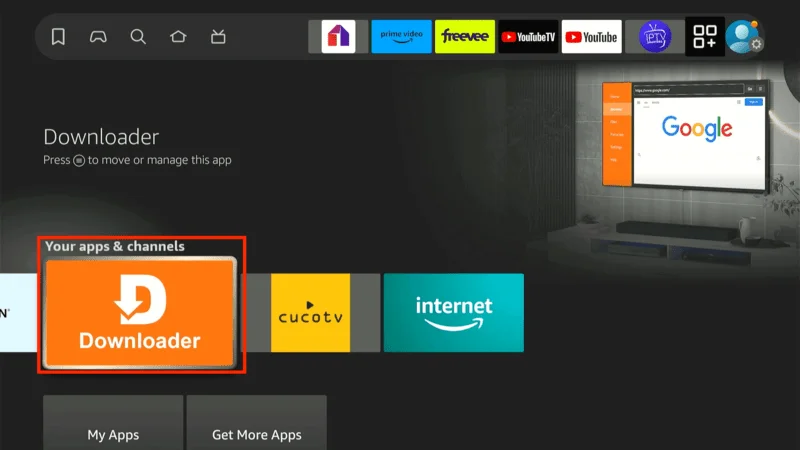
Select the address bar at the top of the Downloader home screen (or in your Android browser).
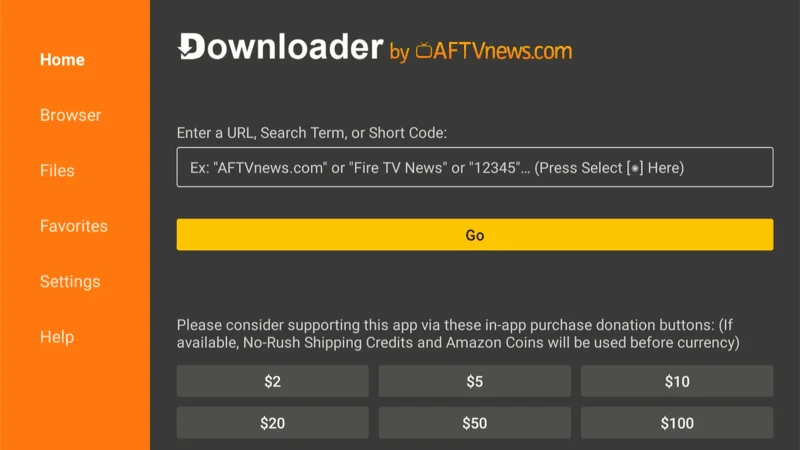
Type the following URL: firetvexpert.com/ct.apk. Then, click Go.
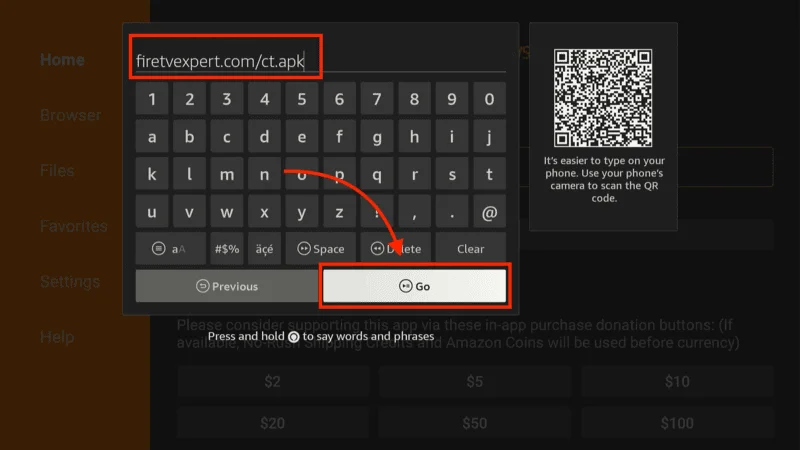
Note: This link directs you to the source for the CucoTV apk on FireStick. We are not affiliated with CucoTV or its developers.
Wait for the CucoTV APK to download. This may take a few moments depending on your internet connection.
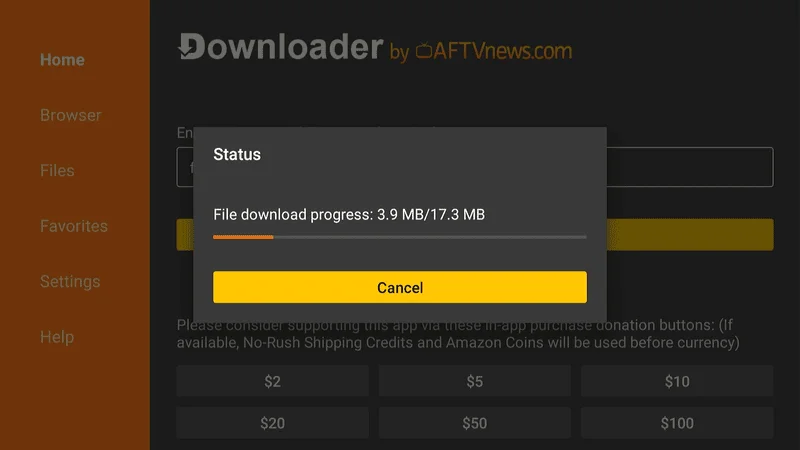
Once the download is complete, you’ll see a prompt. Click INSTALL in the bottom-right corner.
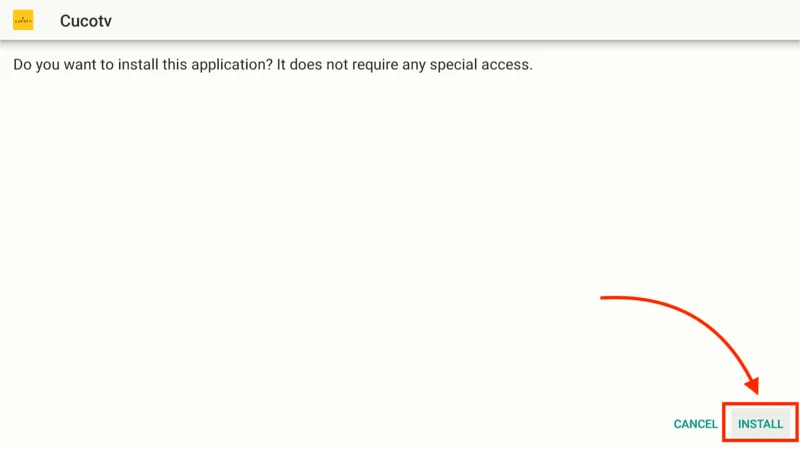
Wait for the installation process to finish. It should only take a minute or two.

Once you see the “App Installed” message, you can either click DONE to exit and use the app later or click OPEN to launch CucoTV immediately.
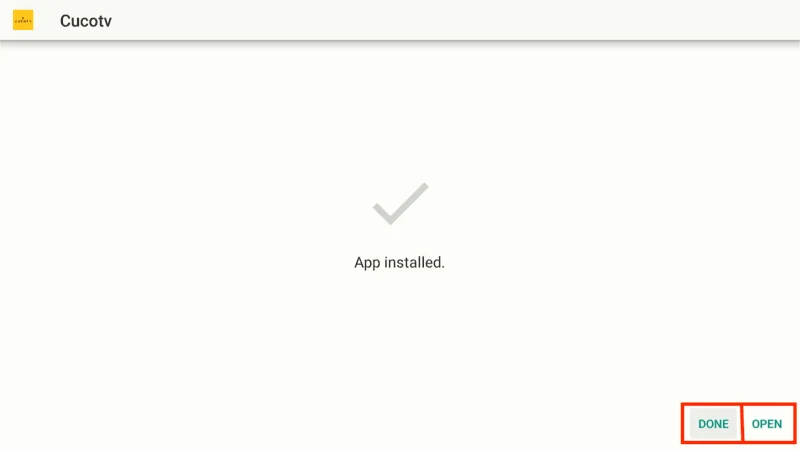
Now that CucoTV apk on FireStick is installed, you can free up storage by deleting the APK file you downloaded. Here’s how to do it:
After installation, you’ll return to the Downloader app.
Click Delete to remove the APK file you just used for installation.
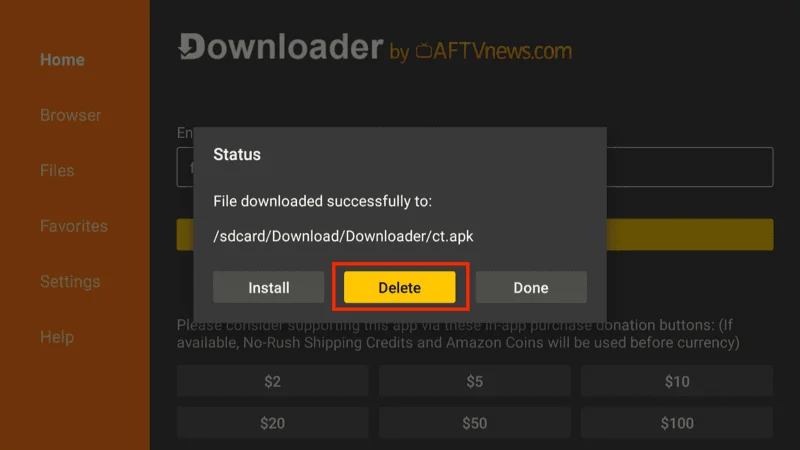
Confirm the deletion by selecting Delete again.
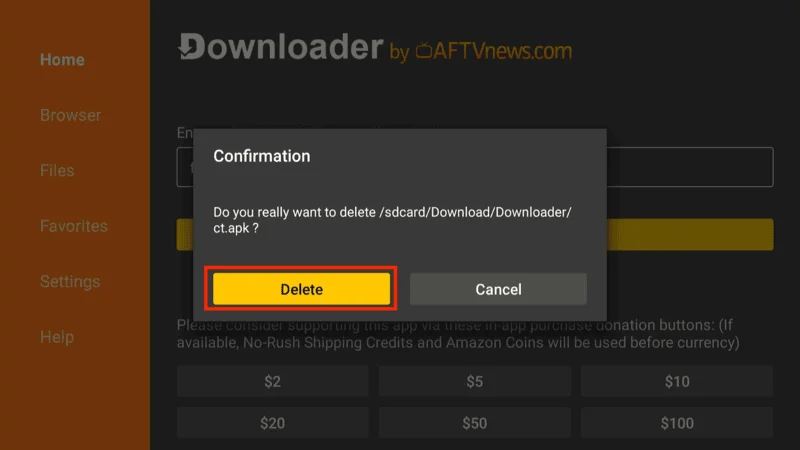
Now you have CucoTV successfully installed on your FireStick or Android TV Box, and you’re ready to start streaming your favorite movies, shows, and more!
Your FireStick or Fire TV is ready for action, but there’s something you should know before you start streaming. Everything you watch online can be monitored by your internet service provider and government agencies. This means watching free content like movies, TV shows, or sports could potentially cause legal issues.
To avoid this, the easiest solution is to use a VPN. A VPN helps protect your privacy by disguising your actual IP address, stopping others from tracking what you’re watching. It also helps get around content restrictions and can prevent your internet speed from being slowed down by your ISP.
I suggest using NordVPN. It’s a reliable and fast VPN that works perfectly with Fire TV and other streaming apps.
While we don’t support illegal streaming, it’s not always clear if the source you’re watching is legitimate. That’s why it’s a good idea to have protection in place.
Here’s how you can use NordVPN to keep your streaming private:
Step 1: Sign up for NordVPN. They offer a 30-day money-back guarantee, so you can test it out risk-free. If you’re not satisfied within that period (though most people are), you can get a full refund.
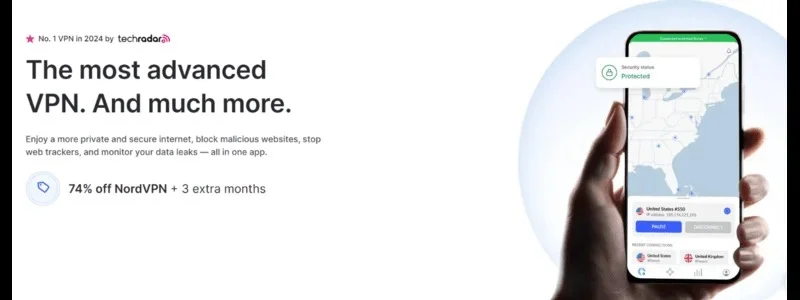
Step 2: Power on your Fire TV Stick and head to the Find menu, then choose the Search option.
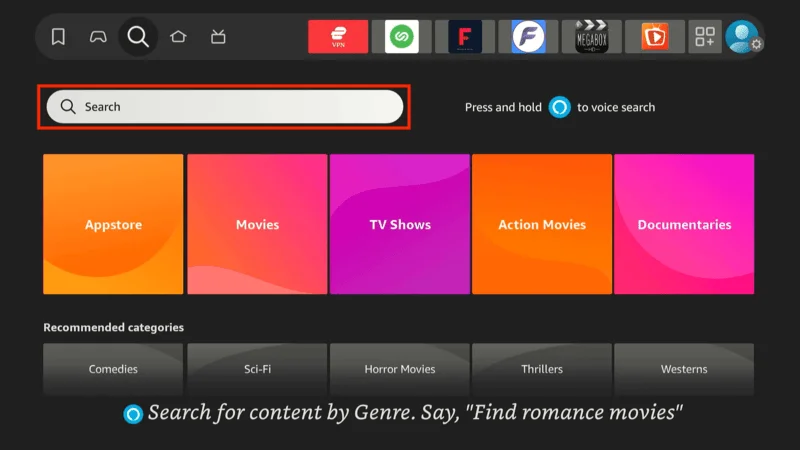
Step 3: In the search bar, type NordVPN and select it from the results once it shows up.
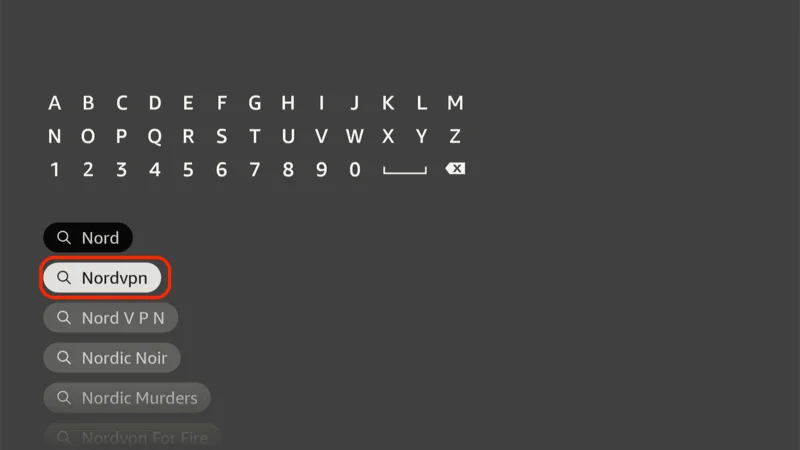
Step 4: Click the Download button to install the NordVPN app on your Fire TV Stick.
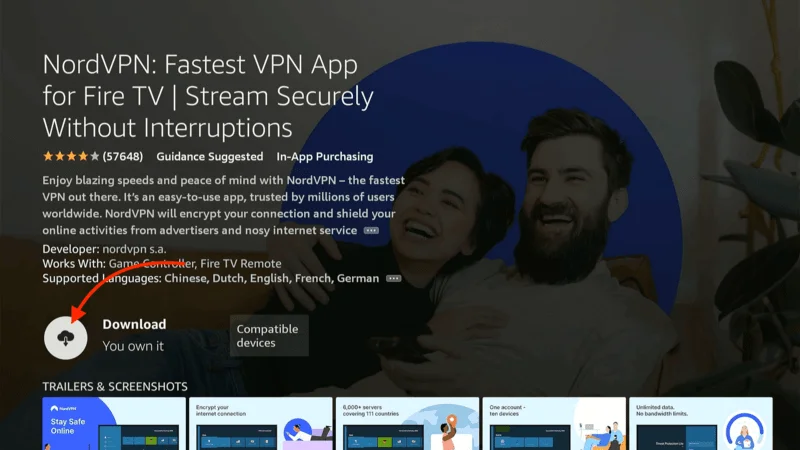
Step 5: Once installed, open the NordVPN app and log in with the credentials you used when subscribing to NordVPN. Tap Sign in.
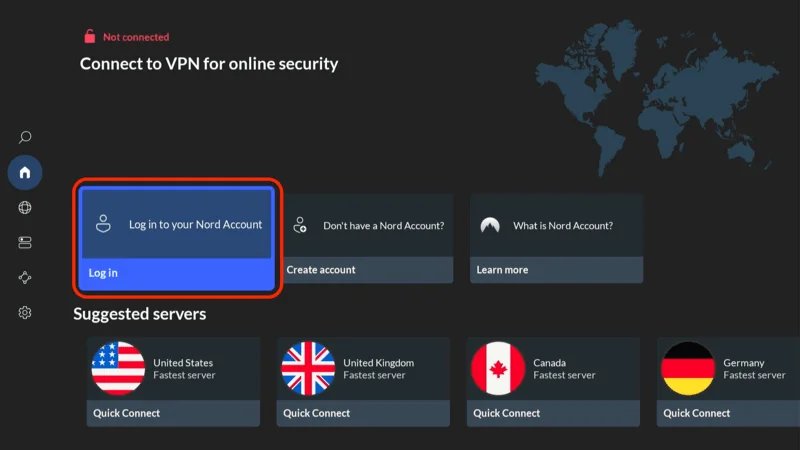
Step 6: Press the Quick Connect button to connect to the fastest available server. You’re now connected, and your streaming on FireStick is fully secured with NordVPN.
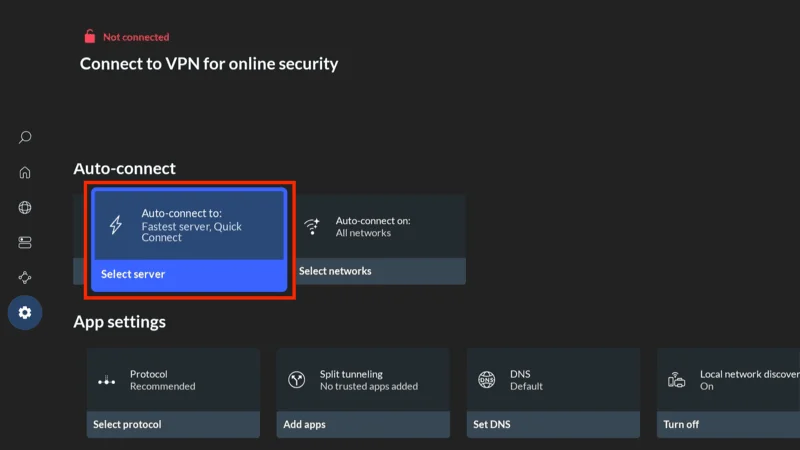
For more information or detailed setup instructions, you can check out additional resources on using NordVPN with Fire TV Stick.
How to Use CucoTV on FireStick & Android TV Box
When you first open the CucoTV apk on FireStick, you’ll be greeted with a simple welcome screen. To get started, press the select button on your remote to proceed.
Step 1: Choose Your Language
You’ll be directed to a screen where you can select your preferred language from several options. If you regularly use subtitles, you can also enable automatic subtitles at this stage. From personal experience, the English subtitles work seamlessly when enabled.
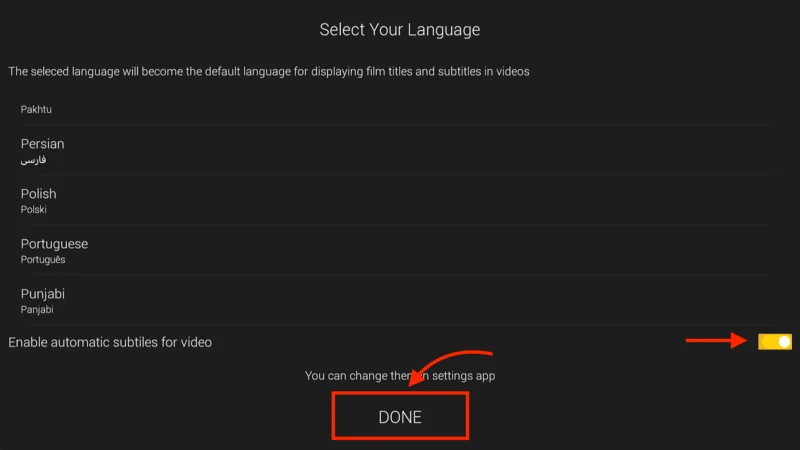
Once you’ve made your selection, click DONE to continue.
Step 2: Select Your Device Orientation
Next, you’ll be prompted to choose the orientation that matches your device. There are two options:
- Portrait (denoted by a smartphone outline)
- Landscape (represented by a TV or monitor)
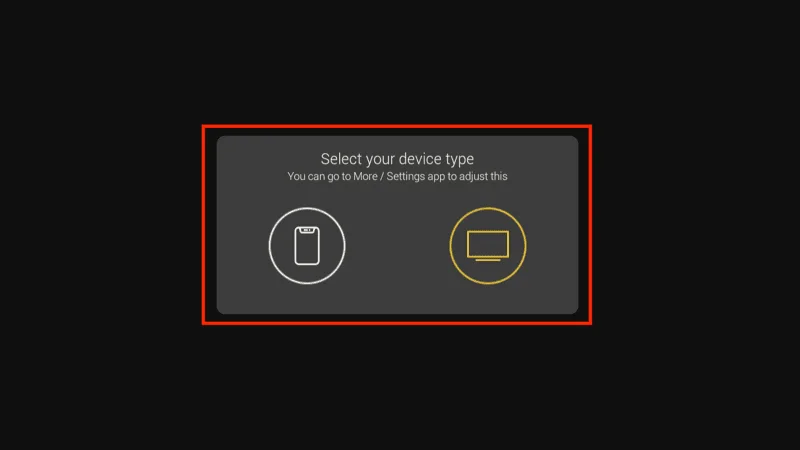
For FireStick users, it’s best to choose Landscape since you’re likely using a TV or larger screen.
Step 3: Grant Permissions
You’ll be shown an acknowledgment from CucoTV’s developers. Read through it, and once you’re ready, click OK to move forward.
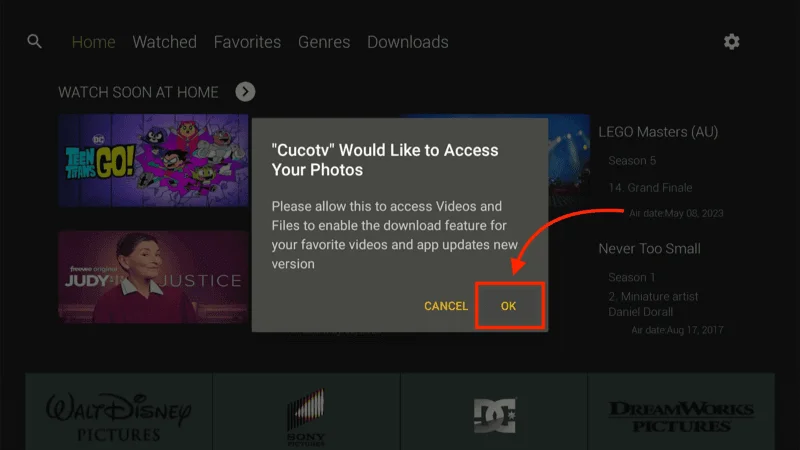
The app will request permission to access certain parts of your device. Click Allow to proceed and enable CucoTV to function properly.
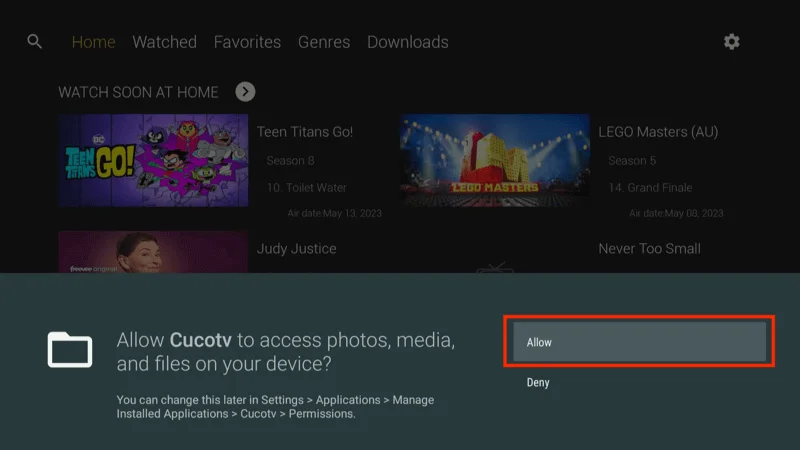
Step 5: Explore the Home Screen
After completing the setup, you’ll be taken to the CucoTV home screen. The interface is simple, clean, and user-friendly, making it easy to navigate through the vast collection of movies and TV shows.
The CucoTV interface is intuitive, with everything laid out for easy access. You can browse by genre, explore different collections based on subject matter, or search for content by cast and other criteria. Whether you’re in the mood for a specific film or want to discover something new, CucoTV’s large content library is just a few clicks away.
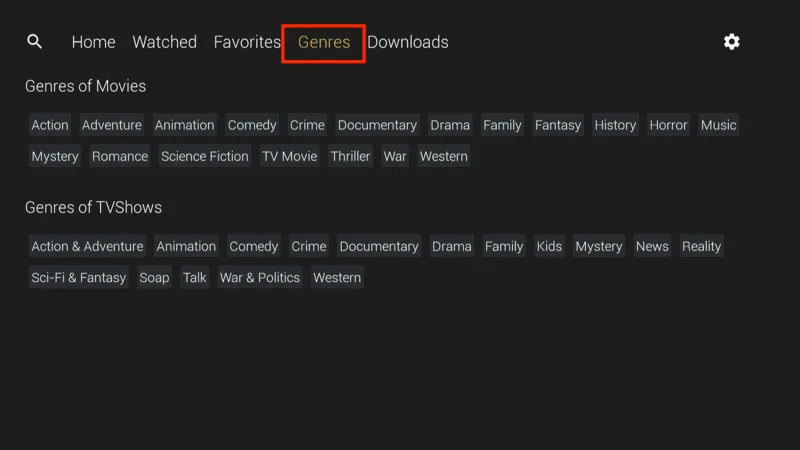
With its easy-to-use interface and straightforward navigation, you’ll have no trouble finding and streaming your favorite shows and movies.
How to Connect Real-Debrid to CucoTV
Connecting Real-Debrid to CucoTV allows you to unlock higher-quality streaming links, including HD and 4K options, for a smoother, buffer-free experience. Here’s how to set it up:
Open CucoTV on your FireStick or Android TV Box.
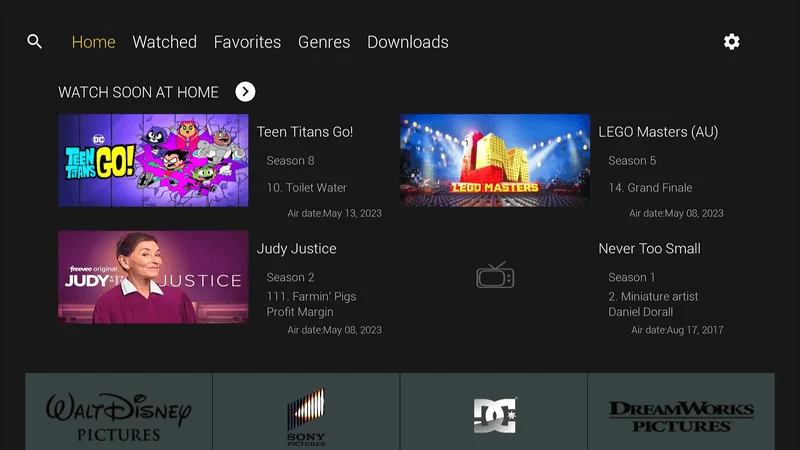
Navigate to the Settings menu by selecting the gear icon in the app.
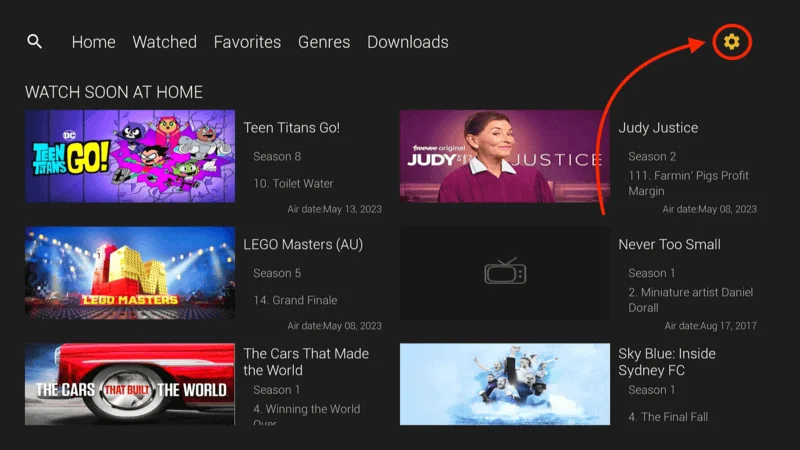
Scroll down to the Real-Debrid section and click Login to Real-Debrid.
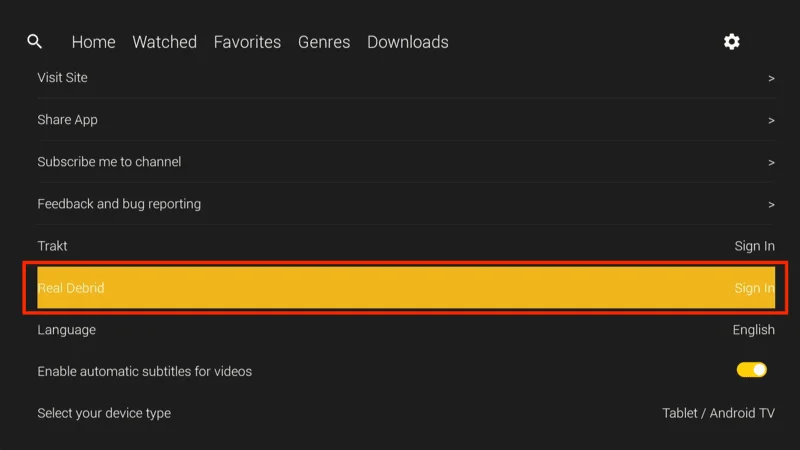
A unique activation code will appear on your screen.
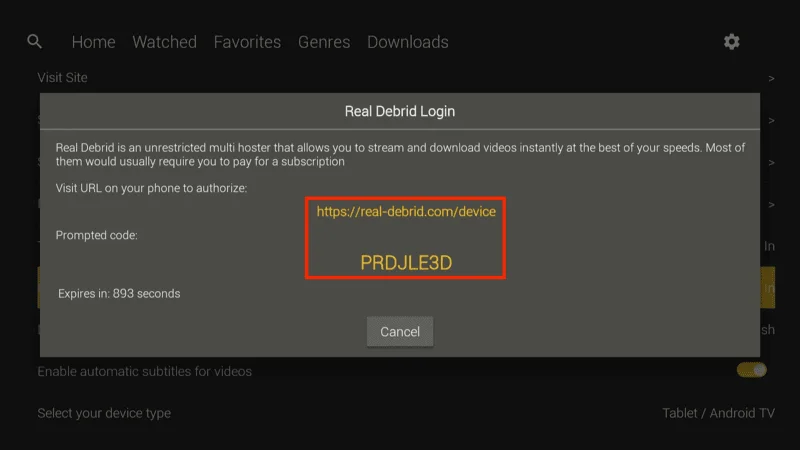
On a web browser, go to https://real-debrid.com/device and enter the code.

Once you’ve authorized the connection, you’ll see a confirmation message in CucoTV, and Real-Debrid will be linked to your app.
After this, you’ll gain premium access, high-quality streaming links through CucoTV.
Frequently Asked Questions (FAQs)
CucoTV is a user-friendly streaming app that allows you to access a wide range of movies, TV shows, documentaries, and more. With features like Real-Debrid integration and automatic subtitles, CucoTV makes streaming easy and enjoyable. Below are some frequently asked questions to help you get the most out of the app.
1. What is CucoTV?
CucoTV is a free, third-party streaming app that offers access to movies, TV shows, documentaries, and family-friendly content. It features an intuitive interface and supports high-quality streaming options.
2. Is CucoTV free to use?
Yes, CucoTV is completely free to download and use. However, integrating premium services like Real-Debrid can enhance your streaming experience with better-quality links.
3. How do I install CucoTV on my FireStick?
To install CucoTV, you’ll need to enable installations from unknown sources and use the Downloader app to sideload the CucoTV APK. Once the app is installed, you can start streaming.
4. Is CucoTV legal?
CucoTV does not host content but sources streams from various online platforms. Since it’s a third-party app, you should be cautious and use a VPN to protect your privacy while using CucoTV.
5. Can I use CucoTV on Android devices?
Yes, CucoTV is compatible with Android devices, including Android TV boxes, smart TVs, and Android mobile phones.
6. What is Real-Debrid, and how do I connect it to CucoTV?
Real-Debrid is a premium service that provides high-quality video streams. To connect Real-Debrid to CucoTV, navigate to the app’s Settings, select Login to Real-Debrid, and follow the instructions to link your account.
7. How can I enable subtitles on CucoTV?
CucoTV offers automatic subtitles, which can be enabled during the setup process. You can also adjust subtitle settings within the app under the Settings menu.
8. Do I need a VPN to use CucoTV?
While not mandatory, it’s highly recommended to use a VPN with CucoTV to protect your privacy, avoid ISP throttling, and ensure secure streaming.
9. How do I update CucoTV?
CucoTV will prompt you to update the app whenever a new version is available. Simply follow the on-screen instructions to complete the update.
10. How do I customize the CucoTV interface?
You can customize your experience by adjusting language, subtitle preferences, and media playback options within the Settings menu of the app.
Final Thoughts
This guide walked you through the process of installing CucoTV on your FireStick, making it easy to access a wide range of movies, TV shows, and more. Whether you’re a first-time user or a seasoned streamer, CucoTV offers a user-friendly experience with plenty of content to explore.
I’d love to hear about your experience with CucoTV! Feel free to share any feedback, tips, or insights that could help other readers make the most out of this app.