In the vast world of streaming, Firestick has become a cornerstone for accessing a wide range of content. However, the limitations of the official Amazon App Store can sometimes hinder your ability to explore all the available apps.
This is where Aptoide TV comes into play. Aptoide TV is an alternative app store specifically designed for TV devices like Firestick. It offers a plethora of apps that are not available on the Amazon App Store, giving you the freedom to customize and enhance your Firestick experience.
In this comprehensive guide, we’ll walk you through the process of installing and setting up Aptoide TV on your Firestick. We’ll cover everything from enabling unknown sources to downloading and installing the app, ensuring that your streaming experience is as seamless as possible. This guide is compatible with Firestick Max, Firestick Lite, Fire TV Stick, and Android TV.
What is Aptoide TV
Aptoide TV is an independent app store designed for TV devices like Firestick, offering a broader selection of apps than the Amazon App Store. With its user-friendly, TV-optimized interface, Aptoide TV makes it easy to find and install a wide range of apps, from streaming services to utilities and games.
Popular among Firestick users for its extensive app library, Aptoide TV allows you to customize your device by accessing content and tools that cater to your specific needs and interests. By using Aptoide TV on Firestick, you can go beyond the limitations of the Amazon App Store and unlock a world of possibilities to enhance your streaming experience.
🔒 Secure Your Streaming Experience with NordVPN on Firestick
To ensure a safe and secure streaming experience, it’s crucial to use a reliable VPN like NordVPN when accessing RedBox TV on Firestick. A VPN not only keeps your online activities private but also protects you from potential risks.
NordVPN is particularly well-suited for streaming due to its high-speed servers and top-notch security features. It encrypts your internet connection, ensuring your data remains private and secure while you enjoy your favorite shows and events.
With NordVPN, you can stream without worrying about privacy breaches, ISP throttling, or geo-restrictions, giving you the peace of mind you need for a seamless and secure viewing experience.
Legal Considerations and Best Practices
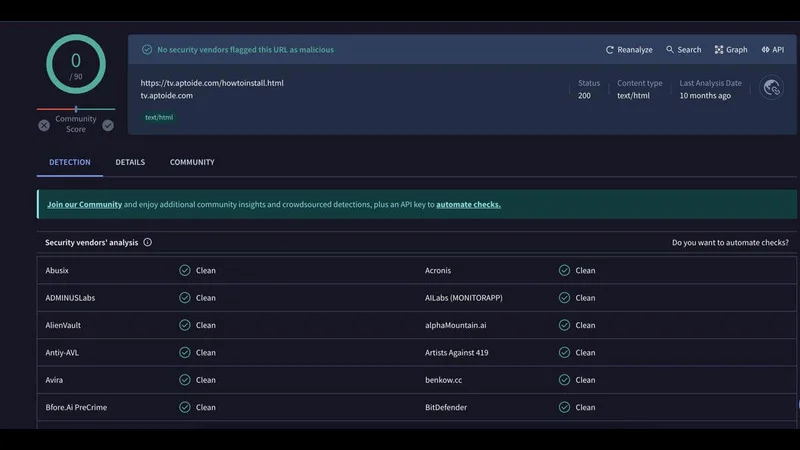
How to Install Aptoide TV on Firestick
Now that you understand the benefits of Aptoide TV and how it can significantly enhance your Firestick experience, you might be wondering how to get started with this incredible app store. The good news is, the wait is over.
We’re about to walk you through the entire process of installing Aptoide TV on your Firestick, so you can unlock a world of new apps and customization options right from your living room. Whether you’re a seasoned streamer or new to the game, these steps will guide you smoothly through the installation process.
Step-by-Step Guide to Installing Aptoide TV on Firestick
From your Firestick Max Home Screen, navigate to the “Search” icon (magnifying glass) in the upper left corner.
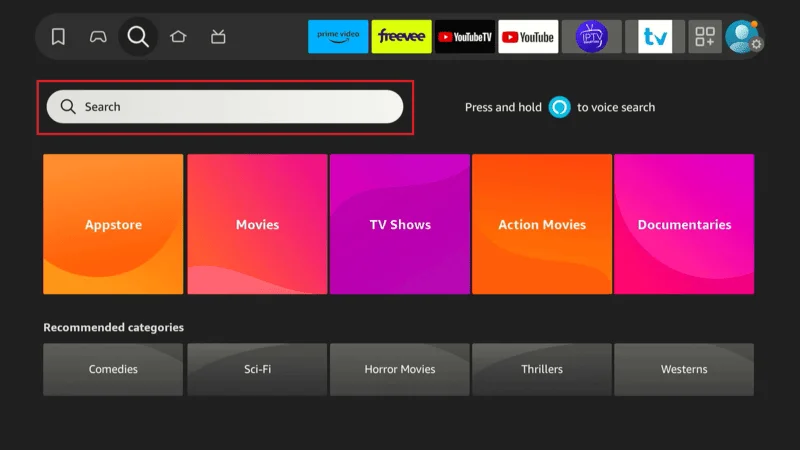
Type “Downloader” in the search bar and Select it.
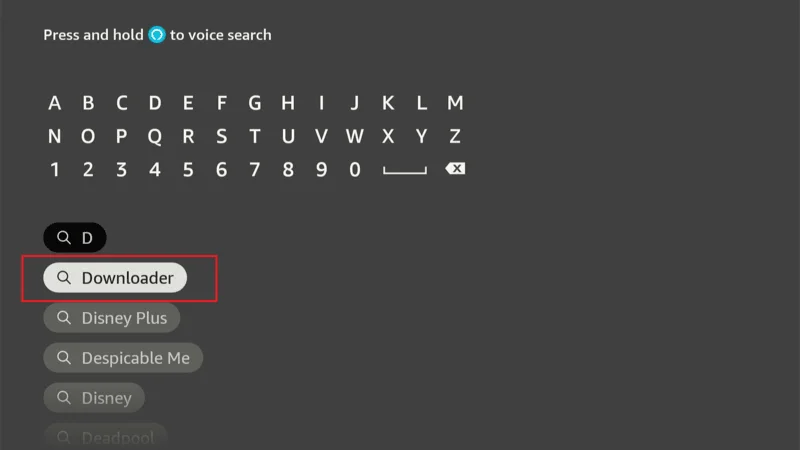
Select the “Downloader” orange tile app from the search results.
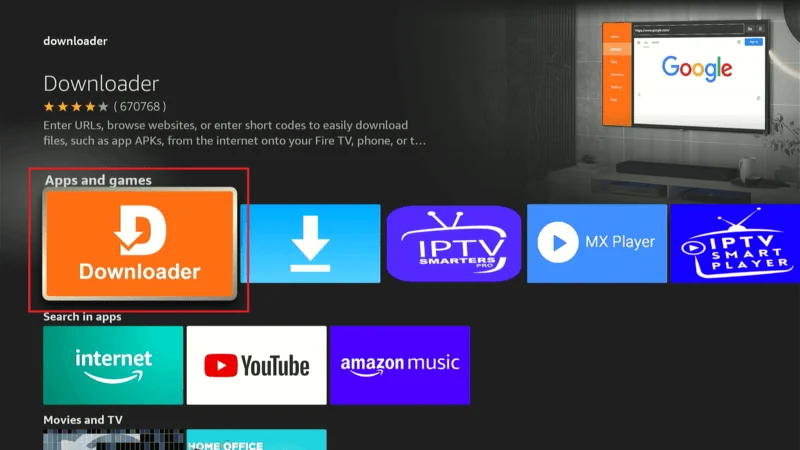
Click “Download” to install the app.
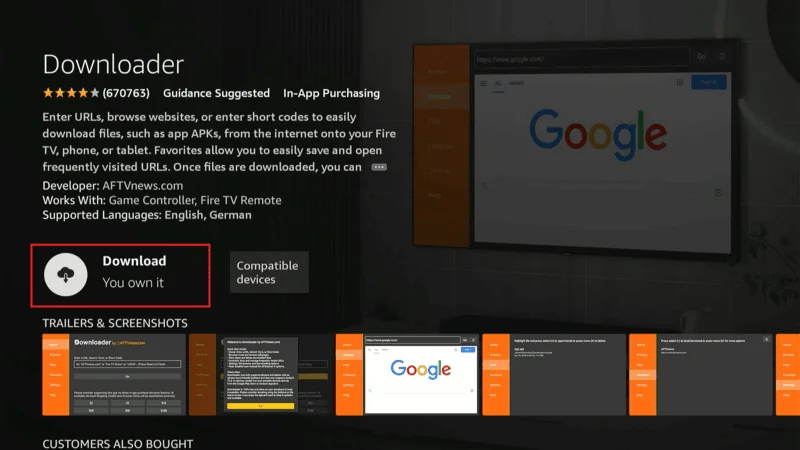
After the installation is complete, do not open the app just yet. Go back to your Home Screen and navigate to “Settings.”
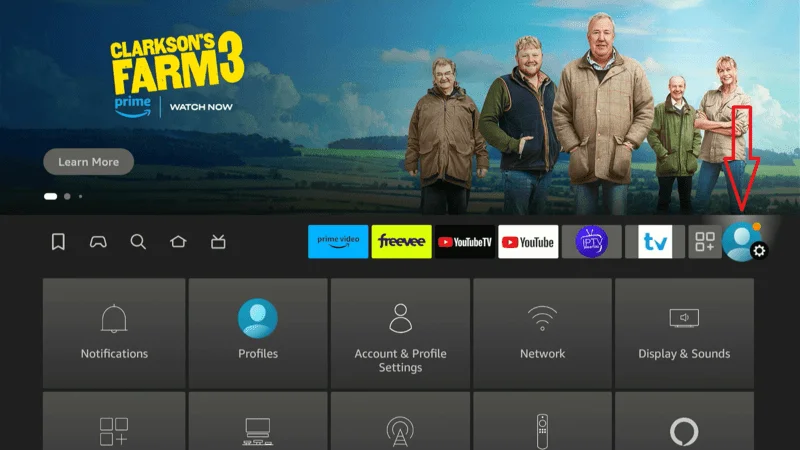
Select “My Fire TV” (or Device).

Choose “Developer Options.”
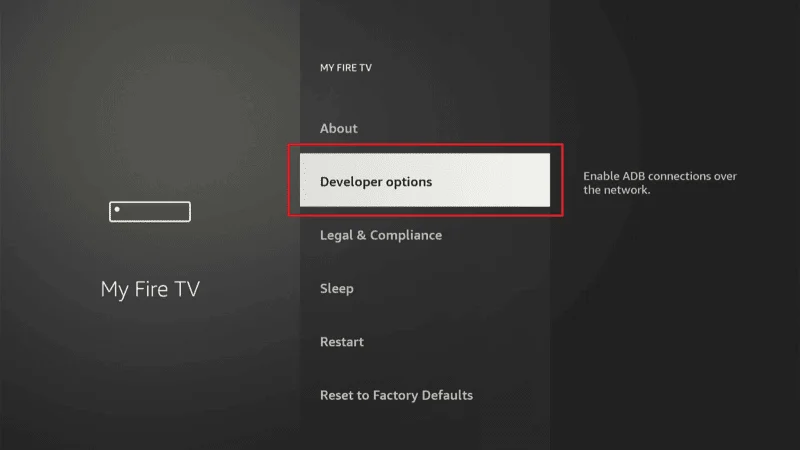
Select “Install Unknown Apps.”
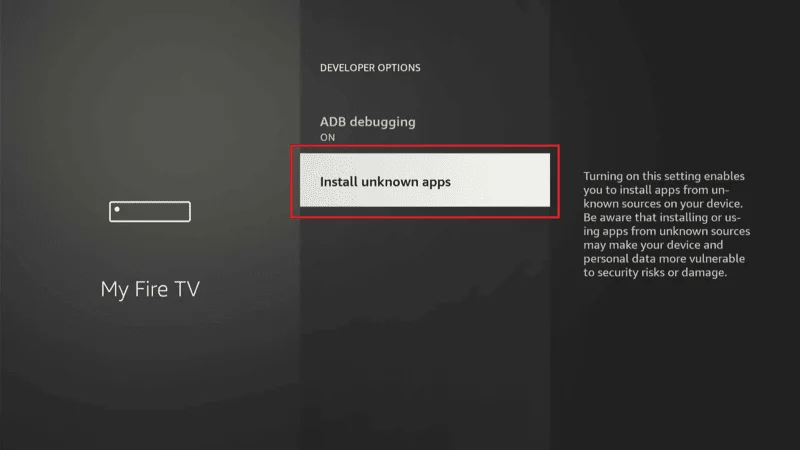
Find Downloader in the list and toggle it “ON” to allow installations from unknown sources.
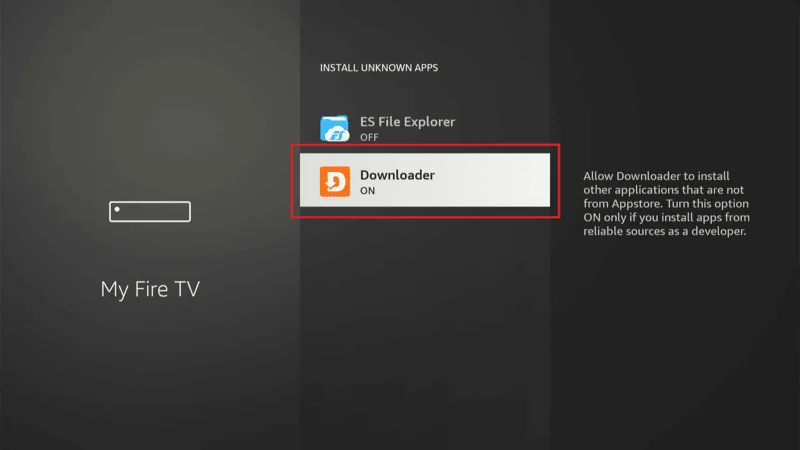
Now, open the “Downloader” app from your Home Screen.
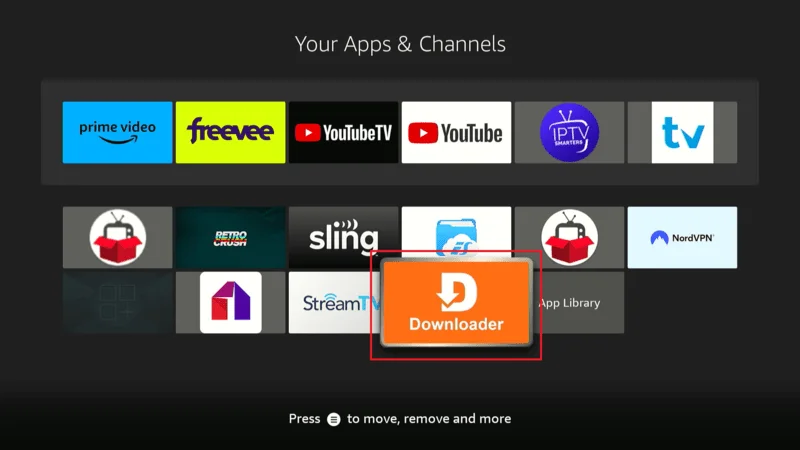
In the Downloader app, go to the “Home” tab.
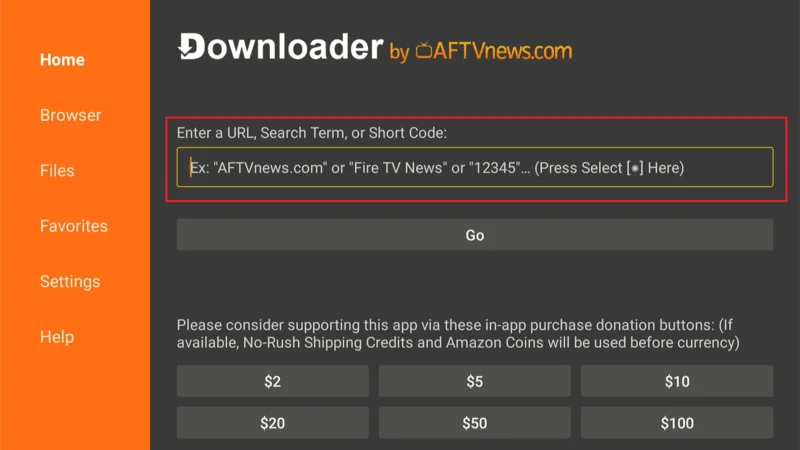
Enter the Aptoide TV APK URL: https://tv.aptoide.com/howtoinstall.html and click Go. The APK file will start downloading.
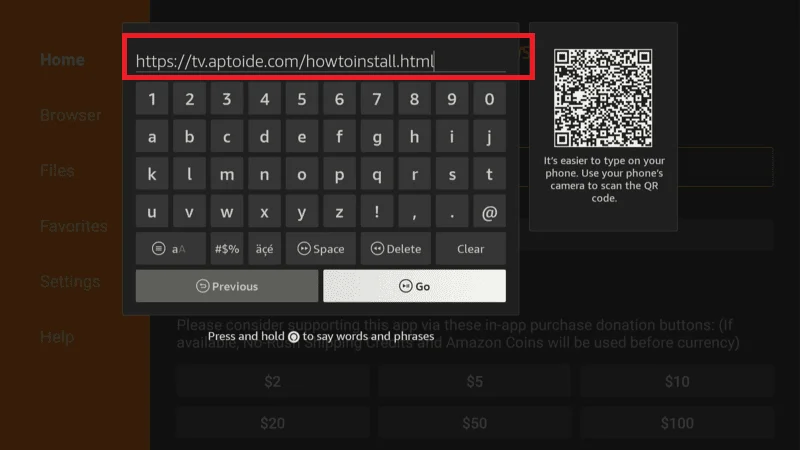
Once the download is complete, you’ll be prompted to install the app. Select Install.
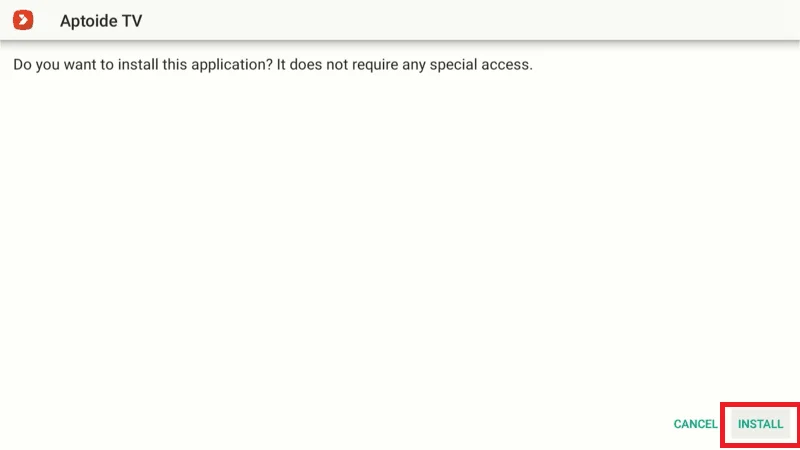
After the installation is complete, click the Done button.
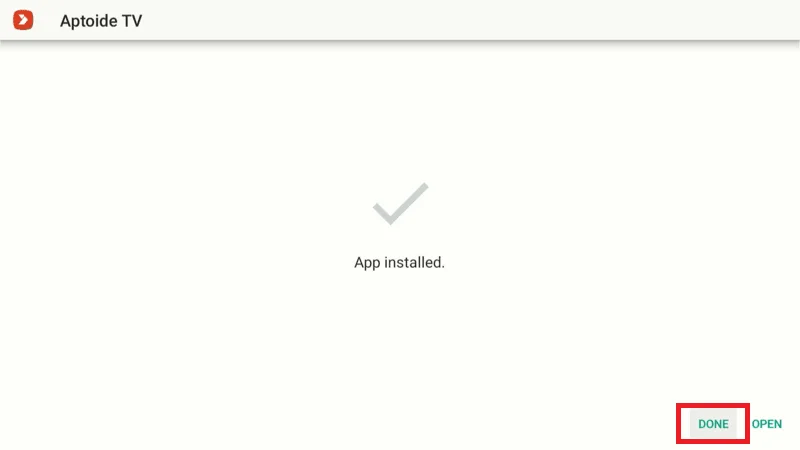
With Aptoide TV installed, you can now explore a vast selection of apps that are not available on the Amazon App Store, giving you the flexibility to fully customize your Firestick Max experience.
Setting Up Aptoide TV
After successfully installing Aptoide TV on your Firestick, it’s time to configure it to ensure you get the best possible streaming experience. Setting up Aptoide TV properly will allow you to explore a wide variety of apps and content efficiently.
Go to your Apps & Channels section and open Aptoide TV.
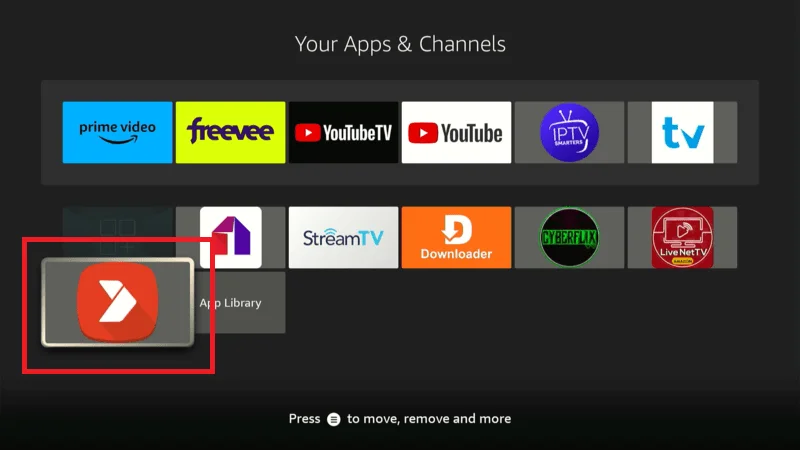
Spend a few minutes exploring the app’s interface. Aptoide TV is designed to be user-friendly, with a clean layout that makes it easy to find content.
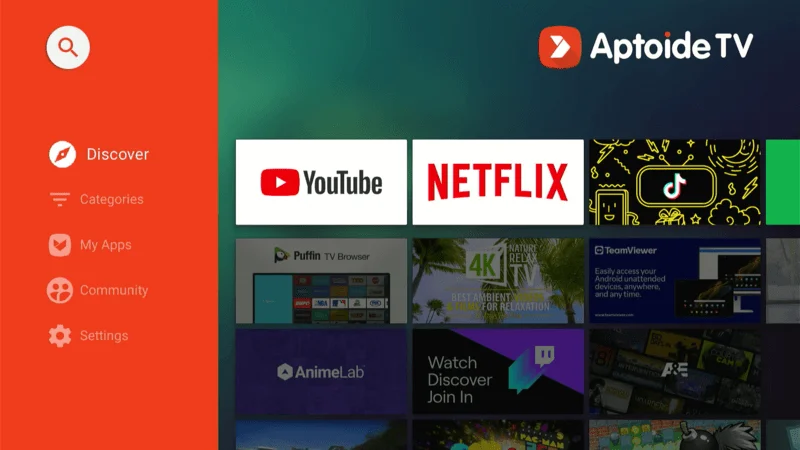
Go to the settings menu within Aptoide TV to adjust preferences according to your needs. You can configure things like default download locations, auto-updates, and more.
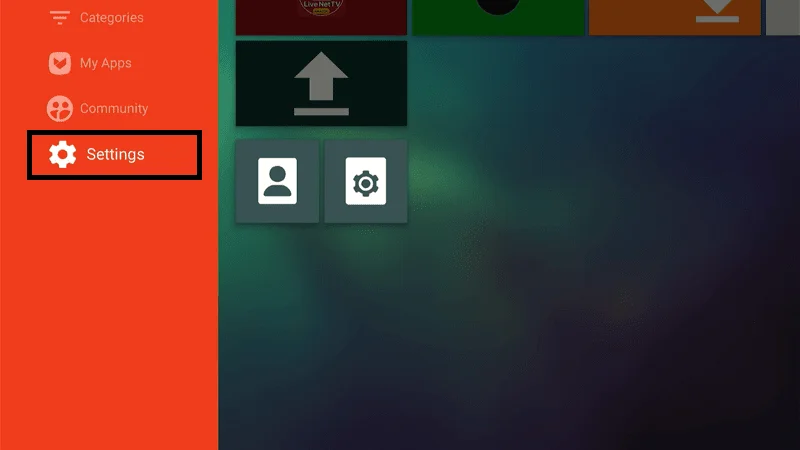
By following these steps, you’ll ensure that Aptoide TV on Firestick is set up for smooth and enjoyable streaming, giving you access to a wealth of apps and content tailored to your preferences.
Using Aptoide TV
Aptoide TV provides a rich selection of apps designed to enhance your Firestick experience, offering everything from entertainment and gaming to lifestyle and productivity tools. Here’s how to navigate and utilize the platform to its fullest:
Navigate Through Categories: Aptoide TV’s app library is organized into categories such as entertainment, games, lifestyle, and more. This makes it easy to find apps that match your interests.
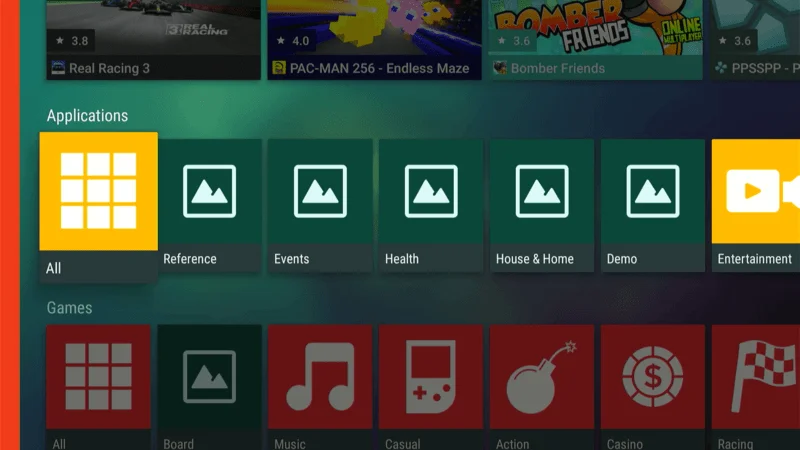
Use the Search Function: If you’re looking for a specific app, use the search bar at the top of the screen.
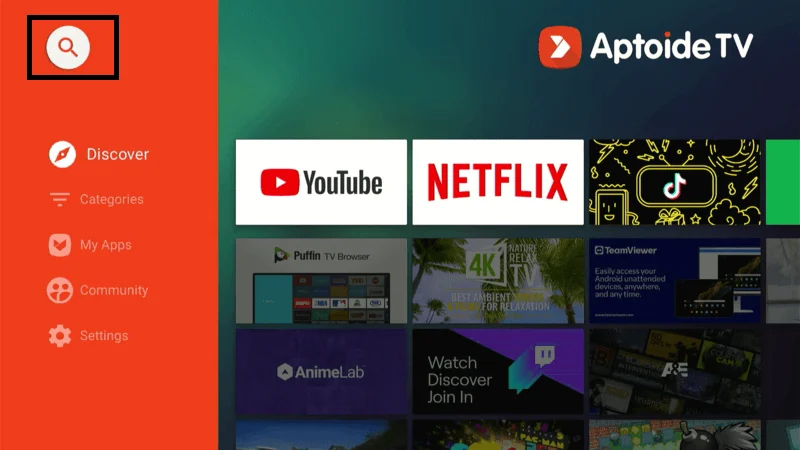
Simply type in the name of the app, and Aptoide TV will display relevant results.
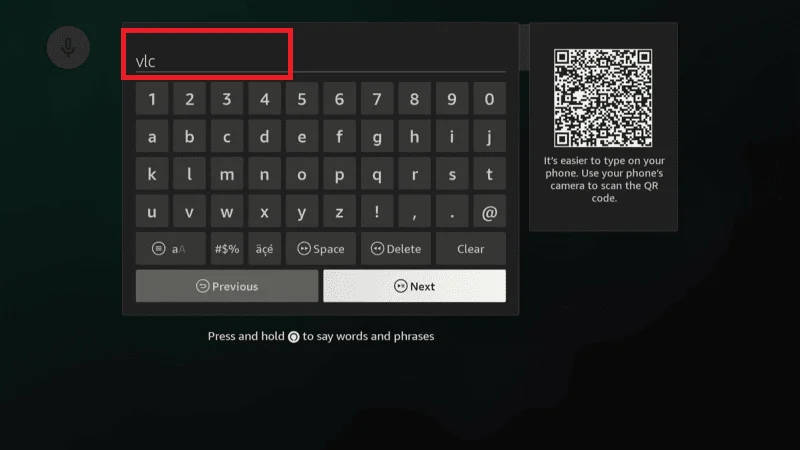
Install and Launch Apps: Once you find an app you want, click on it to install it on your Firestick. After installation, the app will be available in your Apps & Channels section.
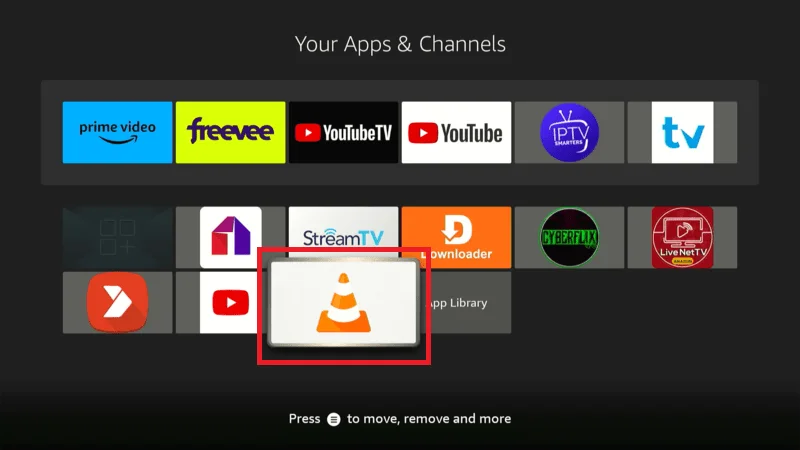
By following these steps, you can efficiently manage and enjoy a diverse range of apps available through Aptoide TV on your Firestick.
Troubleshooting Common Issues
Despite Aptoide TV’s robust performance, you might occasionally encounter issues. Understanding how to resolve common problems ensures a smoother streaming experience.
From app crashes to streaming quality problems, being prepared with effective troubleshooting steps can help you quickly get back to enjoying your favorite content.
Here’s a detailed guide to address and fix common issues that might arise with Aptoide TV on your Firestick.
1. App Crashes: If Aptoide TV crashes or freezes, a quick reboot can often resolve the issue. To restart your Firestick, hold down the Select and Play/Pause buttons on your remote simultaneously until the Firestick restarts.
Clear the App’s Cache: Sometimes, an app may crash due to corrupted data. To clear the cache, go to Settings > Applications > Manage Installed Applications, select the app that’s causing trouble, and choose Clear Cache. This simple step can resolve many performance issues.
2. Performance Issues: Performance can be affected by limited storage space. To check your storage, go to Settings > My Fire TV > About > Storage. If space is low, consider uninstalling unused apps to free up resources.
Manage Background Processes: Background processes can also slow down your Firestick. To close unused apps, hold down the Home button on your remote, select Recent Applications, and swipe left to close any apps you’re not using.
3. Streaming Quality Problems: Poor streaming quality is often linked to internet issues. Ensure your Firestick is connected to a strong Wi-Fi signal by going to Settings > Network and checking the connection strength.
Adjust Streaming Quality: If buffering persists, lowering the streaming quality in the app’s settings might help. Look for options like “Streaming Quality” or “Video Quality” within the app to make adjustments.
By keeping these troubleshooting tips in mind, you can maintain a smooth and uninterrupted experience with Aptoide TV on your Firestick Max.
To protect your online privacy while using Aptoide TV, it’s highly recommended to use a VPN like NordVPN. Here’s why:
NordVPN masks your IP address, making it difficult for third parties to track your online activity. This is particularly important when using third-party app stores like Aptoide TV.
Some third-party apps may contain malware or other harmful software. NordVPN adds an extra layer of security, helping to protect your device from potential threats.
🔥 Experience Enhanced Online Privacy & Streaming Quality with NordVPN
Enjoy a massive 72% discount on 2-year plans, plus get an additional 3 months free!
Starting at just $3.59/month (originally $11.59/month), NordVPN offers robust protection and superior streaming performance.
Expanding Your Streaming Options
To take your streaming experience to the next level, combining Aptoide TV with CLUB IPTV on your Firestick can open up a whole new world of content. Here’s why CLUB IPTV is worth checking out:
CLUB IPTV is like a treasure trove of entertainment. With access to over 16,000 live channels and more than 60,000 Video On Demand (VOD) options, it covers everything from sports and movies to international shows. No matter what you’re into, there’s something for everyone, ensuring you never run out of things to watch.
When it comes to streaming, reliability is key. CLUB IPTV delivers with an impressive 99.99% uptime, meaning you’ll enjoy a smooth, uninterrupted viewing experience.
Plus, with 24/7 customer support, any issues you run into will be sorted out quickly, so you can keep your entertainment flowing without a hitch.
Affordable Pricing: CLUB IPTV offers flexible subscription plans that cater to various budgets, making it a wallet-friendly alternative to traditional cable TV. You can choose a plan that fits your needs and pay using options like PayPal, credit cards, or even cryptocurrency.
Seamless Integration with Aptoide TV: Adding CLUB IPTV to your Firestick is a breeze with Aptoide TV. This means you can easily access a massive selection of channels and VOD content directly from your Firestick, enriching your viewing experience and giving you even more options to explore. Click here
By pairing Aptoide TV with CLUB IPTV, you create a powerful and versatile streaming setup that has everything you need to enjoy a vast array of entertainment. It’s a perfect combination for anyone looking to expand their streaming options and make the most out of their Firestick.
Frequently Asked Questions (FAQs)
When exploring Aptoide TV on Firestick, you might have questions about its installation, usage, and features. This section addresses common queries and provides clear answers to help you make the most of Aptoide TV.
Whether you’re new to Aptoide TV or encountering specific issues, these FAQs offer valuable insights and practical solutions. From installation steps and troubleshooting tips to security concerns, this guide aims to clarify any uncertainties and ensure a smooth streaming experience with Aptoide TV on your Firestick.
Conclusion
Installing Aptoide TV on your Firestick opens up a world of possibilities, allowing you to customize and enhance your streaming experience with a vast array of apps. This guide has walked you through every step of the process, from enabling apps from unknown sources to setting up and using Aptoide TV.
In addition to Aptoide TV, we’ve highlighted the importance of using a VPN like NordVPN to protect your privacy and introduced you to CLUB IPTV, a fantastic service that can further expand your streaming options.
By following the steps outlined in this guide, you’ll be well-equipped to unlock the full potential of your Firestick, ensuring a secure, diverse, and enjoyable streaming experience.
Whether you’re looking to access niche content, improve your streaming quality, or explore new apps, Aptoide TV on Firestick, combined with NordVPN and CLUB IPTV, offers the tools you need to take your entertainment to the next level. Happy streaming!


