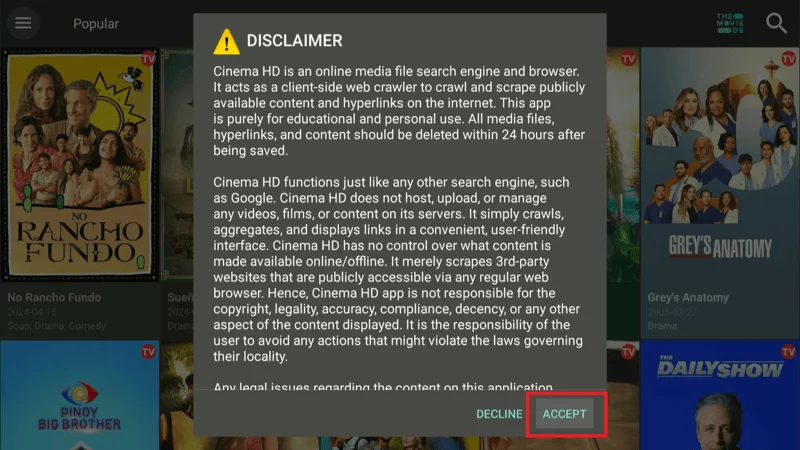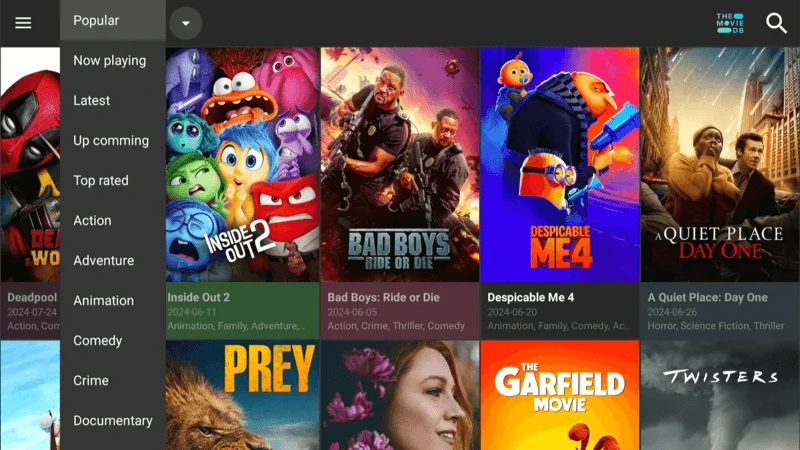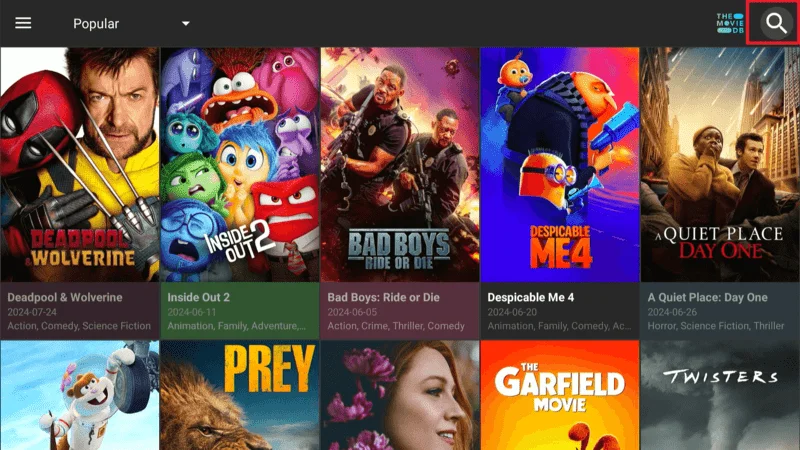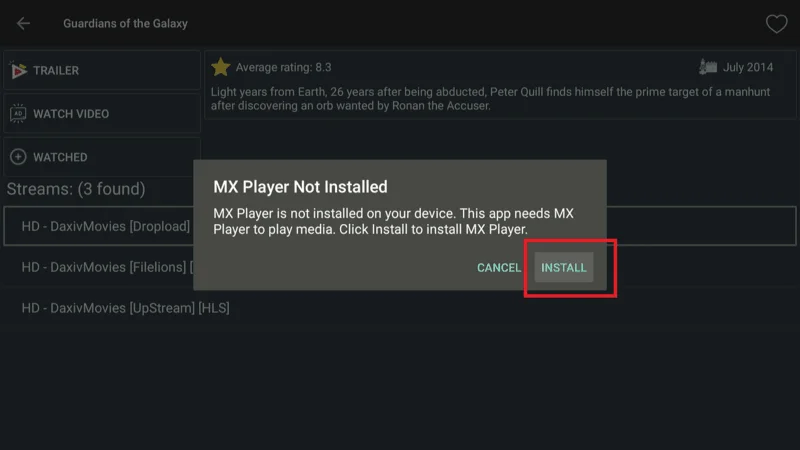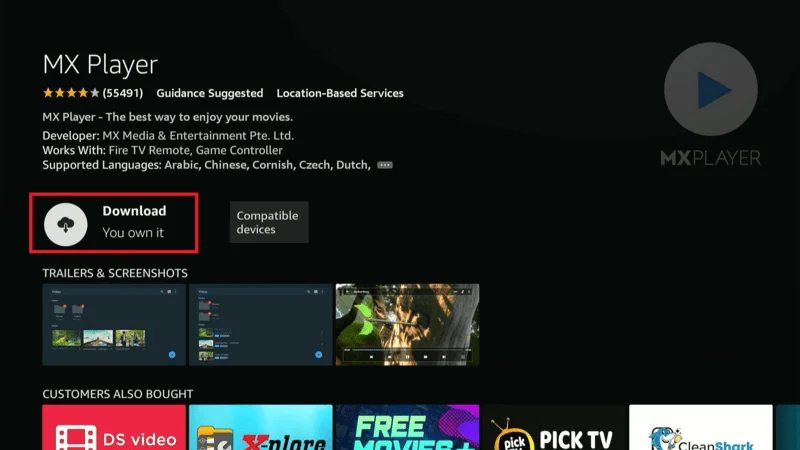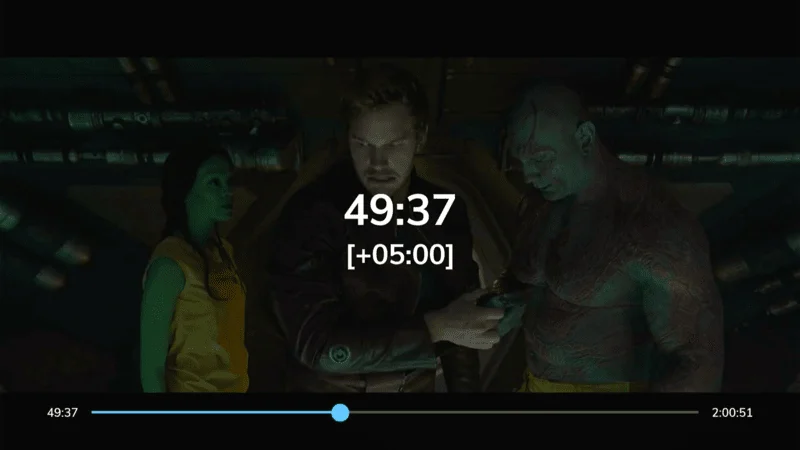Cinema HD has rapidly become one of the most popular 3rd party apps for FireStick, thanks to its vast library of movies and TV shows. As streaming becomes the go-to method for consuming media, users increasingly turn to apps like Cinema HD for easy access to free content.
The app is particularly appealing for its user-friendly interface and the ability to find virtually any title you want to watch.
However, while the app offers a wealth of entertainment options, it’s important to understand the legal aspects of using 3rd party apps on FireStick.
Cinema HD does not host the content itself but instead aggregates links from various sources across the internet. This setup places the app in a legal gray area, making it crucial for users to be informed about potential risks.
In this article, we’ll explore what Cinema HD is, how to install it on your FireStick, its key features, how to use it effectively, and whether it’s safe and legal to use. We’ll also discuss some alternatives to Cinema HD and provide important legal disclaimers to ensure you use the app responsibly.
What is Cinema HD
Cinema HD is a 3rd party streaming app that has gained widespread popularity among FireStick users for its extensive library of movies and TV shows.
Unlike traditional streaming services like Netflix or Hulu, Cinema HD offers its content for free, making it an attractive option for those looking to cut down on entertainment costs.
The app works by scraping links from various sources on the internet, allowing users to stream or download their favorite titles in high quality.
One of the reasons Cinema HD stands out is its user-friendly interface, which makes it easy for users to navigate through its vast content library.
The app is regularly updated, ensuring that users have access to the latest movies and TV episodes shortly after they are released.
Additionally, the app offers customization options, allowing users to adjust settings such as streaming quality, subtitles, and more, to enhance their viewing experience.
Is Cinema HD Legal
When it comes to 3rd party apps like Cinema HD, the question of legality often arises. The app itself does not host any content but instead aggregates links from various sources across the internet.
This means that while Cinema HD provides access to a wide range of movies and TV shows, it does so by scraping content from websites that may not have the legal rights to distribute it.
Due to this method of operation, Cinema HD exists in a legal gray area. Streaming copyrighted content without proper authorization can potentially lead to legal issues, especially in countries with strict copyright enforcement.
🔒 Secure Your Streaming Experience with NordVPN on Firestick
To ensure a safe and secure streaming experience, it’s crucial to use a reliable VPN like NordVPN when accessing RedBox TV on Firestick. A VPN not only keeps your online activities private but also protects you from potential risks.
NordVPN is particularly well-suited for streaming due to its high-speed servers and top-notch security features. It encrypts your internet connection, ensuring your data remains private and secure while you enjoy your favorite shows and events.
With NordVPN, you can stream without worrying about privacy breaches, ISP throttling, or geo-restrictions, giving you the peace of mind you need for a seamless and secure viewing experience.
How to Install Cinema HD on FireStick
Step 1: Install Downloader App
To install Cinema HD on your FireStick, you first need the Downloader app. This tool helps you sideload apps that aren’t available in the Amazon Appstore. Follow these steps to get Downloader up and running, and you’ll be ready to install Cinema HD in no time.
Go to the “Search” icon on the FireStick home screen.
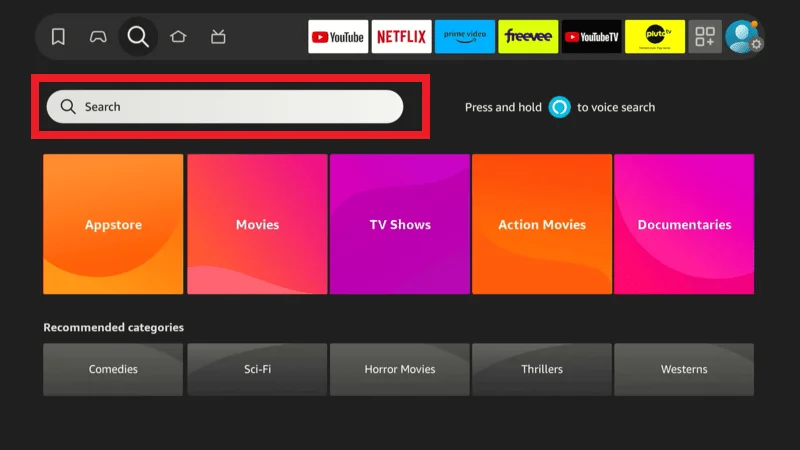
Type in “Downloader” and select the app from the search results.
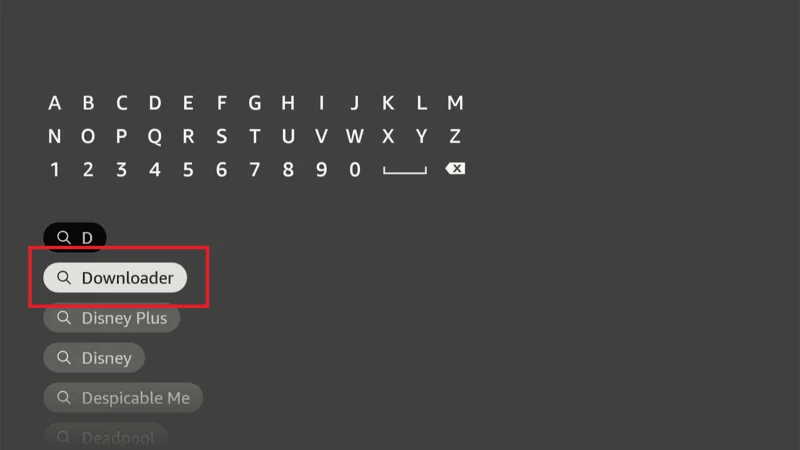
Click on “Downloader” to install the app.
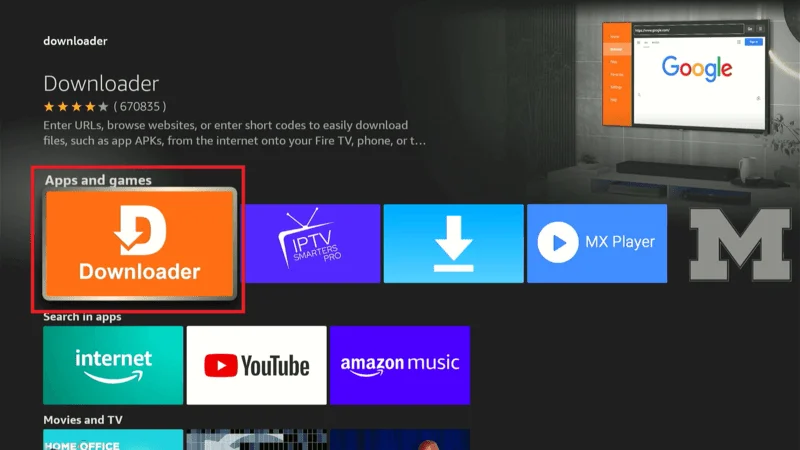
Once installed, open the “Downloader” app.
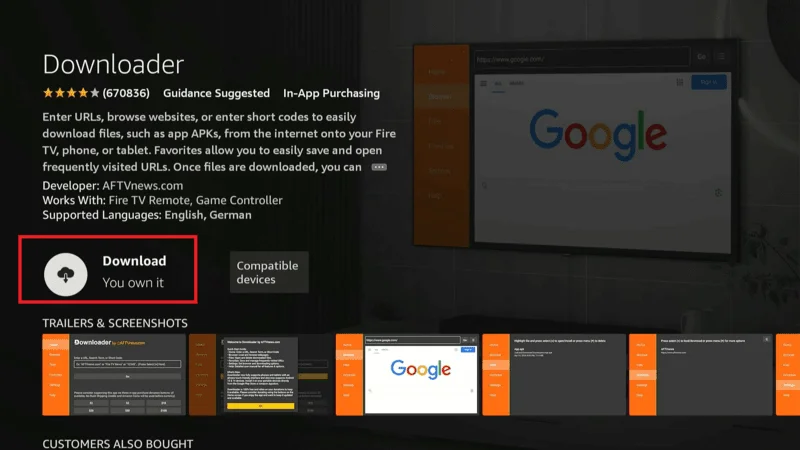
Step 2: Enable Apps from Unknown Sources
Before you can install Cinema HD on your FireStick, you’ll need to enable the option to install apps from unknown sources. Here’s how to do it:
Go to your FireStick home screen and navigate to “Settings”.
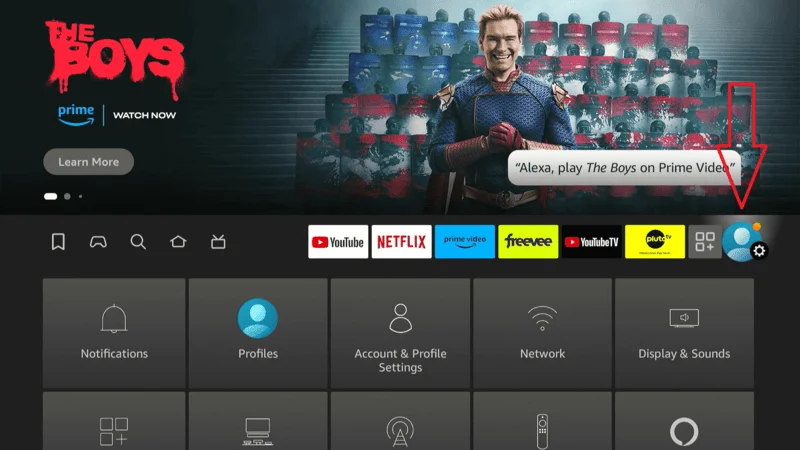
Select “My Fire TV” or Device (depending on your FireStick model).
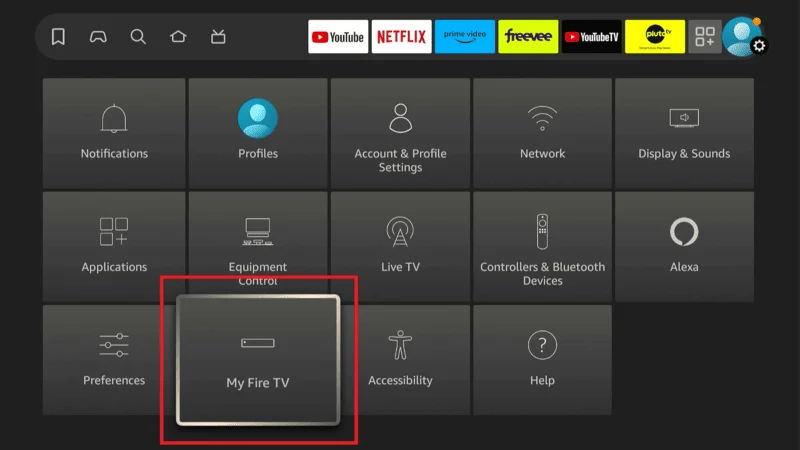
Click on “Developer Options”.
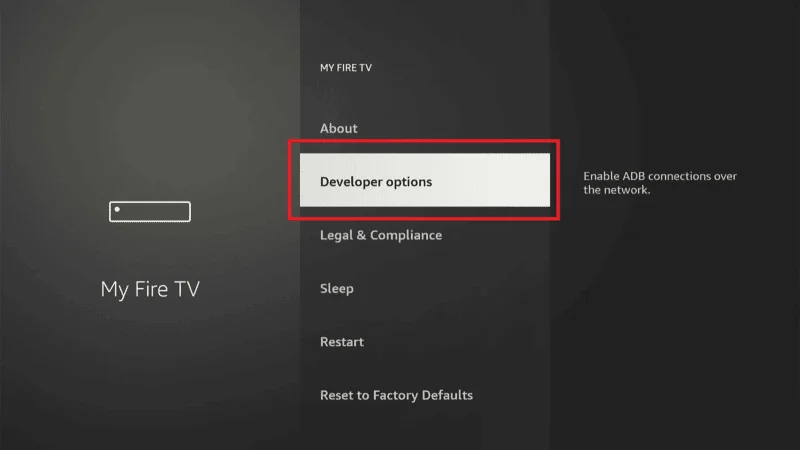
Find Install Unknown Apps Sources and toggle it to.
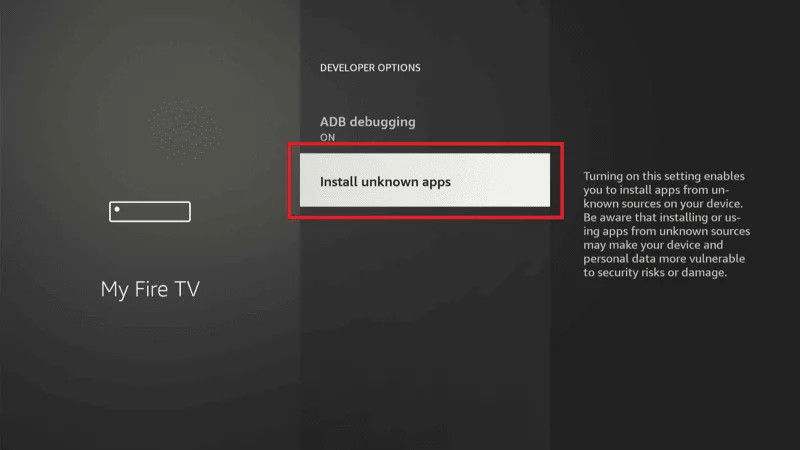
Find here Downloader and you will see downloader is currently OFF, turn it “ON”.
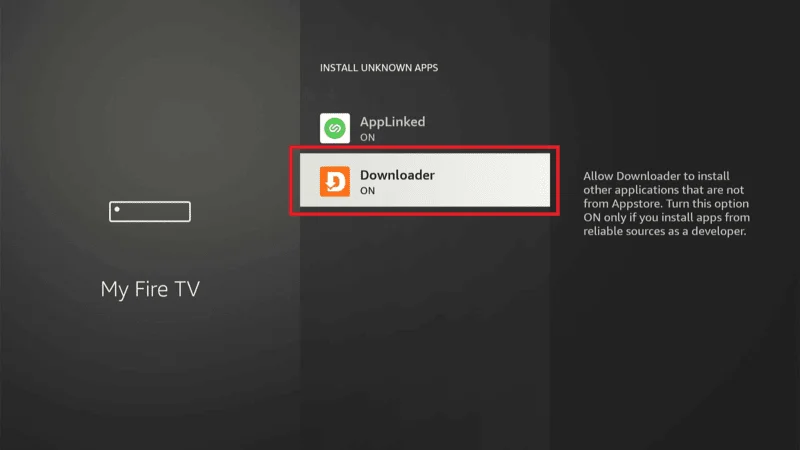
Step 3: Download and Install Cinema HD
Now that you have the Downloader app, you can use it to download and install Cinema HD:
Open the “Downloader” app from your Apps & Channels section in the Downloader app, you’ll see a “URL field” at the top. Click on it
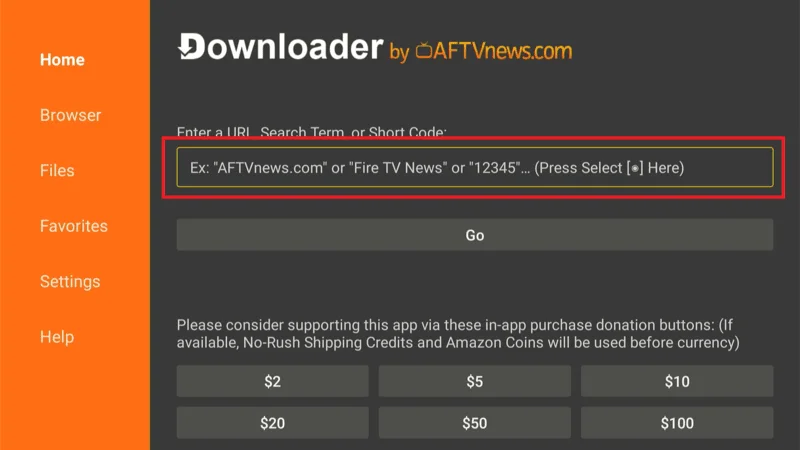
Open the Downloader app and in the URL field, type in the following link: firesticktricks.com/cinema. and click to “Go”. then downloading will be automatically start.
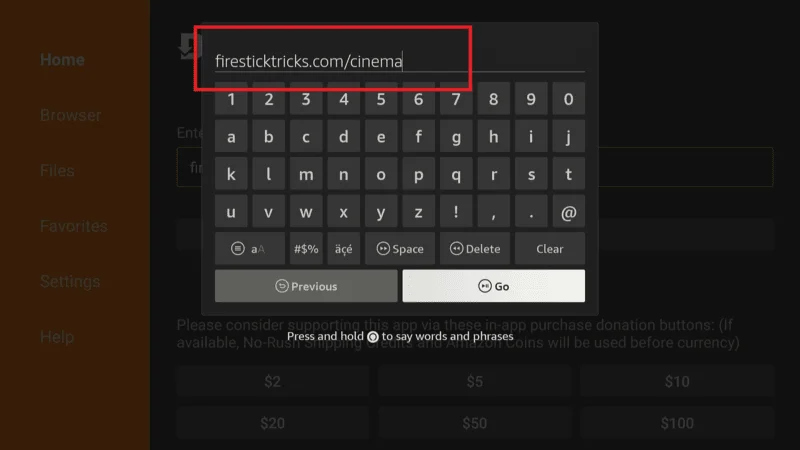
Once the download is complete, the installation screen will appear. Click on Install.
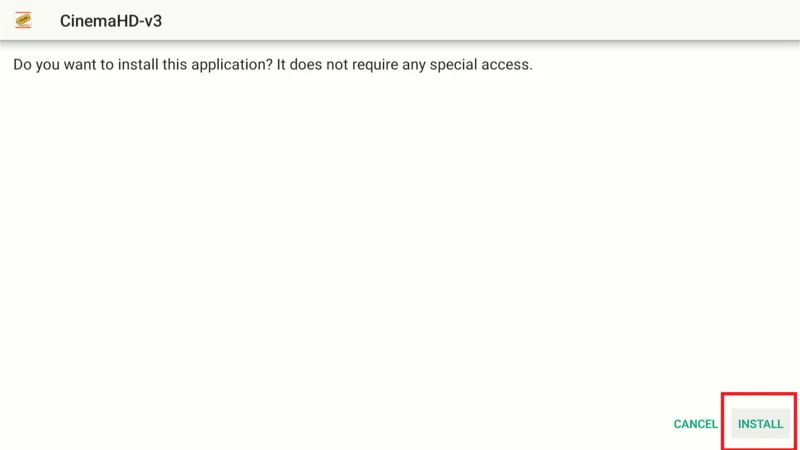
After the installation is finished, click Done and then Delete the APK file to free up space.
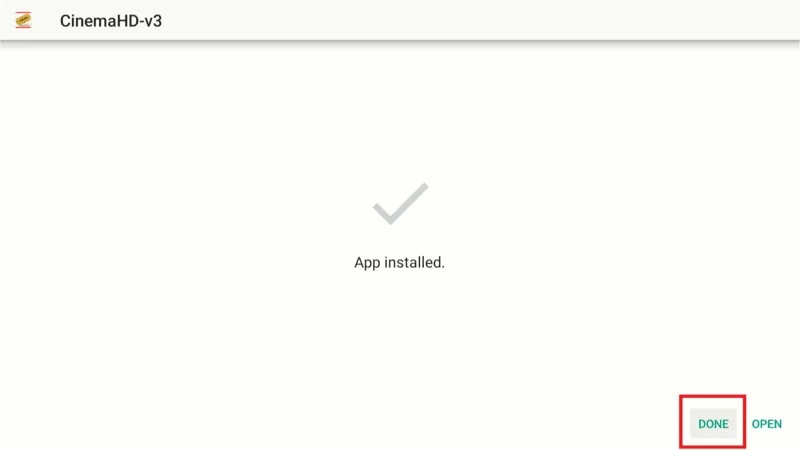
Step 4: Launch Cinema HD
With Cinema HD installed, you can now launch the app:
How to Use Cinema HD APK on FireStick
Go to the Home screen of your FireStick. Navigate to Your Apps & Channels and scroll down to find Cinema HD click on the app icon to launch Cinema HD and start exploring its content.
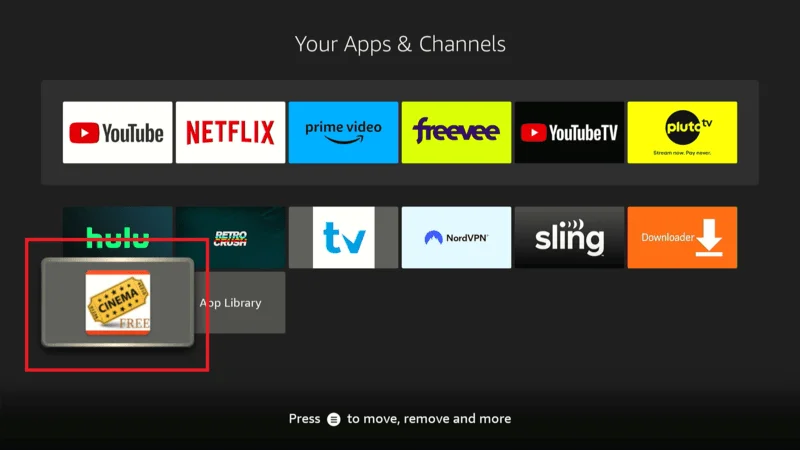
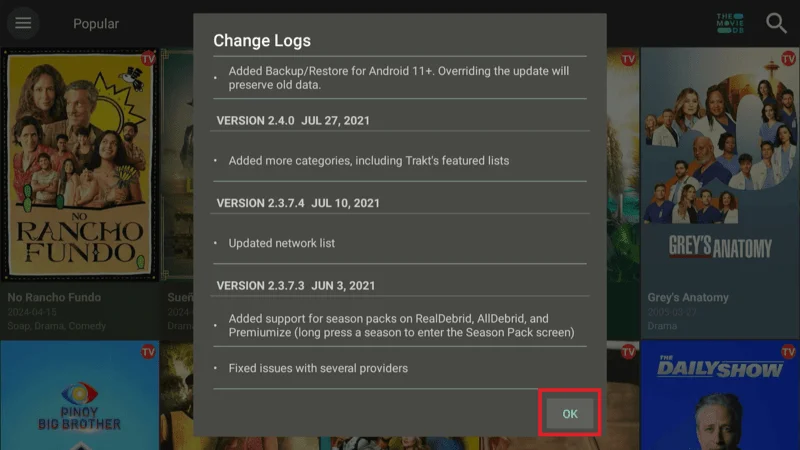
Here is the “Cinema HD” home screen. The layout is straightforward, and you can explore additional sections by selecting the Hamburger menu in the top left corner.
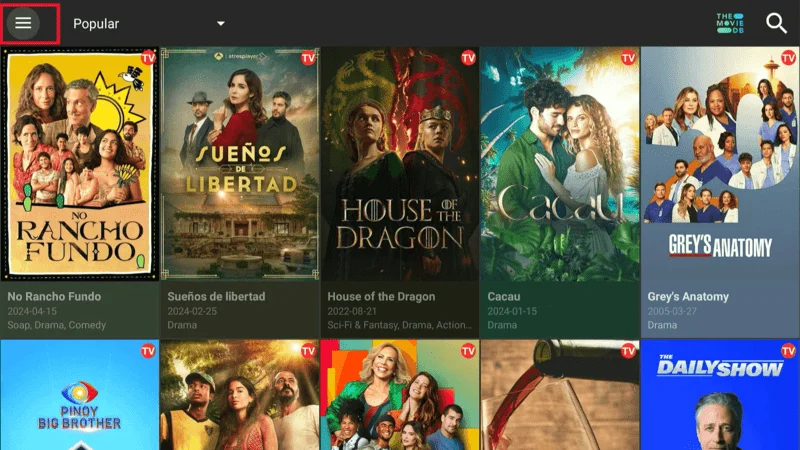
Select “Movies” to switch to the Films section.
Important: Besides TV Shows and Movies, the menu includes other sections such as Favorites, Featured Lists, History, Calendar, Downloads, and more.
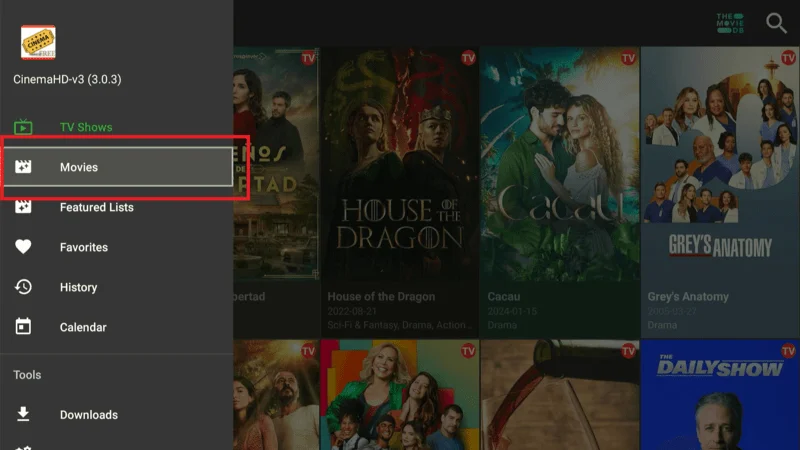
Click the small, “Inverted triangle” next to the hamburger menu to sort the content by category or genre.
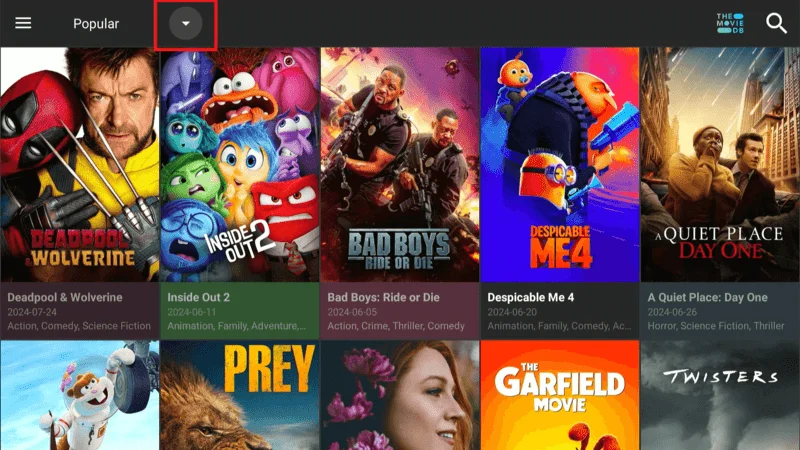
To search for video content, type the name of the “movie, episode, director, actor”, or other relevant keywords like I have search Avengers.
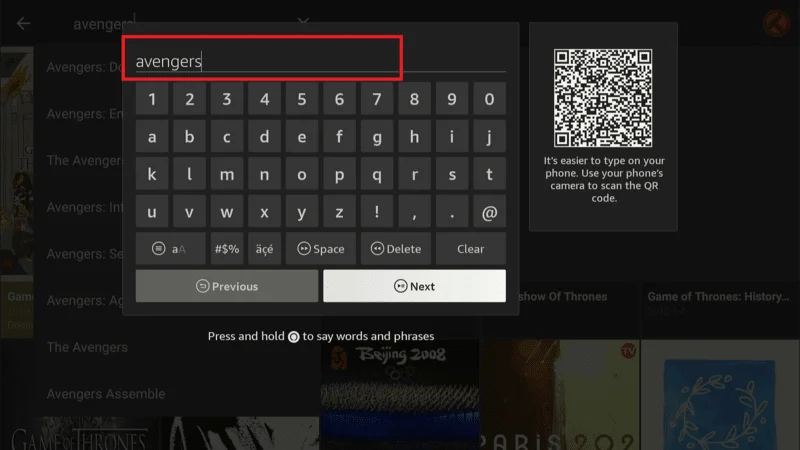
Here’s how to integrate an external player with Cinema HD.
Adding an external player is a simple process that can significantly enhance your viewing experience. For this guide, we’ll demonstrate how to integrate Cinema HD with MX Player, one of the most popular and powerful external video players available.
By following these steps, you’ll be able to utilize MX Player’s advanced features, ensuring smoother and higher-quality playback for all your favorite content.
Click the Cinema HD main menu on the left side of the screen. Next, scroll down and select the “Settings” menu located under the Tools section.
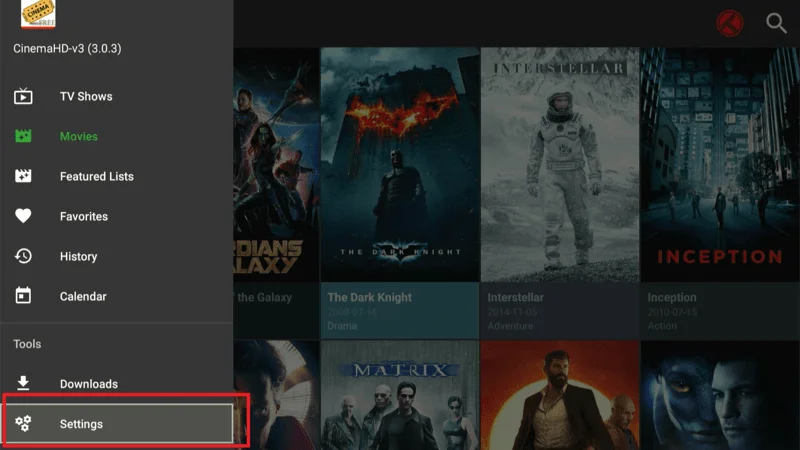
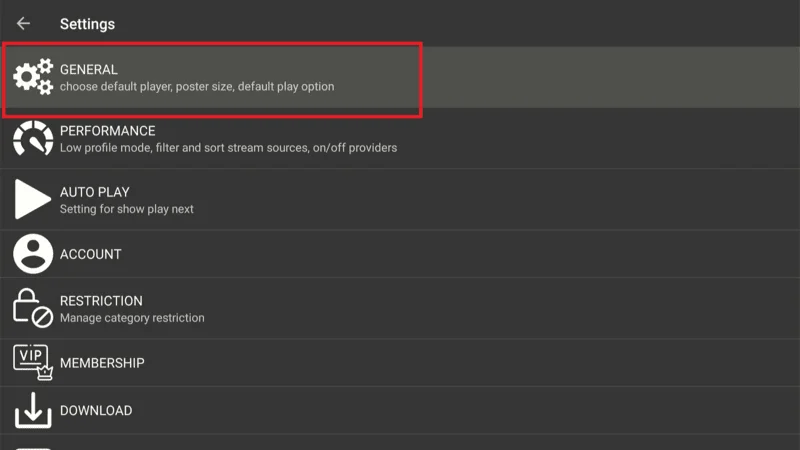
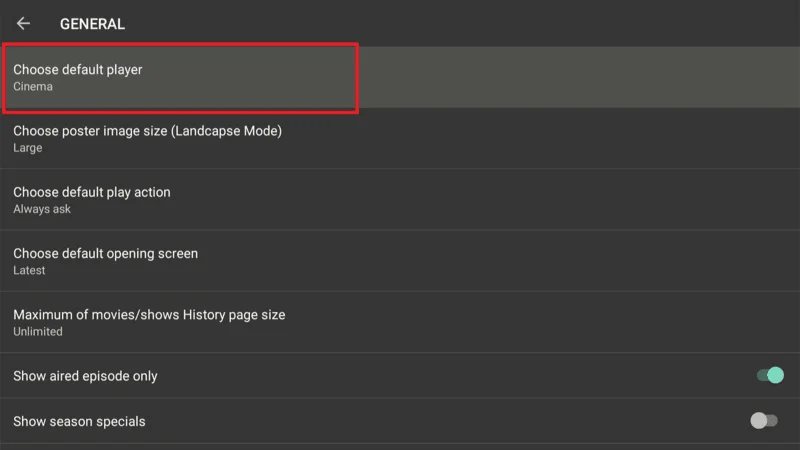
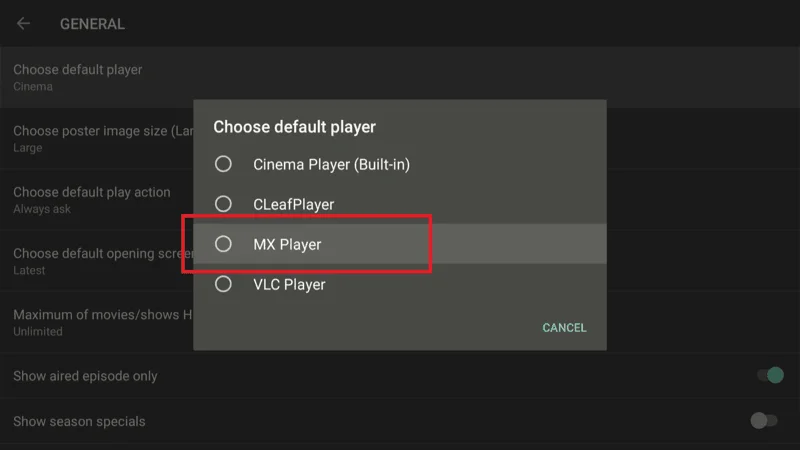
Finally, access your video content in Cinema HD and press the “Play” button to stream it using MX Player.
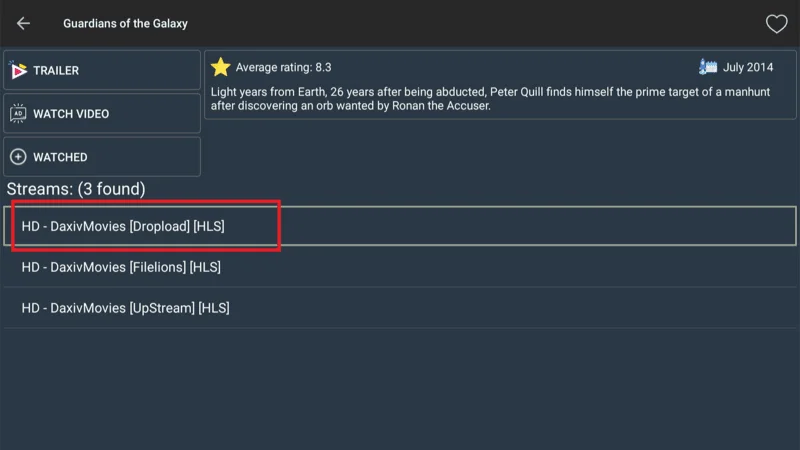
If you have not already it ask for Install the MX player click on “Installation” button.
Click the “Continue” to the Amazon Appstore.
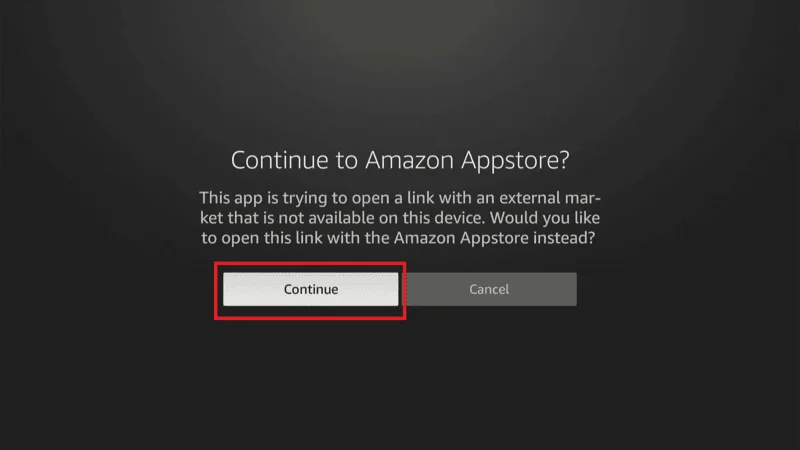
When you continue it’ll bring you to download screen to “Download” it
Now all set. The video will start playing instantly in “MX Player”.
Key Features of Cinema HD
Cinema HD offers a range of features that make it one of the most popular 3rd party streaming apps for FireStick. Here’s a closer look at what makes this app stand out:
Content Library
Cinema HD boasts an extensive library of movies and TV shows, with content ranging from the latest blockbusters to classic films and popular TV series. The app constantly updates its content, ensuring that users have access to new releases shortly after they become available. Whether you’re into action, drama, comedy, or documentaries, Cinema HD has something for everyone.
User Interface
The app’s user-friendly interface makes it easy to navigate through its vast content library. The main menu is well-organized, allowing users to quickly find what they’re looking for. You can browse content by categories, such as genre, release year, or popularity, or use the search function to locate specific titles. The interface also offers customization options, so you can adjust the app’s settings to suit your preferences.
Offline Viewing
One of the standout features of Cinema HD is its ability to download movies and TV shows for offline viewing. This is particularly useful for users who want to watch content while traveling or in areas with limited internet connectivity. Simply select the title you want to download, choose your preferred quality, and save it to your device for later viewing.
Regular Updates
Cinema HD is regularly updated to improve its performance and add new features. These updates also include bug fixes and security enhancements, ensuring that the app runs smoothly and remains safe to use. Regular updates also help the app maintain a large and up-to-date content library, so you’ll never run out of things to watch.
How to Use Cinema HD on FireStick
Once you’ve installed Cinema HD, it’s time to start using it to stream your favorite movies and TV shows. Here’s a guide to help you get started:
Browsing Content
Cinema HD makes it easy to browse through its extensive content library. On the home screen, you’ll find various categories, such as Trending, Popular, Top Rated, and New Releases. You can also browse by genre, release year, or even actor. If you’re looking for something specific, use the search bar at the top of the screen to find it quickly.
Streaming Quality
When you select a movie or TV show to watch, Cinema HD provides multiple streaming links with different quality options. These range from standard definition (SD) to high definition (HD) and even 4K, depending on availability. To ensure smooth playback, choose a link that matches your internet speed. If one link doesn’t work, simply try another until you find one that streams smoothly.
Downloading Content
If you prefer to watch content offline, Cinema HD allows you to download movies and TV shows directly to your FireStick. To download a title, select the movie or TV show you want, click on the download icon, and choose your preferred quality. The content will be saved to your device, and you can access it later from the Downloads section of the app.
Subtitle Settings
Cinema HD also offers the option to enable and customize subtitles. When you select a title to stream, you’ll see a subtitle icon that allows you to choose from a variety of subtitle languages. You can also customize the subtitle appearance, such as font size and color, to enhance your viewing experience.
Is Cinema HD Safe to Use
While Cinema HD offers a wealth of content and features, it’s important to be aware of the potential risks associated with using 3rd party apps. Here are some safety considerations to keep in mind:
Malware and Data Privacy Concerns
Since Cinema HD is a 3rd party app, it’s not available on official app stores like the Amazon App Store or Google Play Store. This means that you’ll need to download the app from a website, which could potentially expose your device to malware or other security risks. To minimize these risks, only download Cinema HD from reputable sources and avoid clicking on suspicious links or ads within the app.
Using a VPN for Protection
To protect your privacy and avoid potential legal issues, it’s highly recommended to use a VPN, such as NordVPN, when using Cinema HD. A VPN encrypts your internet connection and masks your IP address, making it difficult for anyone to track your online activities. This added layer of security is especially important when using 3rd party apps, as it helps protect your personal information and ensures that your streaming activities remain private.
Tips for Staying Safe
To stay safe while using Cinema HD, follow these tips:
Download the app only from reputable sources.
Use a VPN to protect your privacy and avoid potential legal issues.
Avoid clicking on suspicious links or ads within the app.
Regularly update the app to ensure you have the latest security enhancements.
Bonus Tip – Get a CLUB IPTV for FireStick
CLUB IPTV services you can use for a better streaming experience.
The CLUB IPTV services are more reliable than their free counterparts. However, they only cost a fraction compared to the regular cable TV subscription.
You can explore our complete list of CLUB IPTV services here,
Cinema HD Alternatives Apps
While Cinema HD is a great app, it’s always good to have alternatives in case you encounter any issues or want to try something different. Here are some popular alternatives to Cinema HD:
BeeTV
BeeTV is another popular 3rd party streaming app for FireStick. Like Cinema HD, BeeTV offers a vast library of movies and TV shows that you can stream for free. The app is known for its simple and intuitive interface, making it easy to find and watch your favorite content. BeeTV also supports Real-Debrid integration, allowing users to access high-quality streaming links. Install
CyberFlix TV
CyberFlix TV is a clone of the now-defunct Terrarium TV, and it has quickly become a favorite among FireStick users. The app offers a wide selection of movies and TV shows, with links sourced from reliable servers. CyberFlix TV also supports Trakt integration, allowing you to keep track of your watch history and create personalized playlists.
Nova TV
Nova TV is another excellent alternative to Cinema HD. The app offers a clean and user-friendly interface, with a vast library of movies and TV shows. Nova TV is known for its reliability and fast streaming speeds, making it a great option for those who want a seamless streaming experience. The app also supports Real-Debrid and Trakt integration, enhancing the overall user experience.
Legal Disclaimer
Before using Cinema HD or any 3rd party app, it’s important to be aware of the legal implications. While Cinema HD provides access to a wide range of content, it does so by scraping links from various sources on the internet. Some of these sources may not have the legal rights to distribute the content, potentially leading to legal issues.
Important Note: This article is for informational purposes only. We do not condone or encourage the use of illegal streaming services. Users should only stream content that they have the legal right to access. To protect your privacy and avoid potential legal issues, we strongly recommend using a VPN, such as NordVPN, when streaming content online.
Conclusion
Cinema HD for FireStick offers a wealth of entertainment options, with a vast library of movies and TV shows available for free. The app’s user-friendly interface, regular updates, and offline viewing options make it a popular choice among FireStick users.
However, it’s important to be aware of the legal considerations and potential risks associated with using 3rd party apps. By following the steps outlined in this article, you can safely install and use Cinema HD on your FireStick.
Remember to use a VPN to protect your privacy and ensure that you’re streaming content legally. While Cinema HD is a great app, there are also several alternatives available, such as BeeTV, CyberFlix TV, and Nova TV, which offer similar features and content. Stay informed, stay safe, and enjoy your streaming experience with Cinema HD.