In this guide, I’ll walk you through the process of installing TeaTV on FireStick. This method works perfectly across all Fire TV devices, whether you’re using a Fire TV Stick 4K, Fire Stick Lite, Fire TV Cube, or even the latest FireStick 4K Max models. Let’s dive into the steps to get this popular streaming app up and running on your device.
What is Tea TV?
Tea TV is a powerful, third-party streaming app that brings together a vast collection of on-demand videos, with the added bonus of live TV options. Whether you’re into blockbuster movies, trending TV series, timeless documentaries, or news channels, Tea TV offers it all and best of all, it’s free.
Unlike official streaming platforms, Tea TV doesn’t store content itself. Instead, it works by gathering publicly available streaming links through advanced scrapers, making it easy to access your favorite shows, movies, and live broadcasts without the hassle.
Beyond just streaming, Tea TV steps up the game by allowing integration with premium services like Real Debrid. This opens up access to high-speed, ultra-HD streams (including 4K) hosted on premium servers, ensuring a seamless and high-quality viewing experience.
Governments and ISPs worldwide actively monitor online activities. If you’re found streaming copyrighted content on your device, you could face serious legal consequences.
Currently, your IP address, 2400:adc3:12c:e600:bcd3:880f:e0ab:5a62, is visible to everyone. To protect your privacy and ensure your movie-watching experience remains safe, I highly recommend using a reliable VPN to hide your identity.
I personally use NordVPN, which is known for being one of the fastest and most secure VPNs in the industry. It’s easy to install on any device, including Amazon Fire TV Stick, smartphones, PCs, macOS, iOS, and more.
NordVPN offers a 30-day money-back guarantee, so if you’re not satisfied with their service, you can request a full refund. They also have a special offer where you can get a discount on the annual plan.
Key Features of Tea TV
Here’s a glimpse of what makes Tea TV stand out:
- A handy “Check for Update” button to keep the app fresh and running smoothly.
- Support for premium providers like Real Debrid and Premiumize for high-quality streams.
- Integration with Trakt to track your watch history and sync across devices.
- A dedicated Live TV section for watching live channels.
- Built-in Download Manager for offline viewing.
- A content calendar to stay updated on upcoming releases and shows.
- Convenient tools like Search, Sort, and Filter to make finding content easier than ever.
Is Tea TV Safe and Legal?
As with many third-party apps, Tea TV is unavailable through official app stores like the Amazon App Store, raising questions about its safety and legality.
Regarding safety, we don’t have the tools or resources to fully verify whether Tea TV is completely secure for your device. However, to take some precautionary steps, I decided to test the Tea TV APK file using a popular online malware scanner, VirusTotal. The results were reassuring, with only one minor issue detected in the APK code. Here’s a quick look at the scan:
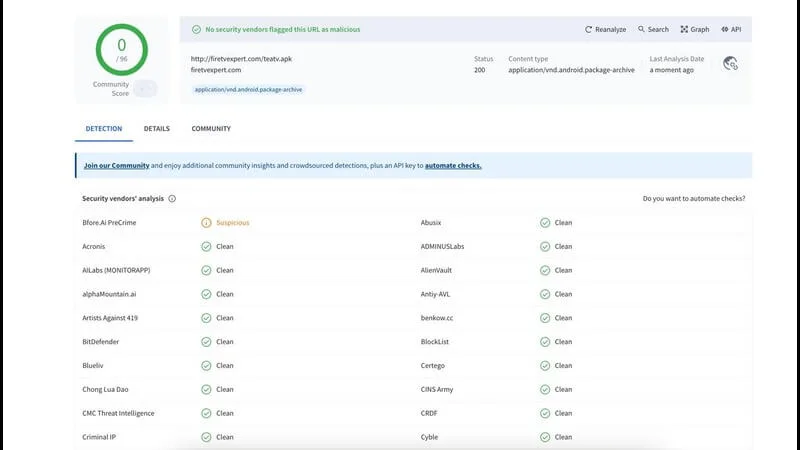
As for legality, it’s a bit of a gray area. Tea TV gathers streaming links from various public sources, and it’s difficult to assess whether these links comply with copyright laws. Since we cannot confirm the legality of every link fetched by Tea TV’s scrapers, it’s always best to err on the side of caution.
To protect yourself while streaming, the best option is to use a reliable VPN to keep your online activity secure and private. Personally, I’ve found NordVPN to be an excellent choice, offering peace of mind while enjoying your favorite shows on Tea TV.
How to Install Tea TV on FireStick
Since Tea TV is a third-party app and not available on the Amazon Store, you’ll need to sideload it onto your FireStick. Unlike Android devices where APK files can be downloaded through browsers, FireStick requires a different approach using specific apps to sideload content. In this guide, I’ll show you how to install Tea TV using an app called Downloader.
Legal Disclaimer: This tutorial is intended solely for educational purposes. KodiExpert.org does not own, host, operate, resell, or distribute any streaming apps, addons, websites, IPTV services, or similar platforms. The content on this page may include some unverified services, and we cannot confirm whether they possess the necessary legal licenses to distribute the content they offer.
KodiExpert.org does not verify the legality of each app or service in every region. It is your responsibility to conduct your own due diligence if you choose to use any unverified apps or services. Please ensure that you only stream content that is legally available in the public domain. The end-user is solely responsible for any media accessed.
Step 1: Install the Downloader App on FireStick
Before installing Tea TV, you need to get the Downloader app, which allows you to sideload apps onto your FireStick.
Turn on your FireStick device and go to the Home Screen.
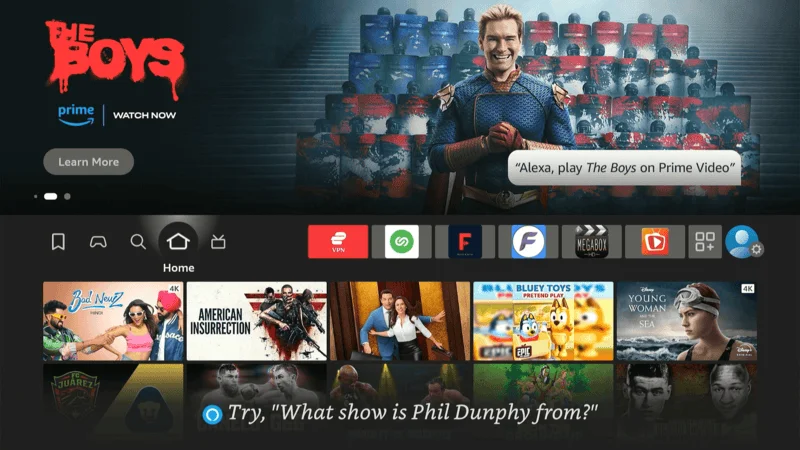
Using the FireStick remote, navigate to Find and select Search.
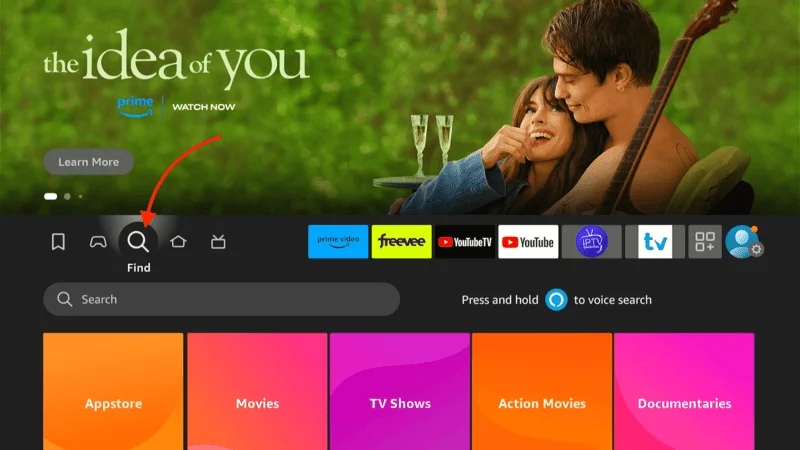
In the search bar, type in Downloader.
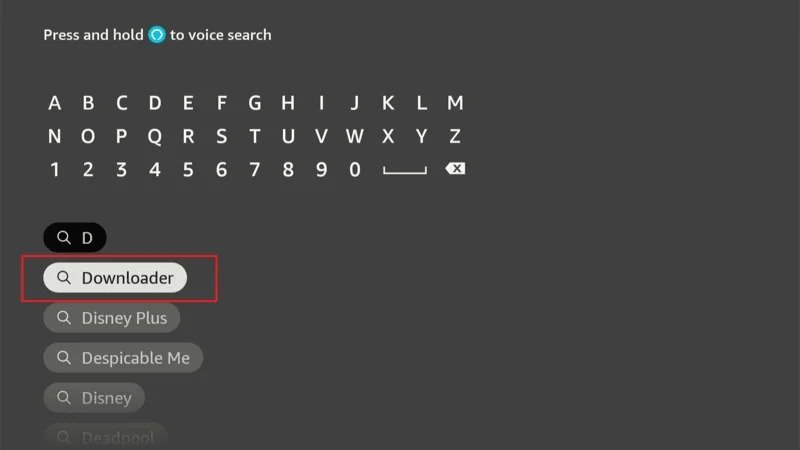
From the suggestions, choose Downloader App (it should have an orange icon).
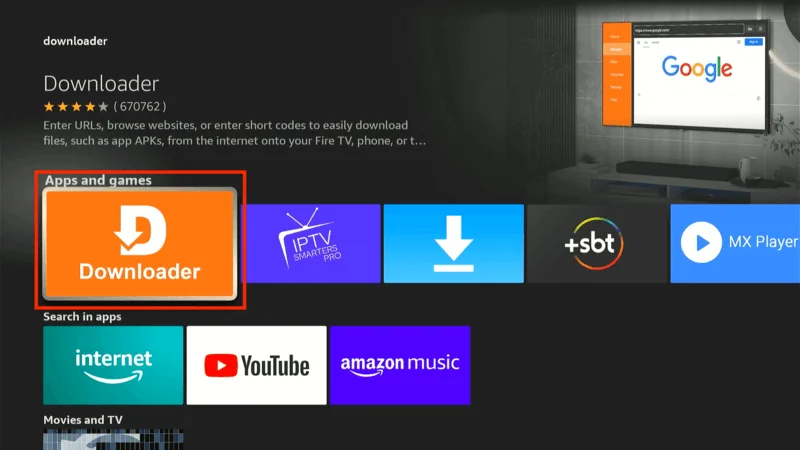
Click on Download or Get to install the Downloader app.
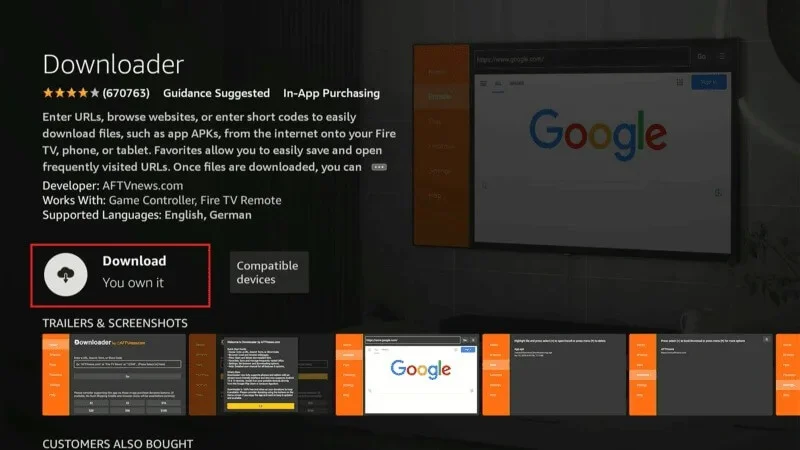
Wait for the installation to complete, and then click Open.
Step 2: Enable Downloader to Install Third-Party Apps
To sideload apps like Tea TV, you need to grant the Downloader app permission to install third-party apps.
From your FireStick Home Screen, navigate to Settings (the gear icon).
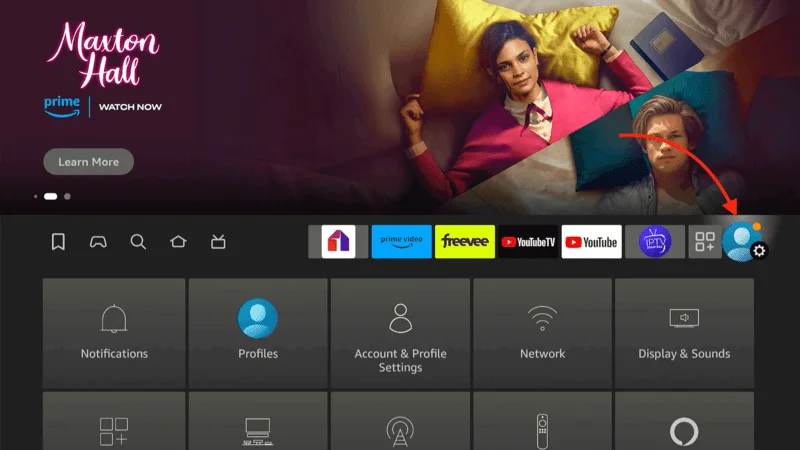
Scroll and select My Fire TV.
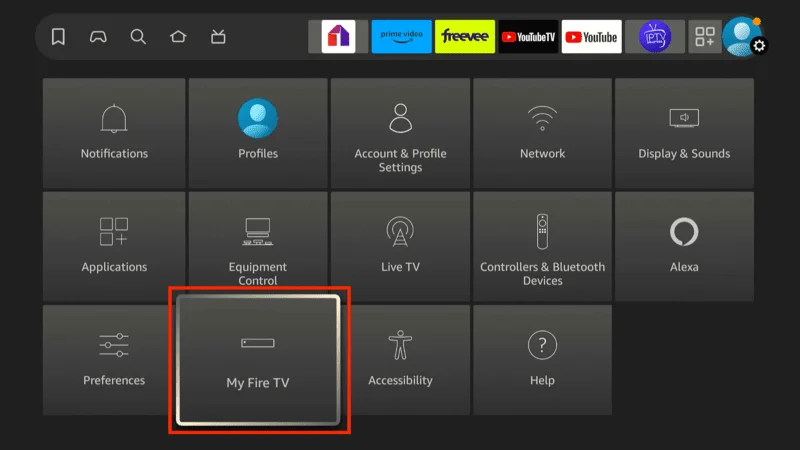
Click on Developer Options.
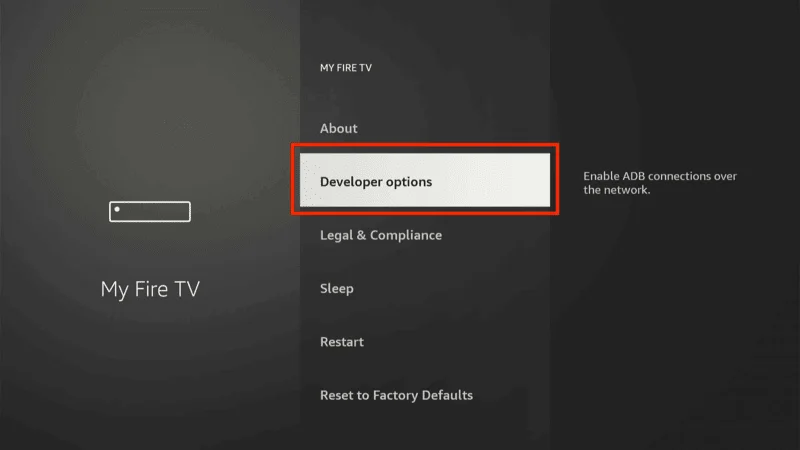
Select Install unknown apps.
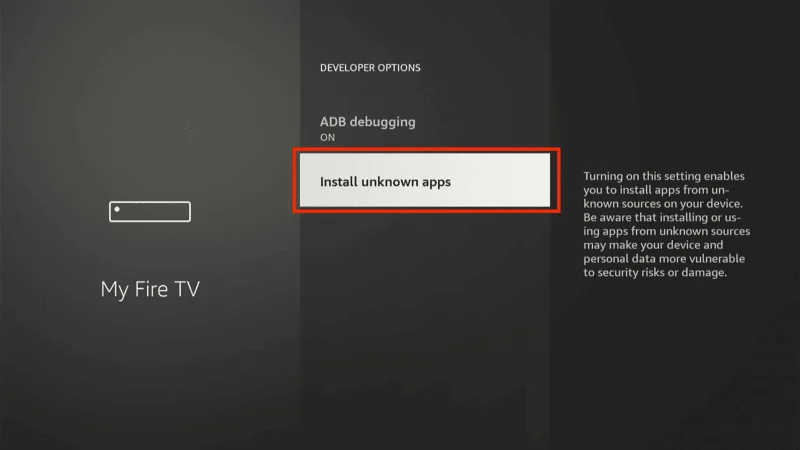
Look for Downloader in the list and click on it to Turn On this option.
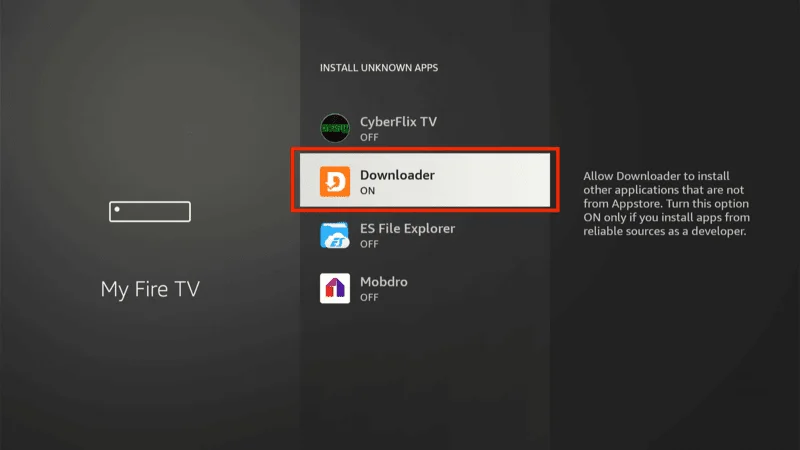
Now that the Downloader app is installed and has the necessary permissions, you’re ready to sideload Tea TV.
Sideloading Tea TV Using Downloader on FireStick
The Downloader app is an essential tool for sideloading third-party apps like Tea TV on your FireStick. Since it’s a frequently used app, you may want to add a shortcut to your home screen for easier access. Now, let’s dive into the steps to install Tea TV using Downloader.
Open the Downloader app. You’ll see the Home screen with the left Home tab selected by default.
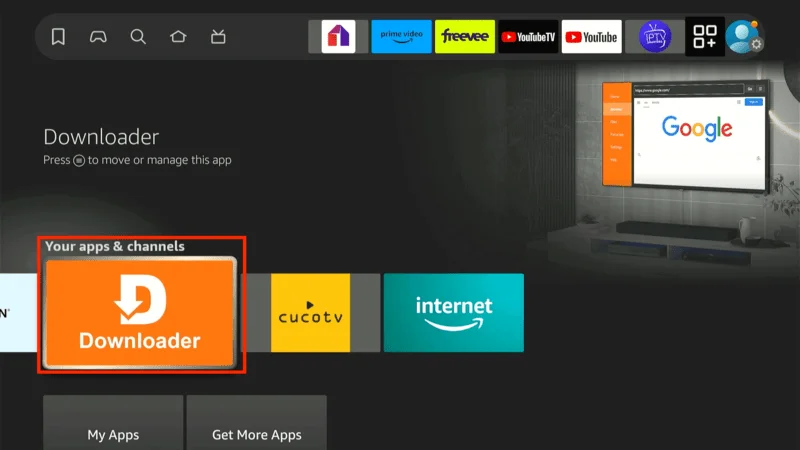
On the right-hand side of the screen, click the text field labeled Enter a URL.
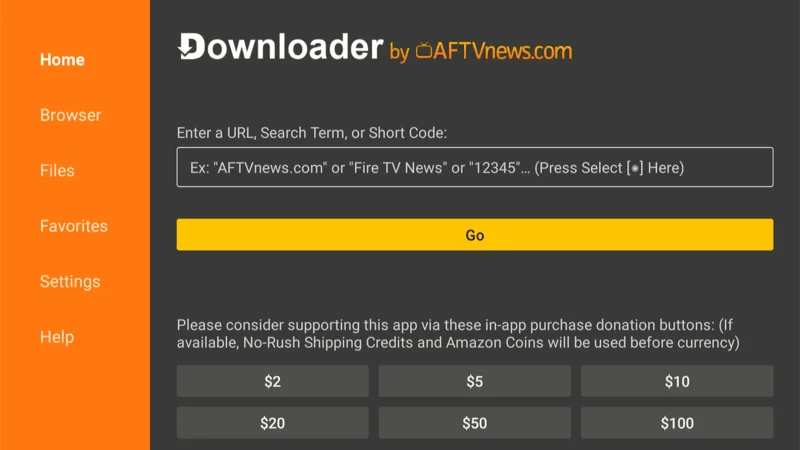
When the on-screen keyboard appears, type the following URL: firetvexpert.com/teatv.apk and click GO.
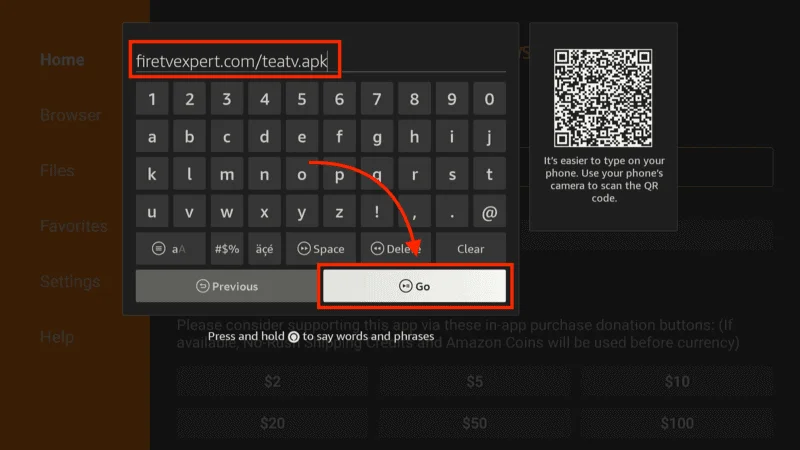
Note: We do not host any APK files. This URL simply downloads the Tea TV APK from its original source. We are not affiliated with the developers of Tea TV.
Tip: Once you’ve installed Tea TV, you can repeat these steps to install TPlayer by entering the URL
firesticktricks.com/tplayerif you wish to add a media player for Tea TV.
After entering the URL, the Downloader will connect to the server and start downloading the Tea TV APK file.
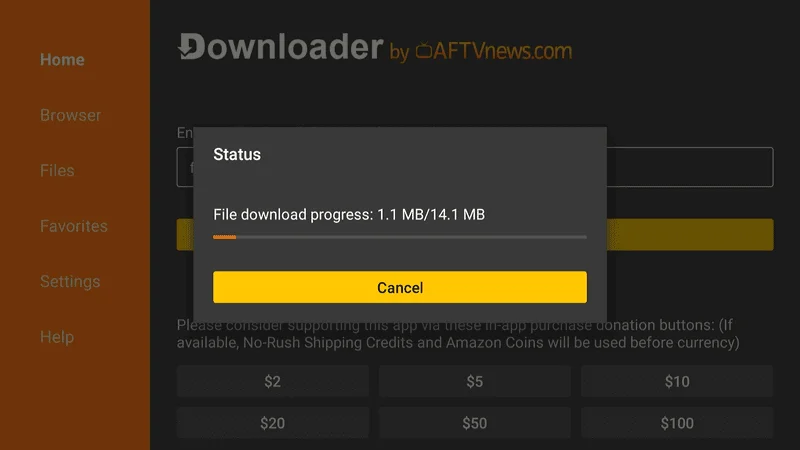
You’ll see the download progress bar on the screen. Be patient while it is completed.
Once the APK is downloaded, Downloader will automatically launch the installation process.
A prompt will appear asking if you want to install Tea TV. Click Install.
Allow a few moments for Tea TV to install on your device. You’ll see a confirmation screen once the process is complete.
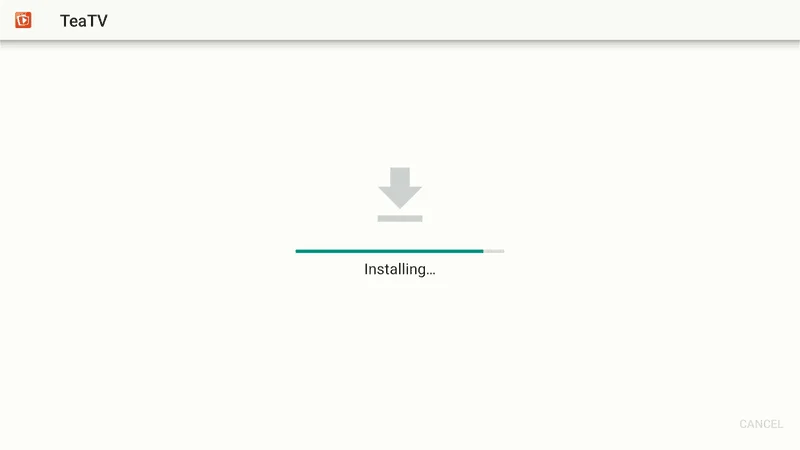
After installation, you can either click Open to launch Tea TV right away or click Done to return to Downloader.
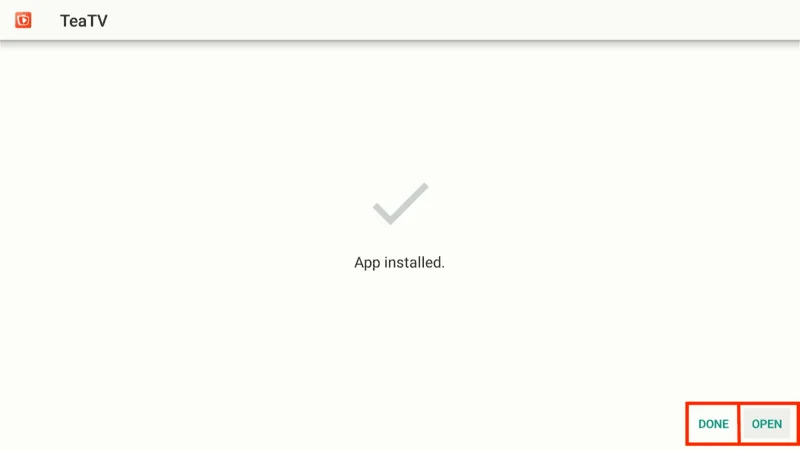
Recommendation: I suggest clicking Done so you can go back to the Downloader app and remove the APK file to free up storage space.
Once you return to the Downloader app, you’ll be prompted to delete the APK file. Click Delete.
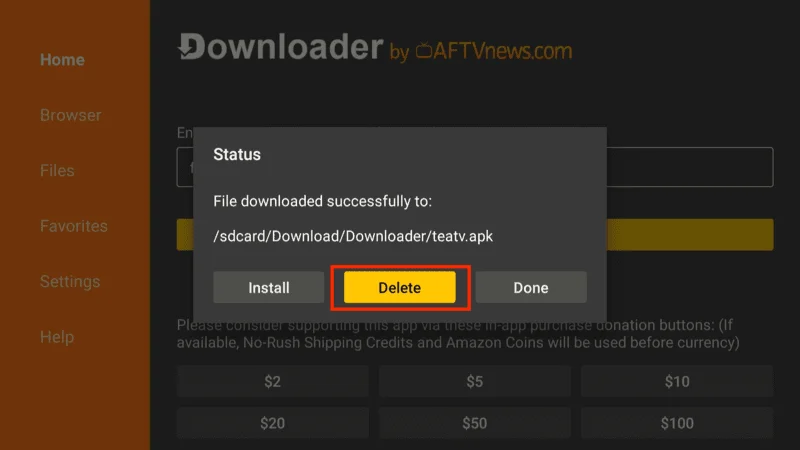
Confirm the deletion by clicking Delete again.

Why delete the APK? Once Tea TV is installed, the APK file is no longer needed, and removing it helps clear unnecessary files from your FireStick’s storage.
This is how you can easily sideload Tea TV on your FireStick using the Downloader app. Now you’re ready to enjoy unlimited streaming right from your device
Stream Safely on Tea TV
Before you start watching content on Tea TV with your FireStick, it’s important to note that your streaming activity can be visible to your ISP and potentially the government. Moreover, streaming copyrighted material, such as free movies or TV shows, could land you in legal trouble.
A VPN (Virtual Private Network) can help protect your privacy by masking your online activity. Not only does it shield you from ISP throttling and government surveillance, but it also allows you to bypass geo-restrictions on certain content.
Disclaimer
We do not condone the violation of copyright laws. However, there’s always the possibility of unknowingly accessing content from questionable sources. It’s often hard to distinguish between legitimate and unauthorized content.
For maximum protection, I recommend using NordVPN on your FireStick, mobile devices, and PC. After trying multiple free and paid VPNs, NordVPN stands out for its speed and top-tier security. Here’s how you can easily set it up on your FireStick to keep your streaming private and secure.
How to Install NordVPN on FireStick
Step 1: NordVPN offers a risk-free 30-day money-back guarantee. This allows you to test out the service and, if you’re not satisfied (which is rare), you can request a full refund within the first 30 days.
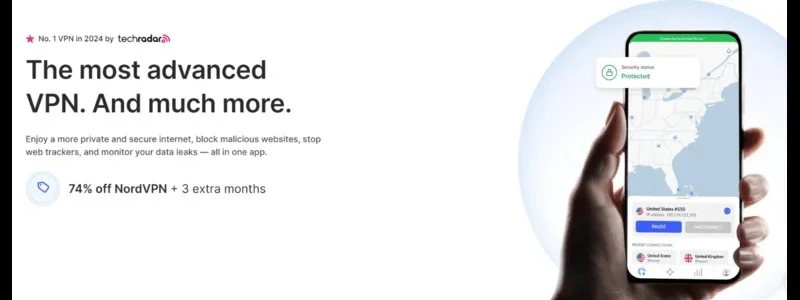
Step 2: In the search bar, type “NordVPN” (without quotes) and select NordVPN from the search results.
Step 3: After signing in, click the Power icon to connect to a server. That’s it! Your connection is now encrypted, and your online activities are hidden from prying eyes.
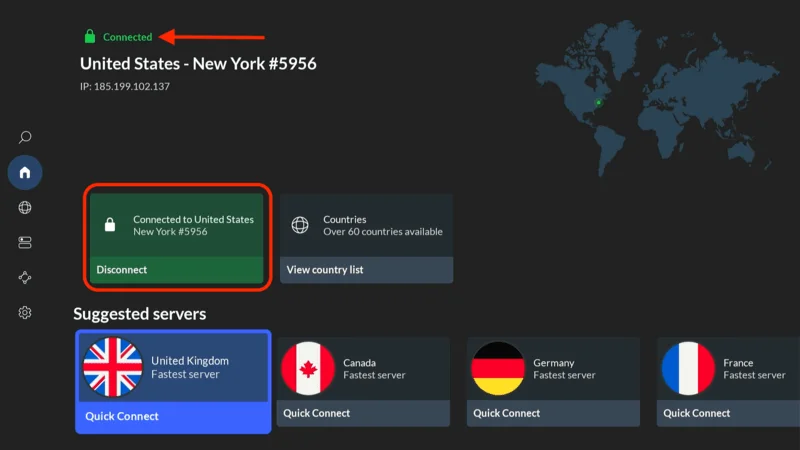
Pro Tip: NordVPN also allows you to switch between servers in different regions, letting you access geo-restricted content from various parts of the world.
Now you can enjoy streaming on Tea TV while ensuring your privacy and security are intact. NordVPN is the best solution for keeping your browsing and streaming activities secure on FireStick.
How to Set Up TeaTV on FireStick
In this guide, I’ll walk you through setting up TeaTV by installing TPlayer from within the app itself. If you need detailed steps on how to install TPlayer using the Downloader app, follow this guide carefully. Once you’re done, you’ll have a fully functional streaming setup on your FireStick.
All your apps, including TeaTV, are stored in the Your Apps & Channels section. Here’s how to easily access it:
Step 1: Accessing Your Apps & Channels
Press and hold the Home button on your FireStick remote for a few seconds.
When the pop-up menu appears, click on Apps.
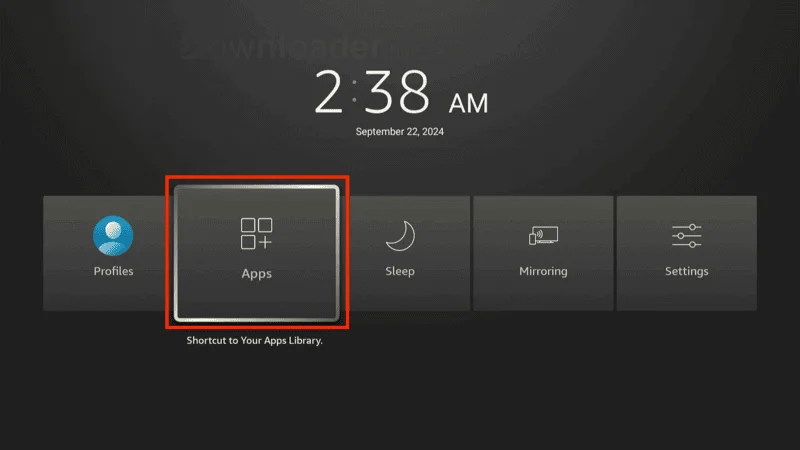
This will open the Your Apps & Channels section, where you can find TeaTV.
Pro Tip: You can move TeaTV to your home screen for quicker access. Highlight the TeaTV icon, press the Menu button on your remote, then select Move. Now, drag it to the first row for instant access.
Step 2: Enable Install Unknown Apps for TeaTV
Since you’ll be installing TPlayer through TeaTV, you must allow TeaTV to install apps from unknown sources.
Go to Settings on your FireStick.
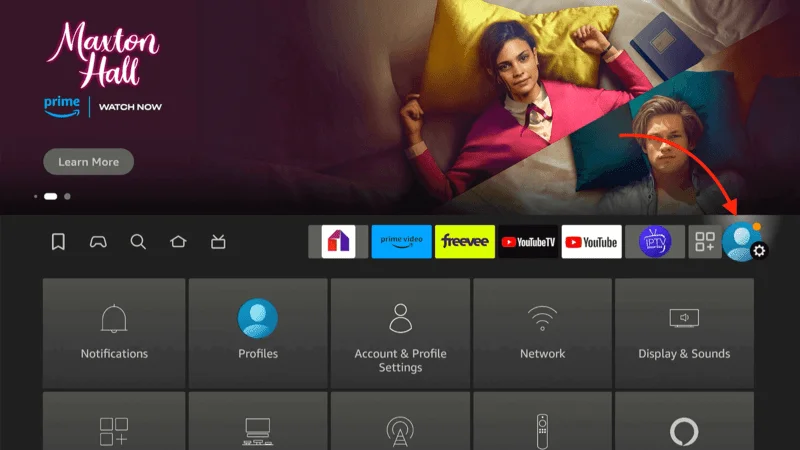
Select My Fire TV > Developer Options > Install unknown apps.
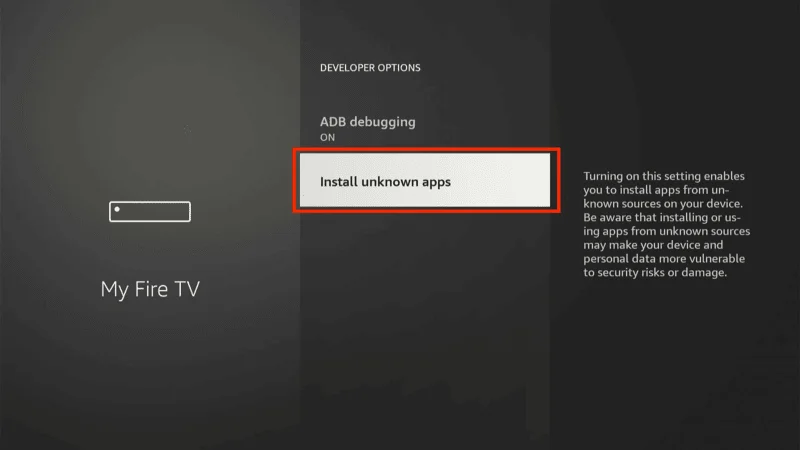
Turn ON the option for TeaTV.
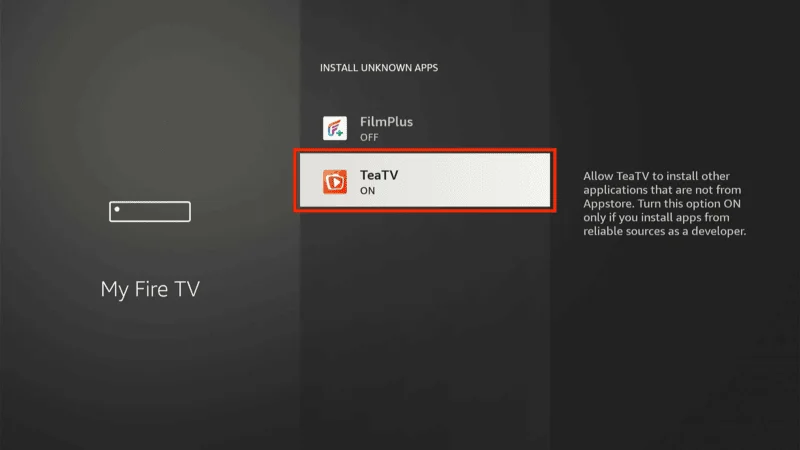
Note: On some FireStick models, you might see an option labeled Apps from Unknown Sources. Ensure this is turned on to allow installations.
Step 3: Launch TeaTV
Open the TeaTV app from Your Apps & Channels.
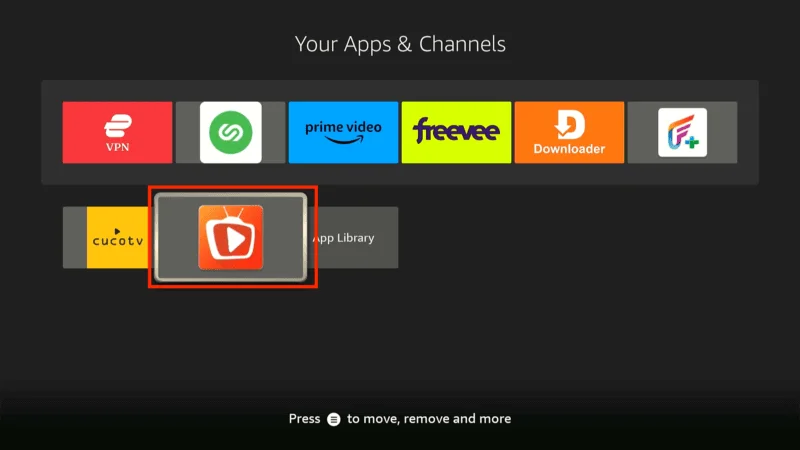
The first time you launch TeaTV, you’ll be asked to grant permission. Click Allow.
You’ll be prompted to choose a preferred subtitle language. Select your desired language to continue. You can change this later in the app’s settings if needed.
A disclaimer will appear on the screen. Click Accept to proceed.
Choose any movie or TV show title you’d like to watch. TeaTV will prompt you to install TPlayer to stream content.
Install TPlayer via TeaTV
When prompted by TPlayer, click INSTALL.
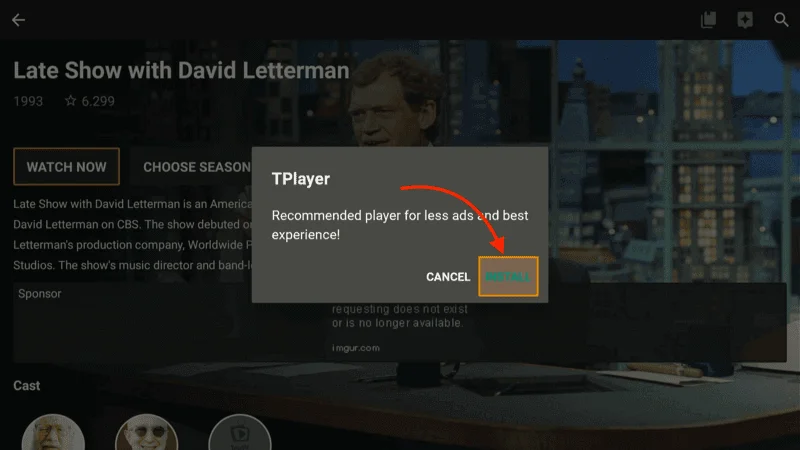
TeaTV will begin downloading the TPlayer APK. Wait for the download to complete.
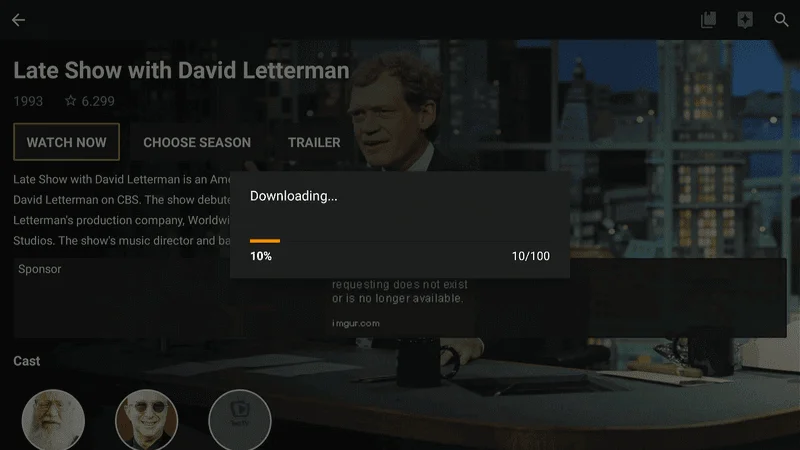
Once the APK is downloaded, you’ll see the option to install it. Click Install.
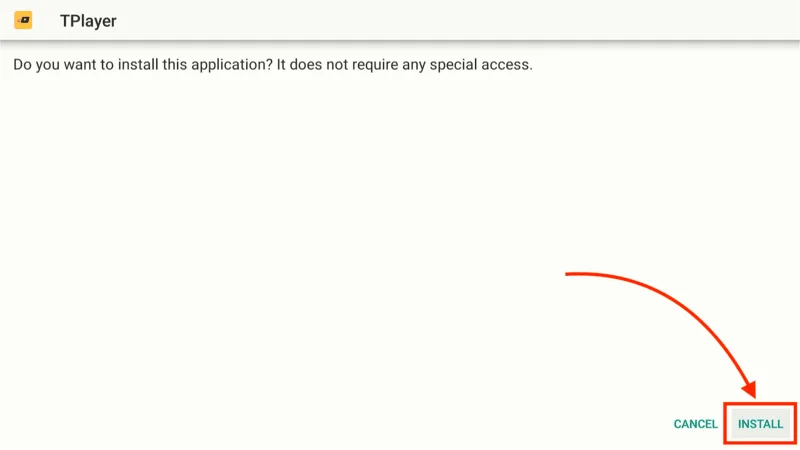
After installation, click Done to return to TeaTV.
How to Connect Real Debrid with Tea TV
Real Debrid is an excellent service that provides high-quality streaming links for movies and TV shows. If you have an active Real Debrid account, you can link it with Tea TV to enhance your streaming experience. Follow these simple steps to connect Real Debrid to Tea TV:
From the Tea TV home screen, select the Four Square icon at the top left corner.
Scroll down through the menu and select Settings.
Scroll to the Real-Debrid section and tap on the Login to Real-Debrid option.
A new screen will display instructions for authorizing Real Debrid. Open a web browser on your phone or computer and go to https://real-debrid.com/device.
Enter the code shown on your TV screen and complete the authorization process.
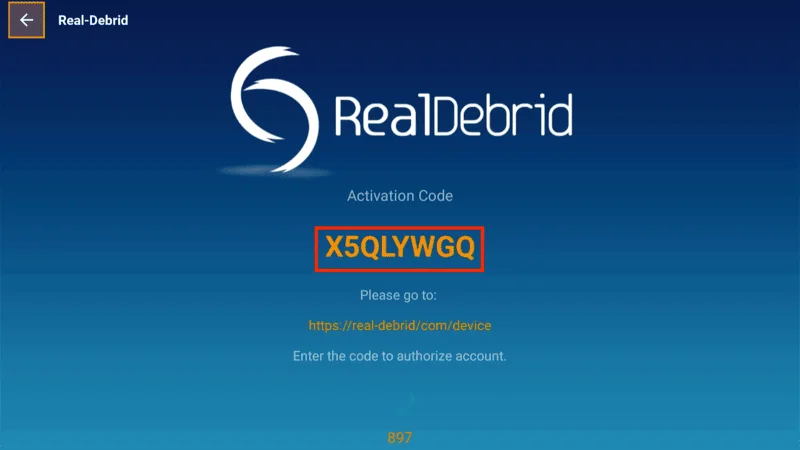
Note: If needed, you can use the Left Arrow to close the menu and return to the home screen.
Once authorized, you’ll see a Status: Connected message, meaning Real Debrid is now successfully linked to Tea TV.
How to Connect Trakt with Tea TV
Trakt is a popular service that helps you track the shows and movies you’ve watched and even provides recommendations based on your preferences. It syncs across devices, ensuring your watchlist stays up to date. You can use either the free or paid version of Trakt. Here’s how to connect Trakt to Tea TV:
From the Tea TV Settings menu, navigate to the Trakt section.
Tap on the Login to Trakt.tv option.
A screen will display instructions on how to activate Trakt. Open a web browser and visit https://trakt.tv/activate.

Log in to your Trakt.tv account and enter the code displayed on the Tea TV screen to complete the authorization.
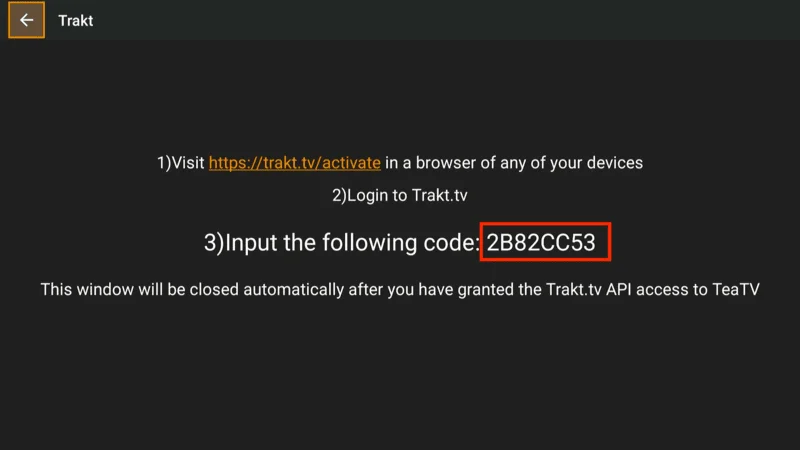
Once authorized, you will see a Logged-in status message next to the Trakt section in Tea TV, indicating that the connection was successful.
With Real Debrid and Trakt now connected, you can enjoy a more personalized and high-quality streaming experience on Tea TV.
How to Use TeaTV on FireStick
When you open TeaTV on your FireStick, you’ll be greeted with a clean, user-friendly home screen. By default, you’ll land on the TV Shows section, but there’s much more to explore. Let’s take a closer look at how to navigate and get the most out of TeaTV.
TeaTV organizes its content into various sub-sections under TV Shows, such as:
- Popular
- Top Rated
- On the Air
- Airing Today
You can easily switch between these categories to find trending and highly rated shows.
Click on Filter, and you’ll have the ability to sort content by title, year, or other categories.
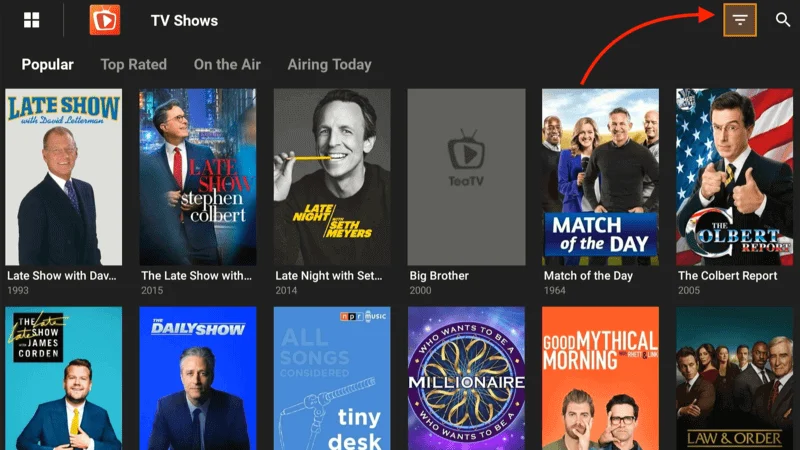
You can filter by release year, and genres, or choose from categories like All to browse a broad range of content.
You can search for movies, TV shows, or episodes by typing in the name of the title, artist, or director.
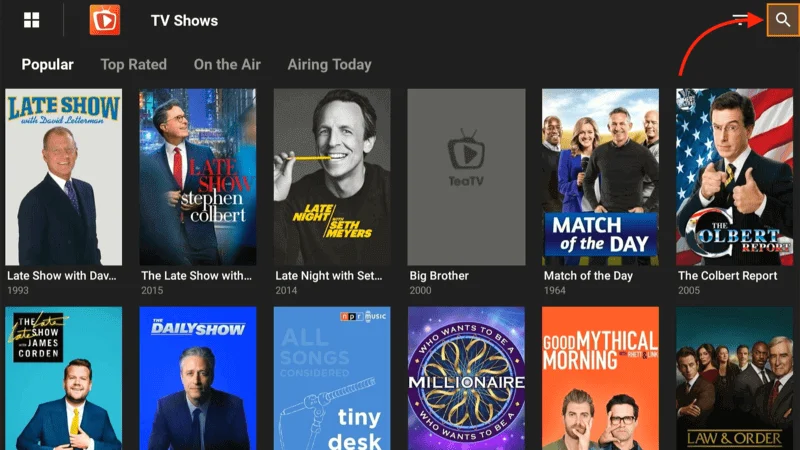
This is the quickest way to find exactly what you want to watch without scrolling through endless lists.
Click the Four-Square icon at the top-left corner of the screen to open the side menu.
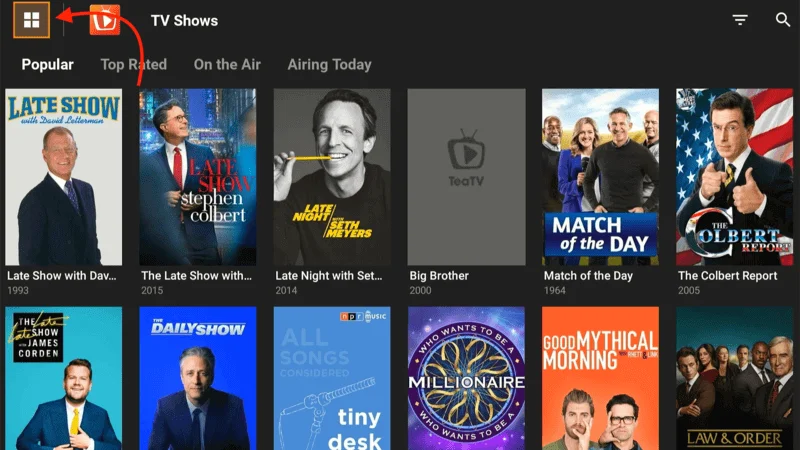
From here, you can explore sections such as:
Discover: Find new and trending content.
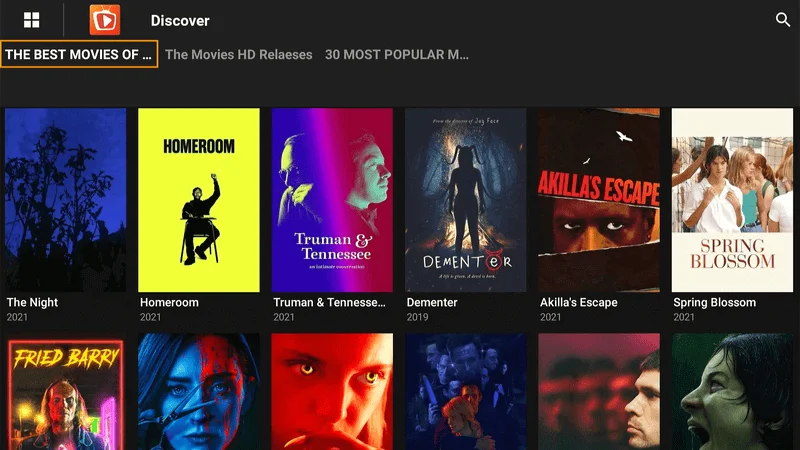
Movies: Explore films from different genres and ratings.
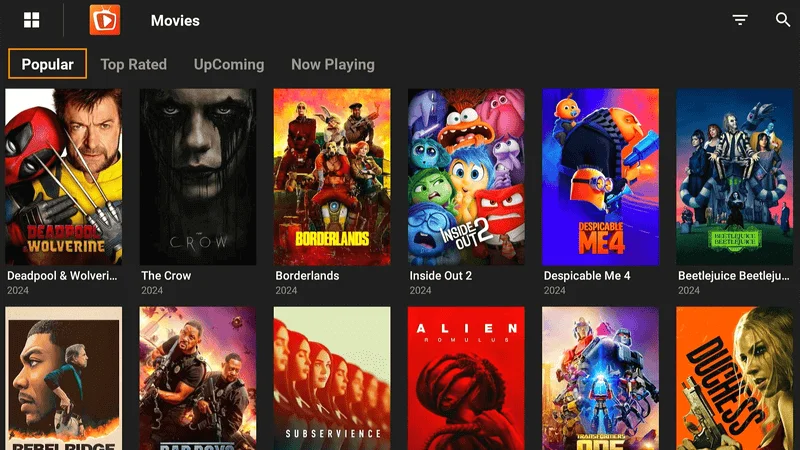
TV Shows: Access your favorite series.
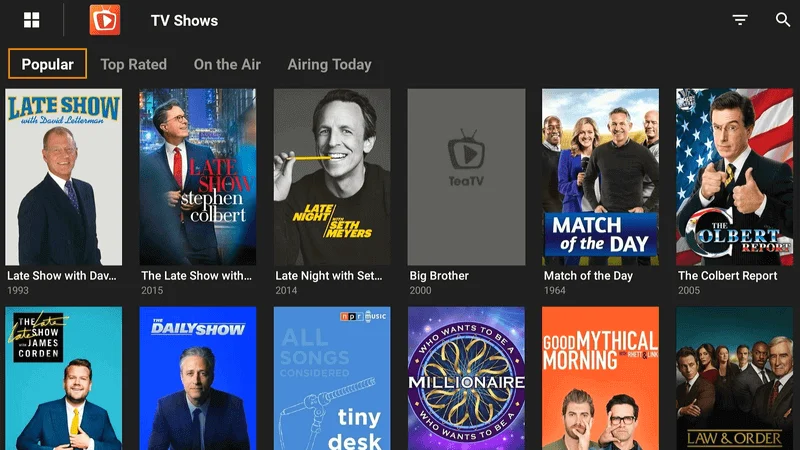
HD Releases: Check out high-definition releases.
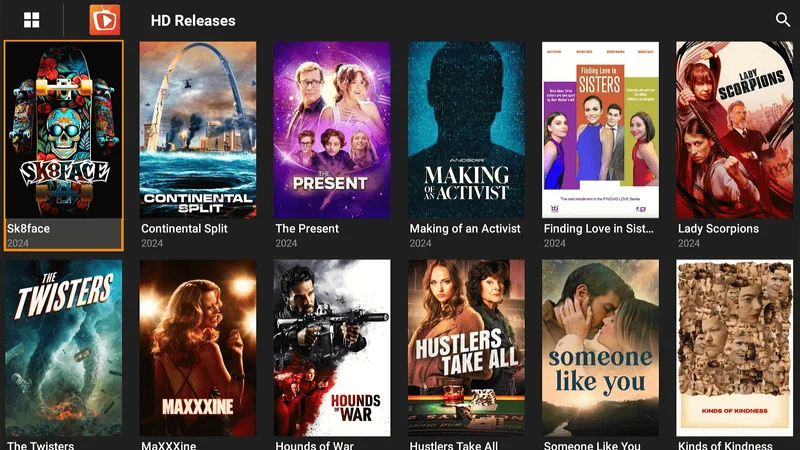
Calendar: Stay updated on upcoming shows and movie releases.
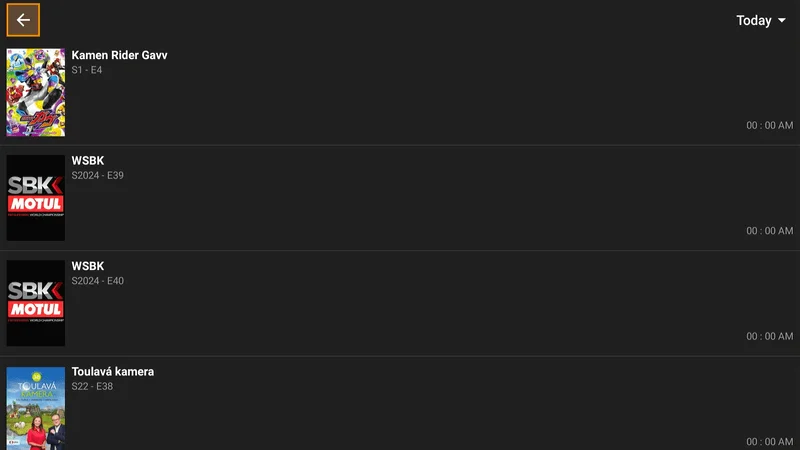
Live TV: Stream live TV channels directly from the app.
Additional Features in TeaTV
The side menu also provides access to more advanced features like:
- Watchlist: Save your favorite titles to watch later.
- Collection: Keep track of shows and movies you’ve already watched or want to rewatch.
- Recent: Quickly jump to your recently viewed content.
- Download Manager: Manage the content you’ve downloaded for offline viewing.
- Settings: Customize your TeaTV experience.
- Check Update: Ensure your app is always up to date with the latest features and improvements.
FAQs for TeaTV on FireStick
1. What is TeaTV?
TeaTV is a free, third-party streaming app that allows you to watch movies, TV shows, and live TV channels. It doesn’t host content directly but pulls streaming links from publicly available sources.
2. Is TeaTV available on the Amazon App Store?
No, TeaTV is not available on the Amazon App Store. However, it can be sideloaded on FireStick using apps like Downloader.
3. Is TeaTV legal?
TeaTV operates in a legal gray area as it fetches streaming links from various public domains. It’s recommended to use a VPN to protect your privacy while using third-party apps like TeaTV.
4. How do I install TeaTV on my FireStick?
You can install TeaTV on FireStick by using the Downloader app. Simply enter the download URL for TeaTV’s APK file, and follow the on-screen prompts to complete the installation.
5. Do I need a VPN to use TeaTV?
While not strictly required, it’s highly recommended to use a VPN when streaming with TeaTV to safeguard your data, hide your IP address, and avoid potential legal issues associated with streaming copyrighted content.
6. Can I integrate Real Debrid with TeaTV?
Yes, you can connect your Real Debrid account to TeaTV for high-quality streaming links, including HD and 4K streams. This can significantly enhance your streaming experience.
7. What is Trakt, and can I use it with TeaTV?
Trakt is a service that helps you keep track of the content you watch across different devices. You can link your Trakt account with TeaTV to sync your watch history and get recommendations.
8. How do I update TeaTV on FireStick?
TeaTV usually prompts you when a new update is available. You can also manually check for updates in the app by navigating to Settings > Check Update.
9. Is it safe to use TeaTV?
Although TeaTV itself is generally safe to use, always exercise caution with third-party apps. Using a VPN adds an extra layer of security by protecting your online activity.
10. Can I download movies and shows with TeaTV?
Yes, TeaTV has an integrated Download Manager that allows you to download movies and TV shows for offline viewing.
Final Thoughts
This tutorial walked you through the steps to install Tea TV on your FireStick. While Tea TV isn’t available in the Amazon App Store, sideloading it with the Downloader app is a quick and easy process.
With its vast library of movies, TV shows, documentaries, and even live TV options, Tea TV is a solid choice for anyone looking to expand their streaming options. For the best experience, don’t forget to integrate services like Real Debrid or Trakt and always use a VPN to keep your streaming activity private and secure.
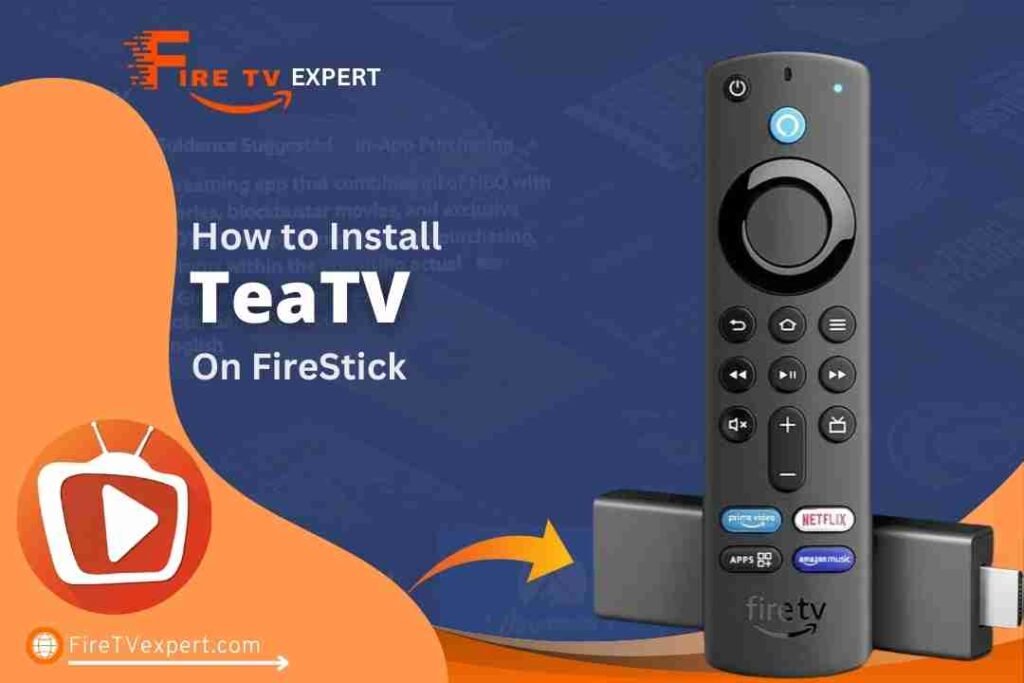
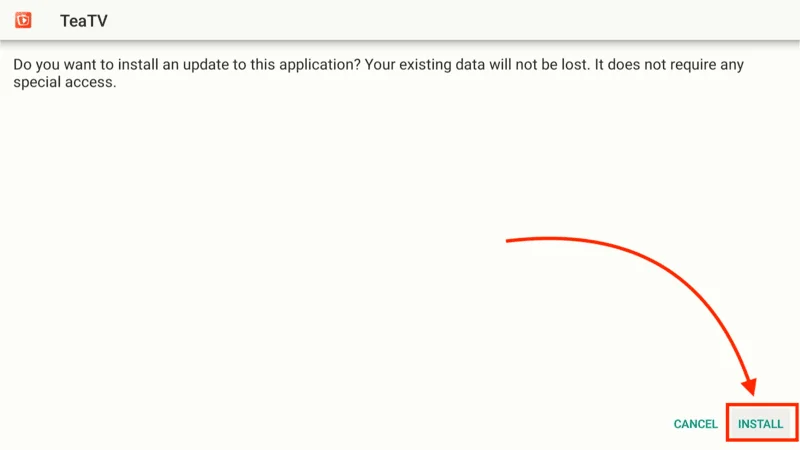
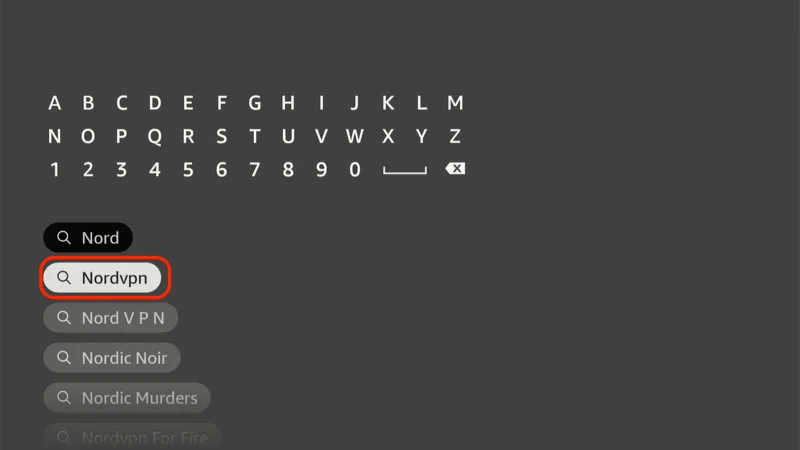
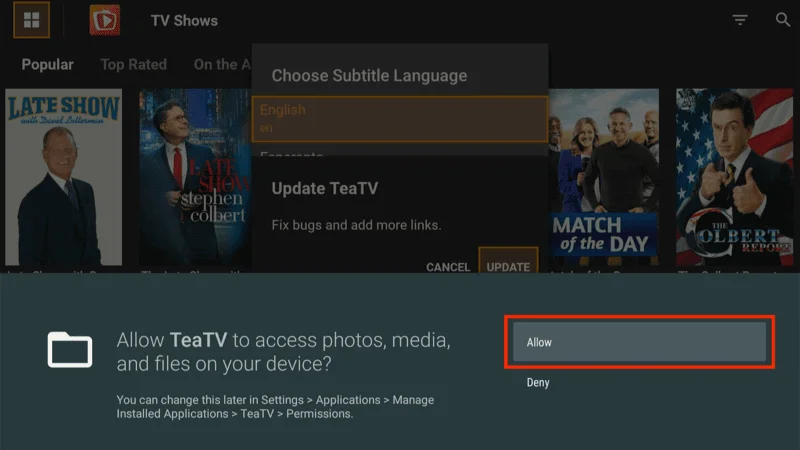
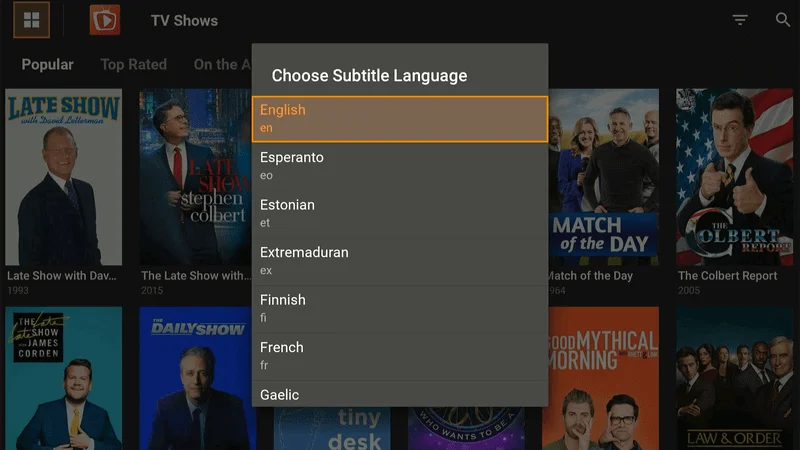
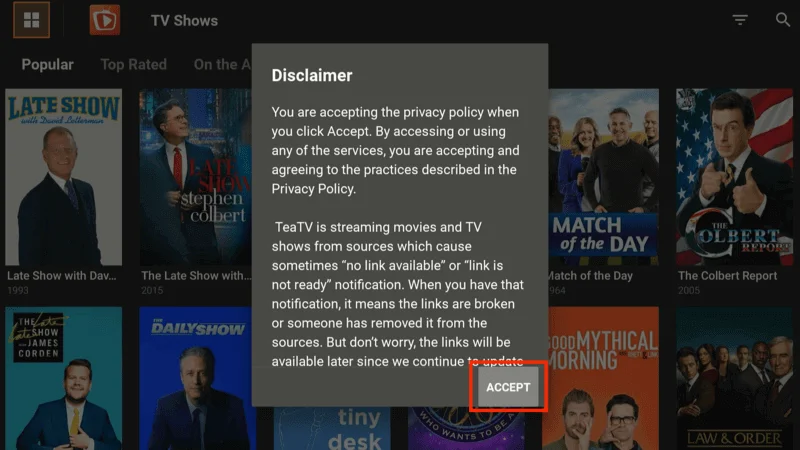
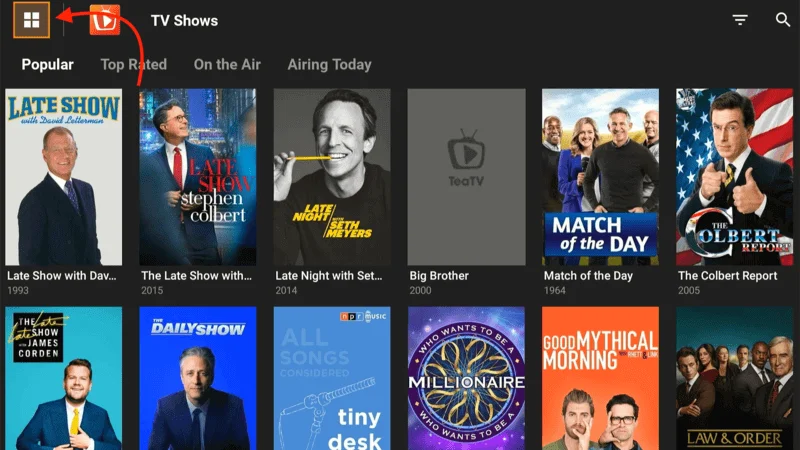
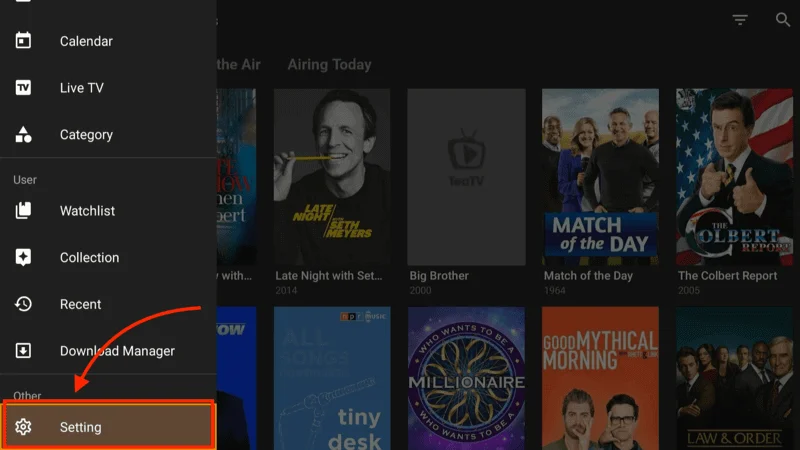

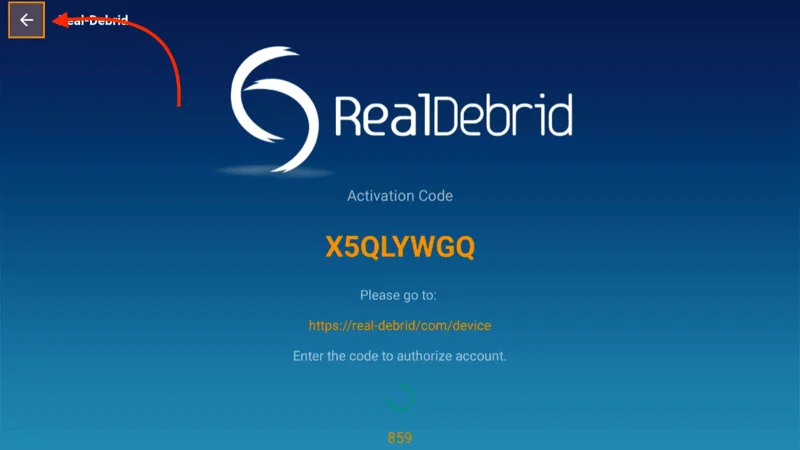
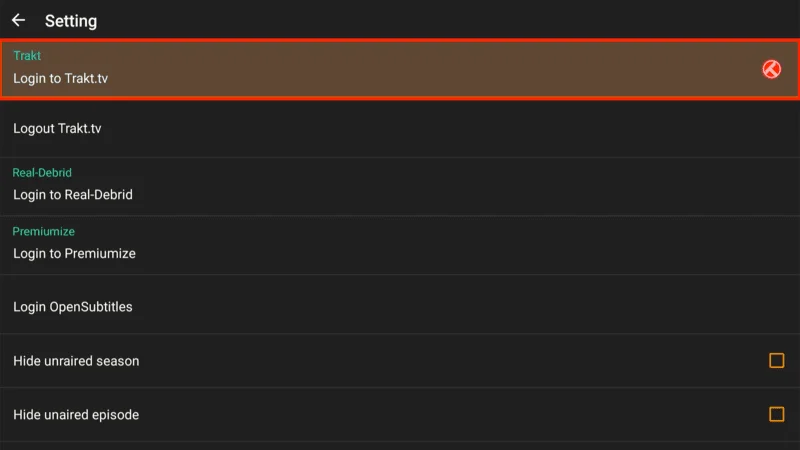
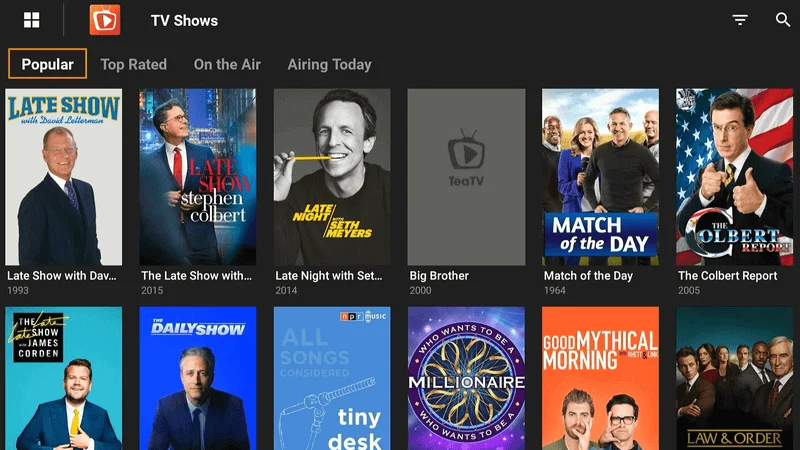
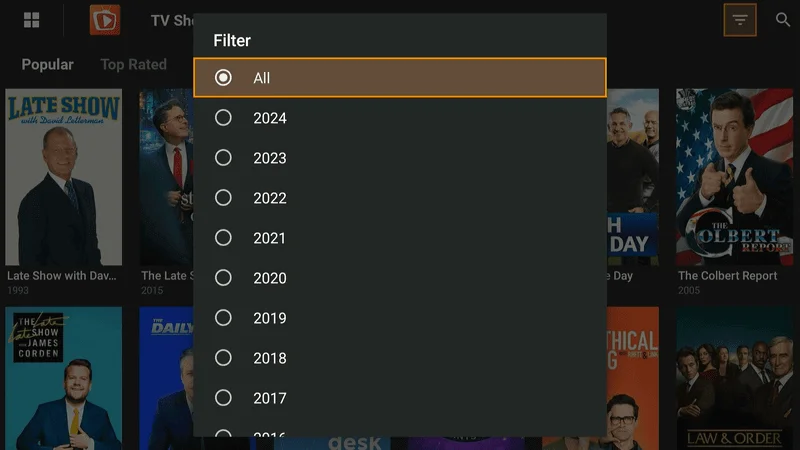


Pingback: How to Install FilmPlus on FireStick & Android TV Box (October 2024) - Firestick Expert