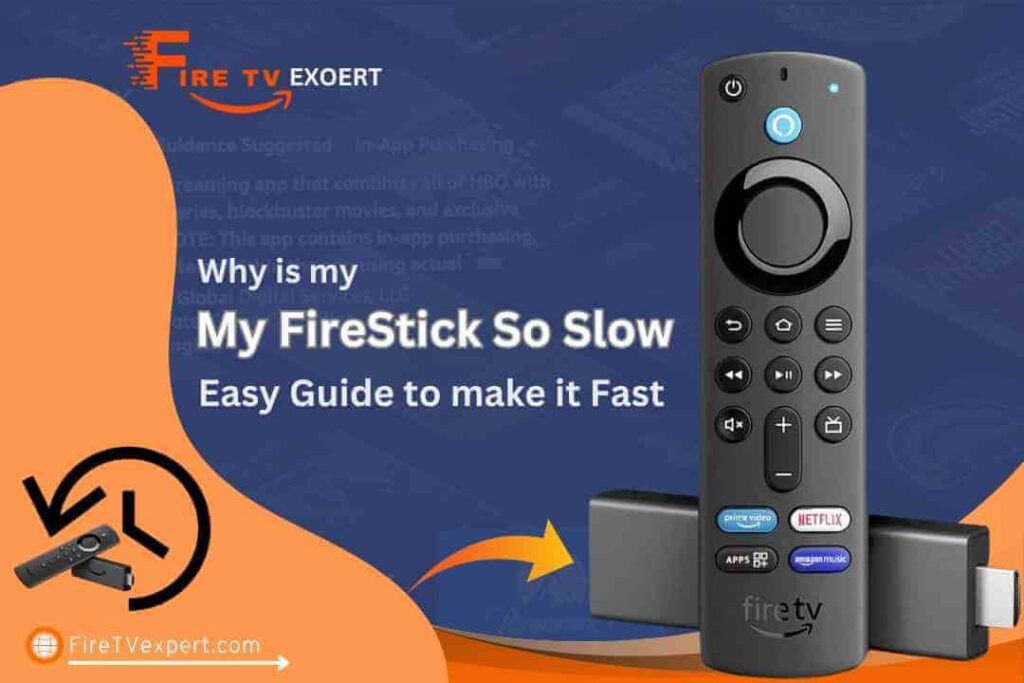Why Is My FireStick So Slow
The FireStick, while a powerful streaming device, often suffers from performance issues, leading users to ask, why is my FireStick so slow With only a small amount of space available, apps, cached data, and downloads can quickly consume storage, leading to slower operation and lag.
This restricted storage capacity forces the device to work harder to manage and process data, which can result in sluggish performance and reduced streaming quality.
Understanding why is my FireStick so slow and how to manage and optimize its storage can help alleviate these issues and improve overall performance.Signs of Insufficient Storage
- Slow app launches
- Lag during navigation
- Frequent buffering during streaming
- Error messages related to storage
Solutions
If your Firestick is running slower than usual, it can be frustrating, especially when you’re eager to stream your favorite content. Slow performance can be caused by various factors, including network issues, outdated software, or excessive clutter.
Understanding why your Firestick is slow and knowing how to address these issues is crucial for restoring its speed and efficiency. In this guide, we’ll explore common reasons for sluggish performance and provide practical solutions to help you get your Firestick back to optimal performance, so you can enjoy smooth streaming without interruptions.
1. Clear Cache Regularly
Clearing the cache is a simple yet effective way to free up storage space and improve performance. Each app stores temporary data, known as cache, which can accumulate over time.
Go to “Settings” on your FireStick.
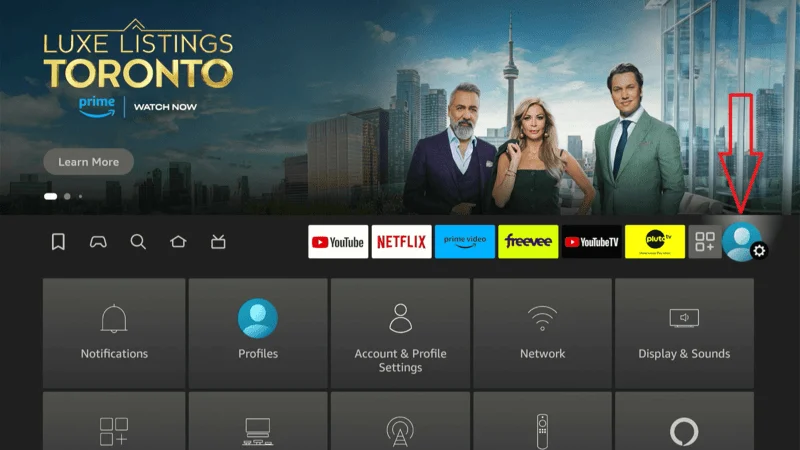
Choose “Applications” and then
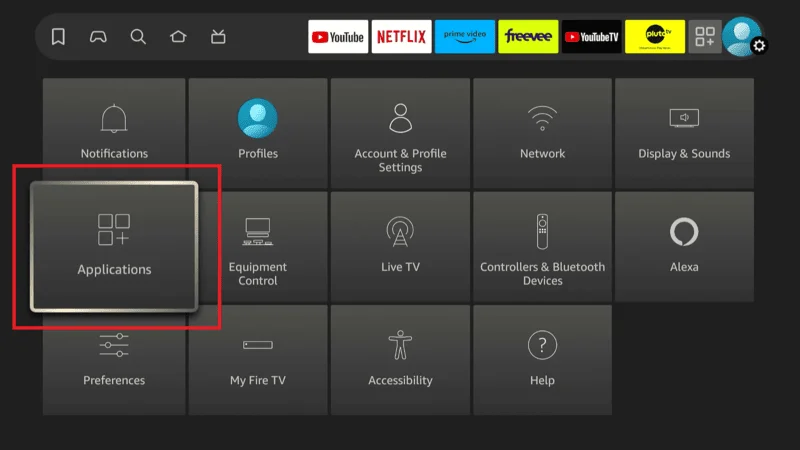
“Manage Installed Applications.”
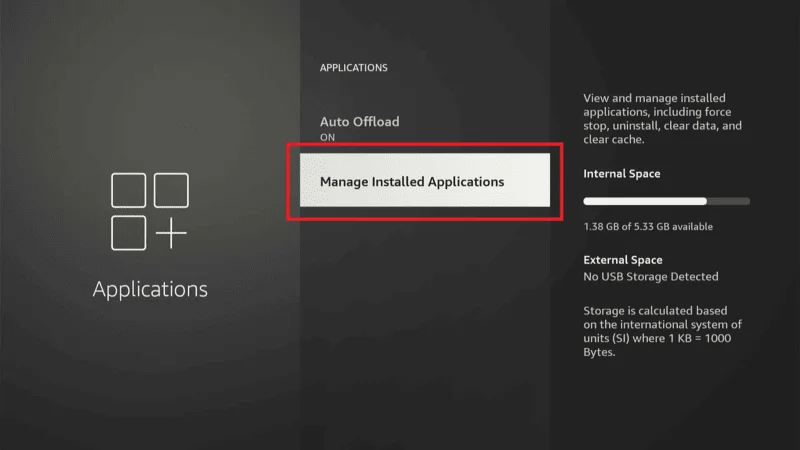
Select an app and choose “Clear Cache.”
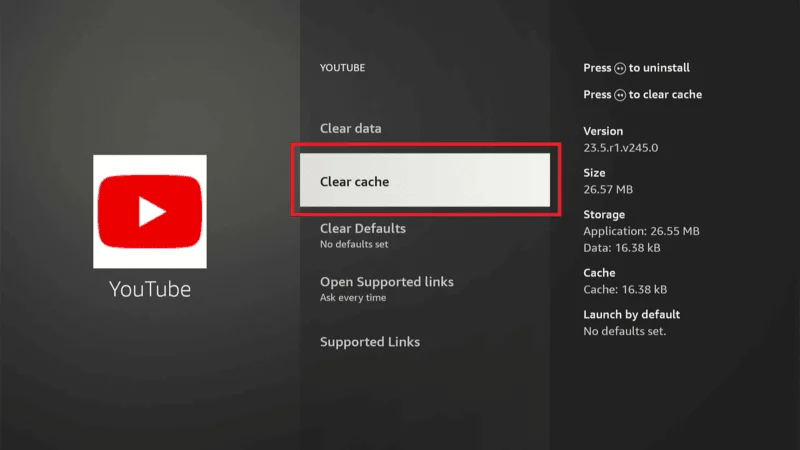
2. Uninstall Unused Apps
Removing apps that you no longer use can significantly free up storage space.
Open “Settings” on your FireStick.
Select “Applications” and then
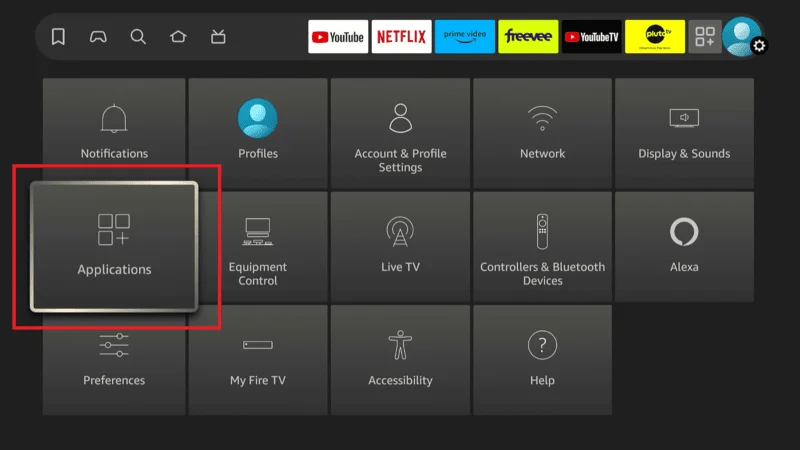
“Manage Installed Applications.”
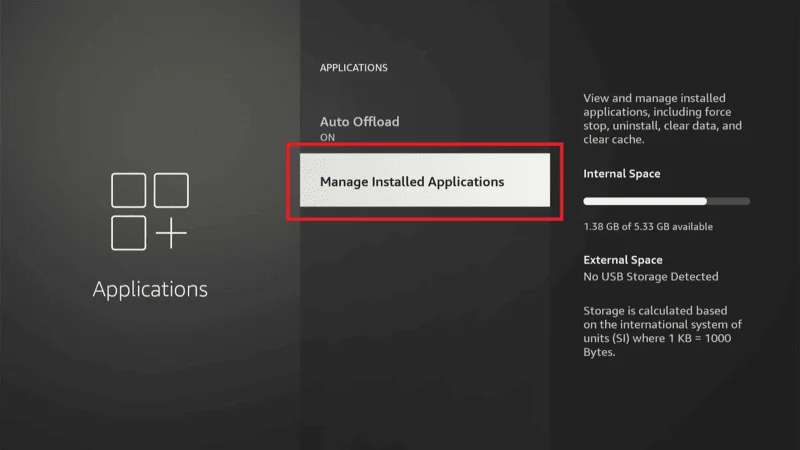
Select the app you want to remove and choose “Uninstall.”
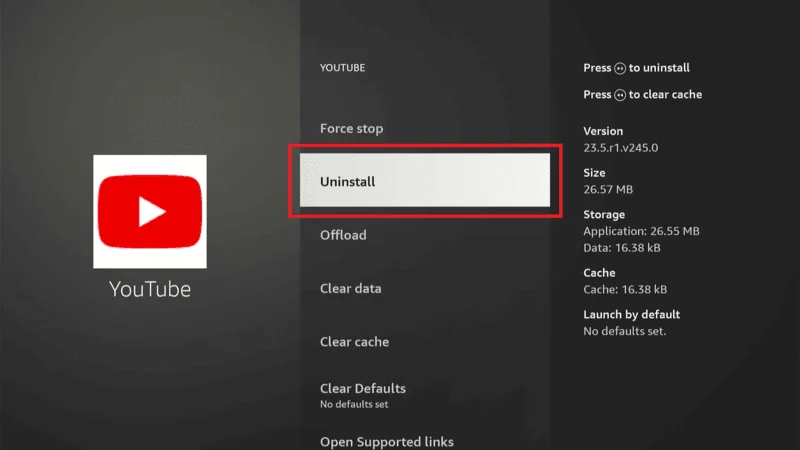
3. Move Apps to External Storage
If your FireStick supports it, moving apps to external storage can help alleviate storage issues plug in a USB drive or microSD card.
Navigate to “Settings”
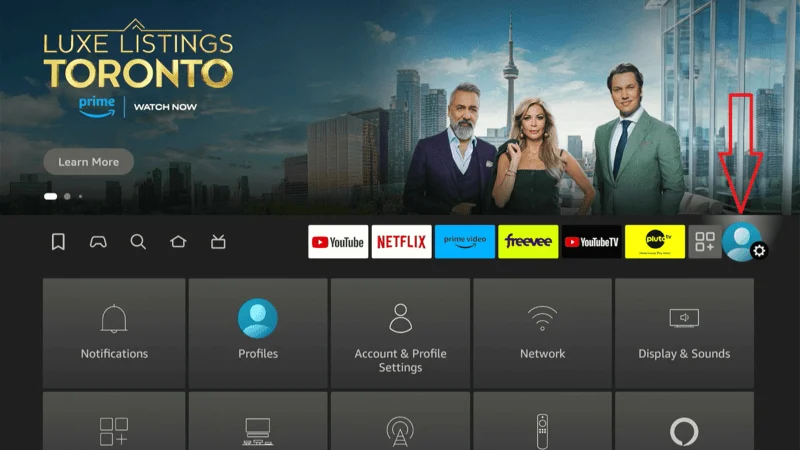
Select “Applications” click on it
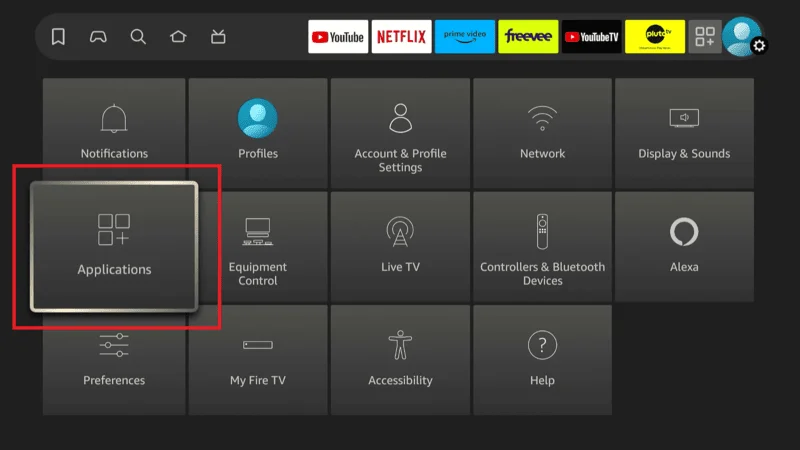
“Manage Installed Applications.”
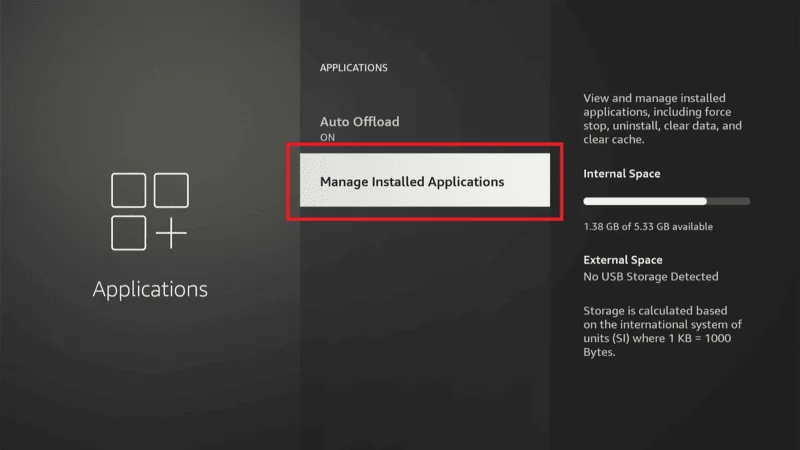
Select an app and choose “Move to External Storage.”
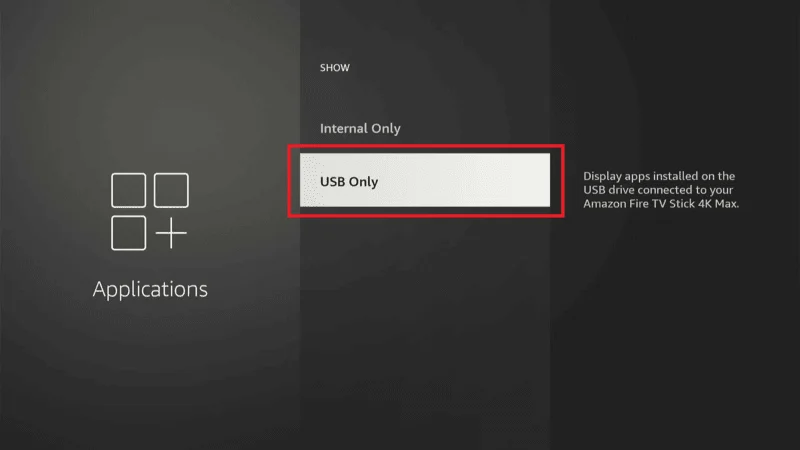
For a detailed guide on managing FireStick storage, you can refer to Amazon’s official support page.
Background Processes
Background processes can seriously impact your FireStick’s performance, which is often why is my FireStick so slow. When multiple apps are running simultaneously, they consume valuable system resources such as CPU and memory.
This excessive usage can lead to sluggish operation, causing your FireStick to lag, slow down, or even freeze. If you’re asking, why is my FireStick so slow it’s crucial to check for background processes that might be running.
Apps that remain active in the background, automatic updates, and ongoing streaming services can significantly affect performance. Managing and closing these processes effectively is essential to freeing up system resources and improving your FireStick’s speed and responsiveness.
How Background Processes Consume Resources
- Increased CPU usage
- Higher memory consumption
- Reduced system responsiveness
Solutions
When facing issues with your Firestick, finding effective solutions is essential for restoring optimal performance. From troubleshooting slow speeds to resolving connectivity problems, addressing these challenges can enhance your streaming experience.
By exploring practical solutions, you can tackle common issues efficiently and ensure that your Firestick operates smoothly, allowing you to enjoy uninterrupted entertainment.
This section will provide you with actionable steps to resolve various problems, helping you get the most out of your device.
1. Close Background Apps
Regularly closing apps running in the background can help free up resources.
Go to “Settings” on your FireStick.
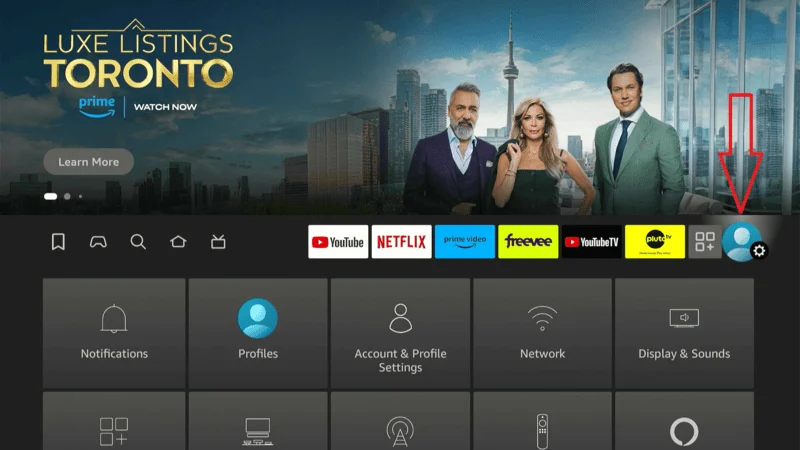
Choose “Applications” and then
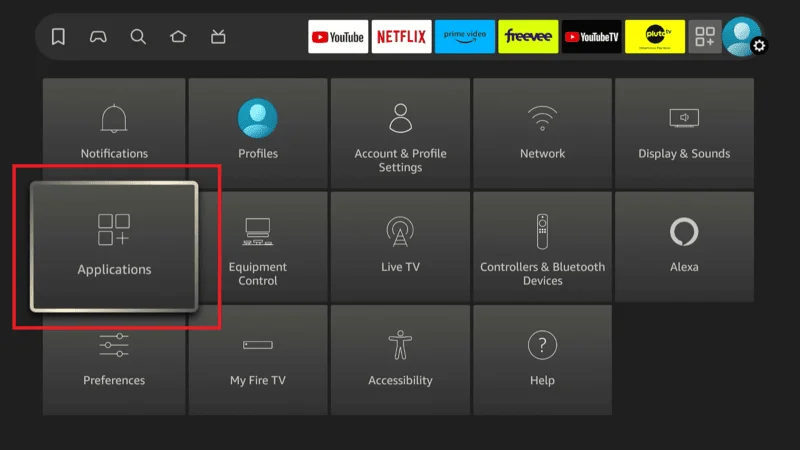
“Manage Installed Applications.”
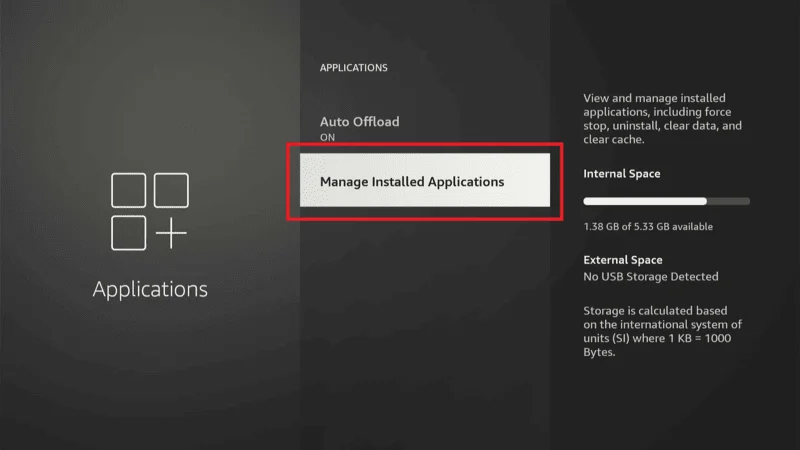
Select an app and choose “Force Stop.”
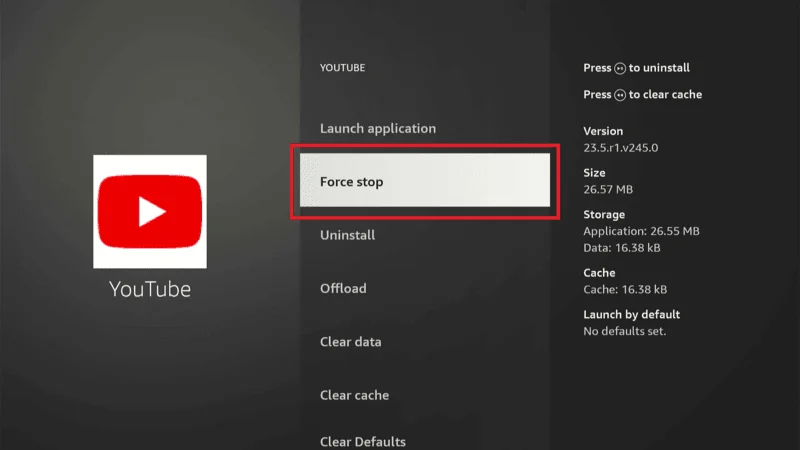
2. Disable Auto-Updates for Less Frequently Used Apps
Disabling auto-updates for apps you don’t use frequently can reduce background activity.
Open “Settings” on your FireStick.
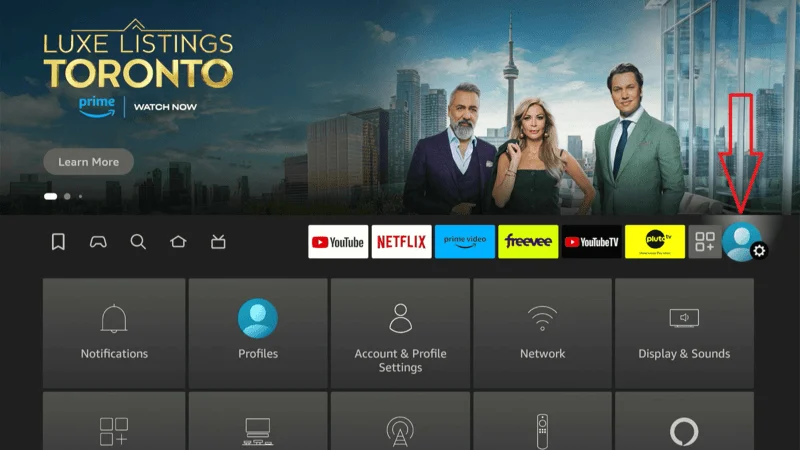
Select “Applications” and then “Appstore.”
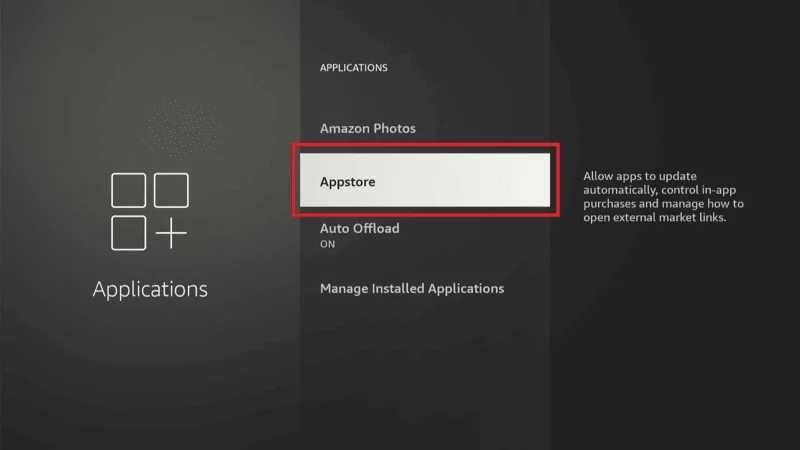
Disable the “Automatic Updates” option.
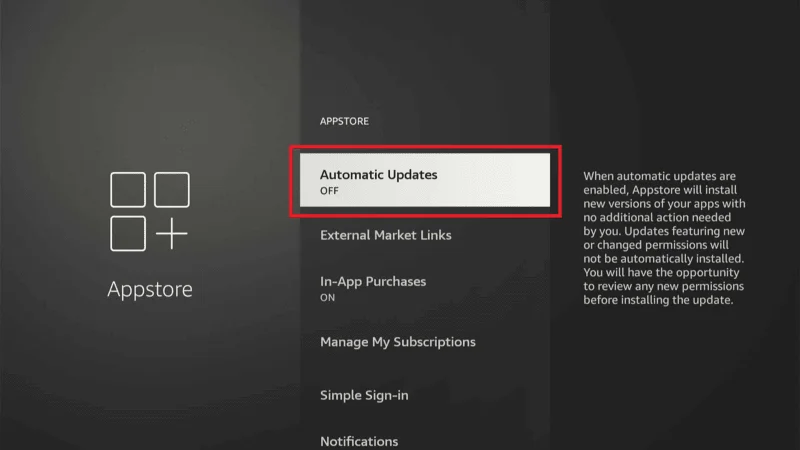
3. Restart the FireStick TV to Refresh the System
Restarting your FireStick TV can help clear out temporary files and refresh the system.
Navigate to “Settings.”
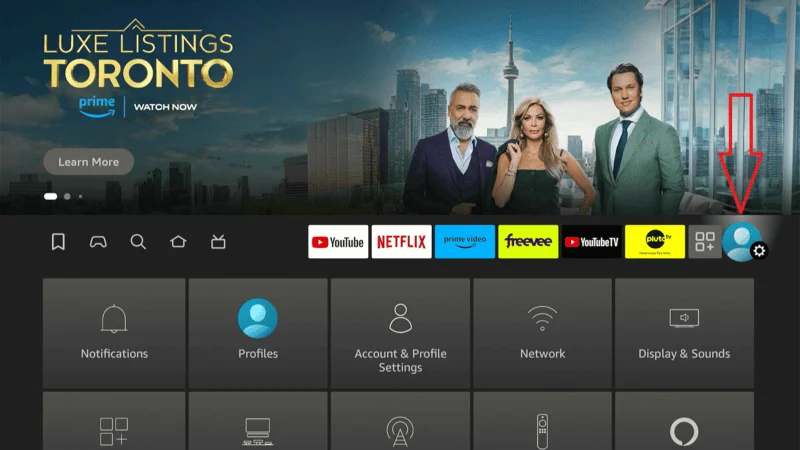
Choose “My Fire TV” and then “Restart”.
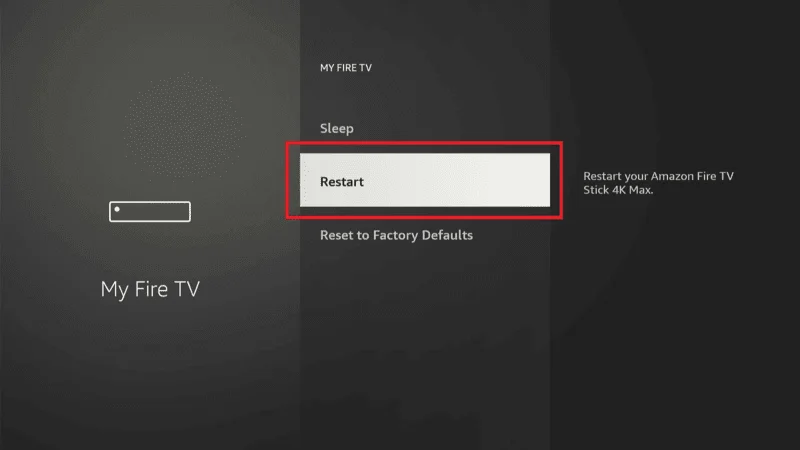
For more tips on managing background processes, check out TechRadar’s guide.
Overheating
Overheating is another common issue contributing to why is my FireStick so slow. When the device becomes too hot, it may automatically throttle performance to prevent potential damage, resulting in sluggish operation and reduced efficiency.
This heat-induced performance dip can be particularly frustrating when you’re in the middle of a binge-watching session or trying to access your favorite content. To address overheating, ensure your FireStick is placed in a well-ventilated area where it can dissipate heat effectively.
Avoid placing it in enclosed spaces or near other electronic devices that generate heat. Using cooling accessories, such as USB fans, can also help maintain an optimal temperature and prevent performance issues related to overheating.
By keeping your FireStick cool, you can enjoy a smoother streaming experience and avoid the slowdowns caused by excessive heat.
Common Causes of Overheating
- Prolonged use without breaks
- Blocked ventilation
- Placing the FireStick near heat sources
Solutions
Ensure Proper Ventilation Around the Device
Make sure your FireStick has adequate ventilation to prevent overheating.
1. Do not place the FireStick in enclosed spaces like cabinets.
2. Avoid placing it near heat sources.
3. Using cooling accessories can help maintain optimal temperatures.
4. Invest in a small USB fan to keep the device cool.
5. Turning off the FireStick when it’s not in use can prevent it from overheating.
Scroll and Open “Settings.”
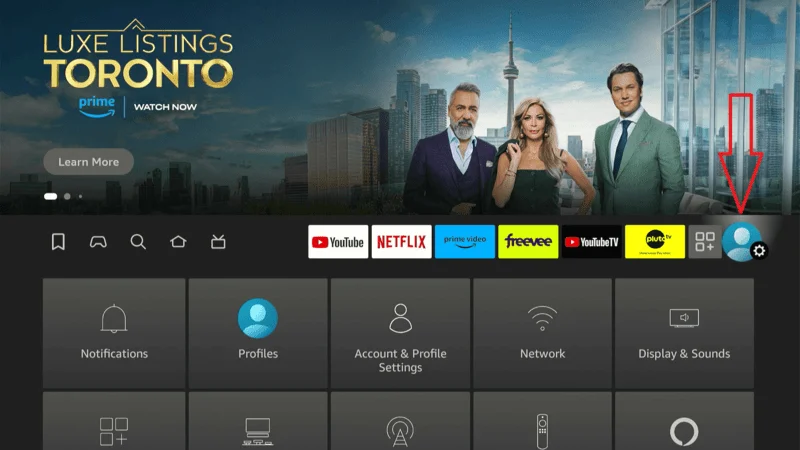
Choose “My Fire TV” and then “Sleep.”
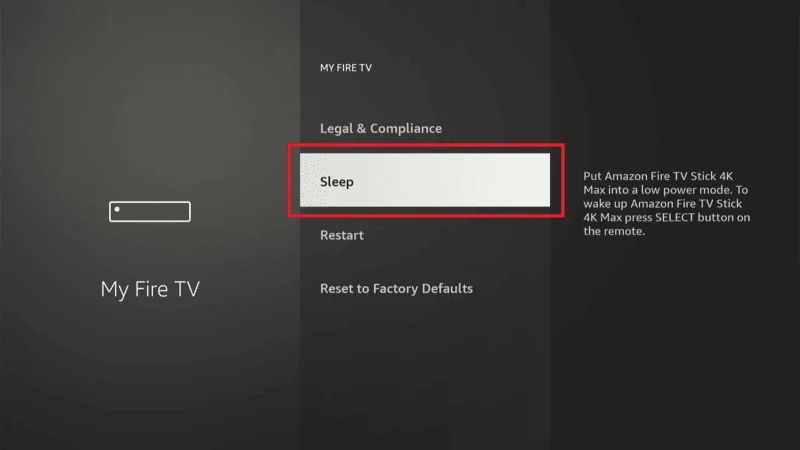
For more information on preventing overheating, you can visit Lifewire’s article.
Outdated Software
Keeping your FireStick’s software updated is essential for smooth operation and optimal performance. If you’re wondering, why is my FireStick so slow outdated software might be a significant factor.
Old software can lead to sluggish performance, frequent crashes, and compatibility issues with newer apps. These problems can disrupt your streaming experience and make using your FireStick frustrating.
Regularly updating your FireStick’s software is crucial as it helps address these issues. Updates often fix bugs, enhance stability, and ensure compatibility with the latest apps and services.
They also include important security patches that protect your device from vulnerabilities and cyber threats. By keeping your FireStick’s software up to date, you can tackle the question of why is my FireStick so slow and enjoy a more reliable, efficient streaming experience.
This practice not only boosts your device’s performance but also ensures you have access to the latest features and improvements.
Risks of Running Outdated Software
Running outdated software on your FireStick can significantly impact its performance and security. One of the main reasons for a sluggish FireStick is outdated software, which can cause the device to operate slowly and frequently crash.
This not only disrupts your streaming experience but also affects the overall efficiency of the device. Additionally, outdated software poses serious security risks. It leaves your FireStick vulnerable to potential threats and cyberattacks, as security patches and updates are often included in newer software versions.
Compatibility issues with new apps can also arise, making it difficult to access the latest features and services. To mitigate these risks and maintain optimal performance, regular updates are essential. Keeping your FireStick’s software current ensures better stability, enhanced security, and a smoother streaming experience.
Compatibility issues
- Security vulnerabilities
- Bug-related slowdowns
Solutions
1. Regularly Check for System Updates
Keeping your FireStick software up to date ensures you have the latest performance improvements and security patches.
- Navigate to “Settings.”
- Choose “My Fire TV” and then “About.”
- Select “Check for Updates” and install any available updates.
2. Enable Automatic Updates for Apps
Enabling automatic updates ensures your apps are always up to date with the latest features and fixes.
Open “Settings” on your FireStick.
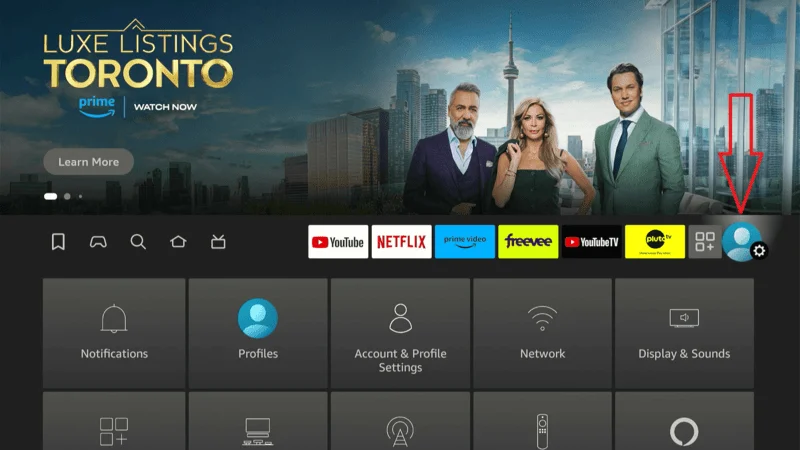
Select “Applications” and then
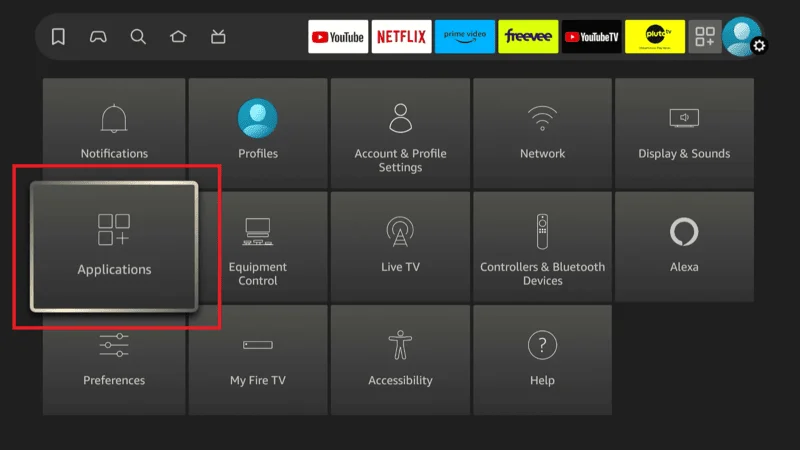
Scroll down and click the “Appstore.”
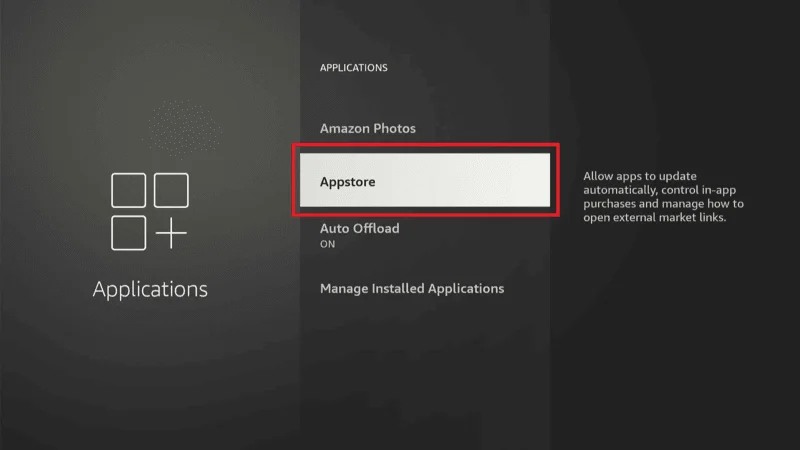
Enable the “Automatic Updates” option.
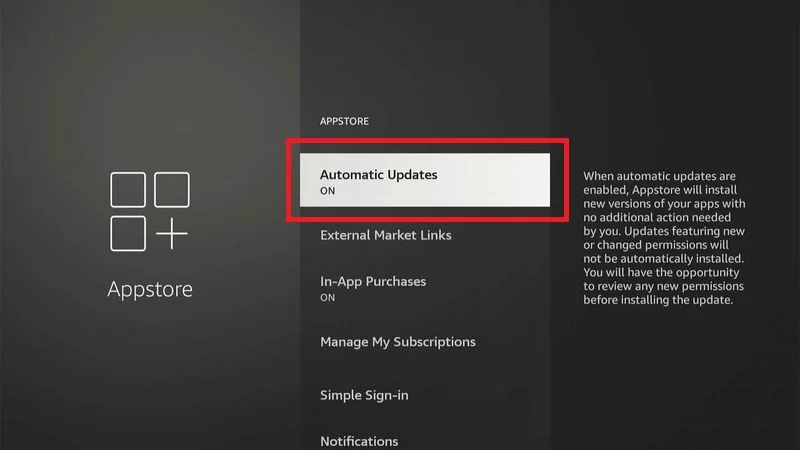
3. Manually Update Apps That Don’t Update Automatically
- Some apps may require manual updates.
- Go to the App Store on your FireStick.
- Choose the app you want to update.
- Select “Update” if available.
- For detailed instructions on updating FireStick software, visit Amazon’s support page.
Network Issues
Internet speed plays a critical role in your FireStick’s performance. Slow or unstable connections can lead to frequent buffering, lag, and degraded streaming quality, significantly disrupting your viewing experience. When your FireStick struggles with a weak or inconsistent internet connection, it can’t deliver smooth playback, leading to frustration and interruptions.
Ensuring a strong and stable network connection is essential for optimal streaming performance and a seamless entertainment experience. Addressing network issues promptly can help you enjoy uninterrupted streaming and make the most of your FireStick.
How Weak Wi-Fi Signals and Network Congestion Affect Streaming
Buffering: Prolonged loading times for videos
- Delays in-app responses
- Frequent loss of connection
Solutions
Knowing your internet speed helps diagnose why your FireStick might be slow. Slow streaming and buffering are often due to inadequate speeds. Use a speed test tool to check your connection. If it’s below the recommended threshold, this could explain the slow performance. Upgrading your internet plan may help
Use Speed Test Tools: Visit Speedtest.net to check your internet speed.
Compare with Requirements: Ensure your speed meets the requirements for streaming (e.g., 5 Mbps for HD, 25 Mbps for 4K).
Move the FireStick Closer to the Router
Proximity to the router can significantly improve your Firestick’s signal strength and overall performance. If you’re experiencing slow streaming or frequent buffering, moving your Firestick closer to the router may help alleviate these issues.
A stronger signal ensures a more stable and faster internet connection, which is crucial for smooth streaming and reduced lag. By positioning your Firestick within a closer range of your router, you can enhance the quality of your connection, leading to a better viewing experience with fewer interruptions and a more reliable performance.
Reduce Interference: Minimize obstacles between the FireStick and the router.
Optimal Placement: Place the FireStick and router in central locations.
Use an Ethernet Adapter for a Wired Connection
A wired connection can provide a more stable and faster internet connection.
Hardware Limitations
Different FireStick models have varying hardware capabilities. Older models may struggle with the demands of newer apps and high-definition content, which can explain why is my FireStick so slow.
Upgrading to a newer model can address why is my FireStick so slow by providing better processing power and improved handling of modern content, enhancing your streaming experience.
Comparison of Older Models with Newer Ones
- Older Models: Limited CPU and RAM, struggle with high-demand apps.
- Newer Models: Enhanced CPU, more RAM, better overall performance.
Solutions
1. Consider Upgrading to a Newer FireStick Model with Better Performance: Upgrading to a newer model can provide significant performance improvements.
FireStick 4K: Offers 4K streaming, better CPU and GPU.
FireStick Lite: A budget-friendly option with improved performance over older models.
2. Use a FireStick 4K or FireStick Lite if Performance Is a Priority: Choosing the right model based on your needs can enhance your streaming experience.
FireStick 4K: Ideal for 4K streaming and heavy usage.
FireStick Lite: Suitable for HD streaming and basic usage.
For a detailed comparison of FireStick models, visit TechRadar’s comparison guide.
Third-Party Apps and Add-ons
Non-optimized third-party apps can significantly impact FireStick performance, leading to issues like lag, crashes, and slow operation. These apps may not be well-coded, consuming excessive system resources and causing the device to underperform. Additionally, some third-party apps may contain malware or harmful code, posing security risks. Ensuring you install only trusted and optimized apps is crucial for maintaining optimal performance and safeguarding your device.
Potential Issues with Unofficial Add-ons
- Malware: Risk of malicious software
- Poor Coding: Leads to crashes and lag
- Incompatibility: Issues with FireStick software updates
Solutions
1. Stick to Official Apps from Trusted Sources
Using apps from the Amazon App Store ensures they are optimized for FireStick and safe to use.
Browse Official Apps: Stick to apps available on the Amazon App Store.
2. Regularly Review and Remove Problematic Add-ons
Keep an eye on add-ons and remove any that cause issues.
Go to Settings: Navigate to “Settings.”
Select Applications: Choose “Applications” and then “Manage Installed Applications.”
Remove Add-ons: Select and uninstall problematic add-ons.
3. Use Performance-Boosting Apps to Optimize the System
Some apps can help optimize your FireStick for better performance.
Recommended Apps: Install performance-boosting apps like Clean Master.
For more insights on managing third-party apps, check out How-To Geek’s guide.
FireStick Device Age
Recognizing Signs That Your FireStick Is Reaching Its End of Life
- Frequent crashes
- Persistent lag
- Difficulty running newer apps
- Solutions
If the Device Is Old, Plan for a Replacement
Consider replacing your FireStick if it’s several years old and showing signs of wear.
Evaluate Usage: Assess whether the device still meets your needs.
Plan Upgrade: Save for a new FireStick model.
Transfer Your Settings and Apps to a New FireStick
When upgrading, transfer your settings and apps to the new device to make the transition smooth.
Backup Settings: Use FireStick’s backup feature.
Restore on New Device: Transfer the backup to your new FireStick.
For a guide on transferring settings, visit Amazon’s support page.
Frequently Asked Questions (FAQs)
Experiencing sluggish performance on your Firestick can be frustrating, especially when you’re eager to enjoy your favorite shows and movies. This FAQ section addresses common concerns and provides solutions for why your Firestick might be running slow.
From issues with internet speed to software updates and app management, we’ll cover everything you need to know to troubleshoot and enhance your device’s performance.
Whether you’re dealing with buffering, unresponsive menus, or other slowdowns, these answers will help you get your Firestick back to optimal speed, ensuring a smooth and enjoyable streaming experience.
Q1: What are the common reasons for a slow Firestick?
Ans: Common reasons for a slow Firestick include insufficient internet speed, network congestion, outdated software, a full cache, or too many apps running simultaneously.
Q2: How can I improve my Firestick’s performance?
Ans: To improve performance, try restarting your Firestick, clearing the cache, updating the software, and ensuring your internet connection is strong and stable. You can also uninstall unused apps.
Q3: How do I clear the cache on my Firestick?
Ans: Go to Settings > Applications > Manage Installed Applications, select the app you want to clear, and choose “Clear Cache.”
Q4: Why is my internet speed affecting my Firestick’s performance?
Ans: Slow internet speeds can cause buffering and sluggish performance. Ensure your Firestick is connected to a high-speed network, and consider moving your router closer to your device.
Q5: How can I check for software updates on my Firestick?
Ans: Go to Settings > My Fire TV > About > Check for Updates to see if a software update is available and install it if necessary.
Q6: Can a lot of apps installed on Firestick cause it to slow down?
Ans: Yes, having many apps installed can use up storage space and resources, leading to slower performance. Consider removing apps you no longer use.
Q7: What should I do if my Firestick is still slow after trying all these steps?
Ans: If performance issues persist, try a factory reset. Go to Settings > My Fire TV > Reset to Factory Defaults. Note that this will erase all data and settings.
Q8: Does using a VPN affect Firestick performance?
Ans: Yes, using a VPN can impact performance by slowing down your internet speed. Consider disconnecting the VPN or selecting a faster server if you experience issues.
Q9: How often should I restart my Firestick?
Ans: Regularly restarting your Firestick (every few weeks) can help maintain optimal performance by clearing temporary files and refreshing the system.
Q10: Can I use an external storage device to improve performance?
Ans: While Firestick does not support external storage, freeing up internal storage by managing apps and data can help improve performance.
Conclusion
Dealing with why is my FireStick so slow can be quite frustrating, but many of the issues are manageable with the right approach. By tackling common problems such as insufficient storage, background processes, and overheating, you can restore your device to peak performance.
Keeping your software updated ensures that you benefit from the latest improvements and security patches while optimizing your network connection helps reduce buffering and lag. Recognizing hardware limitations and considering device age will also guide you in making necessary upgrades.
Additionally, avoiding problematic third-party apps and removing those that are not optimized can prevent potential issues. Following these steps will help you significantly enhance your FireStick experience, ensuring smoother streaming and a more enjoyable viewing experience.